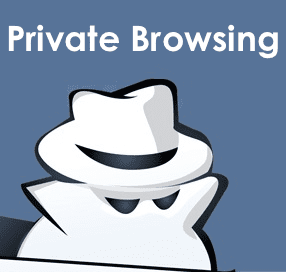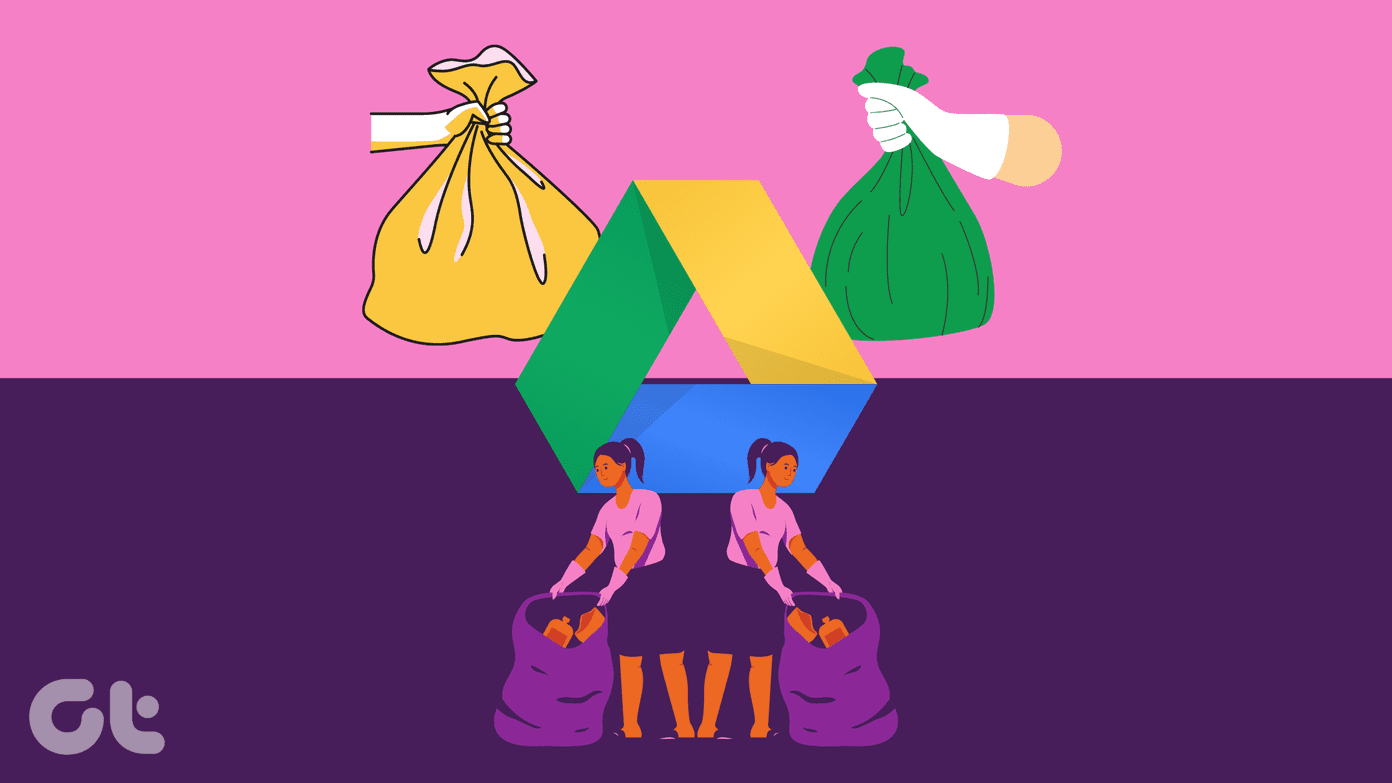To understand what it is and why we need to enable it, we must understand the basics.
How Sharing on YouTube Works
YouTube allows anyone to share a video on their website or blog by embedding it using an iframe code. You just copy and paste the code, and the video will appear on the page. The visitor won’t even have to leave the site to watch it. No need to click through to YouTube. The problem is that even if the visitor is not watching the video or interacting with it, in any capacity, YouTube still collects and stores data on them. Not cool. This is done using cookies that are placed on the user’s browser the moment they load a webpage with a YouTube video embedded in it. These cookies are used to track users, serve targeted ads (Google’s bread and butter), and add info to user’s profile. Yes, they have profiles on everyone.
Why Enable Privacy-Enhanced Mode in YouTube
When you enable privacy-enhanced mode, YouTube will not collect and store info on the users, that are visiting your site, on its server unless they view the video. Now, Google will collect data only when the user clicks on the play button and watches the video or interacts with it in some capacity. If you leave the video alone, no data will be collected. Why you should care? If you don’t know, the EU has just passed a new regulation called General Data Protection Regulation (GDRP). This is why it is important that everyone who is embedding YouTube videos must enable privacy-enhanced mode option before doing so. In the wake of all the privacy and security discussions that have been going on, I decided to write a guide on the privacy-enhanced mode. This mode will honor users’ privacy over anything else.
How to Enable Privacy-Enhanced Mode in YouTube
Google has played its cards smartly. They have included the privacy-enhanced mode but the option is disabled by default. Here are the steps to activate it. Open the video you want to share in a new tab. You will notice the familiar Share button below the video. Click on it. You will now see some options like names of people in your network you can share the video with, a shareable link ready to copy, and the embed button. When you select the Embed option, you will see an iframe code ready to be copy-pasted. Scroll down a little and you will find the privacy-enhanced mode option right at the bottom. Check the box to enable it. Now, you are ready to scroll back up and copy and paste the code wherever you want. You can be rest assured that your users’ data is secured and that their privacy will be respected. But how do you double-check that you’ve added the right code? Good question. This is the code when the privacy-enhanced mode option was disabled. This is how the code looks when the option is enabled. Notice any difference? The URL has changed. Instead of using youtube.com, Google is now using youtube-nocookie.com. Just so you are thinking, I tried opening the domain name and it returns a classic 404 error. You can use this information to check which sites are sharing YouTube videos with the privacy-enhanced mode enabled. Just check their source code and search for the nocookie URL.
Enhancing Privacy
Privacy is a rising concern but there are still many people who are either unaware of the risks or simply don’t know secure and manage their data. We can create a difference, and a better Internet, only when developers, creators, and users come together and act responsibly. Next up: Want to know how you can sort YouTube videos from oldest to newest while binge-watching your favorite YouTube channel? Check the link below. The above article may contain affiliate links which help support Guiding Tech. However, it does not affect our editorial integrity. The content remains unbiased and authentic.