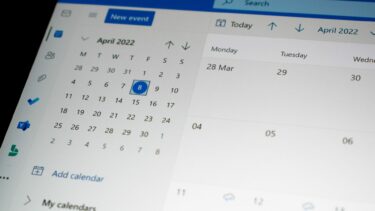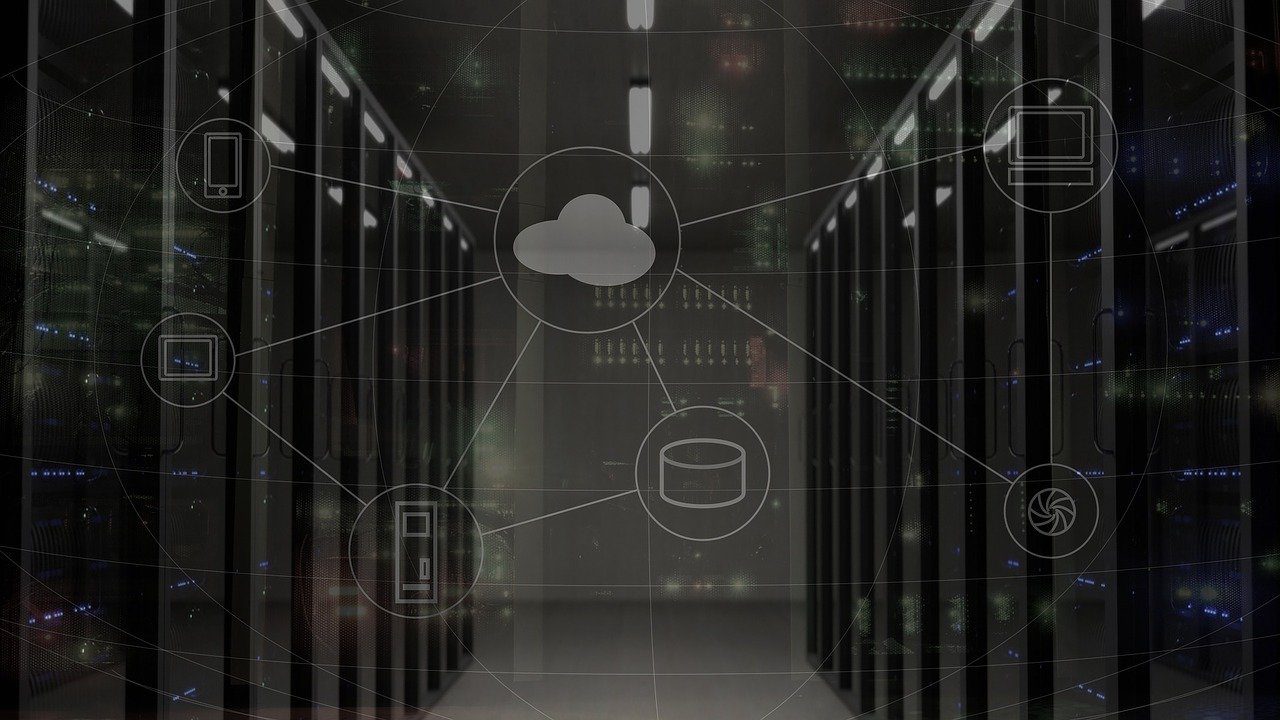Several users who have created their Facebook account a long time back might have forgotten the email account registered with Facebook. It comes in handy while logging into Facebook from a version of Facebook app and mobile or desktop browser version. This post will come help you to find the email used to register with Facebook and for logging into the account. Let’s see where to find your email ID in Facebook settings.
How to View Email Address Used With Facebook on Android
Here are the steps to view your email ID registered with Facebook on the Android app. Step 1: Launch the Facebook Android app. Step 2: Tap on the three-bar icon at the top. Step 3: Scroll down and tap on Settings & Privacy, followed by Settings. Step 4: Tap on Personal Information under Account Settings. Step 5: You will find your primary email listed under the Email Address. If it’s blank, the account must have been registered through a mobile number shown under the Phone Number. Tap on Email Address to show other email addresses registered with the Facebook account. Quick Fix: Find out various ways to fix Facebook app keeps crashing or stopping on your Android phone.
How to Check Your Email Address With Facebook on iPhone and iPad
Step 1: Open the Facebook app on your iPhone and iPad. Step 2: Tap on Menu or the three-bar icon at the bottom. Step 3: Tap on Settings present under Settings & Privacy. Step 4: Tap on Personal Information. Step 5: Your registered email ID will show up. Tap on Email address to view secondary email, if any. Pro Tip: Find out how to download Facebook videos on iPhone.
How to View Email Address on Facebook Lite and Mobile Site
The Facebook Lite app is a toned-down version of the main Facebook Android app. Here are the steps to find your email address on Facebook Lite and the mobile site of Facebook. Step 1: Launch the Facebook Lite app or open the mobile website of Facebook. Step 2: Tap on the three-bar icon at the top. Step 3: Scroll down and tap on Settings. Step 4: Under Account settings, tap on Personal Information. Step 5: Your registered email ID and phone number will show up.
How to Find Email Address on Facebook Website
The steps differ for the classic and new Facebook website on desktop. We have mentioned the steps for both of them. Let’s check it.
View Email Address on Classic (Old) Facebook Website
Step 1: Open the Facebook website. Step 2: Click on the small down arrow at the top. Choose Settings from the menu. Step 3: The primary email will be listed under the General tab next to Contact. Click on Edit to change (add or remove) primary or secondary email address.
View Email Address on New Facebook Website
Step 1: Open the new Facebook website. Step 2: Click on the down arrow at the top-right corner. Choose Settings & Privacy from the menu. Tip: Click on Switch to Classic Facebook if you want to revert to the original Facebook design. To come back to the new design, click on Switch to New Facebook under the down arrow. Step 3: Click on Settings in the menu. Step 4: You will be taken to the Settings screen. Here you will have your email address next to Contact under the General tab. To see your secondary email address and phone number registered with the account, click on the email ID.
Bonus Tips for Facebook Account
Use the following tips to manage your Facebook account.
Add an Email Address
If you have registered or created an account using your mobile number, add an email address as well. That will help you in retrieving your account if you ever forget your password or lose your mobile number.
Add Secondary Email Address
To further improve the security of your account, we would suggest adding a secondary email address to your Facebook account. If you ever get locked out of your account, a secondary account will be a life savior.
Change Who Can Find You on Facebook With Email
People who aren’t on your friends list can find you on Facebook using the primary address of your account. Fortunately, you can change this privacy setting and limit it to your friends. If you want to restrict them as well, you should select Only me in the said setting. You can find this setting under Facebook Settings > Privacy. Click on Edit next to ‘Who can look you up using the email address you provided?’. Choose your preferred option. Tip: Check out 4 ways to search Facebook without an account.
Check Primary Address
You should take a look at your primary Facebook email address once a year. Many times, we discard the email address registered with Facebook and forget to change it on Facebook until a problem arises. So be careful regarding that. Next up: Thinking of uninstalling the Facebook app? Find out what happens when you uninstall Facebook or Facebook Messenger app from the next link. The above article may contain affiliate links which help support Guiding Tech. However, it does not affect our editorial integrity. The content remains unbiased and authentic.