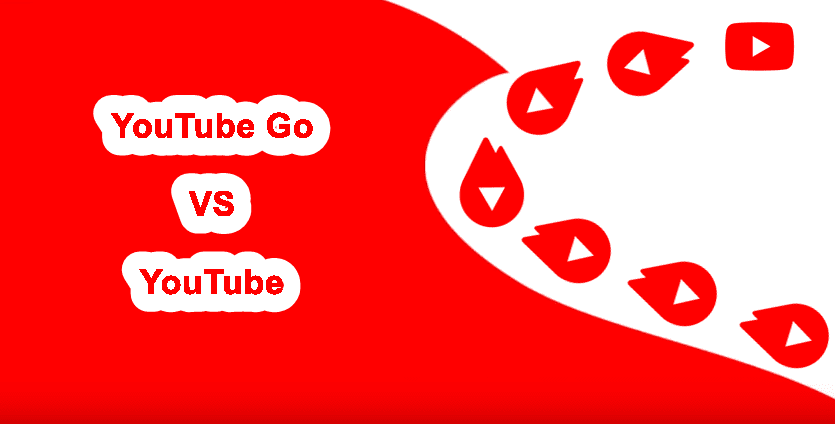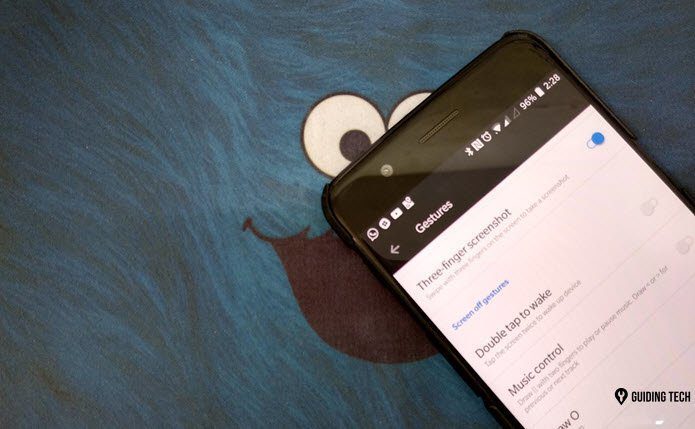We at Guiding Tech have gone through every nook and corner of the Asus Zenfone 5Z camera and have listed some of the best tips and tricks to help you make the most out of this powerful camera. Let’s have a look.
1. Capture Great Portraits
Thanks to the two lenses at the rear, the Zenfone 5Z’s camera is pleasantly versatile. Not only can it switch between the wide-angle mode and the normal mode with ease, it can also capture some cool portraits. The best part is that the background blur can be manually controlled. Just tap on the two person-like icons at the top of the screen, adjust the bokeh (a left drag minimizes the bokeh while a right drag maximizes it), click and that’s it.
2. Create Cool GIFs
Asus phones are generally known for their pre-installed presets and the Zenfone 5Z is no different. The GIF animation mode lets you create short animated clips easily right from your phone. All you have to do is select the GIF Animation mode and hit the Record button. Once the scene in front of the camera has played out, stop the recording. The camera app then lets you adjust the various aspect of the GIF like speed, loop/repeat, etc. Once done save the GIF and you’ll be sorted. Next time when you’re having a house party, all you have to do is whip out your phone, shoot a burst of photos and make a GIF. No third-party app required at all.
3. Experiment with Varying Focus
With this phone, you can choose to select the focus as per the scenery in front of you. Presently, it lets you choose from Continuous auto-focus, Infinity and Smart auto-focus. For those who are unaware, Infinity focus will keep everything in your frame focused irrespective of how far the object is from your lens. To change the focus, head over to Settings, tap on Focus and choose the one as per your preference.
4. Pin Your Favorite Preset
The Zenfone 5Z lets you pin the preset/camera mode. This way, you’d have your favorite camera mode sitting at the corner of the main camera interface. To do it, swipe right to reveal the camera modes. Now, long-tap on your favorite preset and you’ll see the new pinned mode at the corner.
5. Instant Camera
The fastest and, needless to say, the easiest way to access the Zenfone 5Z’s camera is (nope, not the lock screen shortcuts) through the volume buttons. Tap the Settings cog, scroll down and enable the Instant Camera button. Now, all you need to do is double-click on the volume rockers to launch the camera. Given that the Zenfone 5Z has 6GB RAM and a Snapdragon 845 powering it, the execution will be brilliant, trust me on that.
6. Delayed Selfie Shutter
This phone handles the shutter timer for the selfie shooter a tad differently. Instead of having the regular timings at the top of the interface, this camera has a toggle that you can drag up from the shutter button. Swipe up on the shutter button and the countdown (depending on the settings) will start. All you’ve to do is smile :).
7. Real-time Filters
Thanks to Instagram, filters are quite trendy now. Apart from being fun, they enhance the mood of a photo by many folds and the ones on the native camera app are also no different. All you have to do is swipe left, select a filter and capture your shot.
8. Lock the Exposure
The Zenfone 5Z has a cool AF/AE lock. As you may have already guessed this nifty setting locks the exposure levels and keeps the focus fixed, even if the light condition changes or the object moves. Also when you’re recording a video, this lock will ensure consistent lighting throughout the video, thus lending a professional look to it. To enable it, long-press on the screen where you want to focus, until you see a yellow circle on the screen.
9. Try Low-light Shots in Auto Mode
The Asus Zenfone 5Z sports a 12-megapixel main shooter with a f/1.8 lens and a secondary 8MP shooter with a f/2.0 lens. The lenses are optically stabilized meaning that photos (and videos) will have less blur even in low-light conditions. The AI camera automatically detects the scene and enhances the scene as per the lighting conditions. So, don’t be afraid to go on clicking even after sundown. Don’t trust me? Take a look at the above pictures captured using the Auto mode, and yeah, no filters.
That’s a Wrap
Apart from the above, do explore some of the additional settings and features of the Asus Zenfone 5Z such as the Super Resolution mode, Fibonacci grid or the Slow Motion mode. And even if you end up with a tilted frame, the built-in editing suite should help you take care of that. Let us know how it worked out for you. The above article may contain affiliate links which help support Guiding Tech. However, it does not affect our editorial integrity. The content remains unbiased and authentic.