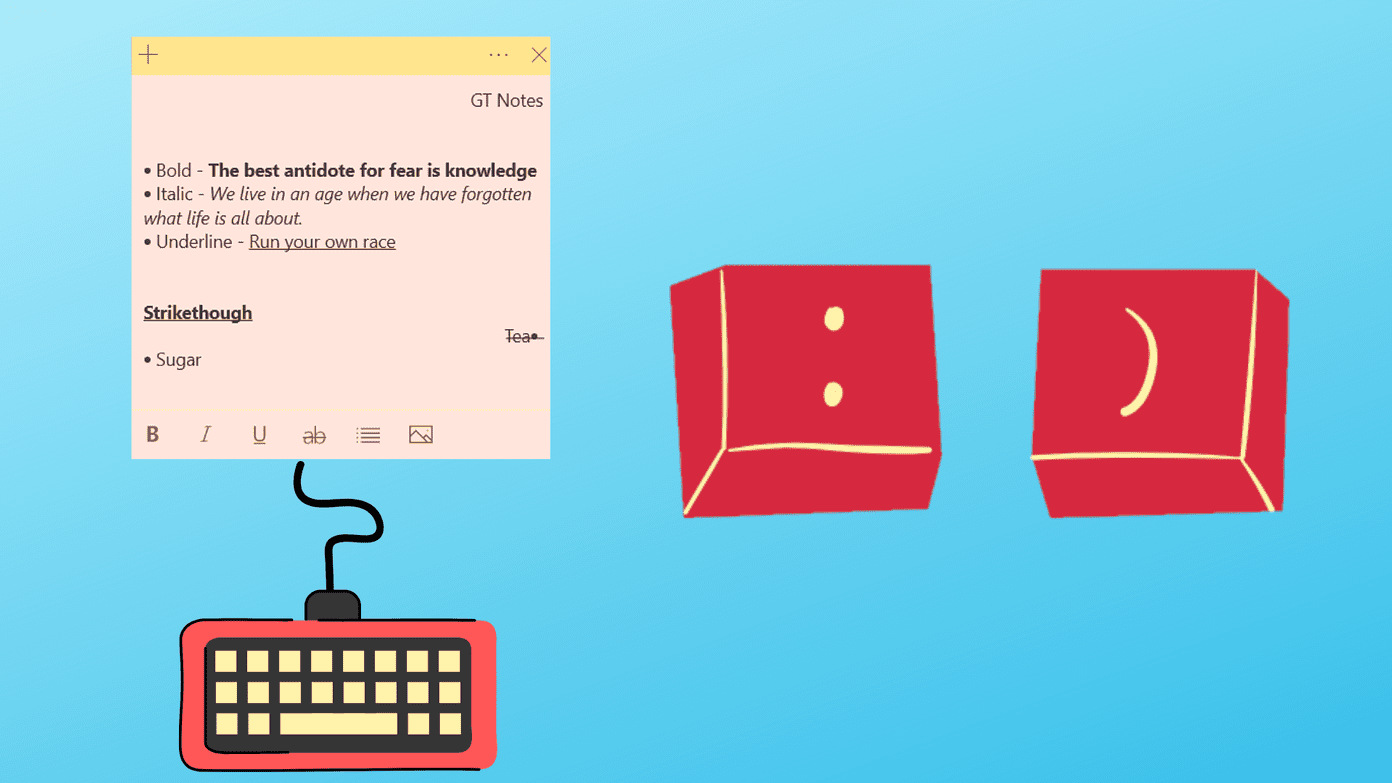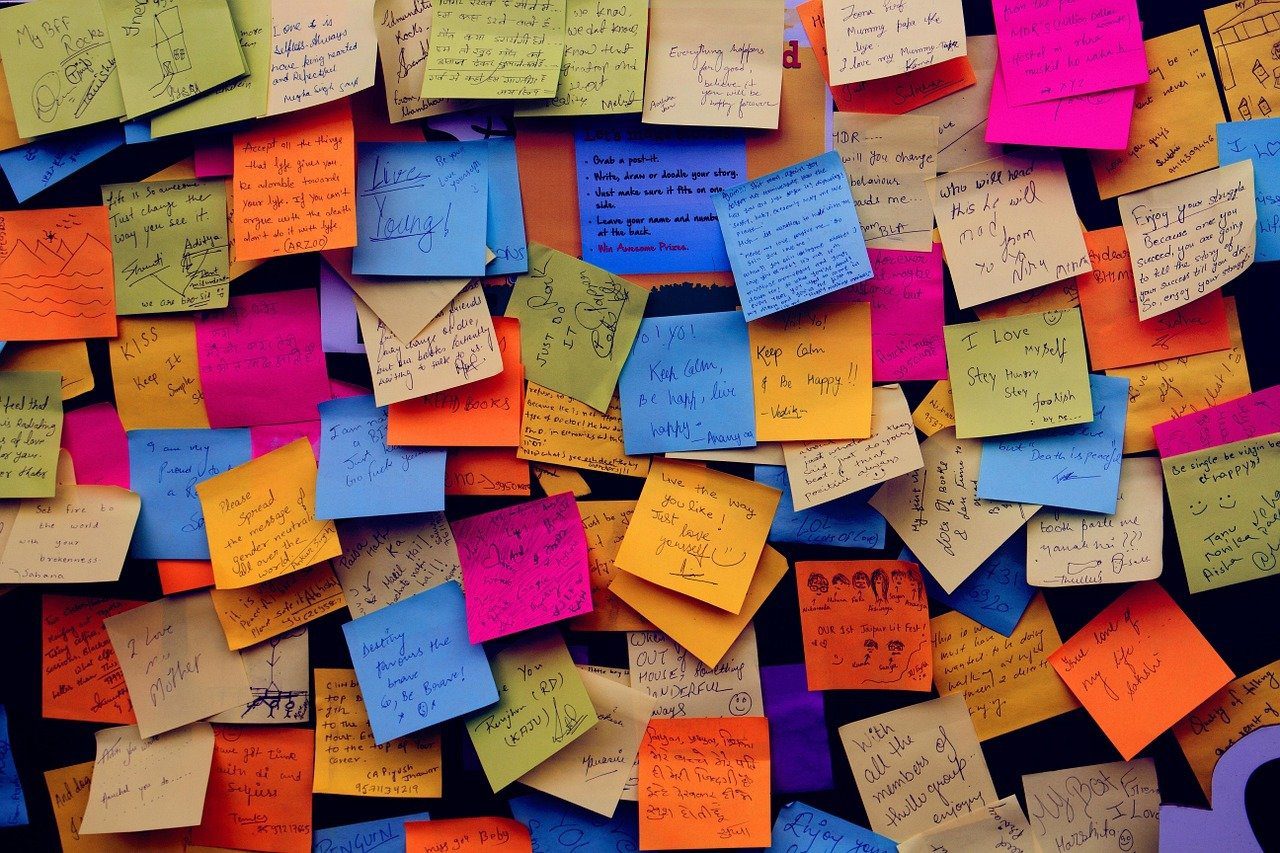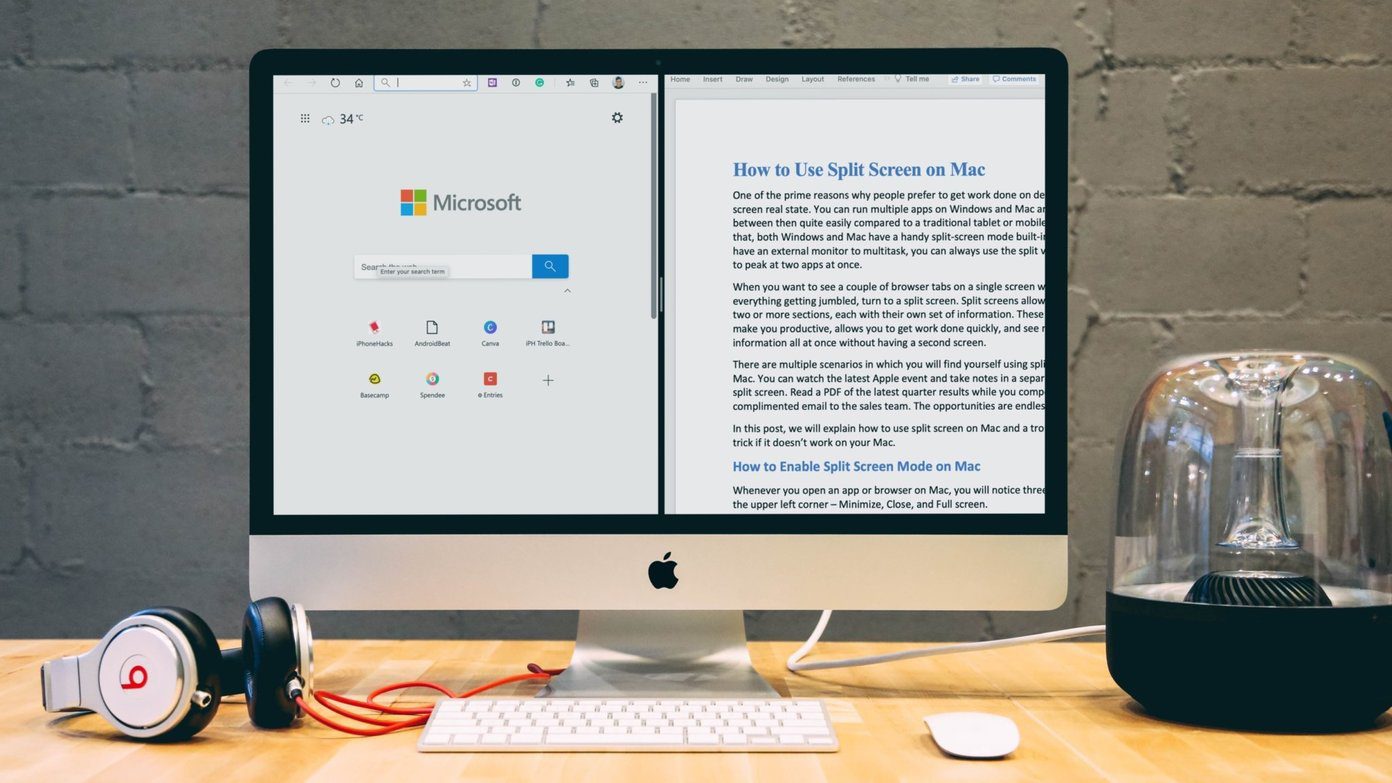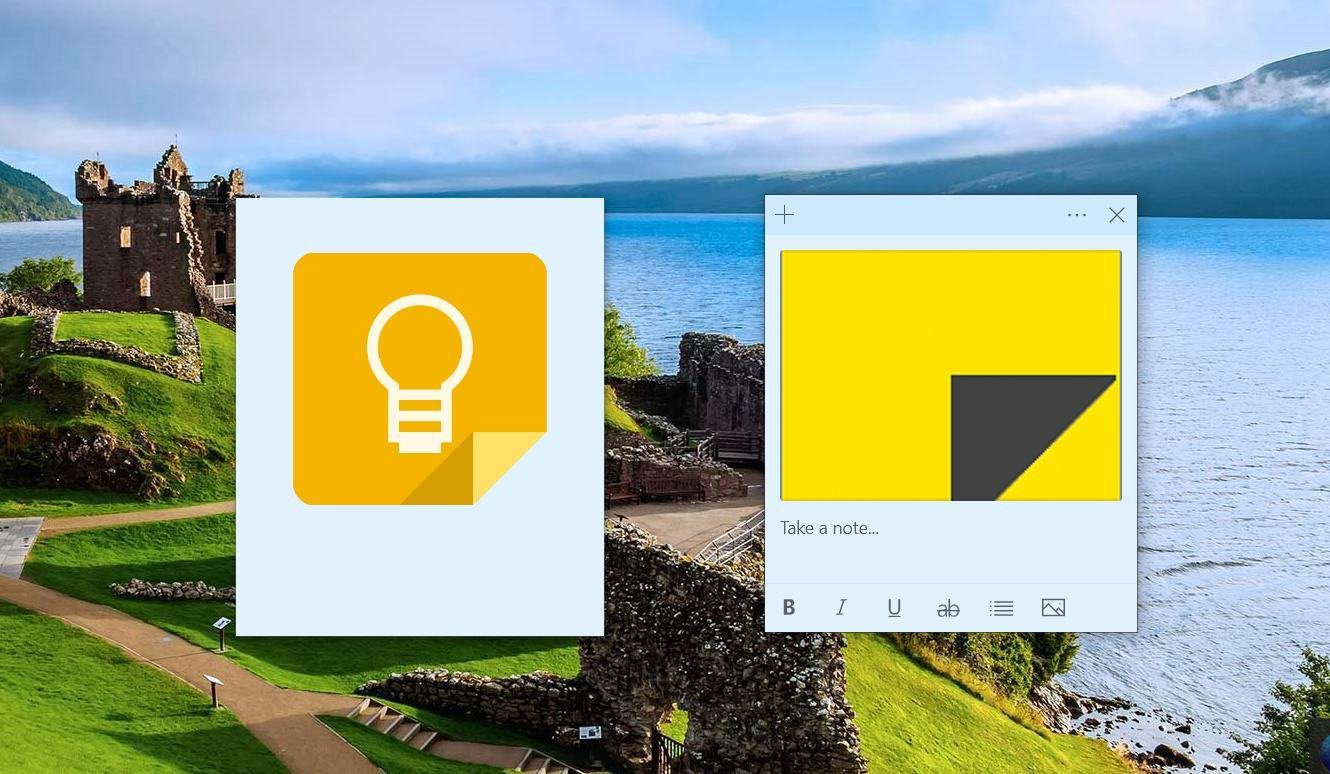That led me to investigate the issue, and I figured out a few solutions. If you are facing the same issue, then you don’t have to worry about losing your notes. Here are some useful solutions to resolve Sticky Notes not working on Windows 10 problem. Let’s begin with the simple solutions first and then move to the cumbersome ones.
1. Update Windows OS
It’s fast turning into a ritual on my laptop. Every time there is an issue, the first thing I do is check for updates. Quite often, I find a lone update waiting to be downloaded and installed. Open Settings by pressing the Windows key+I on your keyboard. Select Update & Security. You can search for updates manually too. Install any pending updates to check if the bug is resolved.
2. Update App
Open the Windows Store and click on Downloads and updates. You can check for new updates and also update all apps with a single click. Check if there is an update for Sticky Notes. I would suggest you keep all apps updated since most updates carry patches to fix bugs and security holes too. If there is no update, then we should move to the next solution.
3. Run Troubleshooter
Microsoft equips Windows 10 with a Troubleshooter tool to check for irregularities with built-in Windows apps. Open Settings and search for Troubleshooter. If the Find and fix problems with Microsoft Store Apps option appears in the drop-down, select it. Click on the Advanced option and select Apply repairs automatically. Follow the on-screen instructions and see if the Sticky Notes not working on Windows 10 issue is resolved or not.
4. Antivirus and Malware Check
Malware and hacking incidents are nothing new. Your computer could have been affected just as easily. Launch the antivirus software and perform a complete scan right away. If you don’t have one installed, we recommend you grab one immediately. Alternatively, download Malwarebytes and run it. Malware is not the same as a virus, hence two separate software. The free version is good enough, but I recommend the paid version. Download Malwarebytes
5. Disable Insights Feature
The insights feature allows users to create reminders in Sticky Notes that works with Cortana. That means you will be reminded of the note on all Windows devices. Open Sticky Notes and click on Settings. Disable Insights and relaunch Sticky Notes to check if it is working and you can use all its features. If you can’t even open Sticky Notes, move on to the next step for now, but don’t forget to turn it off once it starts working. You can use Microsoft To-Do for setting reminders. That app is also available on most platforms.
6. Reset or Reinstall
Open Settings again and click on apps. Under Apps & features, search for Sticky Notes, click on it once, and select Advanced options. Try the Reset option first. As Windows notes, the app will be reinstalled, but your documents will not be affected. If Reset fails to work, uninstall Sticky Notes. Then download and reinstall it from the Windows Store.
7. Re-Register Sticky Notes
Microsoft recommends users to re-register Windows apps if they are not working as designed. To do so, open Command Prompt or PowerShell with admin rights and give the below command. Right-click anywhere on the CMD screen to paste the copied command and press Enter. No need to type it. Reboot your computer and check if Sticky Notes is working or not.
8. Restore to Previous Point in Time
I really hope it doesn’t come to this situation. Also, you should do this only if the Sticky Notes is really important. That’s because restoring your computer to previous point of backup might remove some files and settings. So if you plan to use this solution, I highly recommend you to take a backup of the important data and files. If you are sure that Sticky Notes was working before, you can try restoring your computer to a previous point in time. Windows 10 automatically takes a backup frequently. Open Control Panel and search for Recovery and open it. Click on Open System Restore. You will be presented with a Recommend restore option. Check the date and time. Click on Choose a different restore point if you want to go further back in time or need more options. Select Show more restore points to see a complete list. A few days back I uninstalled Office Professional Plus 2016 so Windows made a restore point for that. Just choose a restore point and follow the on-screen instructions. If you are using a laptop, connect it to a power outlet because the process will take some time. You don’t want your computer shutting down suddenly during the process.
Stick It
Sticky Notes is a lot more usable now, thanks to the much-needed update it received recently. It’s so much easier to share links and text between devices. If you found another way to solve this issue, do share with us in the comments below. Next up: Sticky Notes still not working, is it? Click on the link below to learn more about Stickies, a Sticky Note replacement that’s better than the original. The above article may contain affiliate links which help support Guiding Tech. However, it does not affect our editorial integrity. The content remains unbiased and authentic.