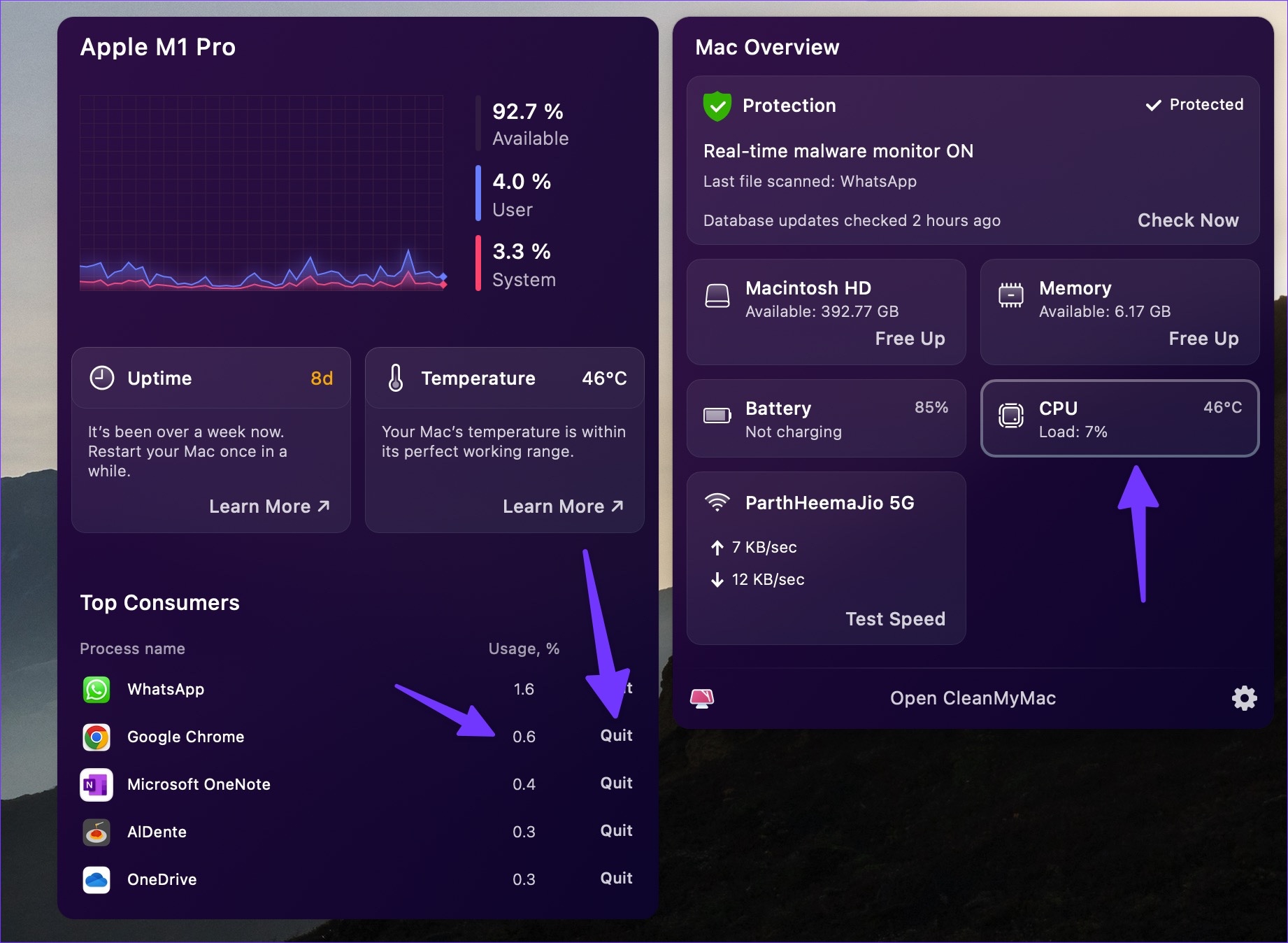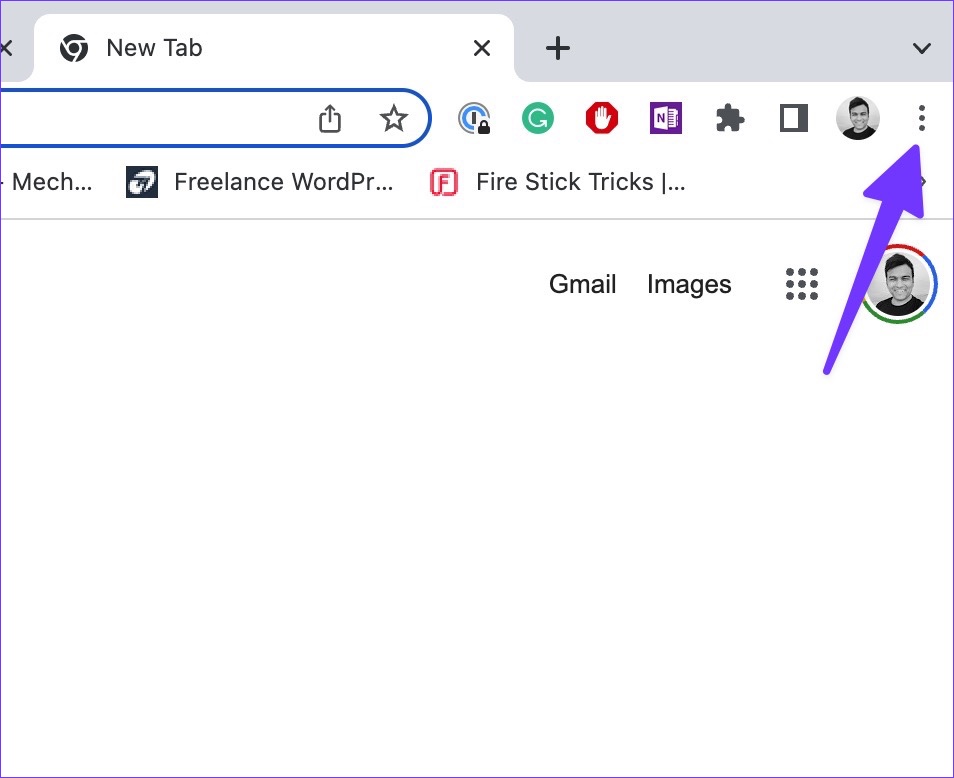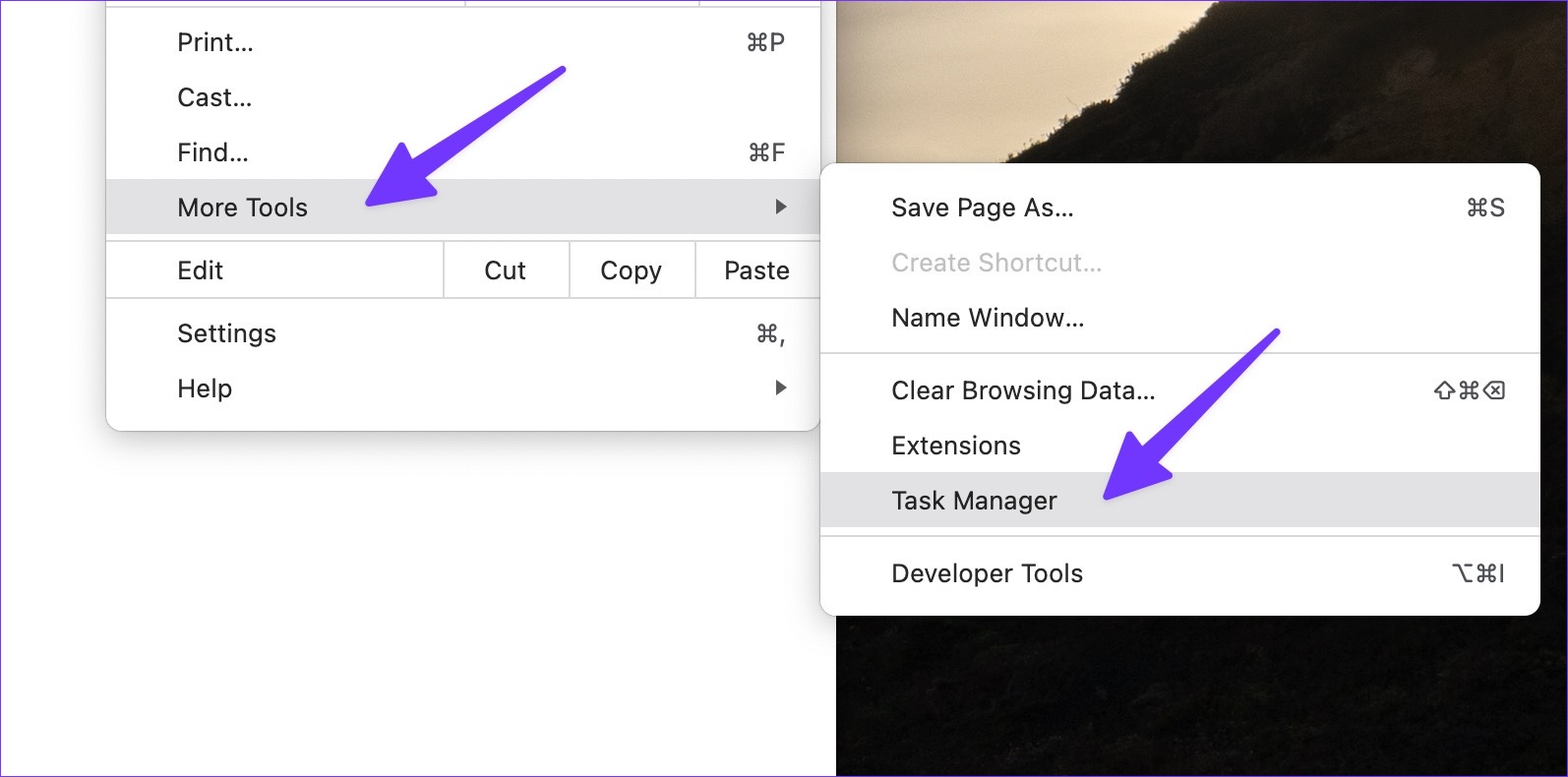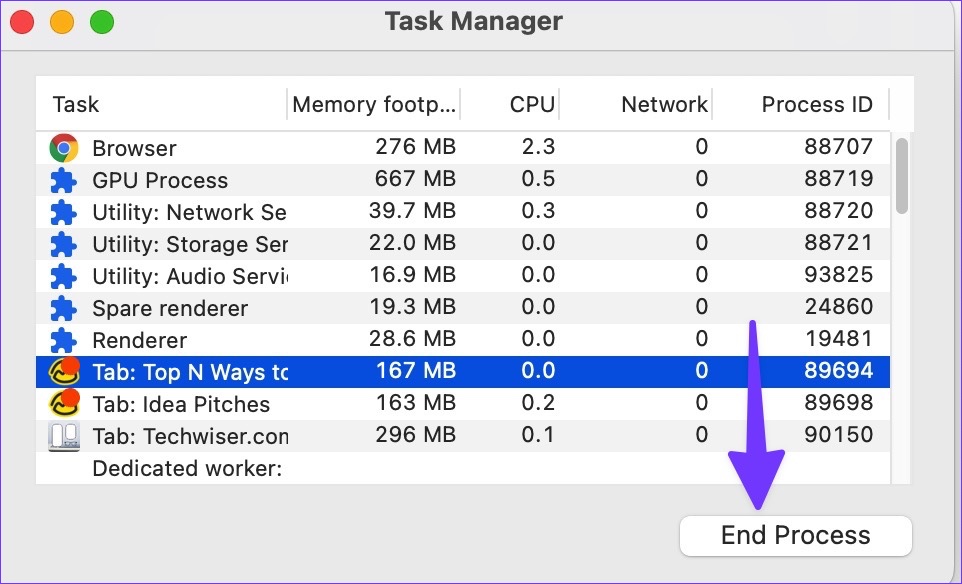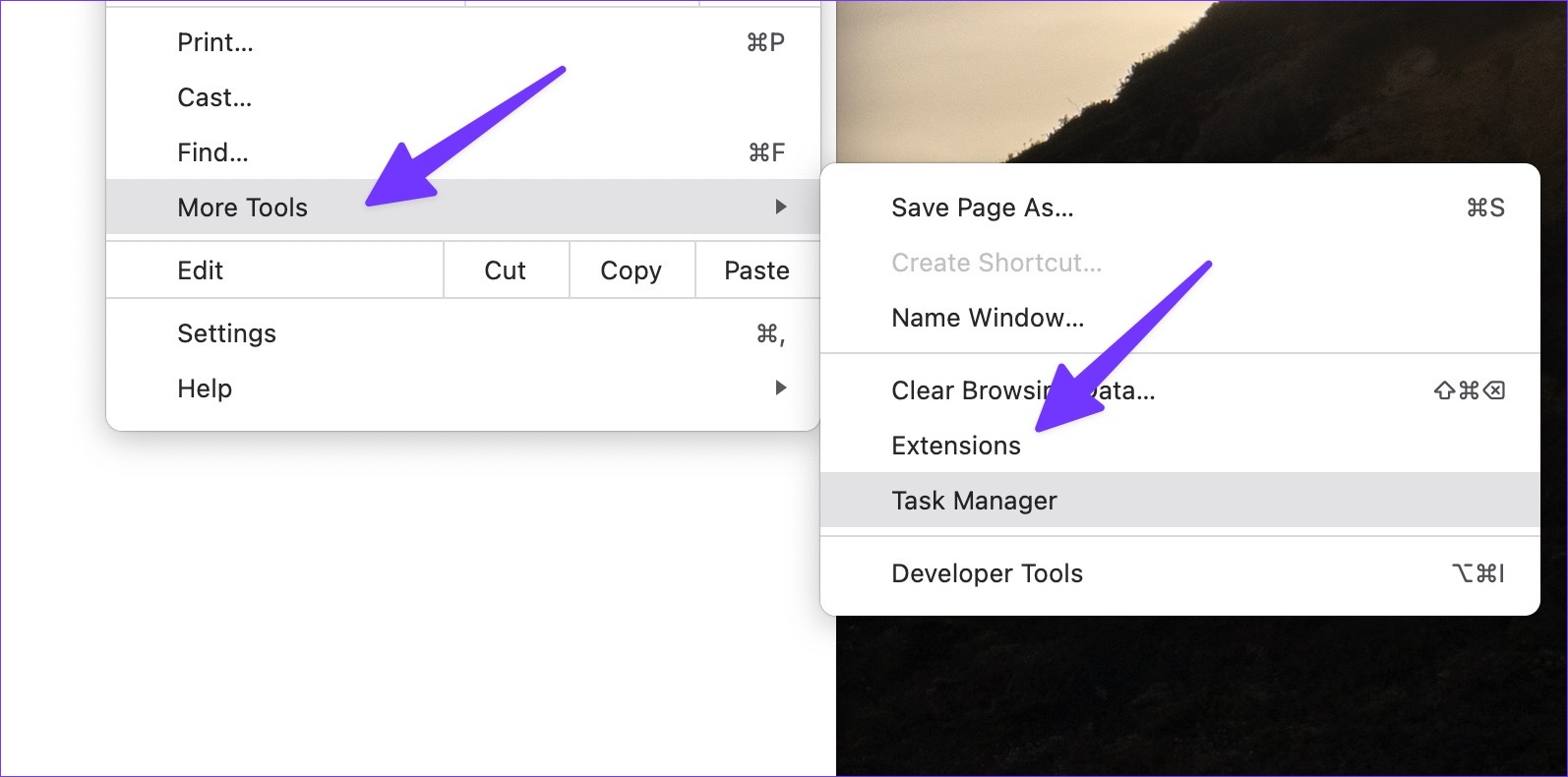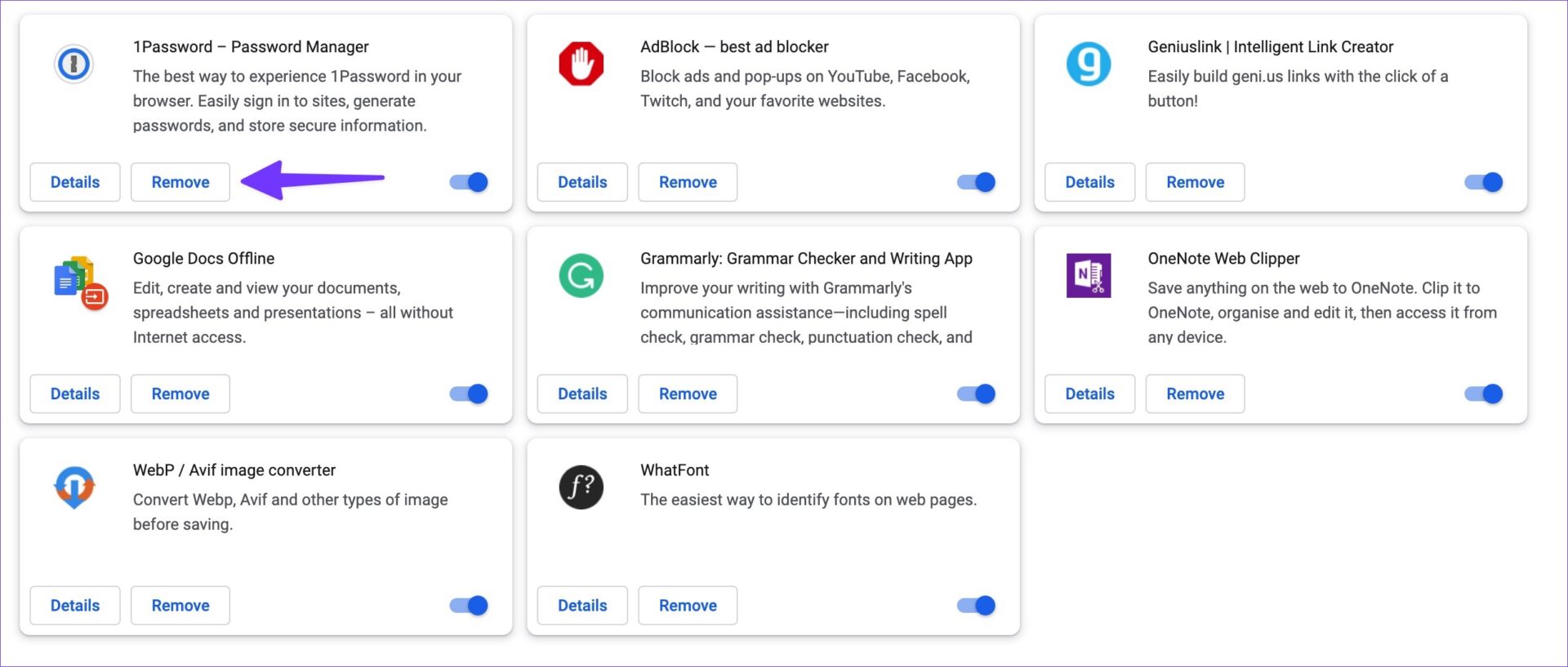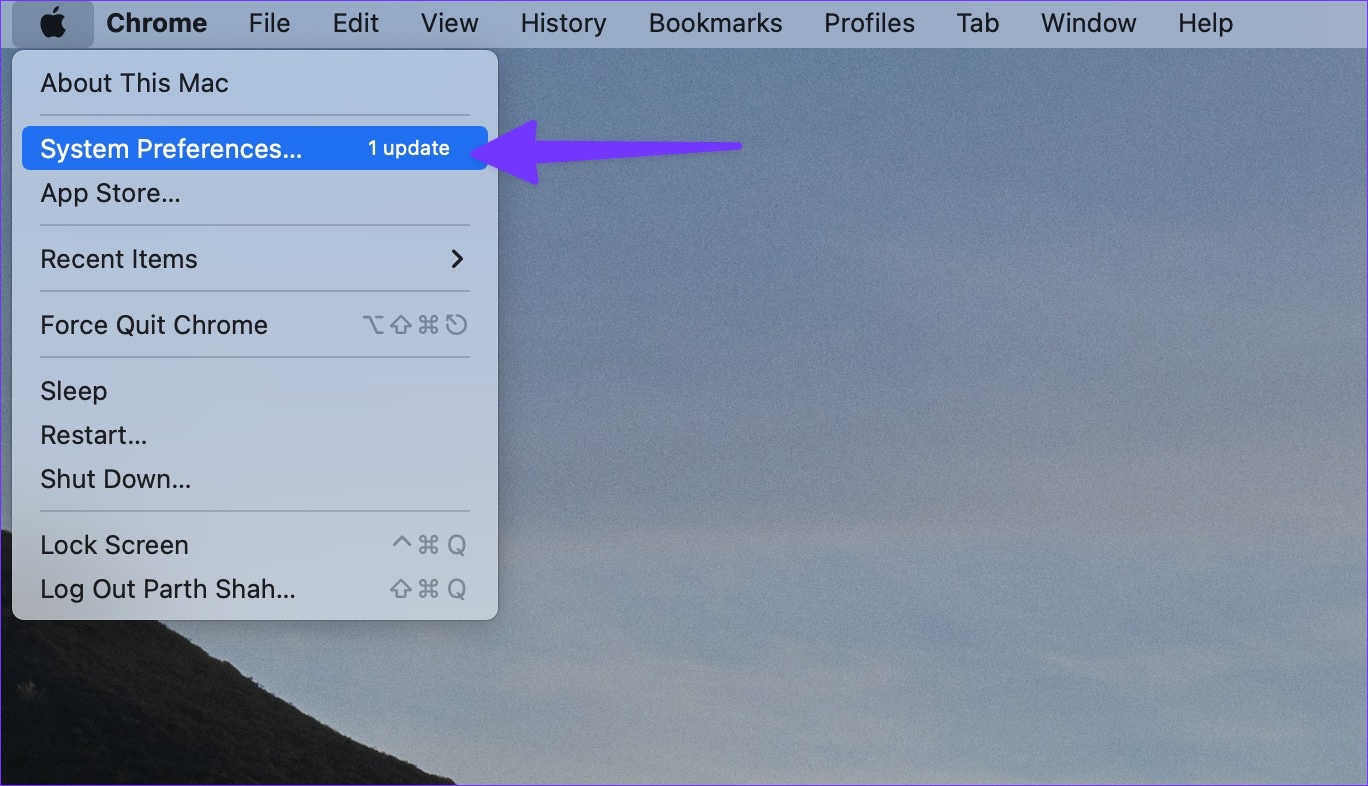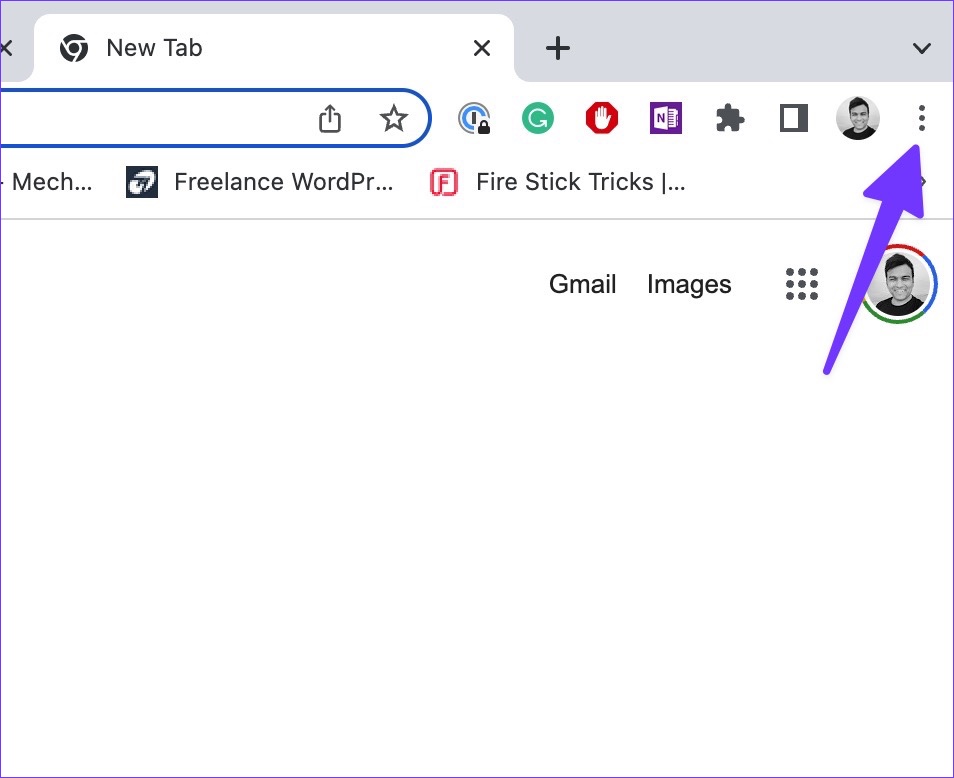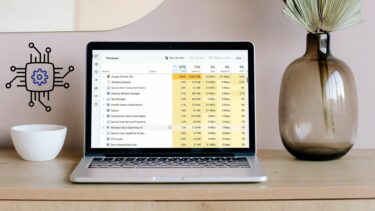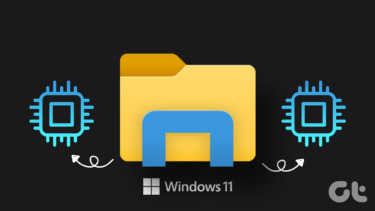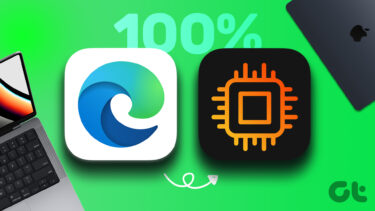Google Chrome’s high CPU usage on Mac disrupts your work and delivers sluggish performance. The behavior also leaves other apps with fewer CPU resources on Mac. Before you move to the default Safari browser and settle for a below-average experience, read the tricks below to fix Chrome high CPU usage on Mac.
Confirm Chrome High CPU Usage on Mac
When you notice battery drain or high temperature on your MacBook, you can use the tricks below to see the culprit behind high CPU usage. Step 1: Press the Command + Space keys and search for Activity Monitor. Step 2: Hit Return to open the menu. Step 3: Move to the CPU tab.
Step 4: Select Google Chrome and confirm CPU percentage (%) use on Mac. Optionally, you may use third-party apps like CleanMyMac X to confirm high CPU use on your Mac. Let’s check it in action. Step 1: Choose an app like CleanMyMac X from the official website. Purchase CleanMyMac X Note: CleanMyMac X costs $29 as a one-time payment. Step 2: When using CleanMyMac X, select the app icon in the menu bar.
Step 3: Open the CPU tab and check the top consumers.
1. Find Resource Hungry Tabs and Close Them
Google Chrome has a neat task manager to check tab resources on the go. You can glance over tabs responsible for high CPU usage on Mac and close unnecessary ones. Follow the steps below. Step 1: Launch Google Chrome on Mac. Step 2: Click the three-dot menu in the top-right corner.
Step 3: Expand More Tools and open Task Manager.
Step 4: Check all individual tabs consuming CPU usage in the background.
If you notice a double-digit CPU usage from a specific tab, it’s a red flag. Select the tab and hit the End Process button to close it.
2. Close Background Streaming
When you have multiple tabs streaming music and video in the background, it might take up a good chunk of CPU usage. You should open Google Chrome and close such active tabs.
3. Pause Download Process
You shouldn’t download large files from the web when you deal with a slow Wi-Fi connection. It might take hours to complete the download process. A long download process in the background also affects CPU consumption. It’s a good idea to connect your Mac to a faster Wi-Fi band (5GHz compared to 2.4GHz). You can also pause the download process temporarily and try again from faster servers.
4. Disable Extensions
Sometimes, using too many extensions can lead to high CPU usage on Mac. There is no way to pinpoint a specific extension for the behavior. You must disable or remove unnecessary extensions from your browser individually. Step 1: Open Google Chrome and expand the More Tools option. Step 2: Select Extensions.
Step 3: Disable or remove irrelevant extensions one-by-one from the following menu to figure out the one causing high CPU usage.
5. Stop Chrome From Opening at Startup
Most users don’t need to launch Google Chrome at Mac startup. If you are among them, follow along to stop the behavior. Step 1: Click the Apple icon in the top-left corner. Step 2: Open System Preferences.
Step 3: Select Users & Groups.
Step 4: Slide to Login Items. Step 5: Select Google Chrome from the list and hit the ‘-‘ icon.
6. Update Google Chrome
An outdated Google Chrome build might lead to high CPU usage on Mac. Follow the steps below to update Google Chrome on Mac. Step 1: Launch Google Chrome and click the more menu in the top right corner.
Step 2: Open Settings.
Step 3: Select ‘About Chrome’ from the left sidebar. Step 4: Download and install the latest Chrome version.
7. Install Google Chrome Beta Version
Before releasing app builds to the public, Google Chrome tests the same with beta users. Although, it might not be stable, but it does come with some potential fix. You can head to the Chrome beta website from the link below and install it on your Mac. After you sign in with your Google account details, the app will automatically sync bookmarks, history, extensions, and passwords. Download Google Chrome Beta
8. Try Google Chrome Alternatives
While it’s high on features, Google Chrome isn’t perfect on Mac. There are capable Chromium alternatives for Mac if you plan to ditch Chrome. Some notable mentions include Microsoft Edge, Opera, Brave, and Vivaldi.
Keep Your Mac’s CPU Usage in Check
Even though Apple promises class-leading battery life on Mac, Chrome’s high CPU usage will drain it in no time. Go through the steps above and put an end to such behavior. Which trick worked for you? Share your findings in the comments below. The above article may contain affiliate links which help support Guiding Tech. However, it does not affect our editorial integrity. The content remains unbiased and authentic.