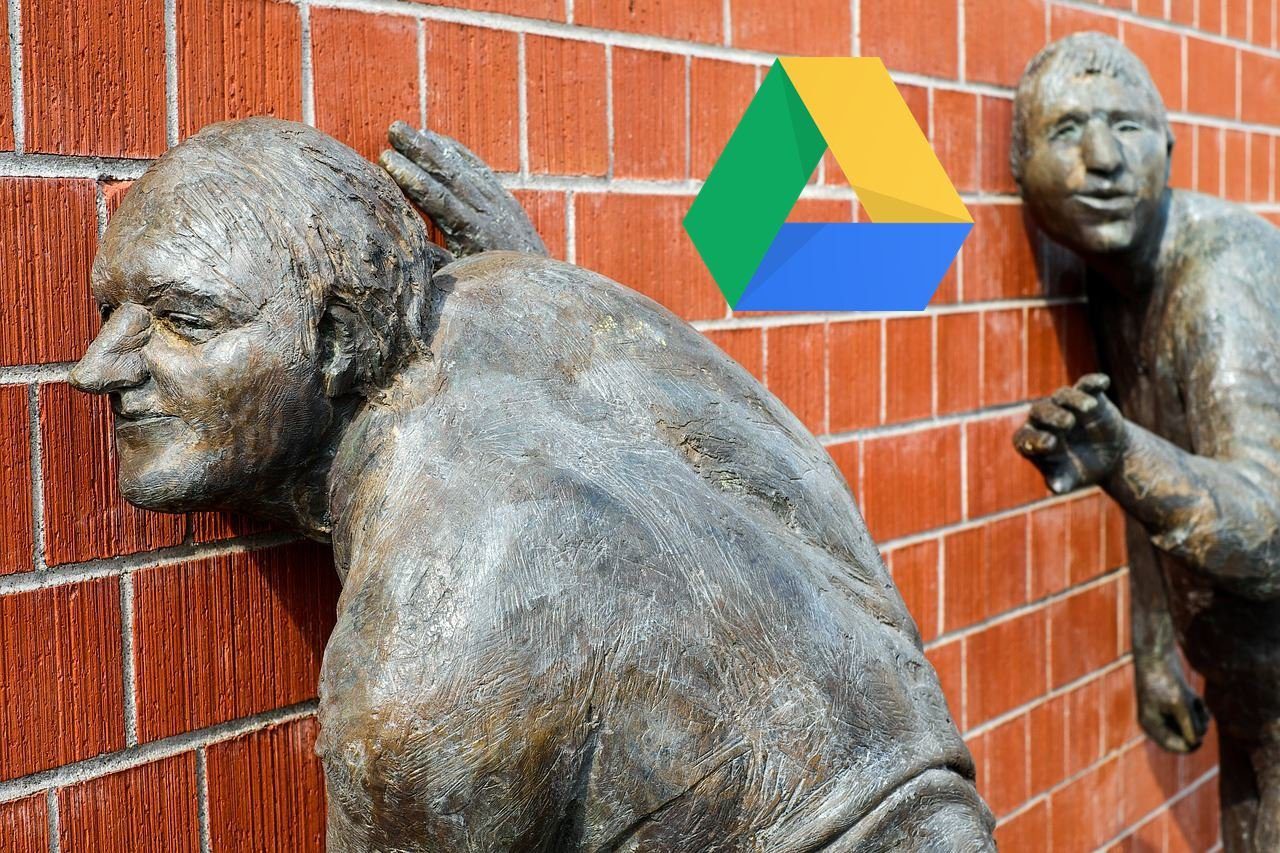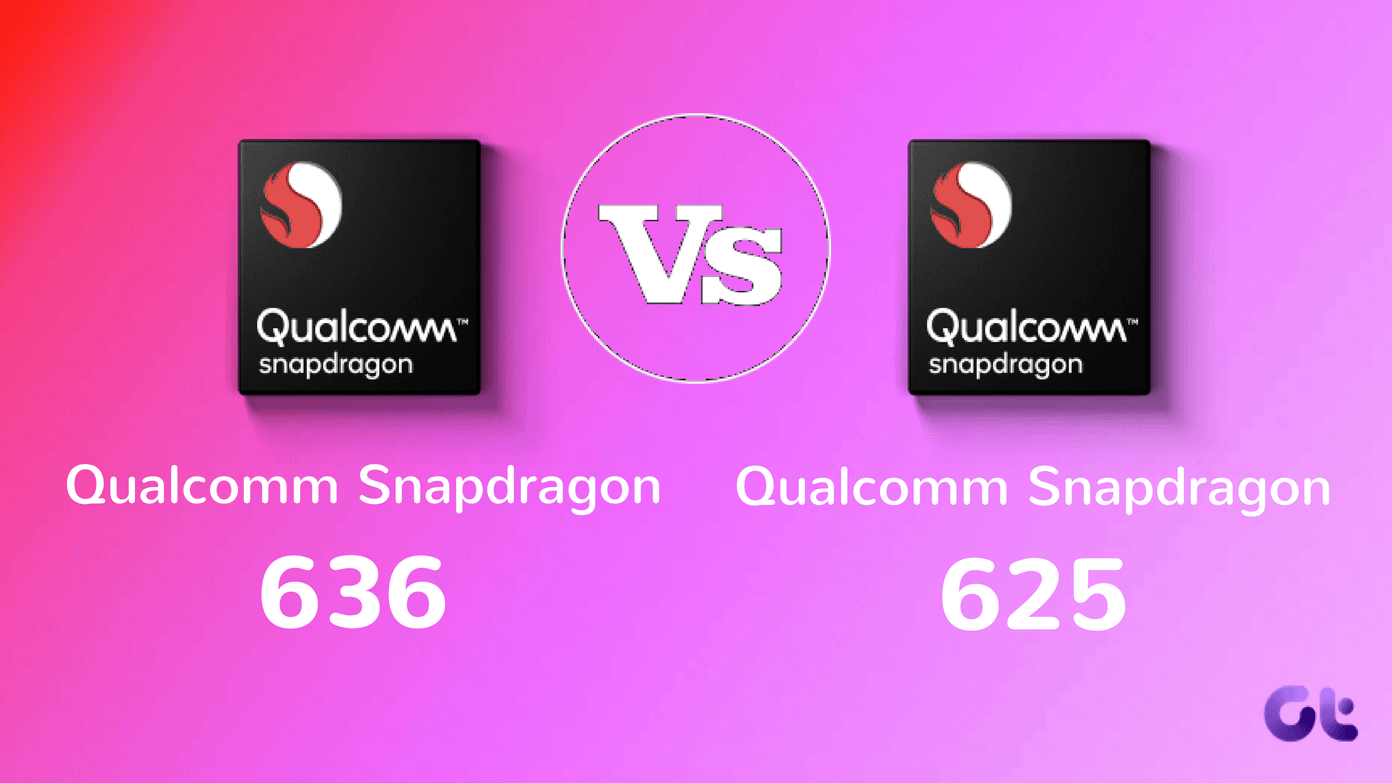The Microsoft Photos app opening to a black screen is an old issue. Recent Windows 10 updates have done little to fix the error. They have brought issues of their own. My speakers have stopped working. Anyway, let’s focus on the matter at hand and understand what we can do about the Photos app.
1. Run Troubleshooter
Windows 10 comes with a built-in troubleshooter that can help resolve many errors with Microsoft Store apps. Step 1: Press Windows key+I to open Settings and search for and open ‘Find and fix problems with Windows Store Apps’. Step 2: Click on Apply repairs automatically in the pop-up that follows and click on Next. Follow on-screen instructions and witness if Windows OS can find and fix the Photos app.
2. Reset/Repair Photos App
Step 1: Open Settings again and click on Apps. Find Microsoft Photos app in the search bar. Click on the name to reveal further options and select Advanced options. Step 2: Scroll a little to find the Reset button. Click on it. Resetting will delete app data giving you a fresh start. Sometimes, data get corrupted, leading to errors like a blank or black screen. That should fix it. Noticed how the Uninstall button is greyed out? That is a system app, and Microsoft doesn’t allow you to uninstall it. Typical. Note that some users will also witness the Repair option. Try that and see if Photos app works now or not.
3. Terminate Photos
Use this option if the app is lagging or simply hangs. You will view ‘Not Working’ in the app’s status bar. You launch Photos app, and it opens to a black screen, and then you can’t close it. There are two ways. You can either terminate it from Settings going back to the same menu as above where you reset it. Or, you can press Ctrl+Shift+Esc keys to open the Task Manager and right-click on Photos app to End process from there. Relaunch the app to view if the app is working correctly now.
4. Update Drivers
Viewing images on your computer involve graphics drivers, updating which can help fix the issue at hand. The link I just shared explains everything you need to know about drivers. Try updating and reinstalling the Display adapters drivers to see if it fixes the issue.
5. Uninstall Updates and Reboot
There are no reports of a recent update breaking Photos app at the time of writing this article. However, it’s worth a try. Step 1: Open Settings again and click on Update & Security > View update history. Click on Uninstall updates to remove recently installed updates and reboot your computer to check if the Photos app still opens to a black screen. If the issue is resolved, refrain from updating until a fix is released. You can delay updates but can’t stop it.
6. Reinstall Photos App
There is a command that works. Step 1: Open PowerShell from the Start menu with admin rights. Step 2: Give the below command and reboot your computer once the command is done running. Photos app will be reinstalled upon reboot automatically. In case the Photos app is not reinstalled, you can download and install it from the link below. Download Microsoft Photos
7. Third-Party Apps
You are not the only one who hates the Photos app. We have shared a list of Photos alternatives that you should check. These apps are relatively stable and offer more features than Microsoft’s Photos app does.
Photographic Memory
That would solve so many of my problems, including the one for helping me get good grades. Microsoft Photos has improved with Windows 10, but it is still not there yet. There are so many image viewers and editors out there that put the default Photos app to shame. They gave it a facelift in Microsoft’s defense, but I guess it was too little too late. Most users have already moved on to better alternatives. Those who haven’t are slowly doing so. Welcome to the club. If you found another way to fix the issue, share it with us in the comments section below. That may help some of our other readers who are facing the same error. We hope our solutions help and you can view images correctly now instead of having to witness a black screen instead. Next up: Need an advanced image editing tool? Check out the link below to learn more about Irfanview. One of the best image editing apps for Windows 10 platform. The above article may contain affiliate links which help support Guiding Tech. However, it does not affect our editorial integrity. The content remains unbiased and authentic.