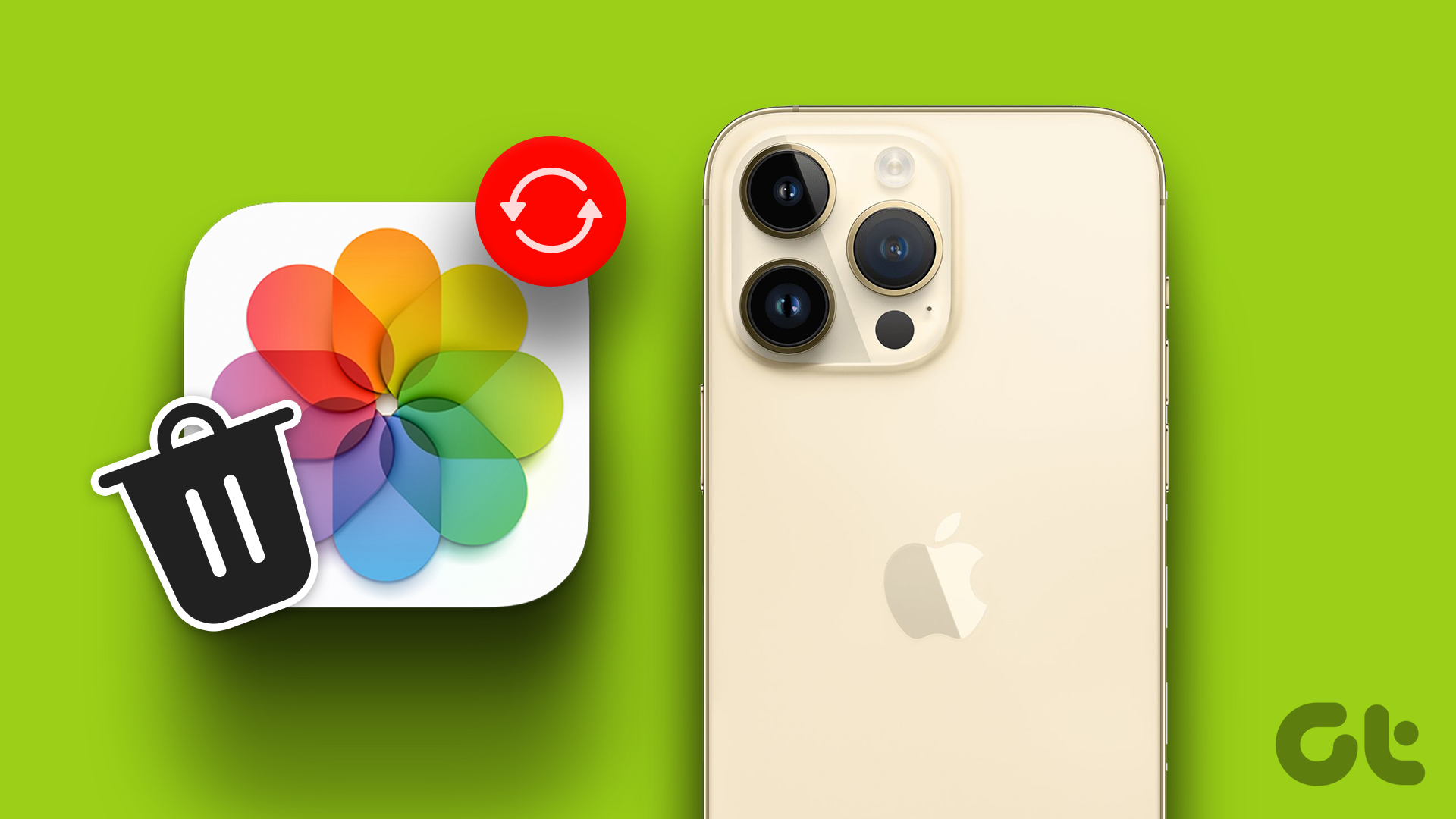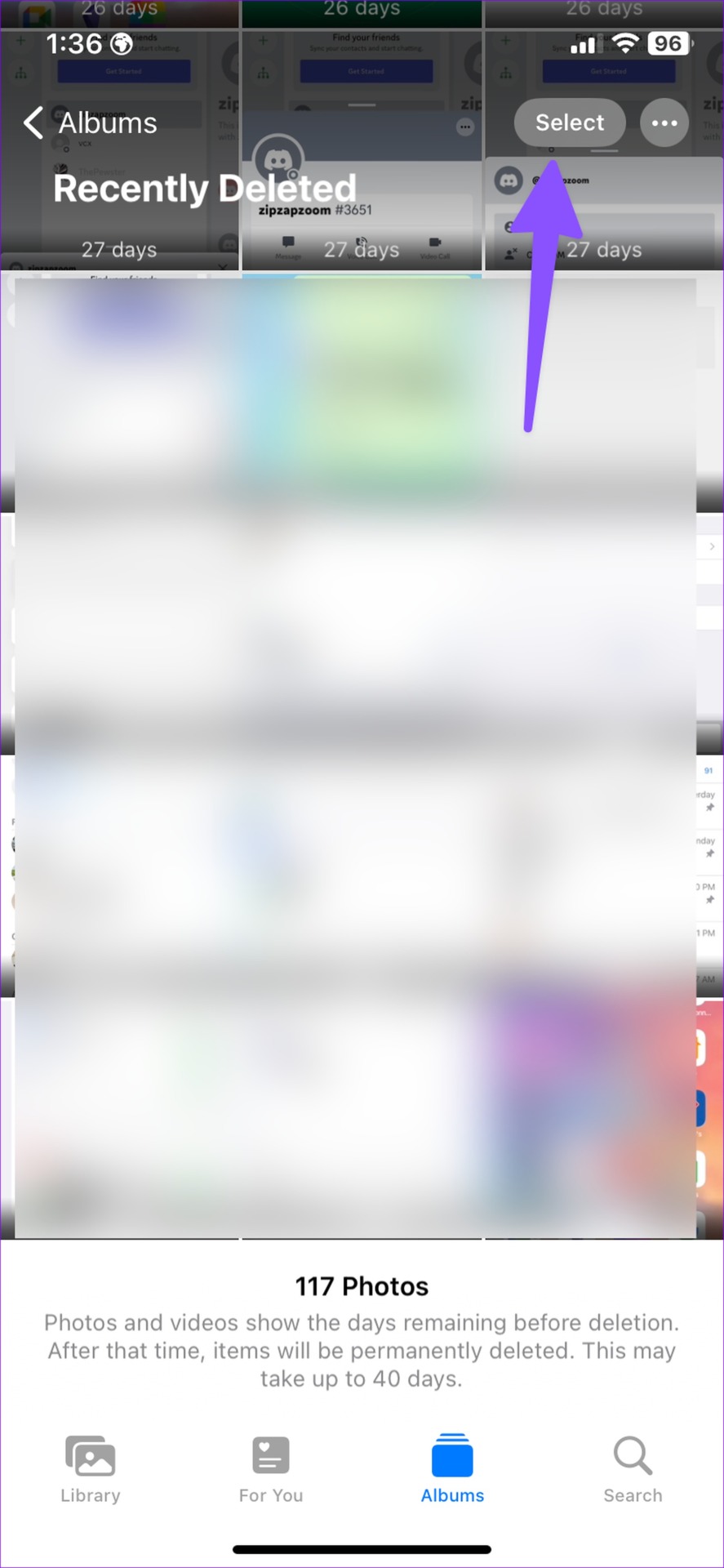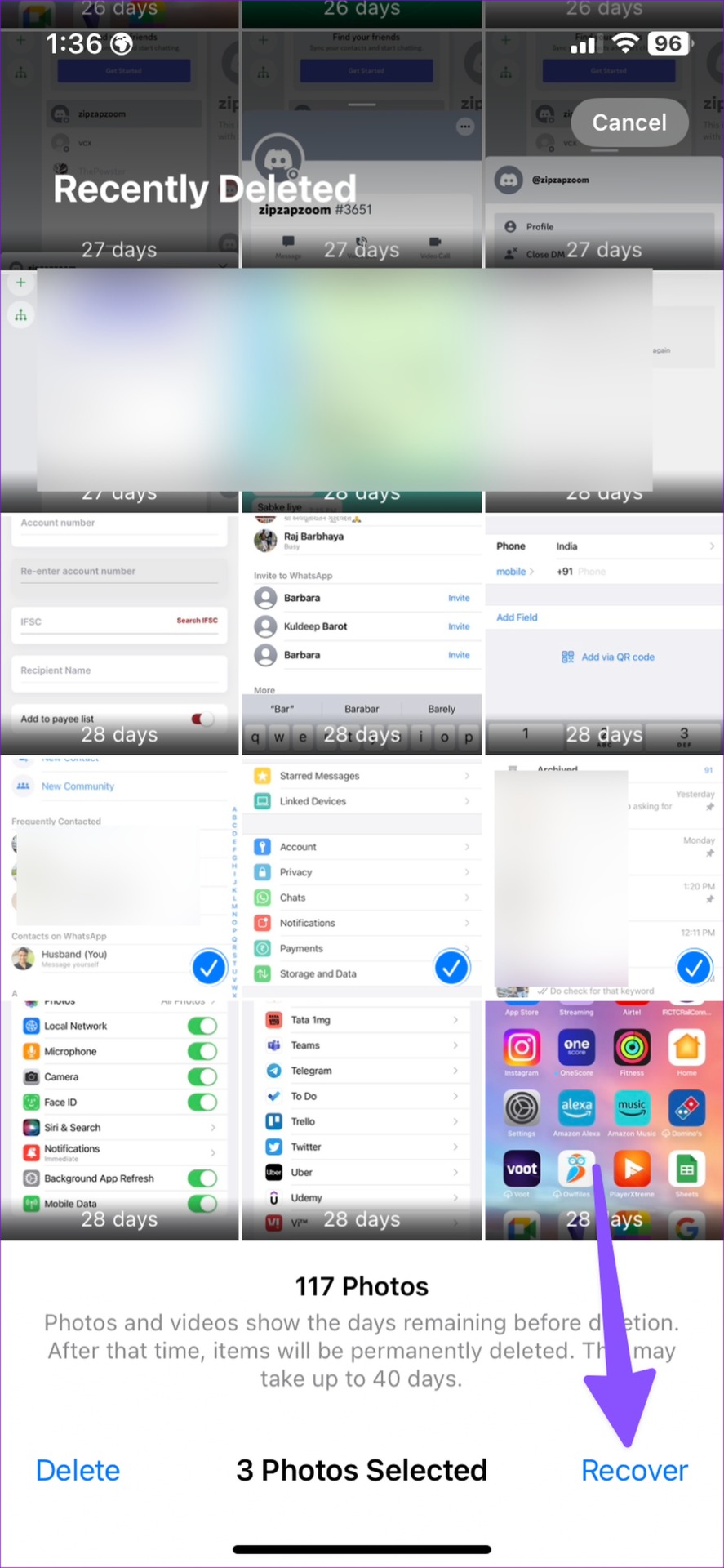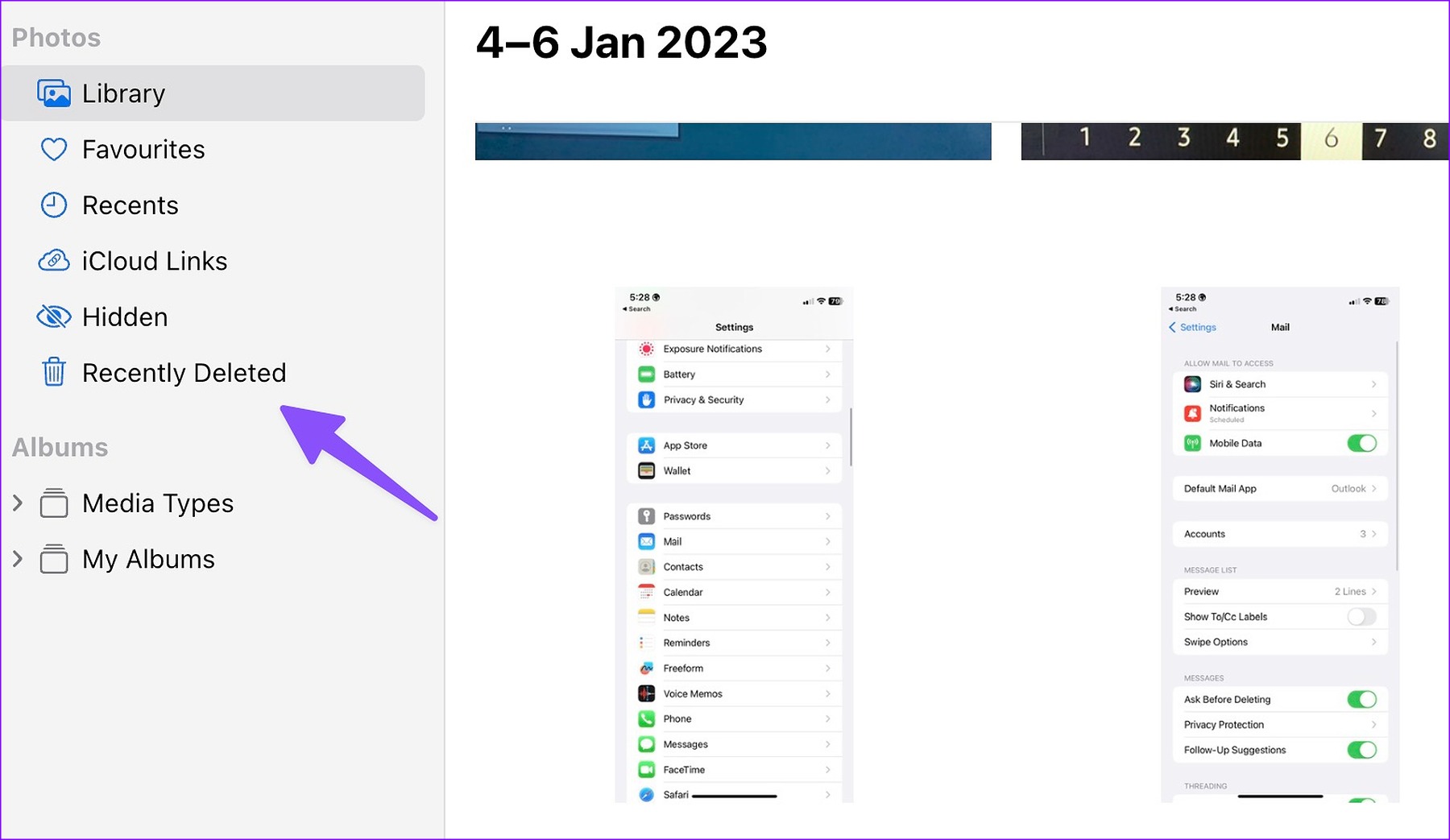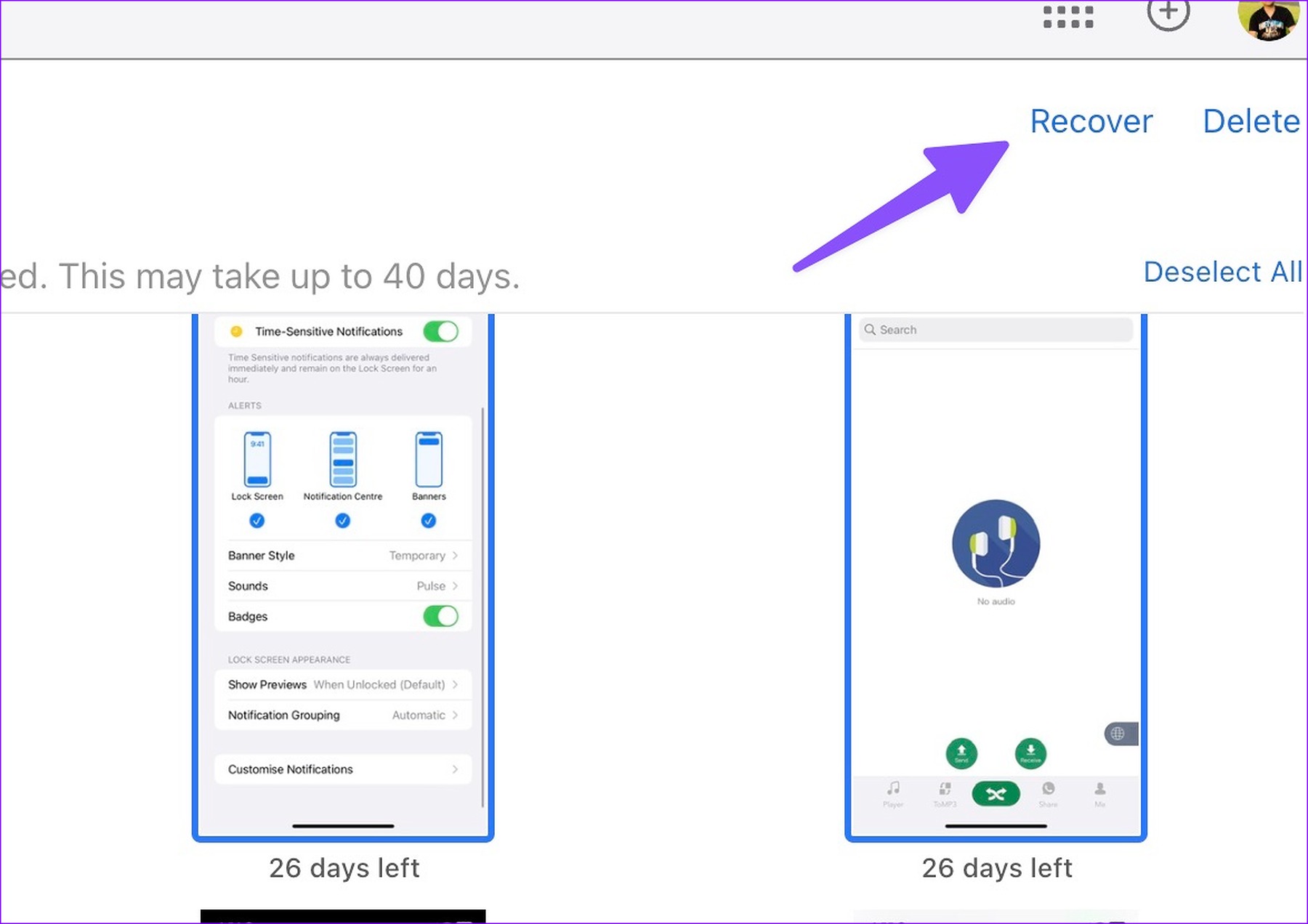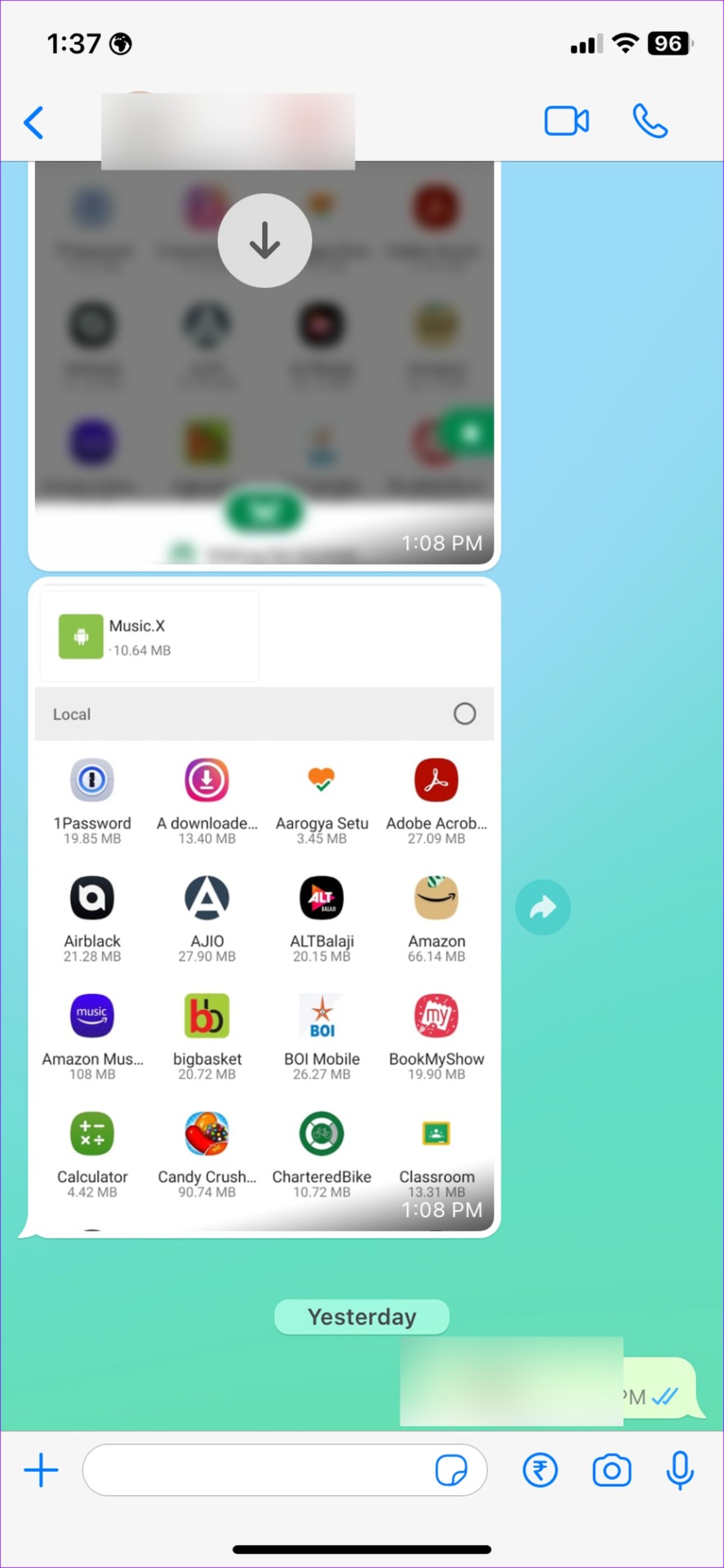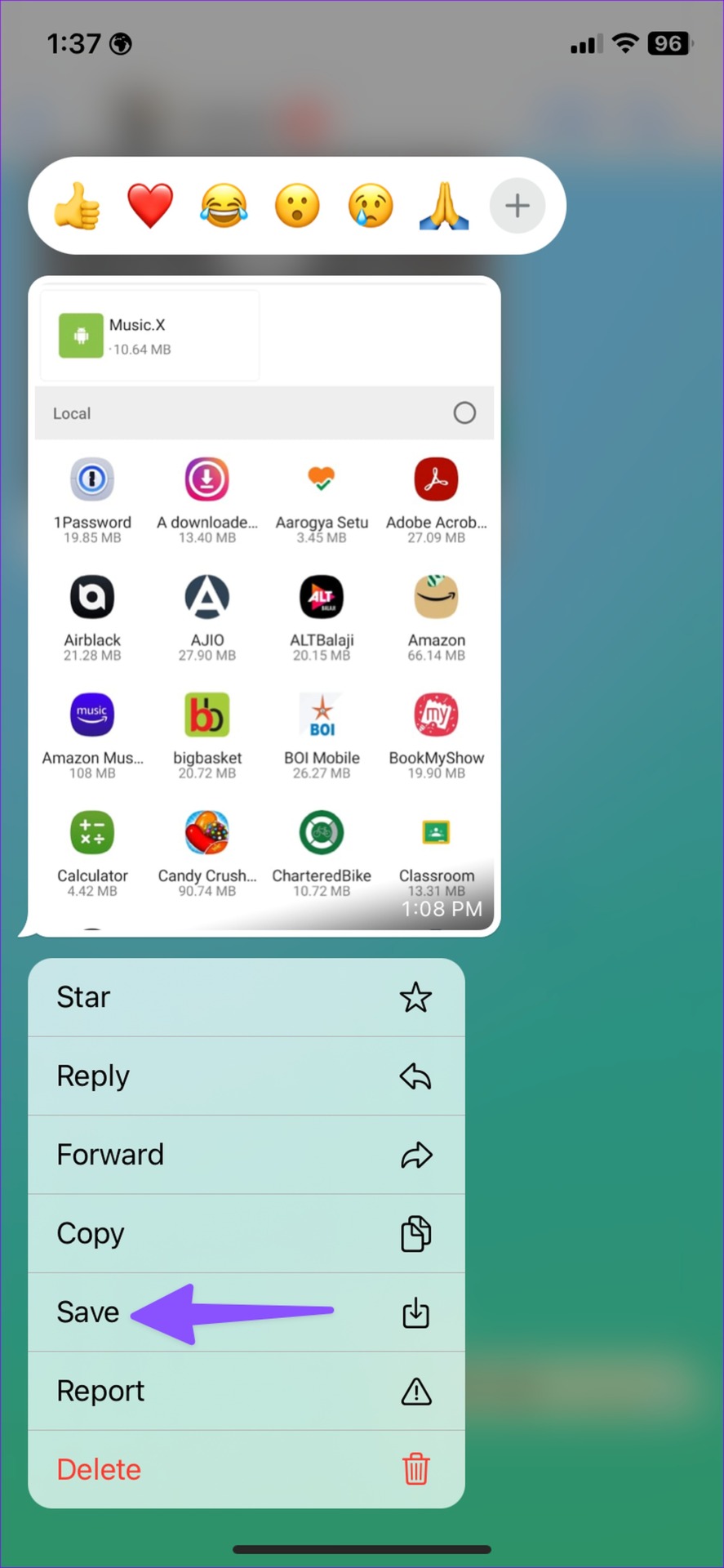Deleting relevant photos is common when clean up the default gallery on your phone. While Apple has a built-in solution to recover deleted photos, you can also take a helping hand from third-party software or restore the backup from iTunes on the desktop. We will also talk about some tricks to safely back up your photos to cloud storage services to avoid such a situation in the future.
1. Check Recently Deleted Items
Apple has a built-in ‘Recently Deleted’ section to recover your removed photos in simple steps. However, it does come with a big disadvantage (more on that later). Step 1: Open the Photos app on your iPhone. Step 2: Move to the ‘Albums’ menu. Step 3: Select the ‘Recently Deleted’ section and confirm your identity with Face ID or fingerprint authentication. Step 4: Tap ‘Select’ in the top-right corner and select the items you want to retrieve. Step 5: Tap ‘Recover’ in the bottom right corner and check the same in the Library menu. All the photos and videos show the days remaining before deletion. Apple stores your deleted photos for up to 40 days. After that time, items will be deleted permanently. If you realize your mistake after a month, you won’t find your deleted photos in the same menu.
2. Recover Deleted Photos via iCloud
If you have enabled iCloud backup for photos and videos, you can try recovering photos from the iCloud web. Step 1: Visit iCloud on the web and sign in with your Apple account details. Visit iCloud Step 2: Select Photos.
Step 3: Click the Recently Delete section from the left sidebar.
Step 4: Select photos and hit Recover in the top-right corner.
3. Recover Deleted Photos from an iPhone Backup
If you regularly take your device backup using Finder (Mac) or iTunes (Windows), you can restore the recent backup file and get back all your deleted photos (if they were backed up with the original file). Note: When you recover a backup file on your iPhone, the system deletes all the data from your iPhone and restores the old file. If you have something important stored on your iPhone, move it to your computer.
Mac
With macOS Catalina or later, you can back up and restore your iPhone using the default Finder menu. Here’s what you need to do. Step 1: Open Finder on Mac.
Step 2: Grab a data cable and connect your iPhone to your Mac. Step 3: Select your iPhone under the ‘Locations’ tab. Step 4: Click ‘Restore Backup’ under the General menu.
If you have several backup files, restore data from your most recent backup.
Windows
Apple still uses iTunes to handle device backups and updates on iPhone. Step 1: Launch iTunes on your Windows PC. Step 2: Connect your iPhone to the PC using a data cable. Step 3: Open your iPhone’s Summary and select Restore Backup. Pick the most relevant backup and start the restore process.
After the restore process is complete, open the Photos app and try finding your lost images.
4. Get Back Deleted Photos from Messaging Apps
You may have shared some photos and videos with others in messaging apps like WhatsApp, Telegram, or Messenger. The same stays on WhatsApp and Telegram servers even if you delete such photos from your iPhone. You can find and save such photos from chat threads in messaging apps. Such messaging apps compress media files while sharing, so you may get your photos or videos in a different size. It’s still better than losing photos entirely. Let’s take WhatsApp as an example. Step 1: Open a conversation in WhatsApp. Step 2: Find your delete photo and long tap on it. Select Save and check the same in the Photos app.
5. Use Third-Party Apps to Recover Deleted Photos on iPhone
When none of the tricks work, use third-party apps to restore deleted photos on your iPhone. The web is packed with software solutions with tall claims to recover lost photos. However, be careful when you pay for such software. Not every software works as advertised. We recommend going with software solutions that offer a money-back guarantee.
Tip: Backup Your Photos and Videos
You should regularly back up your photos and videos to platforms like Google Photos or OneDrive. These services allow you to back up your photos and videos in the background. Even if you accidentally delete photos from your iPhone and iCloud, you can always recover them using third-party cloud services.
Get Back Your Precious Memories
It isn’t the end of the world when you or your little one accidentally delete photos on your iPhone. The tricks above should recover deleted photos in no time.