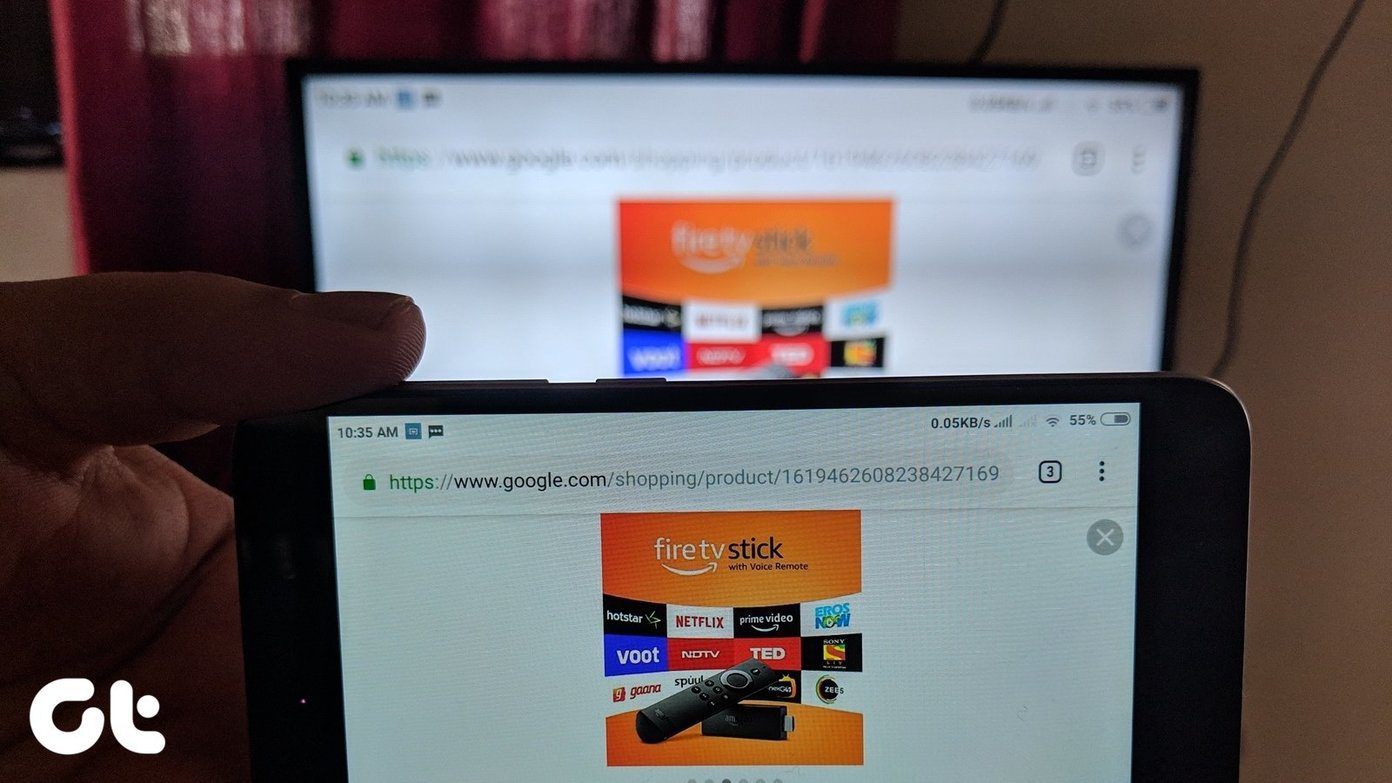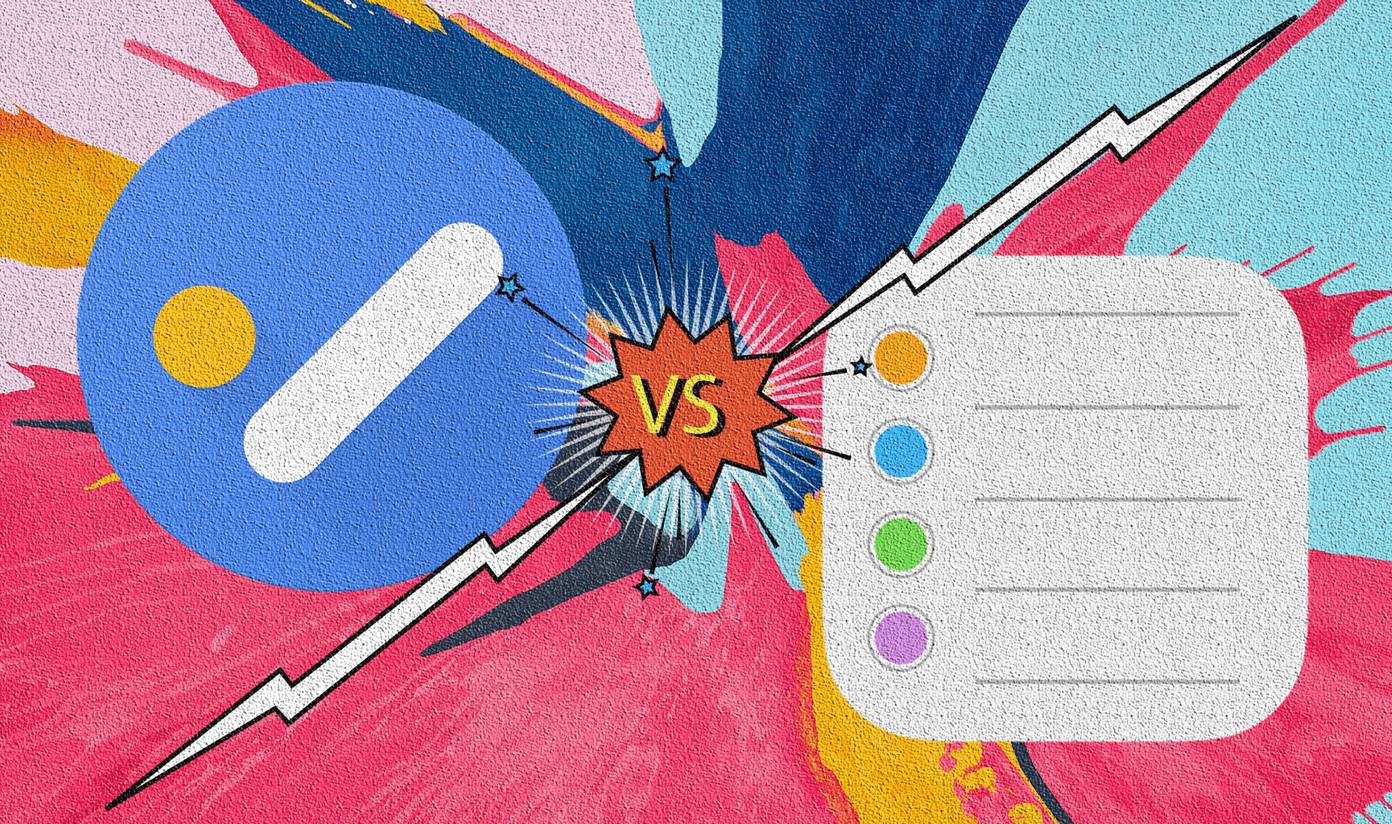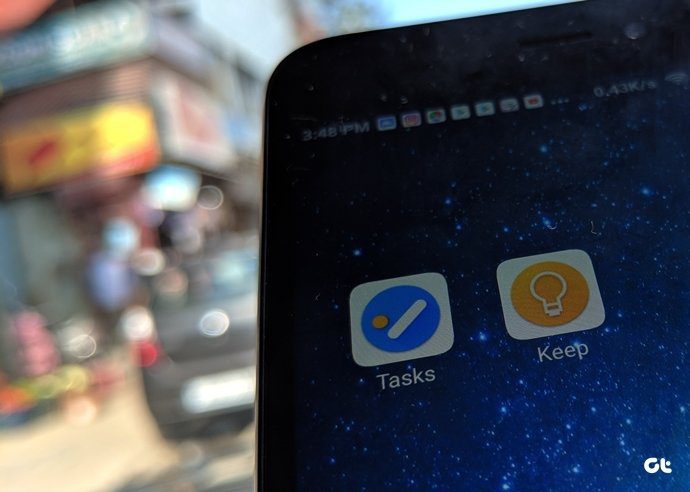Even though Google Tasks has found a new home within Gmail, it just isn’t the same. Along with the interface, Google has done away with some of its functionality, and that’s why you’re here looking for alternatives. Speaking of missing functionality, the ‘new’ Google Tasks doesn’t include support for multiple levels of nested tasks. It only allows you to create a single sub-task for each entry, which makes it practically unusable for most old users. Here are some great Google Tasks Canvas alternatives that come with support for nested tasks and a bunch of other cool features that will further help you organize your workflow.
1. Dynalist
Let’s kick things off with Dynalist which is the most recommended Google Tasks Canvas alternative I came across. It’s a feature-packed task outlining app that includes support for nested tasks, among a ton of other things. It has an aesthetically pleasing minimal design which is a world away from the ancient interface that you’ve been using up until now. It’s relatively simple to use, and it lets you create unlimited tasks with searchable dates and checklists for easy tracking. Dynalist also brings support for tags, using which you can organize all your tasks under different sections, rich markdown formatting, and notes. You can even mark items in your list with colored labels to make them easier to differentiate. It even includes support for internal linking, which can really come in handy if you want to link certain tasks to each other. And all of this is available in the free version. There’s a paid version of the app as well that starts at $7.99 per month and unlocks a host of other features, including Google Calendar integration, file attachments, Dropbox and Google Drive backups, and more. All of the app’s features are usable with your keyboard, thanks to the extensive keyboard shortcut support. Download Dynalist
2. Workflowy
If you’re looking for something that’s even more minimal and offers support for nearly infinite nested tasks, then you should check out Workflowy. The app is a cleaner version of Dynalist and gives you access to a single endless document. This document can contain any number of documents with, all with a large number of tasks, notes, and other information. And all of this can be access by just clicking on the bullet next to the interactive bullet points. Clicking on a bullet opens up all the sub-tasks listed within a task, which can have even more sub-sub-tasks inside. (Insert Inception meme here) It’s not as elaborate as Dynalist, but it does come with most of the essential features. You can add tags to your tasks, quickly rearrange them by simply dragging the bullet next to them, share any of lists with others and more. You can add notes to each sub-task, duplicate them easily and mark them complete. While most of these features are available for free, Workflowy also offers a $5 per month subscription plan that unlocks unlimited bullets, Dropbox backups, and priority support. I think it’s worth it. Download Workflowy
3. Notion
Notion is another excellent option you can choose if you want to add some useful collaboration and organization tools into the mix. It has all the task management features that you could ever want, including a Kanban board and an integrated calendar. Along with that, you can use Notion to take notes, create documents, set up a knowledge base for your team, and keep records of everything in a neat spreadsheet. The Notion is more of an all-in-one tool for any workplace, but you can use it for your personal needs and neatly arrange all your tasks. Just like you would in Google Tasks Canvas. The free version of the app lets you add unlimited members and lets you add up to 1000 entries, with a 5MB limit on files. The paid version, which starts at $4 per month for personal use and $8 per member per month for teams, offers many additional features. It also removes all limitations on entries and file uploads that you’ll find in the free version. Download Notion
4. Checkvist
Next up we have Checkvist, a handy outliner and task manager that boasts of a keyboard-centric interface. While all the other apps on this list include handy keyboard shortcuts, Checkvist takes it up a notch. It supports unlimited hierarchy, list and checklist entries, allows you to add due dates and tags, offers a pretty convenient search and filtering tool and it even allows you to add tasks via email. On top of that, it comes with a bunch of advanced features for developers, including code highlighting, smart syntax with completion, and other UI customizations. The free version of Checkvist offers pretty much everything you require for personal use. The paid version, which starts at $3.9 per person per month, offers some cool additional features including UI customizations, support for up to 1GB attachments, calendar app integration, and much more. Visit Checkvist
5. GTaskD
If none of the alternatives mentioned above work for you and you want something that’s exactly like Google Tasks Canvas, then you should definitely check out GTaskD. Developed by an ardent Canvas user, GTaskD looks and feels like the perfect replacement. It has a similar ancient interface, all of Google Tasks’ beloved features and a couple of handy additions. It’s based on the Google Tasks API, so you’ll feel right at home while using GTaskD. But before you settle on using GTaskD, there are a couple of things you should know. GTaskD is still a work in progress, so be prepared to face unexpected issues. Since it’s based on the Google Tasks API, any changes to the API can lead to problems. While the developer is quite active and frequently releases updates to overcome any issues, the overall experience won’t be as smooth as what you’d get with any of the other options. Visit GTaskD
Stay on Top of Your Tasks
Well, that rounds up our list of the best Google Tasks Canvas alternatives. Out of the lot, Workflowy is my personal favorite as it’s just so simple, yet functional. Next up: If you’re using Google Tasks on your phone and plan to continue using it even after migrating over to one of the alternatives mentioned above, check out these handy Google Tasks tips to use it like a pro. The above article may contain affiliate links which help support Guiding Tech. However, it does not affect our editorial integrity. The content remains unbiased and authentic.