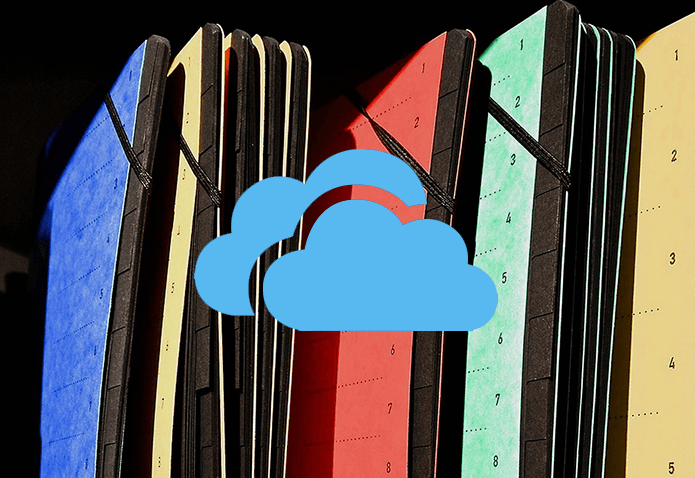Samsung Galaxy Note users can always use the built-in tools to sign a document using the S-pen. But what about other Android and iPhone users? Both the Apple App Store and Google Play Store are filled with apps that let you sign documents on the fly. We have hand-picked top five iOS and Android apps to sign PDFs and documents. In this post, we are going to talk about its features, signature customization (size, color, thickness), price, sharing, and more. Let’s get started.
1. Microsoft Office
Microsoft recently combined its productivity suite of apps, including Word, PowerPoint, Excel, Sticky Notes, Office Lens, and more under one solution called Microsoft Office. It’s the Swiss Army Knife of productivity tools. The Office app is full of tips and tricks. Among them is the ability to Sign a PDF function. The add-on is free and doesn’t require an Office 365 subscription. Open the Office app to get the Sign a PDF option under the actions menu. Open files from the device storage, OneDrive, or Dropbox, and select a place to put the sign. A blank whiteboard will appear to add the signature. You can import a sign from the picture, store the signature, and even change its color to green or blue from the default black. The documents get saved under the annotated section in the app. Microsoft Office is free to download. Download Microsoft Office for iOS Download Microsoft Office for Android
2. Adobe Fill & Sign
Adobe, another software giant, has released a dedicated Adobe Sign & Fill app for both iOS and Android. As the name suggests, users can sign the form as well as fill up the necessary details. Tap on the blank screen, and one can add text, cross marks, bullet points, and more. To add a sign, select the pen option below and create a signature or import it from the image or camera. Unfortunately, you can’t change the color of the sign. You can resize the signature. One can also create and store initials on the device. Overall, Adobe Fill & Sign is an excellent tool for filling out details and sign documents. And it’s completely free to use. Download Adobe Fill & Sign for iOS Download Adobe Fill & Sign for Android
3. SignEasy
This one is for power users. SignEasy is preferable to those who frequently close deals and need signatures from clients. Tap on the ‘+’ icon at the upper left corner and import documents from Email, Photos, Files, or third-party cloud storage. Select the sign button, and you will see the true potential of the SignEasy app. You can sign yourself, sign with another person, and even request a signature from another person in a different location. It’s useful for business partners who could be in different locations. You can draw the signature, change its color and size, and drag it to a preferable location. Also, you can add date and text to the documents. SignEasy provides a template function to store frequently used documents for future use. Other functions include biometric security, customized email footer, iCloud storage sync, and more. The free version is limited to three documents. To use templates and other security features, one needs to pay $130/year, which unlocks the host of syncing and sharing capabilities. Download SignEasy for iOS Download SignEasy for Android
4. DocuSign
Before diving into the app, I have to say DocuSign provides the worst onboarding user experience. There is no sign up via Google, Facebook, or Apple. Tap on the ‘+’ button and import file from local storage or third-party cloud storage. The app will ask if you need to sign or want others to add a signature. You can add the recipient’s name and email to share the doc. In the document, select on any blank space, and a dialog box will pop out. One can add signature, initials, date, name, company, and even checkbox in the file. I like how DocuSign lets members decline a signature with the reason. It’s a nice touch. The basic functions are free, but the advance sharing, templates, and security features come under the paid personal plan, which costs $9 per month. There are also dedicated plans for Real Estate and Business plans. Download DocuSign for iOS Download DocuSign for Android
5. SignNow
I know UI doesn’t matter in these apps, but I have to say, SignNow has the best user interface among all the apps. The formula remains the same. Import document from device or cloud storage and tap on the empty field to add signature, initials, text, date, or checkmark. While creating a sign, you can either use a fountain pen or highlighter. One can also change the color of the sign. The app asks you to invite others and share a direct link of a document with the app download source. You can also create templates for most used documents. The app is free for up to three documents. After that, it will cost $90/year. Download SignNow for iOS Download SignNow for Android
Sign Docs on the Fly
As you can see from the list above, both Microsoft Office and Adobe Fill & Sign are free and solid offerings. The remaining three are paid, but they do provide extras such as biometric authentication, templates, advanced sharing, and more. Choose any one according to your needs. Also, share your experience of signing documents on iOS and Android in the comments section below. Next up: In terms of doc scanner apps, both Adobe Scan and Microsoft Office Lens are capable offerings. Read the comparison below to find the perfect app for you. The above article may contain affiliate links which help support Guiding Tech. However, it does not affect our editorial integrity. The content remains unbiased and authentic.