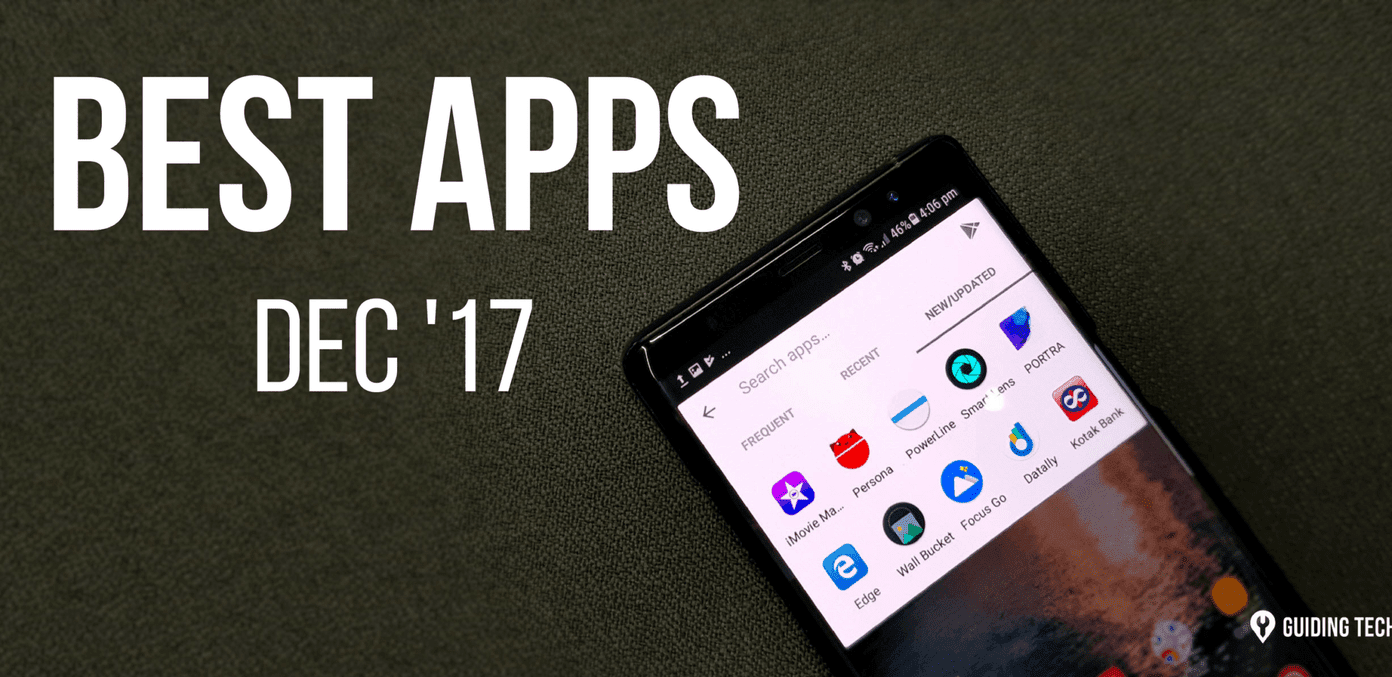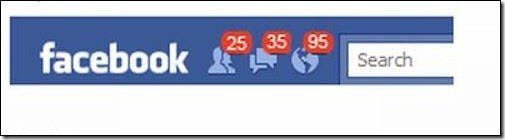While this can be worrisome, it’s certainly not the end of the world. There are some steps you can take to prevent Telegram from storing unwanted photos and videos. In this article, we’ll show you some ways to free up space in Telegram. So, let’s get started.
1. Clear Cache
Telegram lets you send and receive files up to 2GB in size. Once downloaded, these files are locally stored on your phone’s storage in the form of a cache. How often Telegram is used to exchange files can eat up a valuable amount of storage space fairly quickly. Luckily, Telegram also offers an option to clear cache data within the app. Read on to learn how to clear and manage the cache in the Telegram app. Step 1: Launch the Telegram app on your phone. Tap on the three horizontal lines on your upper left to open Settings. Step 2: Next, go to Data and Storage and tap on the Storage Usage option. Step 3: Under Device storage, you’ll see how much space has been occupied by Telegram Cache. Tap on the Clear Telegram Cache button to remove it. That should free up a significant amount of storage space and should help the app run smoothly. Useful as it is, clearing cache regularly can be quite demanding for some. Thankfully, you can also automate this process by following the steps below. Step 1: Open Settings in the Telegram app. Now go to Data and Storage and choose the Storage Usage option. Step 2: Now adjust the slider under Keep Media to define a period after which Telegram should automatically purge the cache data. You can set it to 3 days, 1 week or 1 month.
2. Disable Auto-Download
You know what they say: prevention is better than cure. And the same holds true for automatic media downloads in the Telegram app. You can easily prevent Telegram from filling up your storage by disabling automatic media downloads. Here’s how. Step 1: Launch the Telegram app on your phone. Tap on the three horizontal lines on your upper left to open Settings. Step 2: Next, go to Data and Storage. Under ‘Automatic media download’, toggle off the automatic media download using mobile data, Wi-Fi, and roaming. This should stop Telegram from loading unwanted media automatically and help save a lot of storage space and data.
3. Disable Automatic Playback
Just like Instagram, the Telegram app also auto-plays videos by default. And all these videos get stored in your phone’s memory as cache. Fortunately, unlike Instagram, Telegram does allow you to prevent GIFs and videos from playing automatically. Read on to learn how. Step 1: Open Settings in the Telegram app and navigate to Data and Storage. Step 2: Under Auto-play media, toggle off the switches next to GIFs and Videos. Once disabled, Telegram will no longer autoplay GIFs and videos, saving you a lot of storage and data.
4. Remove Unwanted Sticker Packs
Stickers are arguably the best part about using Telegram. While they can be found everywhere, from Facebook to WhatsApp, Telegram certainly has an extensive library that is not limited to the official packs. Users can also develop and share their sticker packs for Telegram. All these sticker packs combined can fill a good amount of storage on your device. You can free up that valuable space by removing sticker packs that you no longer use. Here’s how. Step 1: Launch the Telegram app on your phone. Tap on the hamburger menu on your top left and select Settings from the list. Step 2: Next, go to Chat Settings and scroll down to tap on Stickers and Masks. Step 3: Here, you’ll find all the stickers packs downloaded on your phone. Use the three-dot menu icon next to the sticker pack and choose the Remove option to delete the sticker pack from your device. Once removed, you’ll no longer see those stickers in the app and should unlock valuable storage as well.
Free Up Space
By implementing the tips mentioned above, you can ensure that Telegram doesn’t clutter your storage with unnecessary cache data. And since Telegram saves all your uploads and downloads on its cloud, you can download your media and files at any point, even after deleting them. Like using Telegram? Check out these best tips and tricks to enhance your Telegram experience. The above article may contain affiliate links which help support Guiding Tech. However, it does not affect our editorial integrity. The content remains unbiased and authentic.