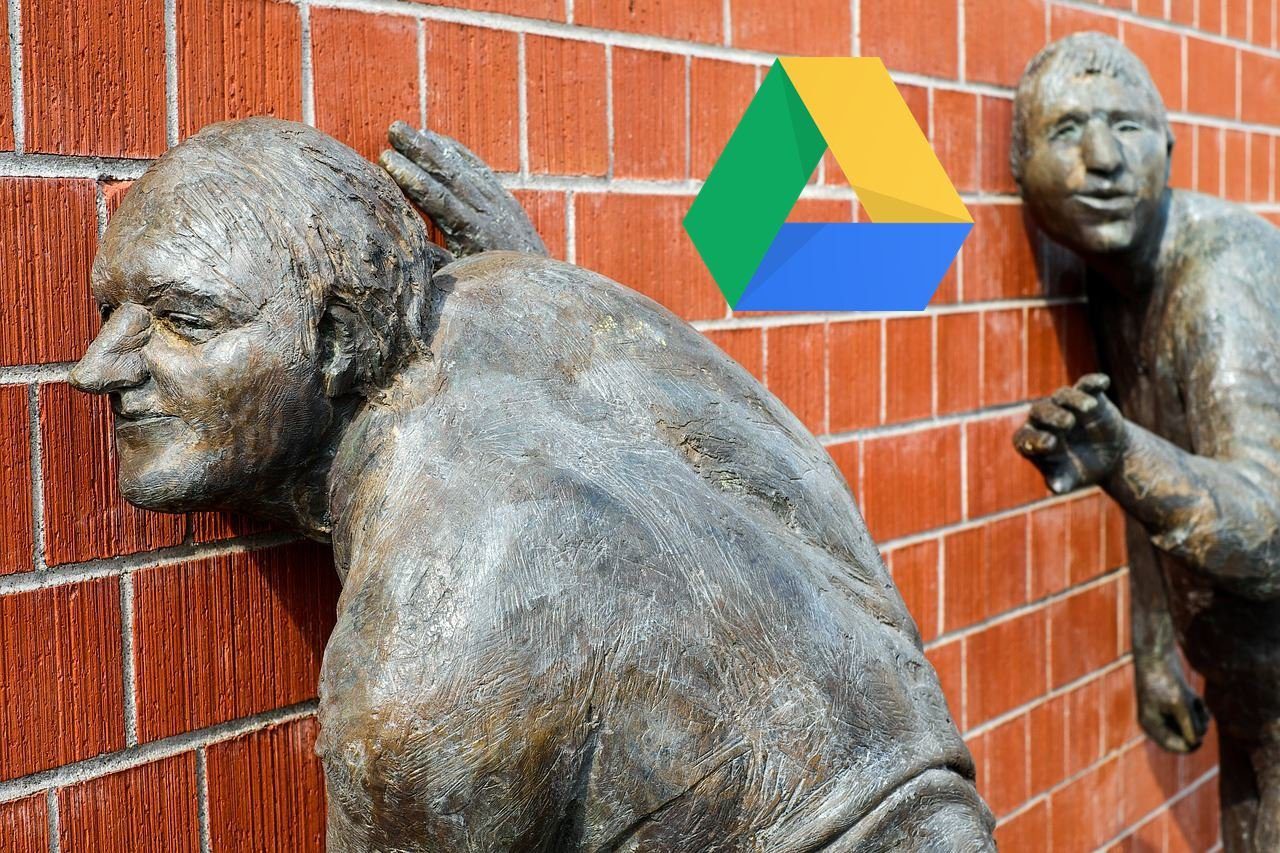Primarily, Google Duo lets you make video calls and send video messages to people on your contact list. With the newly-introduced Group Invite Links, you can also communicate with people whose number you haven’t saved in your phonebook. However, despite how easy it is to connect with people on Google Duo, some Android and iPhone users are unable to do so because the app won’t recognize their contacts. If you fall into this category, we’ve highlighted four (4) ways to get the issue fixed in this post. Do check it out. For some users, only a couple of contacts aren’t showing up in Google Duo. Some users have also reported that the app doesn’t recognize all of their contacts. This issue usually originates from improperly-configured app permissions, corrupt cache files, or basic system/app glitches. Interestingly, restarting your phone could help to resolve this issue. You should also make sure your device has access to the internet. If Google Duo still doesn’t show your contacts, proceed to the solutions below.
1. Check Contact Details
First, you need to check and confirm whether the missing contacts are saved on your smartphone. If they are, check that the phone number or email address attached to the contact(s) are correctly saved. Removing country code from the affected contacts fixed the issue for some users. You can try that as well and see if it works. If the missing contacts still don’t appear in the Google Duo app, you can reach out to the person via call or text message. They may be registered on Google Duo with another number that you don’t have.
2. Check Duo Permissions
When you install the Google Duo on your smartphone, you’re prompted to grant the app access to your phonebook or contacts. If you denied the app access to your phone’s contact list, you’re bound to experience this issue of Google Duo not showing your contacts. Here’s how to check if Google Duo has permissions to your contact on both Android and iPhone devices.
For Android
Step 1: Launch the Settings menu and select Privacy. Step 2: Next, select Permission manager. Step 3: Tap Contacts. Step 4: Scroll through the list of apps and select Duo. Step 5: Check that the ‘Contact Access For This App’ option for the Google Duo app is set to Allow. Alternatively, you can also check Google Duo’s contact permission from the app info page. Here’s how to get it done. Step 1: Tap and hold the Google Duo app icon on the homepage or app tray and tap the info (i) icon on the context menu. That will open the Google Duo app info page. Step 2: Select Permissions. Step 3: Tap Contacts — if it is in the Denied section of the permissions page. Step 4: Select Allow to grant Google Duo access to your phone’s contact list. Close the Duo app on your smartphone and launch it again. Now, check if the missing contact(s) now show up in the app.
For iPhone
Follow the steps listed below to check Google Duo’s contact permission status on your iPhone. Step 1: Launch the Settings menu and select Privacy. Step 2: Select Contacts. That will launch a page containing a list of apps that have requested access to your device’s contact. Step 3: Check that Duo is toggled on. You can also toggle off Duo and toggle it back on. Another way to grant Google Duo access to your iPhone’s contacts is to navigate to Settings > Google Duo and check that Contacts is enabled. You can also toggle off this option and turn it back on. Launch Google Duo after doing this and check if the missing contacts now appear.
3. Clear App Cache
If Google Duo isn’t showing your contacts on your Android device, it could be due to the presence of corrupt cache files. If that’s the case, you can try clearing the app’s cache and check if it fixes the error. Navigate to Settings > Apps & notifications > All apps > Duo > Storage & cache > Clear cache.
4. Update Google Duo
Some Google Duo functionalities like contact synchronization can malfunction if there’s a bug present in the app version installed on your device. You should ensure that you’re running the updated version of Google Duo on your device. Launch your phone’s app store and update Google Duo. You can also use the links below to jump to the Google Duo app page on your device’s app store. Update Google Duo (for Android) Update Google Duo (iPhone)
Connect With Everyone
Ideally, at least one of the troubleshooting solutions mentioned above should get Google Duo back to showing all your contacts. If you’re still facing the issue after trying the methods above, we recommend you delete Google Duo from your phone and reinstall it. You should also check that your device’s operating system is up-to-date. Next up: Cannot find the Google Duo call history? Read the post linked below to find out how to view and delete call history from Google Duo on Android, iPhone, and web. The above article may contain affiliate links which help support Guiding Tech. However, it does not affect our editorial integrity. The content remains unbiased and authentic.