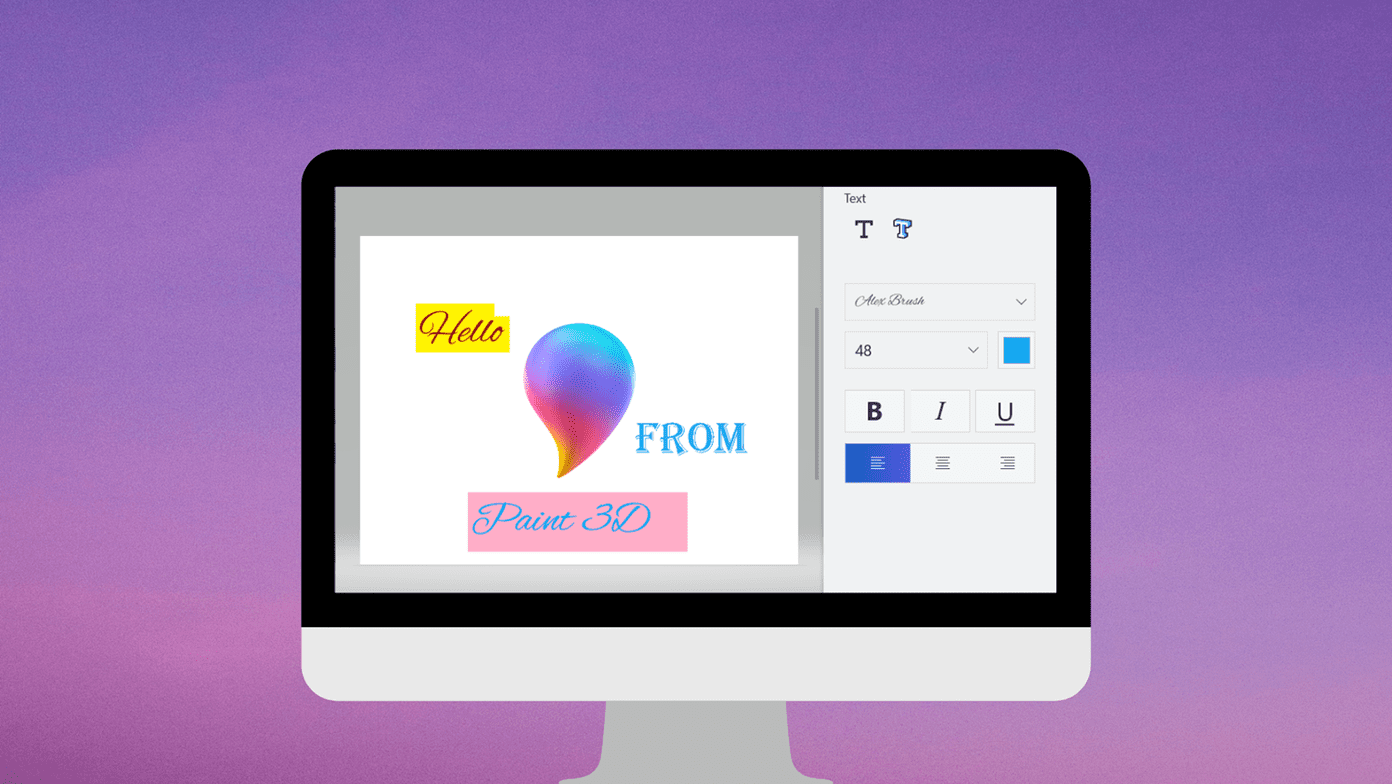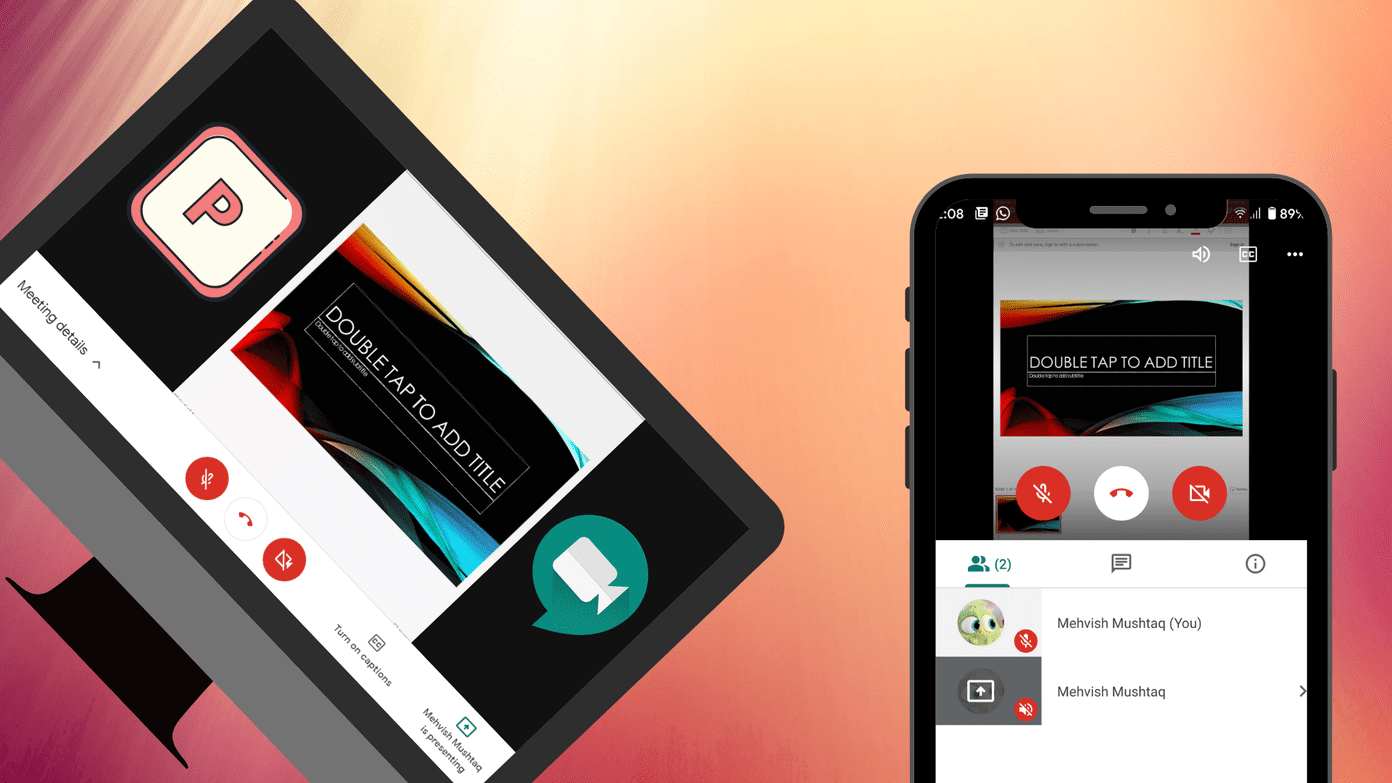Instead of posting a tweet, status update, or Instagram caption, you or your brand have a much higher chance of engagement if you do it with an image included. Here are some stats, courtesy of Buffer. Today we’ll take a look at how you can create such images on the web, quickly, and for free.
1. Spruce
Spruce is probably the easiest way to spice up your images. It’s not the most versatile or feature rich web tool though. The website already has a collection of scenic wallpapers ready to go. The great thing about the app is it lets you search through millions of royalty free images and lets you use them as a background in one click. The only problem is you’ll need to deal with a watermark that credits the photographer. You are of course free to upload your own image. The text field is also simple. You only get one text box that you can drag around the image. Only a couple of font options like modern, bold, or thin are available.
2. Pablo
Pablo is a product of the social media management app Buffer. And given the kind of things people share via Buffer, such a tool was imminent. Right now, Pablo is pretty basic. You can either select the stock images or upload your own. There are two text boxes. What Pablo does have going for it are the font options. You’ll find cool stuff from Merriweather to Roboto to Open Sans in there. The one problem is that the font size isn’t very adjustable. All you get is small, medium and large, that’s it. You can apply a blurred filter to the image, but this makes the image almost unrecognizable. Similar to other problem areas, a bit of control here would be appreciated.
3. Share As Image
Share As Image is geared towards the professionals. Its paid plan starts at $8 but the free plan does give you the ability to create unlimited images. Only, it’s watermarked with the website’s logo. If that doesn’t bother you (maybe just crop that part out later?) or you’re willing to pay for the pro version, the app does sound promising. It does cool things like let you watermark images with your own logo and remember where you put it so as to save you time. Share As Image has a great library of fonts and templates ready to go. The web app also has filters like sepia, lomo and black & white that you can use to create a distinction between the text and the image.
4. Canva
I’ve talked about Canva in detail before but it’s impossible to leave it off the list when you’re talking about marrying images and text. Now, Canva is not as simple as the tools mentioned above, but it’s easy enough and provides a much bigger feature set. For instance, you can select a stock image or upload your own and edit the image background to make it blurry or transparent. Then either write some text, pick a font, and move it around. Or you can use Canva’s awesome graffiti-type editable text sections. They give you amazing styling without you having to do any styling work. Yes, working with Canva will take longer than using Pablo or Spruce, but it will be far more rewarding. I’ve used Canva headers in some of my posts here at Guiding Tech and they absolutely add value (even the image on the top of this post was created using Canva).
Spice it Up
How do you make your tweets, Facebook updates, or blog posts more interesting? Share with us in the comments below. The above article may contain affiliate links which help support Guiding Tech. However, it does not affect our editorial integrity. The content remains unbiased and authentic.