I know it happens with me. I read about a new fascinating app and I don’t even think before pressing the Install button on the Google Play Store website that delivers the app to my phone automatically (something I really love about Android). But intrigue only gets you so far. It’s my job to download and test new apps and write about the best ones but not a lot of apps make that cut. If you have the same early adopter problem you probably have close to or even more than 100 apps installed right now. Your life and your Android’s memory would be better off without most of the apps you don’t even use. So you want to uninstall apps. 10, 20, 30 of them. What do you do, drag each of them to the Uninstall icon or go into app manager in settings? No, you download one of the three apps below and get done with it in couple of minutes. If you’re rooted, the same operation can be handled in mere seconds (jump to app #3).
1. Easy Uninstaller
Easy Uninstaller is pretty straightforward to use. Launch the app and it will show all the installed apps in alphabetical order. There’s a checkmark next to each app name. Scroll your way through and mark all the apps you want to uninstall. Now click the Uninstall button at the bottom. There will be a confirmation popup, you’ll have to tap OK for every app you want to uninstall. Easy Uninstaller will also look for additional files that an uninstalling app is leaving behind and will ask you if you want to delete those as well. It’s a good feature for apps that download a lot of their own content to the internal storage.
2. Uninstaller
Uninstaller’s UI is clean and the app focuses on aesthetics making the app even easier to use than Easy Uninstaller. Instead of a checkmark, you just tap the apps you want to uninstall and then tap the Uninstall Selected Apps button up top. The process of uninstalling is the same. Tap the OK button for each app uninstall.
3. Titanium Backup (Requires Root)
If you’re rooted, Titanium Backup is the must-have app for you. It will also make the process of deleting multiple apps easier. Cool Tip: Titamium Backup is a behemoth of an app. Sometimes I’m surprised of all the things it can do. Not only will it backup and restore apps for you, it will also back up your SMS, Wi-Fi settings, let you uninstall or freeze preloaded bloatware and you can even schedule backups for some peace of mind. Titanium Backup is the best uninstaller for the lazy. In the two apps listed above, you had to click OK once for every app uninstall. Here there’s none of that. No popup boxes, no taps, nothing. Here’s how you do it. Download the Titanium Backup app, boot into it, grant it superuser permission, enable the debugging mode from Settings if you haven’t already and let’s get started. You’ll see a batch icon beside the menu button on the top options bar. Tap it and scroll down to where it says Un-install. Tap the Run button next to the option that reads Un-install all user apps. Don’t worry it won’t uninstall all of your apps directly, you’ll get to choose them on the next screen. Here all your apps are already selected so first press the Deselect all button and then tap the ones you want to uninstall. Then tap the checkmark on the top right and the apps will start uninstalling. You’ll see a progress bar moving at a fast pace and when done you’ll get a notification. The app is capable of running this process in the background so feel free to wander about your phone. The above article may contain affiliate links which help support Guiding Tech. However, it does not affect our editorial integrity. The content remains unbiased and authentic.












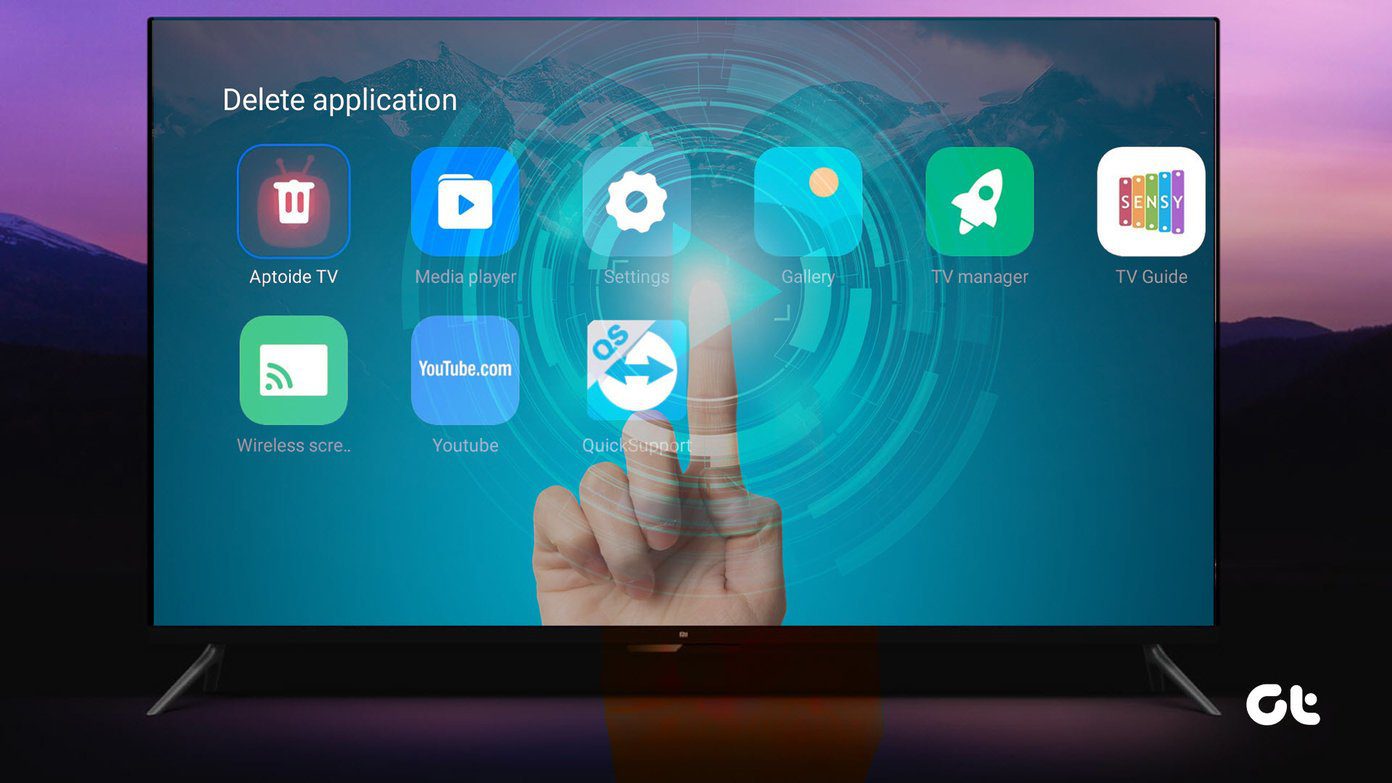

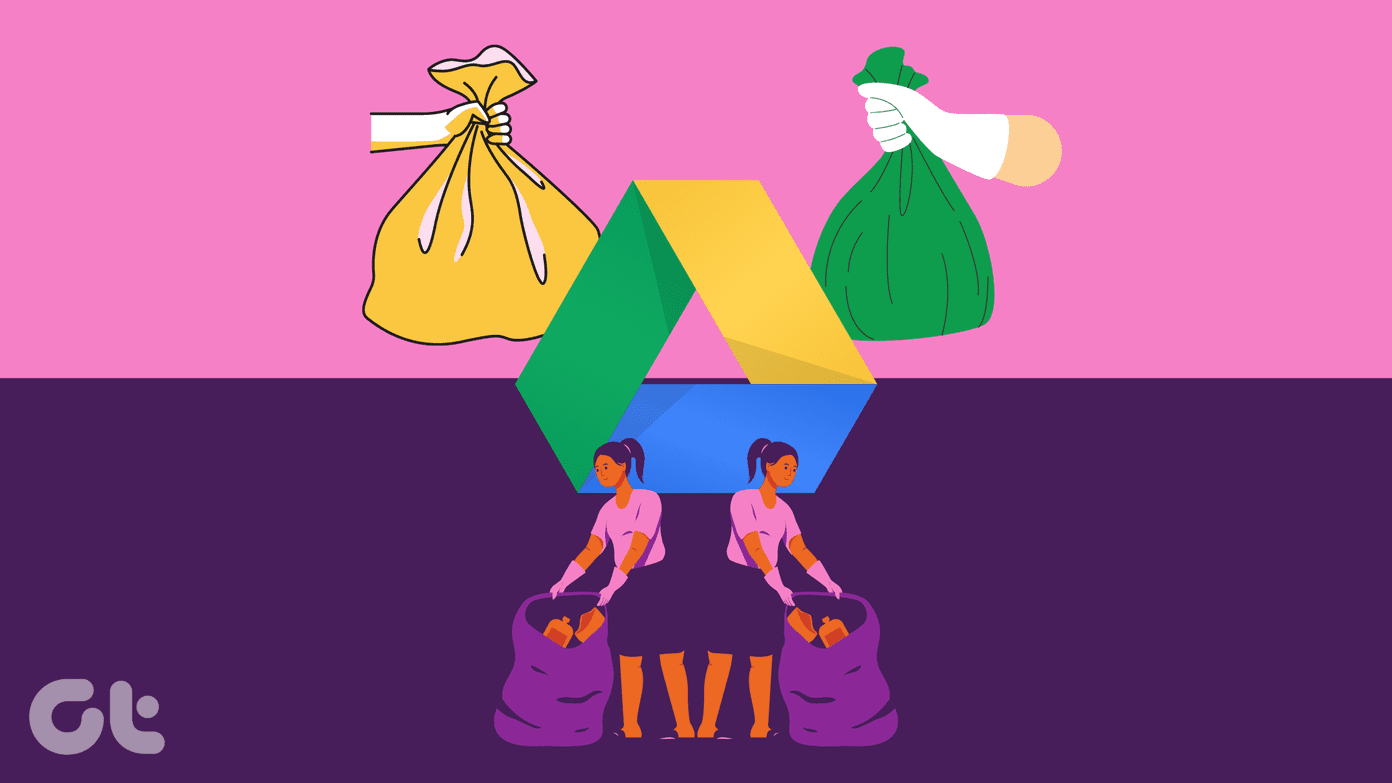
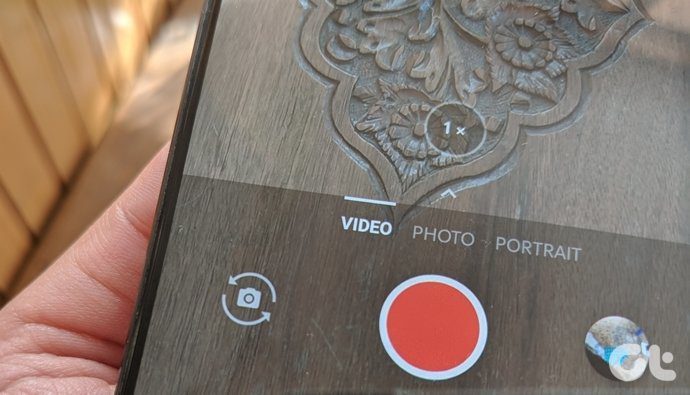
![]()


