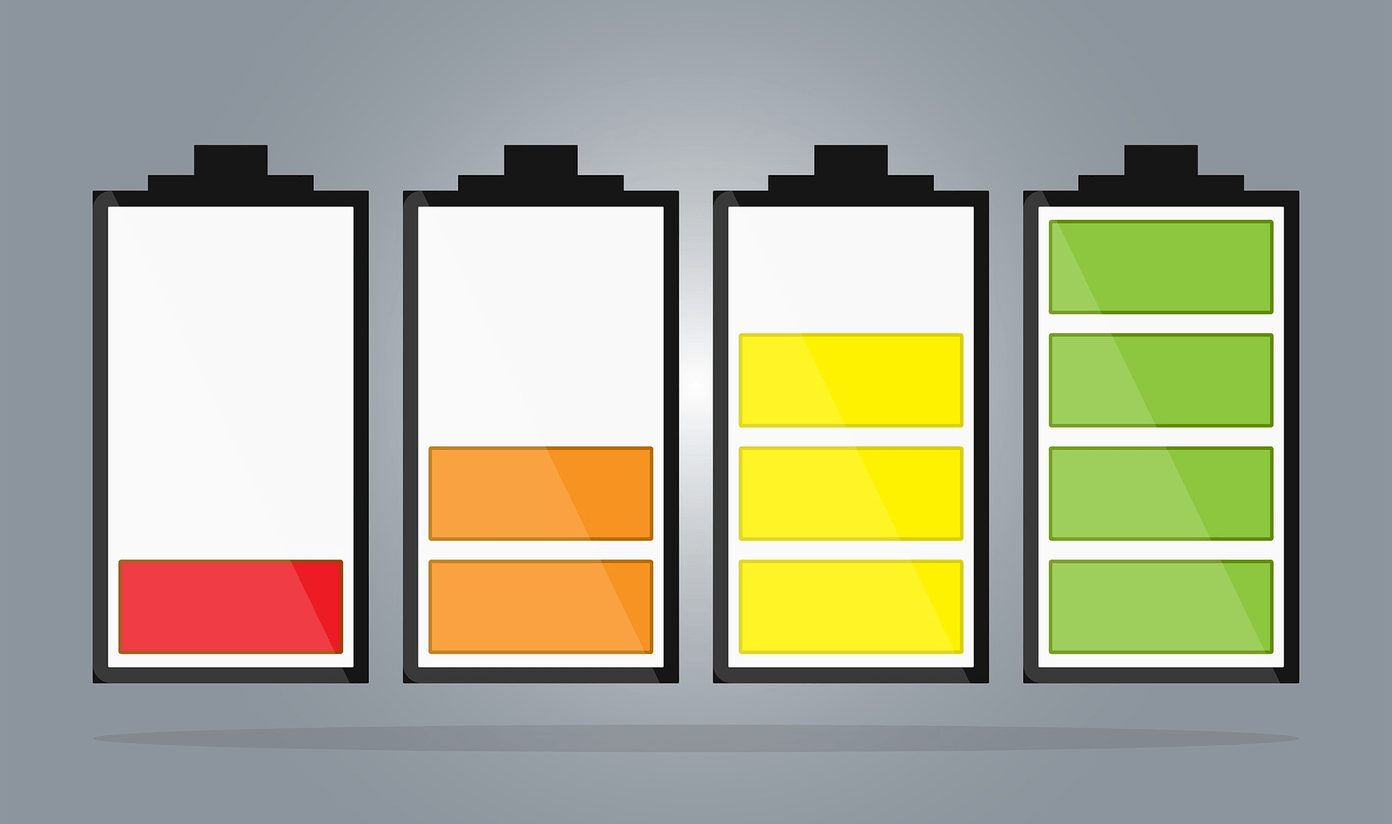But what we learned from iOS Content Blockers is just how effective the mobile web. Pages load 50% faster, your data pack lasts much longer and not to forget, you regain your privacy. Android users might be feeling left out. Well, don’t. Thanks to the open nature of Android and the freedom to choose third-party apps as defaults, this feature has been available for a long time. If you’re looking for an ad-free web experience on your phone, here are the three best options. Ads, and no ads.
Firefox with Plugins – If You Like to Get Your Hands Dirty
Here’s something you might not know about Adblock Browser – right now, it’s nothing more than a version of Firefox browser with Adblock Plus plugin installed and every other Firefox feature like the plugin store and sync feature disabled. If you’re the kind who likes control over the stuff you block, you should look into Firefox for Android. Because not only is the browser stable, it has the biggest library of third party ad blocking plugins that are well supported. Just like Chrome or Firefox on the desktop. If you want to block tracking and ads individually, try out the Ghostery plugin. If you want to mess with host lists, there’s uBlock for you. You can even try Adblock Plus and disable the “Acceptable Ads” program from settings. Just visit the plugin marketplace in the Firefox browser, search for one of the plugins and install them (the process has been detailed in this article). How about going completely ad free? Because Android apps are so heavily dependent on ads, there’s no easy way to turn them off. Only way to do it is if you’re rooted. If you are, then follow our guide on how to get a completely ad free experience on Android.
#NoChrome – Because You Just Can’t Let Chrome Go
I’m personally used to Chrome on my Android phone and any attempt at switching has been unsuccessful. If you’re like me, you’ll appreciate #NoChromo. Chrome for Android doesn’t support extensions. What #NoChromo does is it takes the open source version of Chrome for Android – Chromium, and just disables ads. Everything else is the same. You can even sign in with your Google account to sync history and bookmarks. Only thing peculiar about #NoChromo is that while it does disable ads it leaves the ad frames in. So while browsing, you’ll see a lot of empty boxes with nothing in them. Also, installing #NoChromo isn’t as easy as downloading an app from the Play Store. You’ll need to go to the XDA thread, click on the download link and find the version that’s compatible with your phone (direct download link here). For most of you out there, it will be ARM64. After you’ve downloaded the APK file, open it to start the installation process. If you haven’t already, you’ll be asked to enable installations from Unknown sources. To do that, go to Settings -> Security and enable Unknown sources. You’ll now be able to install and use the app. Now just make #NoChromo your default browser and you’ve got an ad-free Chrome browser. Not bad.
Adblock Browser
If all you’re willing to do to get an ad-free browsing experience on Android is to download a web browser – make it Adblock Browser. It takes no setting up and blocks ads by default. Well, most ads. Some ads, that the company thinks are “acceptable” (non-intrusive) are let through. To block all ads, tap the three-dotted-menu button, choose Settings -> Acceptable Ads and uncheck Allow some non-intrusive advertising.
What Are Some of Your Favorite Websites?
For reading, I like to visit Medium. Sites like FastCo and Wired also have really great reading environments. What are some of your favorite websites when it comes to reading great content? Share with us in the comments below. The above article may contain affiliate links which help support Guiding Tech. However, it does not affect our editorial integrity. The content remains unbiased and authentic.