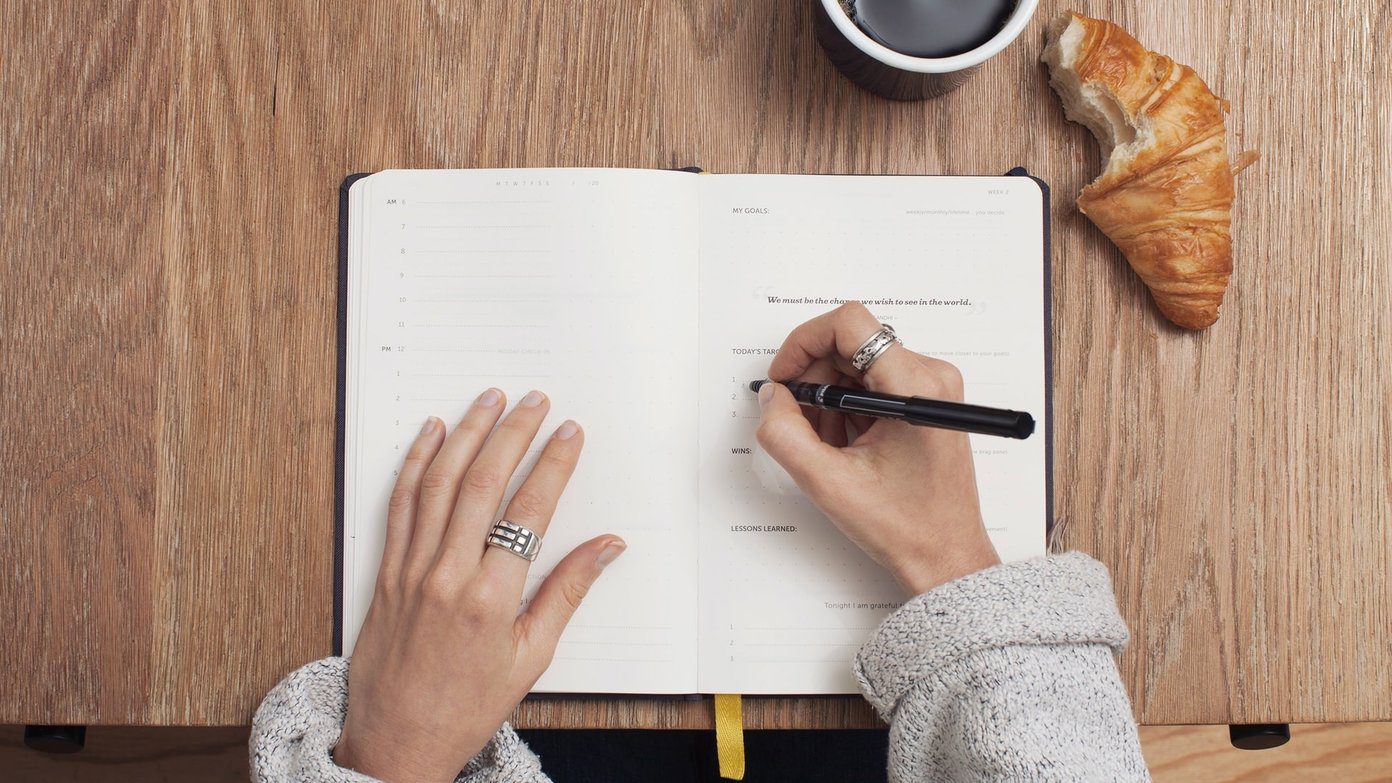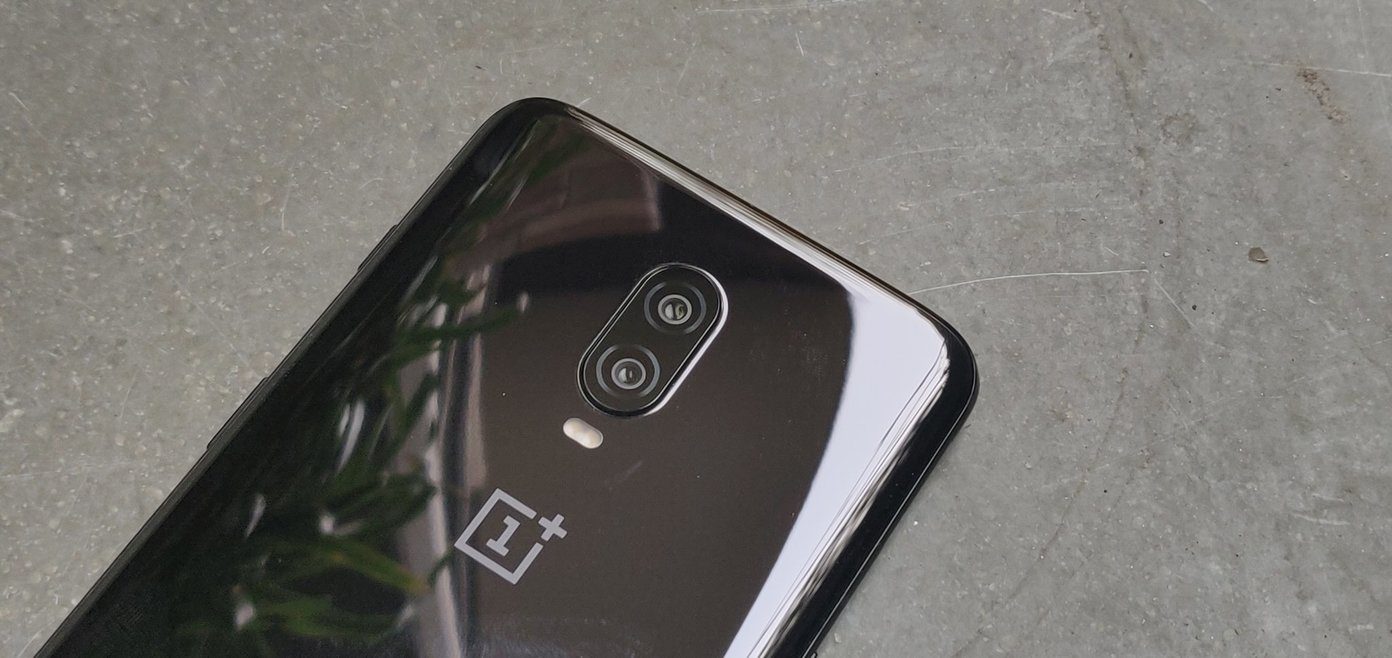With EIS and a wide array of features, you can say that you have an almost perfect camera in the OnePlus 5T. But at the end of the day, we all know that a camera is more than just the specs. It’s those tiny settings and hidden features that really help you in taking the perfect pictures. So, without further ado, let’s have a quick roundup of the top OnePlus 5T camera tips and tricks. Let’s see how they work.
1. Save Regular Photos Along With Portrait Mode
If you follow the tech scene, you must know about the Dual Capture feature of the Samsung Galaxy Note8. This nifty feature lets you take two photos at once. A similar (though a bit scaled-down) feature also exists in the OnePlus 5T. Similar to the Note8, it allows you to save two copies of the same picture — a regular one and one with the portrait mode. In order to enable this feature, head over to the Camera Settings and enable the Save normal photo option.
2. Stay Away From Blurry Borders
Portrait modes and soft fuzzy borders never go together. So, whenever you are taking a picture in the portrait mode, make sure that the object has definite borders. At the same time, the distance between you and the subject shouldn’t to be too much. The ideal distance should be less than 2 meters.
3. Zoom in Seamlessly
The handy 2x zoom button lets you zoom in on your subjects easily. However, if you want to go beyond that just place your finger on the zoom button and drag the slider up/down. What’s more? The level of the zoom will be right there for you to see.
4. Invert Selfies
Most of the phones and photo apps capture your selfie the way other would see it i.e. it flips your image horizontally. However, if you want your selfies to be captured exactly as you see them in the viewfinder, the Invert Selfies feature is your solution. It’s one of my favorite OnePlus 5T camera features and enabling this mode is as easy as pie. All you have to do is head over to the Settings menu and toggle the Invert Selfies switch on.
5. Use the HDR Mode for Selfies
Ditch the full-scale beauty mode for the HDR mode in the OnePlus 5T. This mode will not only capture the beautiful song of sun and shade but will also bring out the perfect combination of contrast and color saturation. This auto HDR is switched on by default, however, you can also opt for the manual HDR mode.
6. Lock the Exposure
Recording a video with the front camera? Long-press to enable exposure and focus lock, which will keep the exposure fixed, even when the light condition changes. Just long-press on the viewfinder until you see the AE locked icon on the screen. The AE/AF lock can be enabled on the rear camera as well.
7. Play With the Pro Mode for Low Exposure Shots
Despite the typical belief, dabbling with the Pro Mode isn’t rocket science. In fact, if you want to see the true magic of your camera lens, I’d reckon that you start experimenting with it. Play with the various settings like shutter speed, exposure levels, white balance, and once the image is ready, you can use any of the third-party apps to edit the RAW image.
8. Save the Pro Camera Settings
The best thing about the OnePlus 5T is that once you’re comfortable with the Pro Mode, you can save the settings. It lets you save two pro settings — C1 and C2. To save your settings, tap on the C icon at the lower-right corner, make the changes and hit the Save icon. This mode will immediately switch the camera settings to the ones you have saved. So, the next time you have to take a picture, just tap on the C1 icon and press the shutter button. Nifty, right?
9. Use the Level Tool for Straight Pictures
If I take ten pictures, chances are that two of them will be tilted. Quite a bummer, especially, when there’s hard work involved. So, these days, I make sure that the level tool is enabled when I take the shots. This tiny green line can be enabled from Camera Settings > Pro Mode > Horizontal reference line.
10. Disable Histogram
The histogram in a camera interface is a debatable topic. While a few people may find it useful, the rest find it a bit distracting. The good news is that this feature can be easily removed from the screen. Similar to the above, head over to Camera Settings and scroll down to Pro Mode. Once there, toggle the Histogram switch to off.
11. Enable the Grid Lines
As you might already know, the classic ‘rule of thirds’ of photography helps to frame your shots better. This perfection in phone photography can be brought about by the grid lines. All you need to do is go to the camera settings, tap on the Grid option and choose your number. If you ask me, the 3×3 grid is a great option to start with.
12. Quick Launch the Camera
Thankfully, the OnePlus 5 supports a number of gestures that help launch the camera super fast. All you have to do is head over to Settings > Gestures and tap on the Draw O option. Here, select Open camera and that’s it!
13. Turn the Location Mode On
Last, but not the least, don’t forget to turn the location mode on. This mode makes it easier to track pictures later. You can track the location from within the Places tab in your gallery.
Click Away!
So, these were some of the nifty camera tips and tricks of the OnePlus 5T. At the end of the day, the Auto mode doesn’t do justice to the beauty of nature. So, make sure that you also give a nice finishing touch to your hard work. The above article may contain affiliate links which help support Guiding Tech. However, it does not affect our editorial integrity. The content remains unbiased and authentic.