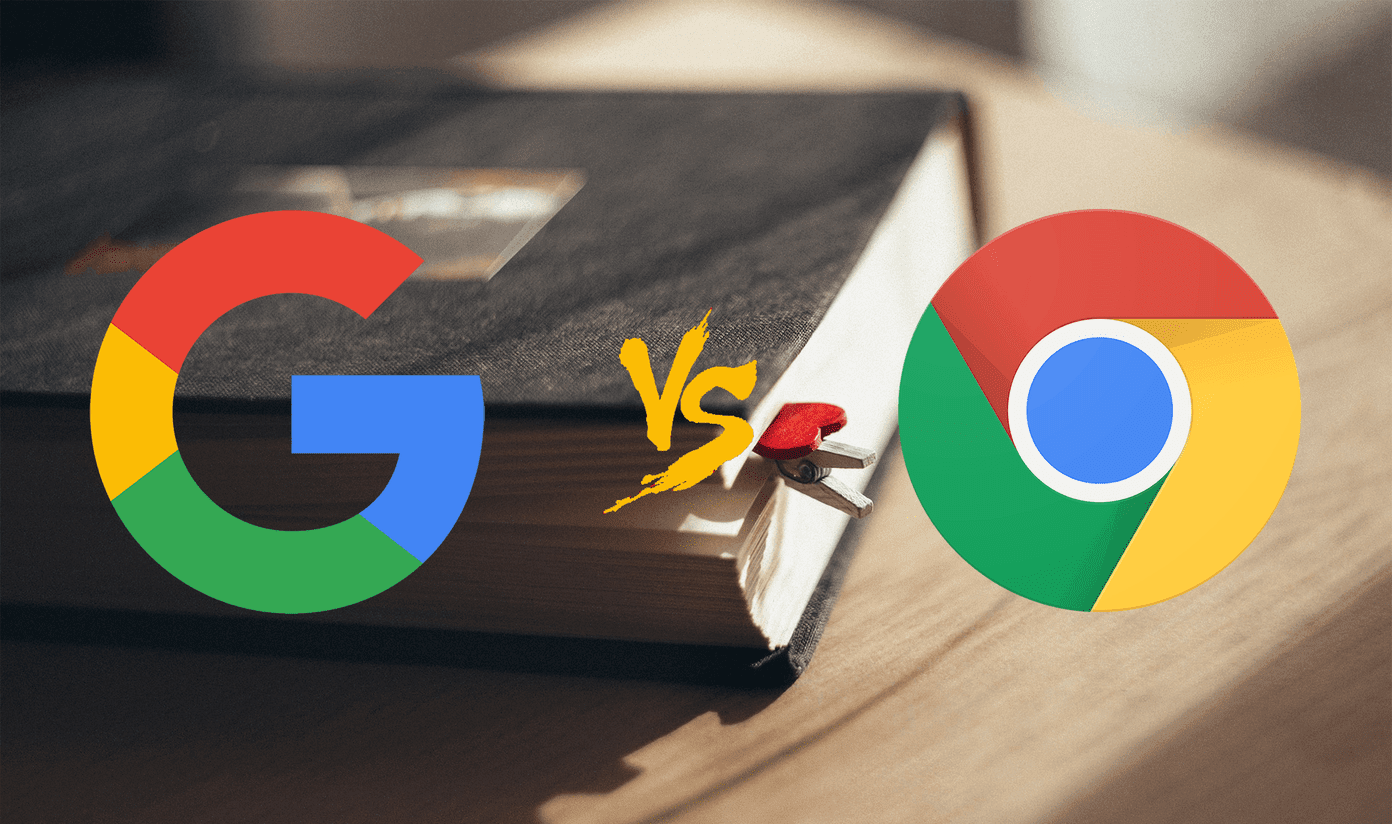Notion, a modular productivity solution, has been making waves as a Swiss Army Knife software for the startup space. The company’s unique take on life organization and note-taking has won them many fans in a short period. The Notion takes a minimalist approach all over the board. Unlike other apps, it won’t throw every possible function at the user. The options are smartly concealed in the interface so that it doesn’t look overwhelming. That’s why, I will take Notion’s approach over OneNote and Evernote’s cluttered menu. How you want to visualize blocks in a Notion page is entirely up to you. By default, you can start writing a simple note and tweak it on completion. Alternatively, you can achieve the same outcome with the help of commands, shortcut keys, templates, and some tricks. In this post, we will talk about the top eleven Notion tips and tricks that help you do such things on the fly and increase your productivity. Download Notion for Windows
Download Notions for Mac
1. Add Date to a Block
This trick is useful while you are engaged in long-form writing or making reports. At any point, you can add a date at the end of a block. Type ‘/date’, hit enter, and write month name with the date. Note: I use it to track down when exactly I made the last changes to a Notion page. Find it much easier than checking revision history in Google Docs.
2. Use Code Blocks
A lot of developers love Notion. Yes, even I use it for tracking my software development process and progress. You can write code lines in a note with differentiation. Type ‘/code’ and a dedicated code block will appear for you. It’s a neat way to make a page with notes and code info for a potential project.
3. Add Color to the Blocks
OneNote and Evernote allow a user to change the font colors from the menu bar. Notion provides a better way to achieve that. At the end of a block, you can type ‘/color’ and choose from the available color options. Even better, when you type ‘/red/, you can either add color to fonts or change the background of the block to red color.
4. Integrate Social Media Links
Notion’s biggest advantage is the way it visually represents the page. For example, you can type ‘/Video’ and add a weblink from YouTube, Twitter, and Vimeo. It will integrate the whole video in the page, and you can watch it without leaving Notion.
5. Explore Google Drive Integration
Google’s productivity suite of apps is quite a boon for the small business and education domains. And Notion offers a tight Google Drive integration in the app. Simply write ‘/Google’ and the app will open the Google Drive. You can select a doc file, sheet file, or even any picture from the cloud storage and add it right into Notion with nice structure and detail. When I make a page about a potential project, I use the command to integrate the client’s Google Doc file in the Notion.
6. Switch to Dark Theme
The year 2019 is easily the one where dark themes grow rampant. The headline function of both Notion for Android and iOS carries the implementation of a system-wide dark theme. Thankfully, Notion keeps up the pace and integrates dark theme across platforms. You can either go into Settings and switch on Dark mode or use the keyboard shortcut Command + Shift + L (macOS) and Ctrl + Shift + L (Windows) to toggle between Light and Dark theme on desktop.
7. Use Reminder Functionality
Besides Note-taking, Notion pitches itself as a dedicated task manager too. You can add a reminder to a block to get notified about that. Type ‘/remind’ and add date and time to get the notification. The screenshot above indicates that I use the weekly task management template to organize my week and add tasks to it with reminders.
8. Manage Projects Like a Pro
Speaking of Notion templates, they are the heart and soul of the overall software experience. You can use the Roadmap template and enjoy Trello like functionality in Notion. You can visualize the whole project with progress, invite others to make changes, and connect the template to team’s Slack channel. It eases the whole communication. I often use it to track down every project issue, add details, and tag a Notion member to fix the bug. You can also use the Update section to track down every change made by the team members.
9. Plan Trips in Style
One of the ways, Notion surprises anyone. Yes, you can plan your trips for we know that travel planning is hard. You won’t want to miss out any details regarding your upcoming trip. A travel planner is a perfect template to span out every journey detail. In a nice table view, you can add information such as places to visit, hotel names, that day’s travel details, relevant weblinks, and more. One can also integrate Google Maps function to add direction in the Notion page.
10. Plan UI/UX Design Project
Notion supports two of the most popular design platforms in the app. You can directly integrate Figma and Invision prototype to the page and examine the relevant details regarding it. It’s useful for planning out the whole project with details, docs, and design mockups. Type ‘/Figma’ or ‘/Invisinon’ to use the functionality.
11. Lock and Export Pages
Notion offers the ability to lock the page. And no, it doesn’t mean the page is password protected. You can lock a page to disable the editing process. You can export a page to HTML, Markdown, and PDF file from the page menu. You can either select to export sub-pages with it or simply go with a single page. Note: Download Notion for Android Download Notion for iOS
Upgrade Your Notion Experience
As you can see from the above list, Notion is full of nifty tips and tricks. And this is just a tip of the iceberg. As you explore the software, I’m sure you will find more ways to get the job done. Start your Notion experience with the mentioned tips and tell us which one is your favorite function. Next Up: You can use Notion keyboard shortcuts to speed up the page editing process. Read the post below to see the top Notion keyboard shortcuts to get the job done. The above article may contain affiliate links which help support Guiding Tech. However, it does not affect our editorial integrity. The content remains unbiased and authentic.