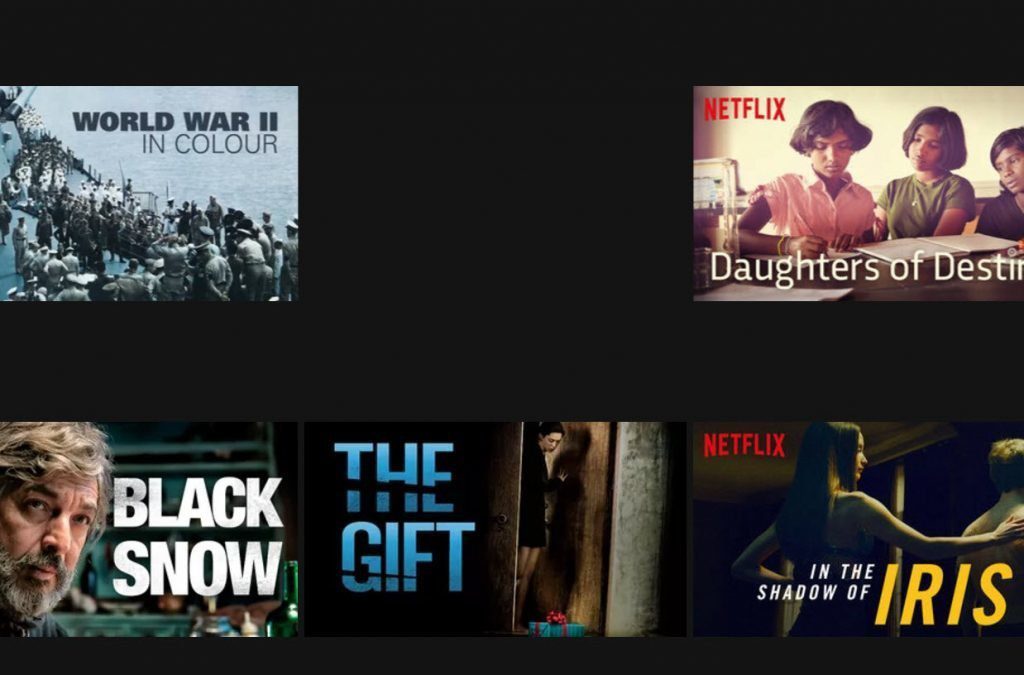using the mouse always and not making use of the keyboard while managing the tabs. Even for a small task like switching a tab we tend to use the mouse. Now, the same action can be performed using the Ctrl key in combination with a number [1, 2, …] (to jump to a particular tab) or the Tab key (to cycle among the open tabs). Also, in order to switch a tab we have to rely on the tab title. I rather wish we were shown a thumbnail preview when we hovered our mouse on a tab (just like on Windows taskbar). Or, maybe something like the Alt + Tab feature of Windows. Turns out that it can be done. The Alt + Tab-like toggling of Firefox tab thumbnail previews is possible. The key combos would not be Alt + Tab though. Read on.
Steps to Activate Firefox Thumbnails Preview
It can enabled through an about:config tweak. Here’s what you need to do. Step 1: Open a Firefox tab and enter about:config on its address bar. Hit Enter. Step 2: You will be shown a warning message. That is nothing to worry about and you can click on I’ll be careful button. Step 3: Start searching for ctrl. A few preferences will be filtered. Look for the one reading browser.ctrlTab.previews. By default the value against this variable should be false. Step 4: Double click on the variable to change the value to true. After that you can close the about:config tab. Now, the thumbnail tab preview for Firefox should be activated. Try it out. But remember the keyboard combination- it is Ctrl + Tab and not Alt + tab. Note: Ctrl + Tab will show the tabs that are open on the current window. If you have multiple windows open it will not pick tabs from those in the background. I wish it did that as well. 🙂 I am not sure about which version of Firefox came with this feature first. So, if you do not find the preference while searching for it, you should consider upgrading to the latest version.
Conclusion
While Chrome may be growing by leaps and bounds and eating into Internet Explorer’s market share, Firefox – which used to be the darling of everyone before Chrome arrived – hasn’t exactly given up on the fight. With interesting built-in features like the one above which do not require any add-ons, the ex-Firefox user who switched over to Chrome might just find new reasons to come back to his old favorite. The above article may contain affiliate links which help support Guiding Tech. However, it does not affect our editorial integrity. The content remains unbiased and authentic.