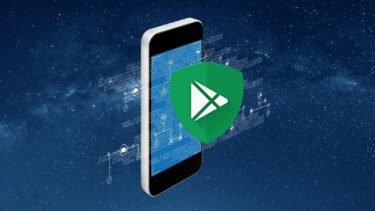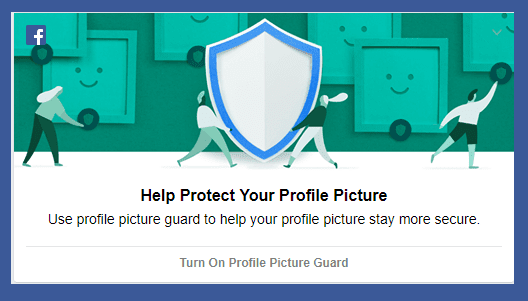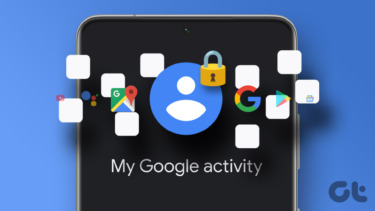But that’s merely the icing on the cake. The app we are going to talk about gives you complete control over both user and system installed apps, and that will definitely make a difference. The system limitations of the apps discussed previously created some loopholes. For example, you could lock the Play Store, but sideloading of apps received on Bluetooth could not be locked as Android installer is a system app. As contact and dialer apps are linked, dialing a number in an emergency could have been frustrating. Lastly, as the lockdown was created by the apps, there was always a delay and if you used a PIN or pattern lock on your Android, you would have to remember two passwords.
ProtectedApps for Android
Therefore, to overcome all these loopholes, users on Xposed Android phones can use ProtectedApps to protect sensitive data on their smartphones. Head over to the download section on the Xposed app and install the APK. Finally, activate the module and reboot your phone. It’s very important for TouchWiz users to enable the compatibility mode in Settings before rebooting the device. Note: If you are not sure about Xposed Framework, let me tell you… It’s AWESOME! Head over to our article on Xposed Framework to know more. After you launch ProtectedApps, it will take some time to list all the apps on the phone. Each app has either a yellow or blue color ball against it, or a combination of both. Yellow is for system apps that can be launched from the app drawer. Combo is for system apps that are not listed in the app drawer and blue is for the user apps. Now, by tapping on an app will mark it as red and lock it down. But before that, head over to the settings menu to set up the security.
Working on ProtectedApps
The first thing you can do is to change the app icon. This can be used to disguise the app in the app drawer. You can add a search field to search for apps you want to lock. Trust me, you would want to turn it on as the list of system apps is way too long. Coming back to security, you can either use the Android system lock screen, or set up a custom lock screen using the app itself. For added security, you can add modifiers to your PIN, but if you like to keep things simple, try the KCode available in the custom lock mode. The settings are pretty detailed and there’s a lot of scope for configuration. You can also set the default time-out period after which the app will be automatically locked again. ProtectedApps has Tasker support, if you know how to use it. I am not a fan of Tasker so I will leave that to you. One amazing thing to mention is the exception list. Here you can add processes you would not want the app to lock, even if they are linked to the locked app in some way. For example, a phone dialer would never be blocked or an incoming call on WhatsApp will never ask for a PIN to answer even if you have set up locks for these apps. The only problem is, you will have to input the package name along with the activity name. But some of the defaults have been pre-added. The free version of ProtectedApps gives support to lock 5 apps at maximum. The donation for around $3.00 will remove all the restrictions and ads from the app. It can be purchased from the Play Store by tapping the Donate option at the bottom of the app.
Conclusion
When it comes to security, ProtectedApps deserves a round of applause. But I truly believe that the developer could have done a better job with the app’s interface. It’s too geeky for a person to understand. But if you have Xposed installed on your Android, you have already come a long way to figure out your way. The above article may contain affiliate links which help support Guiding Tech. However, it does not affect our editorial integrity. The content remains unbiased and authentic.