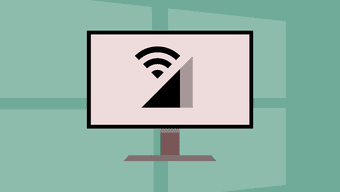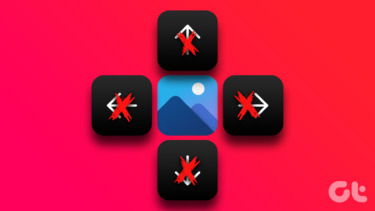Today GT takes pleasure in listing down the common as well as the best uses of these amazing set of keys. Now, in many keyboards each of these keys will have additional set of functions like multimedia, sleep/wake et al. We won’t be talking about that here. We will talk about how to generally use them across browsers, Windows and mainly MS Office. Here we go.
F1
Almost every program comes with a help or support menu and pressing F1 while on the program brings up the help menu instantly.F1 with the Windows key, however, shows up Windows Help and Support.
F2
On Windows Explorer F2 lets you quickly rename the selected file or folder.Alt + Ctrl + F2 opens the Documents Library while on MS Office suite.
F3
Whilst on desktop or Windows Explore press F3 to search for files and folders.On most browsers (at least on Firefox, Chrome and IE) F3 is an instant way of finding something by launching the Find bar.Repeats the last command on MS Dos.Shift + F3 toggles between capitalizing each word, lower case and upper case for selected text on MS Word.
F4
Known to all, Alt + F4 closes the current program. When no program is running it launches the Shutdown dialog box.On Windows Explorer it takes the focus or cursor to address bar. It does the same on Internet Explorer.
F5
Performs the refresh action on Windows and all common browsers that we know of.Use it on PowerPoint to start a slide show.Opens Find, Replace, Go to dialog on MS Office programs.
F6
On Windows desktop pressing F6 tabs from desktop files to the taskbar and the system tray icons.Focuses on the address bar on most browsers.Toggles between the menu items and workspace on MS Office suite.
F7
Could not figure out anything for Windows.Turns on Caret browsing on Mozilla Firefox. This feature places a moveable cursor in web pages, allowing you to select text with the keyboard.
F8
Enters the Windows Start Menu (commonly used to launch the safe mode) if pressed during boot process.
F9
Still looking for something significant.If you are a programmer you would know its uses on Integrated Development Environments. Generally, compiles and runs the code in combination with Ctrl key.
F10
Shows the Menu bar in Firefox and IE or highlights the same on most programs.Shift + F10 is equivalent to right-click and pops out the context menu.
F11
Opens full screen mode in Windows Explorer and all browsers.On MS Excel Shift + F11 adds a new sheet and Ctrl + F11 adds a new macro to the workbook.
F12
Opens Save As window on MS Office.Ctrl + Shift + F12 is equivalent to Ctrl + P on MS Office .
Conclusion
While we have tried our best to explore what we could, we might have missed out on some uses of function keys. Well, that’s why we’ve got awesome readers like y’all, right? Share what you know and also tell us what you discovered today through this article that you are likely to use frequently from now on. The above article may contain affiliate links which help support Guiding Tech. However, it does not affect our editorial integrity. The content remains unbiased and authentic.