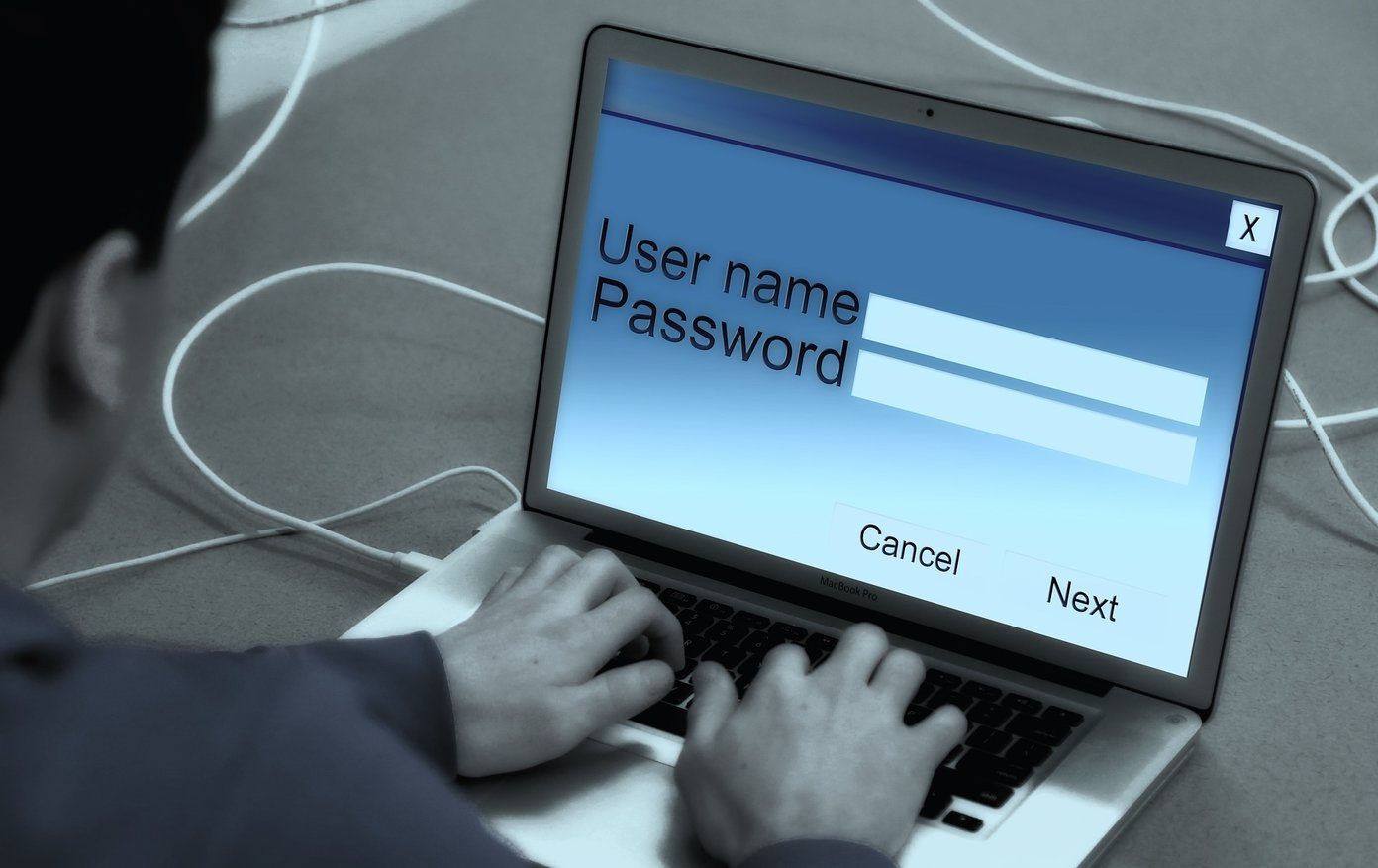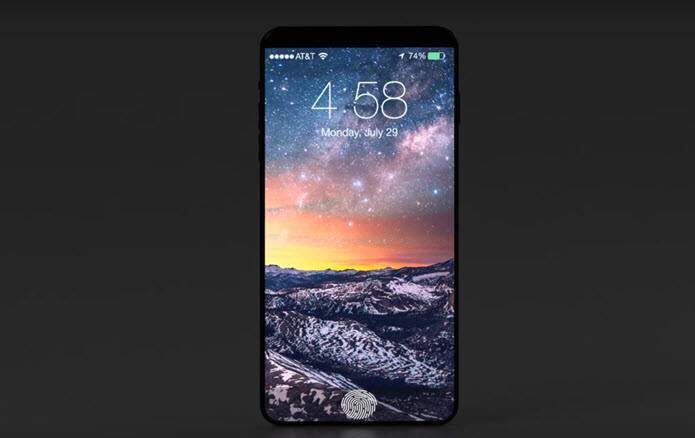Now that iOS 8 is here, this new version of the mobile operating system from Apple has brought a series of new features to users. Most importantly, Touch ID is now accessible to just about every other app out there, including third-party ones. Not all apps work from the get go of course. Developers have to add support for Touch ID to their apps first, but as the feature becomes more widespread, more apps will start to integrate the feature. Let’s take a look at how to set up Touch ID and how to use it with different iPhone apps.
Setting Up Touch ID
Before you start using Touch ID on your iPhone, you first have to enable it. If you haven’t done so, here’s a quick how-to. Note: If you already have Touch ID set up on your iOS device, feel free to skip this section. Head to your iPhone’s Settings, look for the Touch ID & Passcode option and tap on it. Once you do, tap on Add a Fingerprint under FINGERPRINTS to start adding yours. On the next screen, your iPhone will prompt you to place a finger you wish to scan on the fingerprint sensor. Just do so repeatedly until the scan is finalized.
Using Touch ID
Besides using it to unlock your iPhone and make purchases, you can work with Touch ID to make accessing some third party apps a lot easier. Here are some apps that currently support Touch ID. A lot more will support it in the future of course, so always keep an eye out for updates from your favorite apps. Important Note: Naturally, only apps that ask for someone’s login information or that offer some sort of locking functionality will make use of Touch ID. Even when you add items to you Cart or to your Wish List, the app won’t request authentication. However, if you try to change your payment settings or actually buy something, then the app will prompt you to authenticate using your fingerprint. On the Evernote app, Touch ID is available only for premium subscribers, allowing them to unlock the app with it. With 1Password, the great password management app for iPhone, Touch ID replaces your master password, allowing you to completely forget about any other password you might have. Another indirect use of Touch ID is via app extensions. If an app that doesn’t require Touch ID natively plugs (via an extension) into another app that does, then the option can be shared. The 1Password app mentioned above is a great example of this. For instance, Safari on iOS doesn’t use Touch ID whenever you try to log into different websites. However, its extensions support 1Password, so you can bring it up when you want to log into any website (which credentials you have stored in 1Password of course), then authenticate with 1Password using your fingerprint and have your ID and password input for you. As you can see, while it hasn’t been the most widespread or the most intuitive feature at first, Touch ID definitely is a tool that can change the way we use apps. Let’s hope it gets better implementation and more support in the future. The above article may contain affiliate links which help support Guiding Tech. However, it does not affect our editorial integrity. The content remains unbiased and authentic.