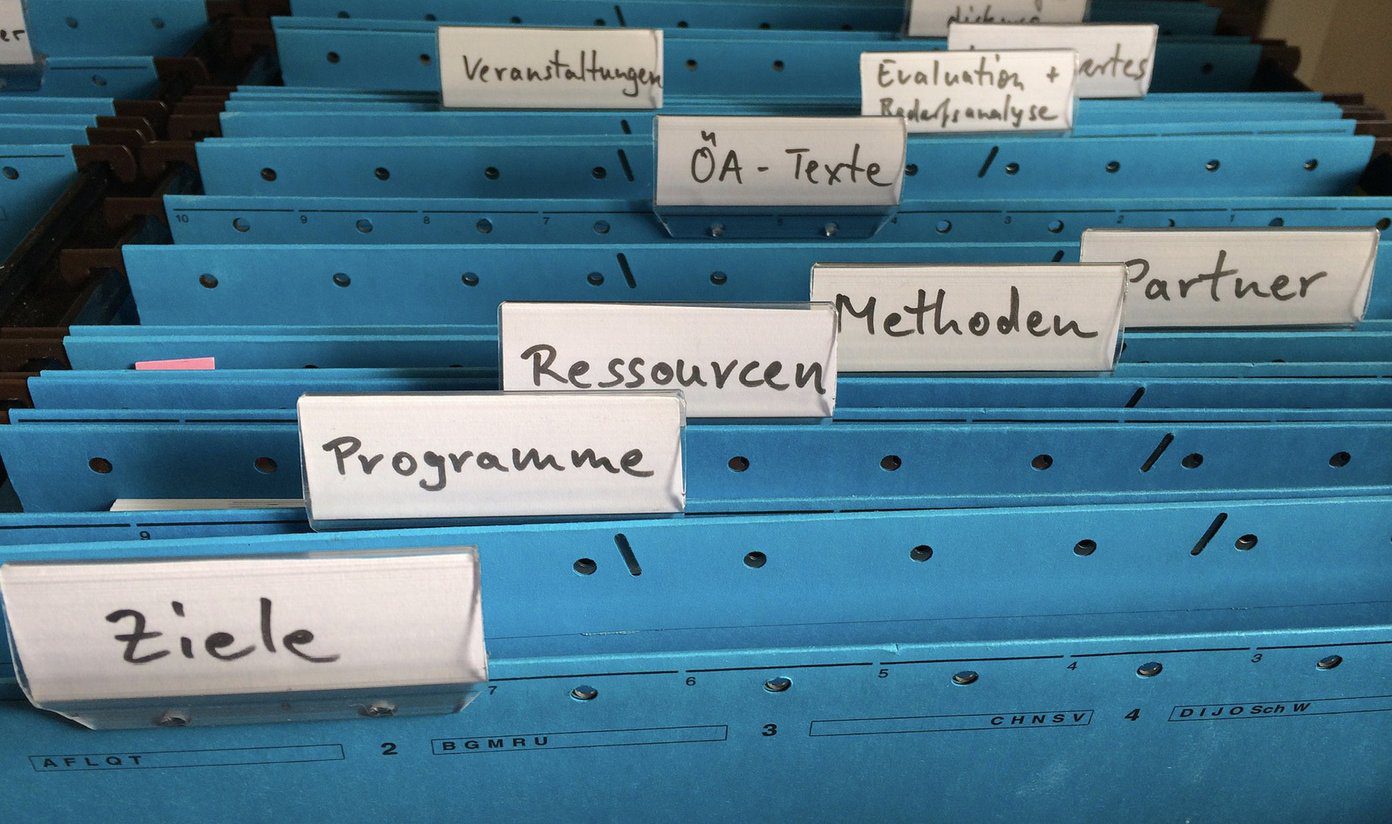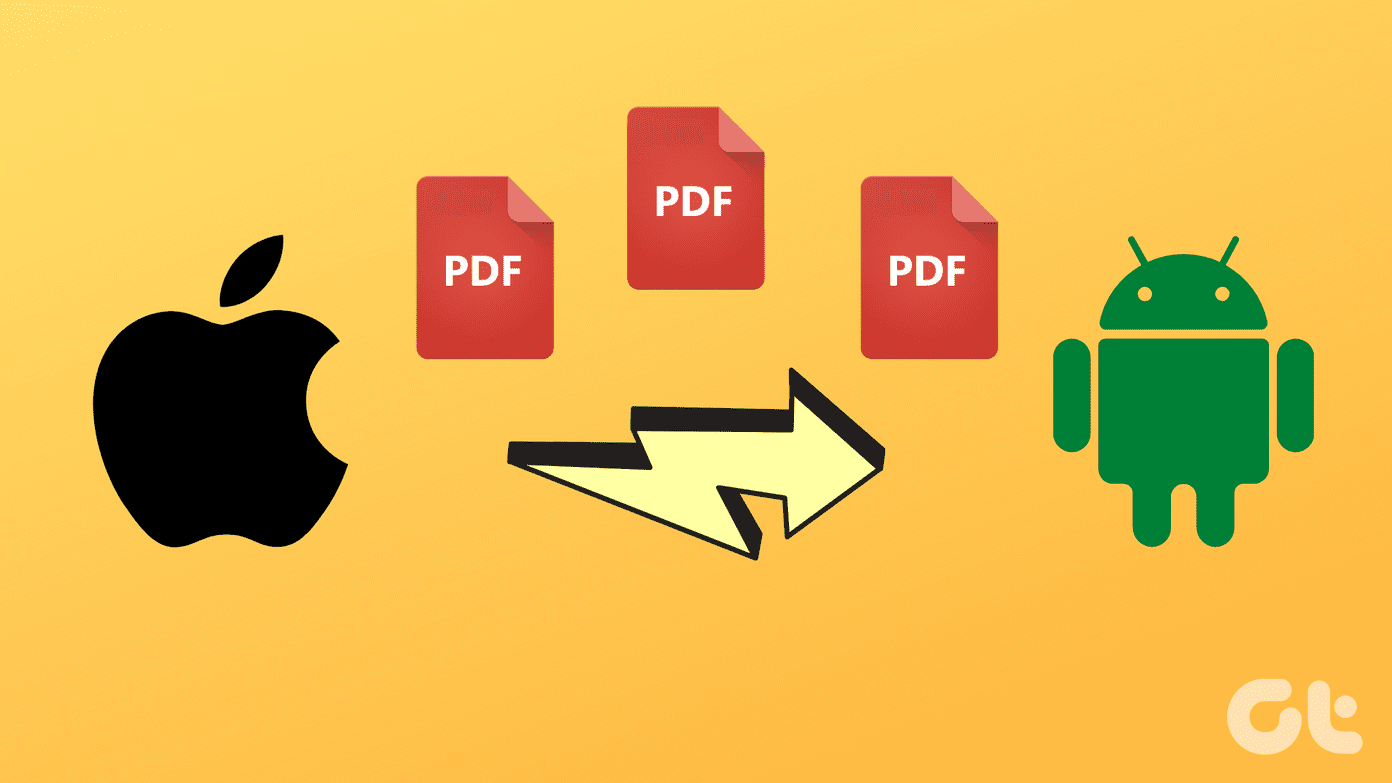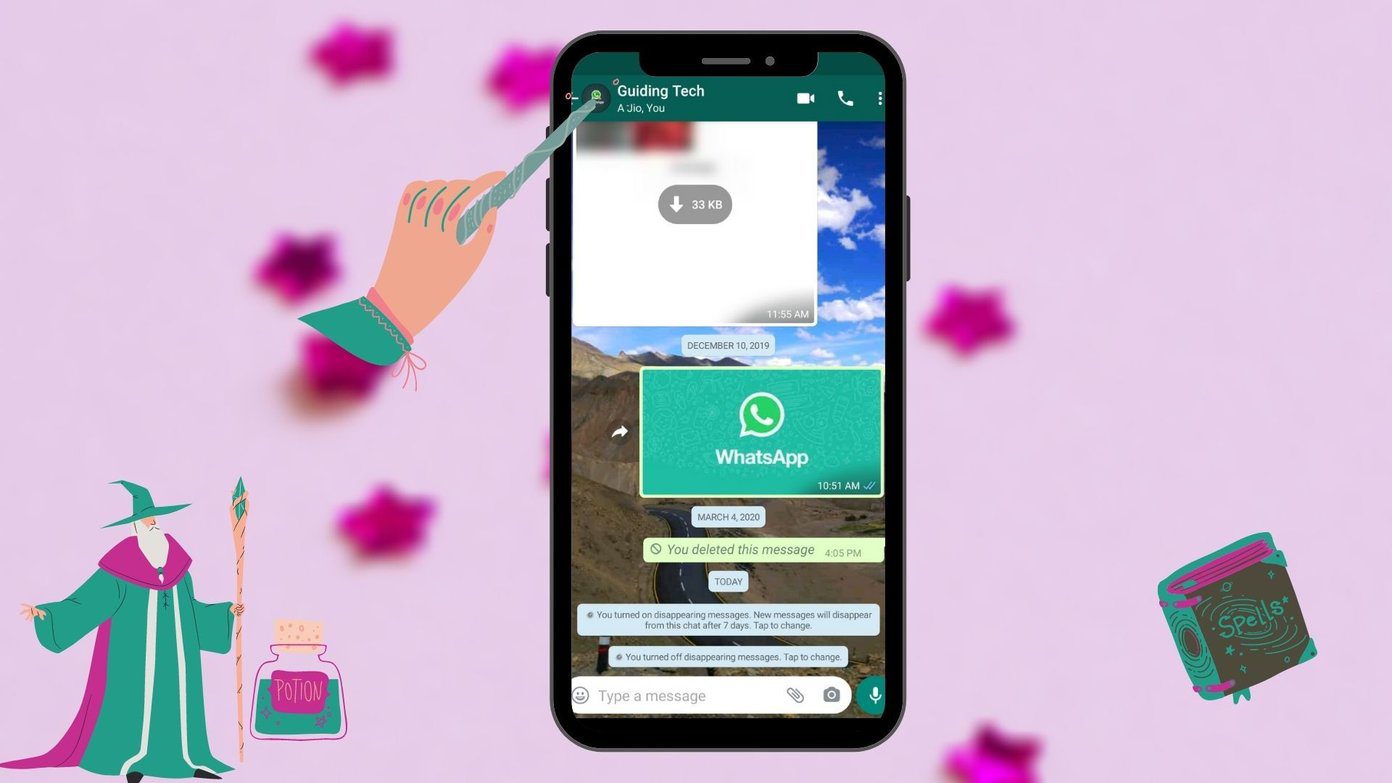Using Cortana is different, but opening Bing for search results is not what I had in mind. I would always prefer Google or Duck Duck Go and I have my own reasons behind it. However, Microsoft has hard-coded Bing into Windows 10 and there’s no native way to change the search engine. Still, there are a few workarounds using which you can redirect the Bing searches to your preferred search engines in Firefox and Chrome. Let’s have a look on how to achieve that.
For Firefox Users
Step 1: The first thing you need to do is install the latest version of Firefox Nightly build. This is necessary because the feature is still in testing phase and might take some time before the actual releases have them. Even if you are already running Firefox, you can go ahead and install the nightly builds, they work great together. After you download the installer file, follow the on-screen steps to complete the set up. Step 2: When the browser runs for the first time, it will give you the option to set it as a default browser. As I’ve already mentioned, it’s necessary, so go ahead and set it up. The Windows 10 Default Program page will open up. Go to the browser option and choose the Firefox Nightly builds. Step 3: Having done that, restart Firefox and navigate to Tools—> Option and click on the Search option. You can also type about:preferences#search in the address bar and hit enter. Step 4: Here you will get the option to manage your search engine. Till the last versions of Firefox, the option used to change the default settings for the browser itself. But in the nightly build, you get to choose the default browser for Windows also. Put a check on the option Use this search engine for searched from Windows. You can also set Yahoo or Duck Duck Go as your default search engine.
For Chrome Users
There are several extensions like Chrometana and Bing2Google that are available for the browser which automatically redirects all the bring searches to Google. The Bing2Google extension is hard coded to use Google as the default search engine. But in Chrometana, you can choose Yahoo and Duck Duck Go as well, just like Chrome. The search integration is throughout Windows and anywhere you click on the option See More Results on Bing.com, it will open up the browser and search on your preferred search engine. Everything On Windows 10: Bookmark our tag https://www.guidingtech.com/tag/windows-10/> to get constant updated articles related to Windows 10 in one place.
Conclusion
These are workarounds of course, until Microsoft releases any official patch to select the default search engine. But I won’t look forward to it, seems highly unlikely after all the hard work they have put in to Bing. What do you think about these unnecessary restrictions? Let’s discuss about it in our new discussion forum. The above article may contain affiliate links which help support Guiding Tech. However, it does not affect our editorial integrity. The content remains unbiased and authentic.