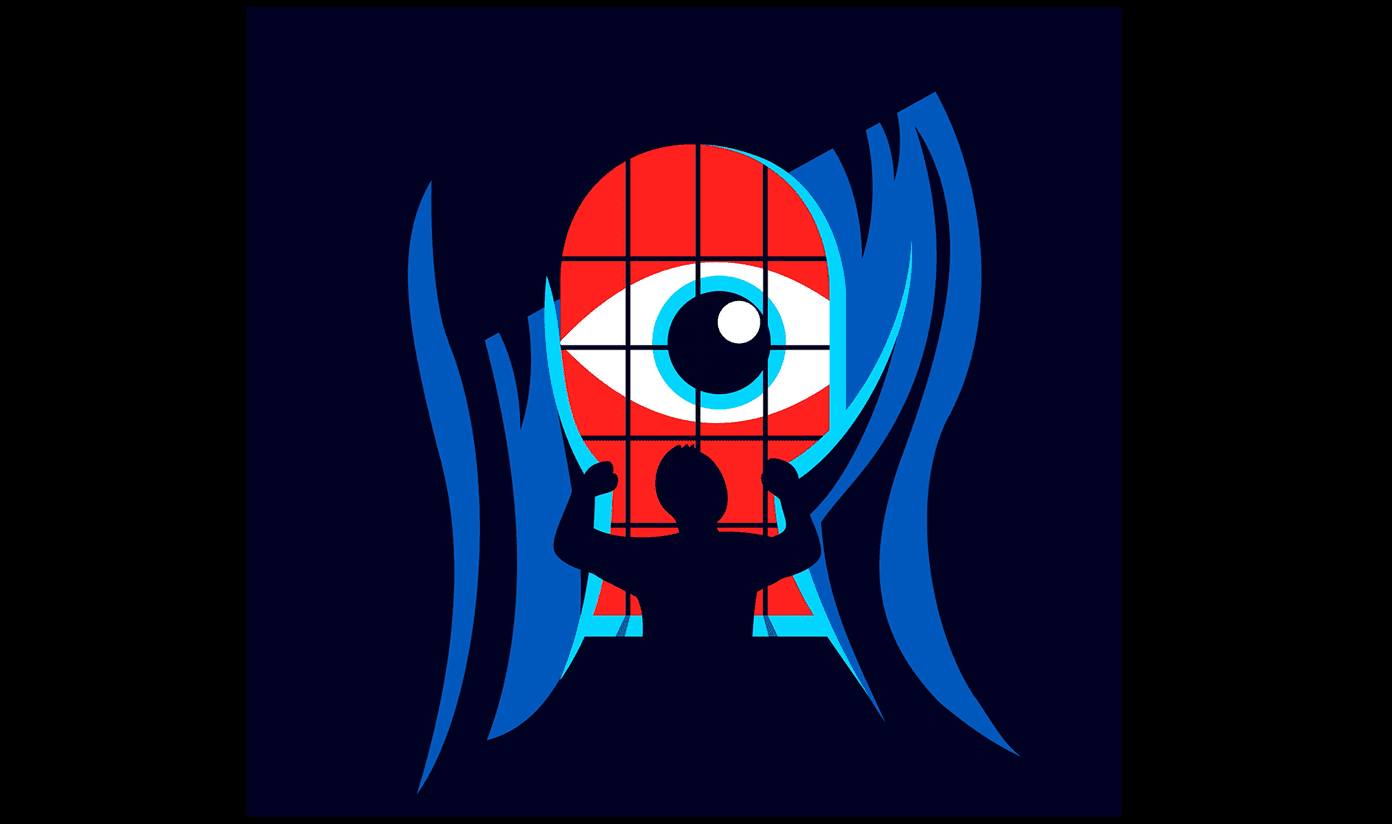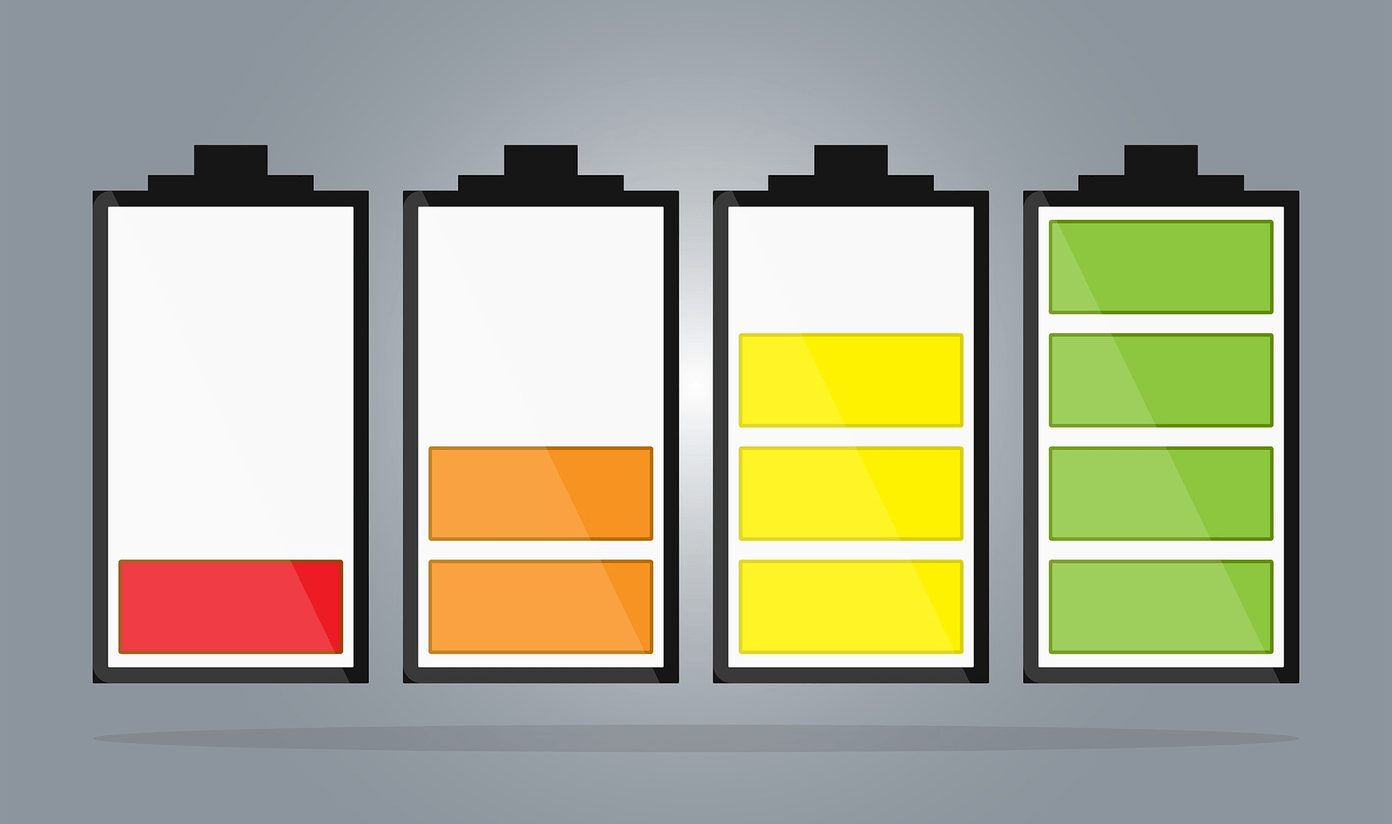The iPhone’s two most popular browsers, Safari and Chrome for iOS, are excellent examples of great mobile browsers. They both have their own pros and cons and are free for anyone to download. Let’s take a look at each of them to find out which one is the best. Quick info: We’ve already done an in-depth review of Chrome for iOS, as well written about 3 killer Safari for iOS tips. You may want to take a look at those too. Before we start though, in my book there are four metrics in which every mobile browser should excel: Speed, safety and privacy, usability and sync capabilities, so we’ll take a look at each of these two iPhone browsers from these fronts.
Speed
In order to perform a speed test as accurate as possible, I deleted both the cache and the browsing history of Safari and Chrome. Then I closed every open app from the multitask tray and finally restarted my iPhone. Overall, speed performance between these two browsers was very similar, with Chrome having a slight advantage of less than a second on every website I loaded. Scrolling speeds and zooming in and out response was smooth on both Chrome and Safari. In addition to that, after a few hours of usage and with many apps loaded in the background, both browsers kept performing well, except just slightly slower, but with Chrome retaining its minimal advantage.
Thoughts on Chrome and Safari Speed
It is not surprising that both browsers perform similarly, since both run WebKit, the browser engine developed by Apple and the only engine that Apple allows browsers to use on iOS devices. As for why Safari might be a tad slower than Chrome, the only thing that comes to my mind is that Safari might be loading some other elements simultaneously, like its Reader mode, which renders a text-only version of any website.
Safety and Privacy
We have already written about how to protect your privacy and browsing history on Safari, and we know that the iPhone’s native browser allows you to delete all your cookies and browsing history not only as a whole, but on a site by site basis too (refer to the previous Safari killer tips link). Safari displays all these options clearly on its settings and explains what each means and what each will perform on your iOS device. Chrome for iOS also supports these features, with Clear Browsing History, Clear Cache, Clear Cookies and Clear Saved Passwords all available by heading to Settings > Clear Browsing Data within the app. Things are a bit more confusing when it comes to deleting specific site data though, since Chrome for iOS requires you to type a specific command on the URL bar (chrome:history) to display specific website data for you to edit. This is definitely not a user-friendly approach, and while you should rarely need this, the option should be easier to access. Additionally, both Chrome and Safari for iOS also allow users to browse in private/incognito mode, with both options easily accessible through each browser’s menu.
Usability
This is easily were the most differences exist between Chrome and Safari for iOS. The company behind each (Google and Apple respectively) has a very defined concept of how browsing should work and that shows clearly on their apps. Tabs and search are the browsing elements that are the most used. This is not an exception in mobile, and is also where Safari and Chrome for iOS differ the most. Safari manages tabs almost as if they were different pages, while Chrome uses a much faster interface, making tabs look like cards that you can swipe upwards and downwards to scroll through them and sideways if you want to discard one. Note: Scrolling and swiping directions between tabs are inverted on Chrome for iOS when in landscape mode. The most popular aspect of Chrome however, and where it is clearly superior to Safari is with its omnibar. Chrome’s omnibar behaves just as its desktop counterpart, allowing you to use the URL field to introduce both website URLs and search queries. In this regard, Chrome behaves flawlessly and as fast as its desktop counterpart. It also makes using the browser easier, since users have no need to select the search or URL fields separately.
Sync Capabilities
As is expected of any modern browser, both Chrome and Safari do a great job in syncing content across different platforms, including their desktop and other mobile counterparts. Safari uses iCloud to sync both tabs, browsing history and bookmarks, requiring almost no setup on your behalf. In this aspect Safari beats Chrome by a very small margin. Chrome on its part, also syncs all of this information by using your Google ID, but you are required to enter in all the devices that you want synced. There is a little detail though, that makes Chrome more accessible: Safari iCloud sync is not fully supported on Windows PCs, while Chrome is widely used across many platforms. As for sync performance, both browsers perform flawlessly, although Chrome sometimes needs to refresh its sync list in order to reflect the latest changes.
Choosing Between Chrome or Safari for iOS
Overall, both Chrome and Safari for iOS are excellent browsers. Your choice will depend on your specific tastes of course, but rest assured that none of them will let you down. As for me, I am a Chrome user on my Mac, so that, along with the omnibar on iOS, have made Chrome my favorite mobile browser. What about you? The above article may contain affiliate links which help support Guiding Tech. However, it does not affect our editorial integrity. The content remains unbiased and authentic.
![]()