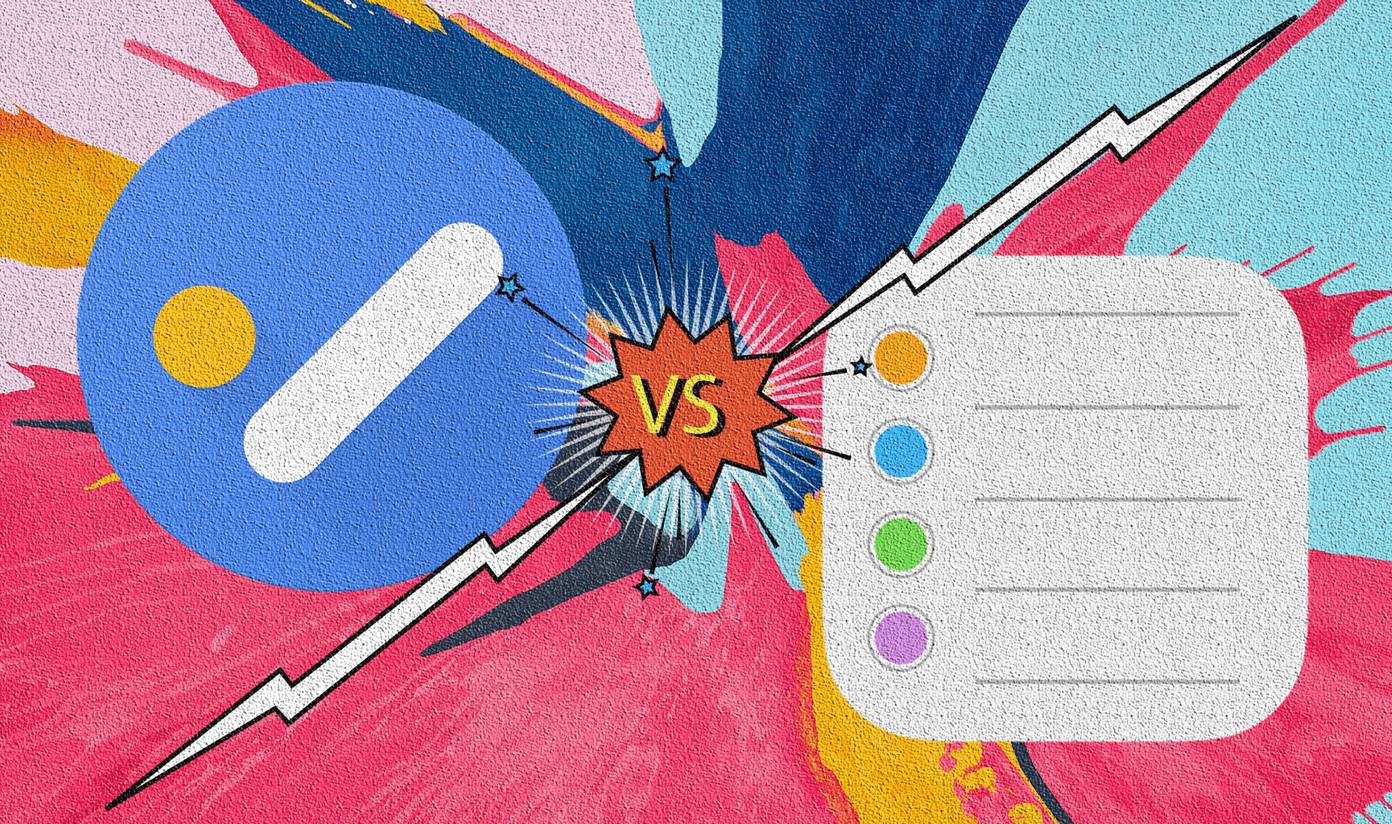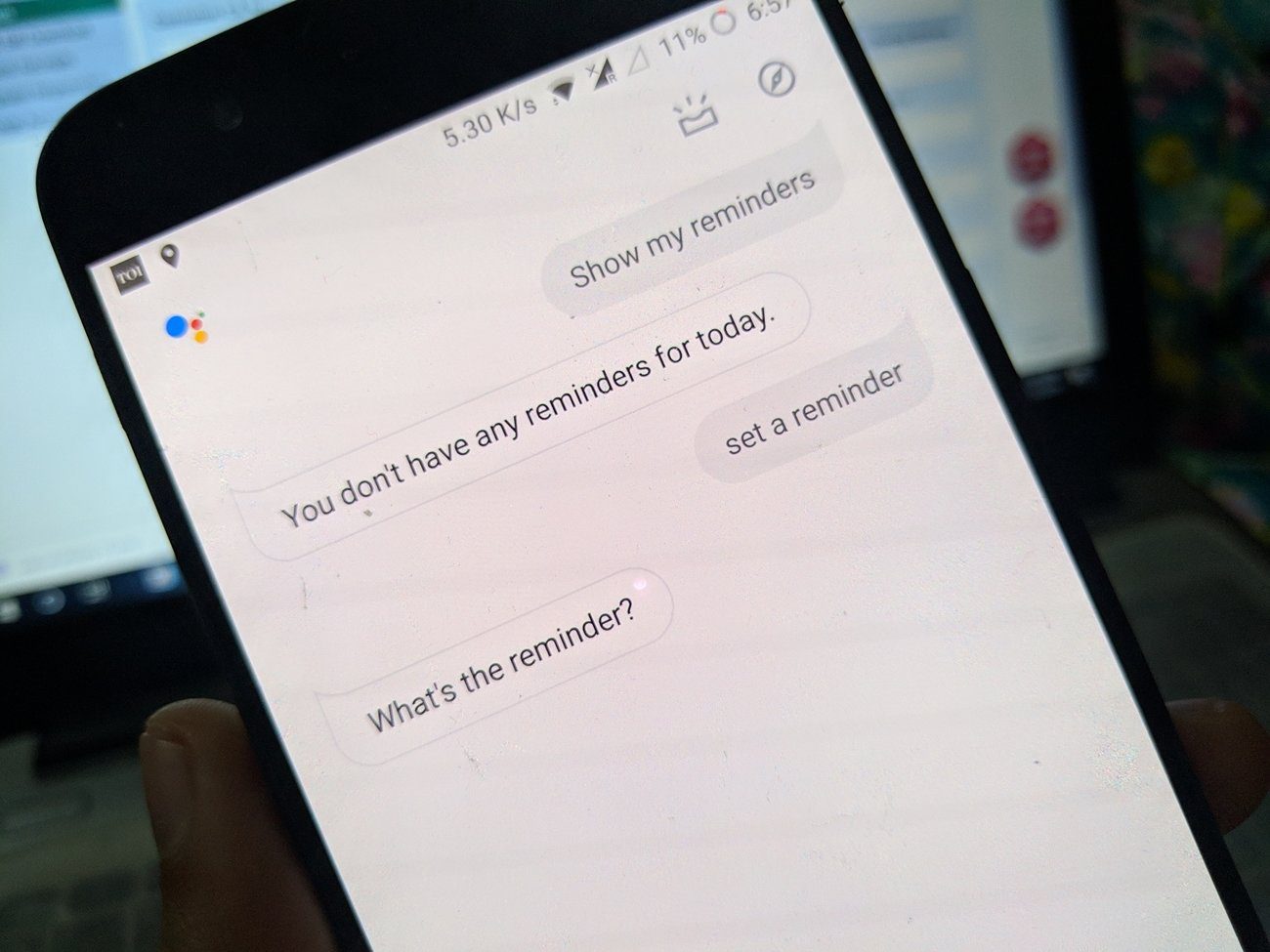iOS devices come pre-installed with the Reminders app. While the app does its job well, it’s not a cross-platform tool and also lacks some features. So in this post, we decided to stack it up against the popular to-do app from Microsoft known as Microsoft To-Do. Without further ado, let’s see how they fare against each other.
Installation and Cross-Platform Availability
The Reminders app is available for iPhone, iPad, and macOS. It comes preinstalled on all of them. Similar to other Apple apps, you cannot download it on Windows or Android devices. To use it on these operating systems, you will have to rely on the iCloud website to access your reminders. You need to manually download Microsoft To-Do app (~80MB) from App Store on iPhone and iPad. Even though it isn’t available for macOS, the supported app is a highly requested feature. So maybe the Mac app might arrive in the near future. Download Microsoft To-Do For now, you can access it from its website on any platform or sync with a workaround on macOS. Further, if you own a Windows or Android device, Microsoft offers dedicated apps for them. Download Microsoft To-Do for Android Download Microsoft To-Do for Windows 10
Design and User Interface
Both have different user interface. In both the apps, the first screen shows various lists with the number of tasks in each of them. Tap on the list to see its tasks. In Reminders, the search bar and new (list/task) icon is at the top. While in Microsoft To-Do, the search icon is at the top and New list button is easily accessible at the bottom.
Add Tasks
Fortunately, can tap anywhere in the list on both the apps, and you will be able to add a task. You don’t have to go looking for the new task button. To add more details, just tap on the task.
Gestures
Both apps support gestures. In Reminders, left swipe reveals Delete and More buttons. No action is assigned to the right swipe. In Microsoft To-Do, both right and left swipe work. While left swipe deletes the task, the right swipe lets you move the task to a different list and add it to My Day list. The swipe to delete gesture also works for lists on the home screen in the To-Do app. That feature is missing in Reminders. It’s good that Apple didn’t incorporate that for you could accidentally delete an entire list by a gesture.
Themes and Colors
To quickly identify lists, you can color code them. While both apps support color coding, it is more prominent in the Reminders app as it applies to list title. Things are different for the To-Do app where the color code is limited to the list icon only making it difficult to identify. On the bright side, it supports themes and colors inside lists.
Sort Tasks and Lists
Again, in both the apps you can manually reorder lists by holding and dragging them. That also works for list items in Reminders. When it comes to the To-Do app, not only does it support hold-and-drag gesture but it offers several sorting modes such as importance, due date, creation date, alphabetically, etc. To access this feature, tap on the three-bar icon at the top inside a list.
Types of Reminders
What would a tasks or to-do app be without time-based reminders? Yes, both of them support it with the ability to create recurring reminders too. You can have a reminder to be repeated weekly, monthly, or even yearly. But when it comes to location-based reminders, sadly, only Apple Reminders offers that. Microsoft is working on implementing the feature if that makes you happy.
Set Due Date
Besides reminders, Microsoft To-Do lets you set due dates to your tasks. The feature, which is missing in Apple Reminders comes quite handy for the organization of notes.
Add Notes and Files
Interestingly, both the apps also function as a note-taking app too. That is, inside each task or to-do item, you can add related notes. For examples, if you add a meeting to-do, you can include an address or video link in the notes. Microsoft goes a step further for it lets you add files too. You can attach files up to 25MB to any individual task.
Create Sub Lists
Support for subtasks is one of the main areas where Microsoft To-Do differs from the Reminders app. That is, each task becomes a list of its own where you add other tasks or to-do items. All the subtasks can utilize the features such as reminders, due date, files, notes and more.
Tag Support
Very few apps support tags, and luckily, Microsoft To-Do happens to be one of them. When you precede a word with the symbol hashtag (#), it will turn into a clickable word. Tapping on it will show other tasks having the same hashtag.
List Collaboration
If you like sharing your lists with friends or team members so that they can view, add, and remove items from it, we are glad to say that both the apps support list sharing.
Compatibility with Siri
You won’t be surprised when I say that Reminders app works flawlessly with Siri. However, what matters is that even Microsoft To-do app is friends with Siri. You can use Siri to add tasks into a Microsoft To-Do list.
Getting Things Done
The Reminders app works well within the ‘Apple ecosystem.’ But if you own devices running other operating systems such as Windows or Android, Microsoft To-Do is a go-to app. Other than that, while both offer similar features, Microsoft is slightly ahead with features like file sharing, sublists, and tags. Use both of them for some time and see which one suits your needs. Next up: Fed up of wasting your time on YouTube? Here’s how to block YouTube with Screen Time feature on iPhone and iPad. The above article may contain affiliate links which help support Guiding Tech. However, it does not affect our editorial integrity. The content remains unbiased and authentic.