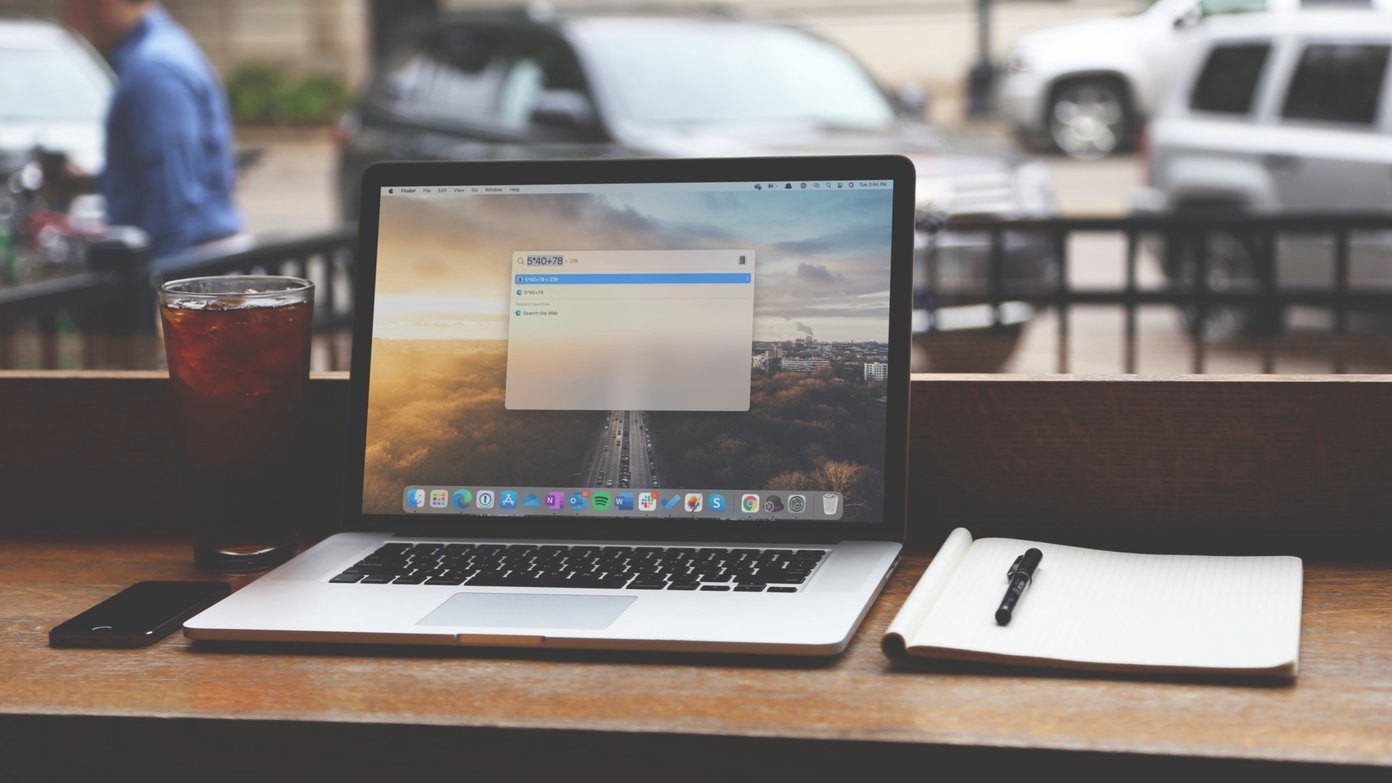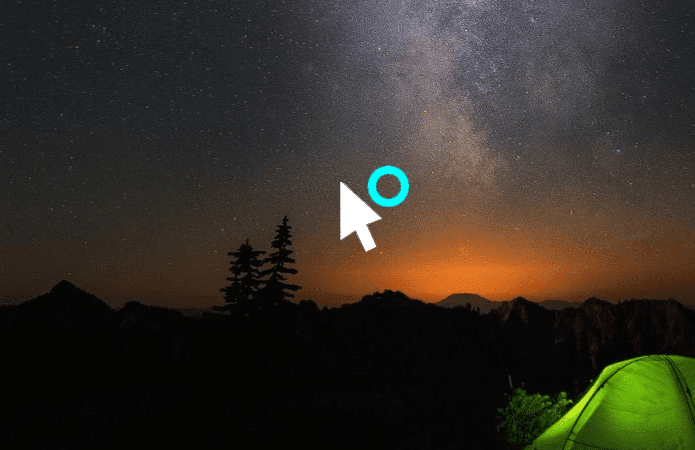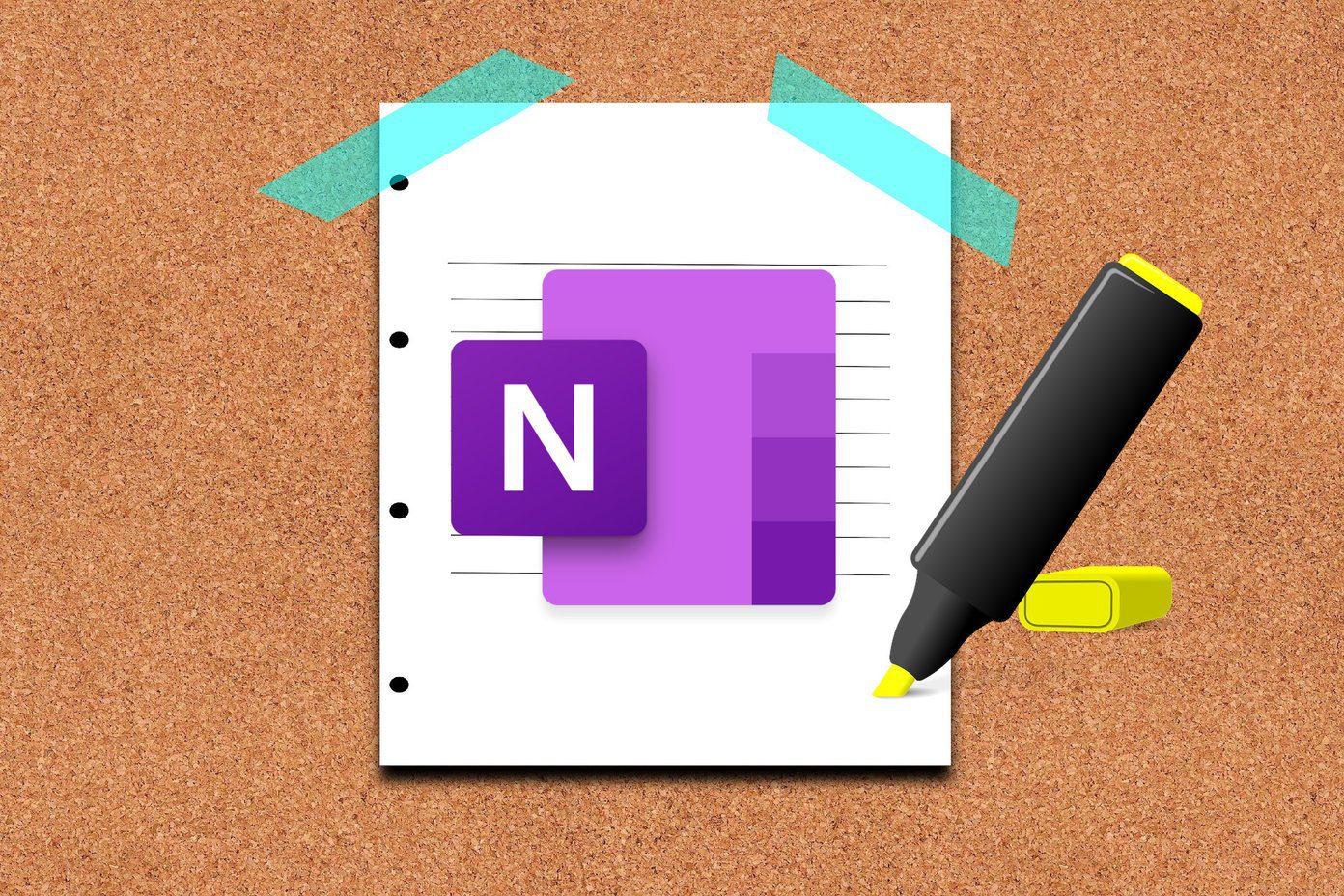Spotlight is also very fast. But that’s because it’s good at pre-indexing files. This helps Spotlight return searches a lot faster than it would if it literally searched your whole computer every time you typed something in. But this index building can sometimes go haywire and turn your Mac into an unusable piece of aluminum slab. Some users are reporting issues like Spotlight filling up the entire storage drive with bogus index files or basically bringing the whole system to a standstill. If that’s what’s happening to you, don’t worry, we have a solution.
How To Rebuild Spotlight Search Index
We’ll be using the Terminal to rebuild the index. You can do this for the main hard drive/solid state drive partition, secondary partitions or even external drives. Note: Proceed with caution when using Terminal on Mac. Follow the instructions carefully. To get started, go to Applications -> Utilities and launch the Terminal app. Now, paste in the following command. sudo mdutil -E / Terminal will now ask you to enter your system password. Once you’ve entered it, it will start rebuilding the index file for the default hard drive.
How To Rebuild The Index For External Drives
To do the same thing for external drives, enter the following command (replace “[DriveName]” with the drive’s name). sudo mdutil -E /Volumes/[DriveName] If you’re not confident enough with the command line to execute this command, there’s an easier way out. Copy in the first part of the command: sudo mdutil -E / And drag the drive in question from the Finder window right to the Terminal window. This will paste in the path for the drive automatically. Press Enter and the rebuilding process will begin.
Did This Make Your Mac Usable Again?
Did the above solution work for you? Is your Mac healthy again? If so, let us know in the comment below. If not, comment anyway, we’ll try and help you out. The above article may contain affiliate links which help support Guiding Tech. However, it does not affect our editorial integrity. The content remains unbiased and authentic.