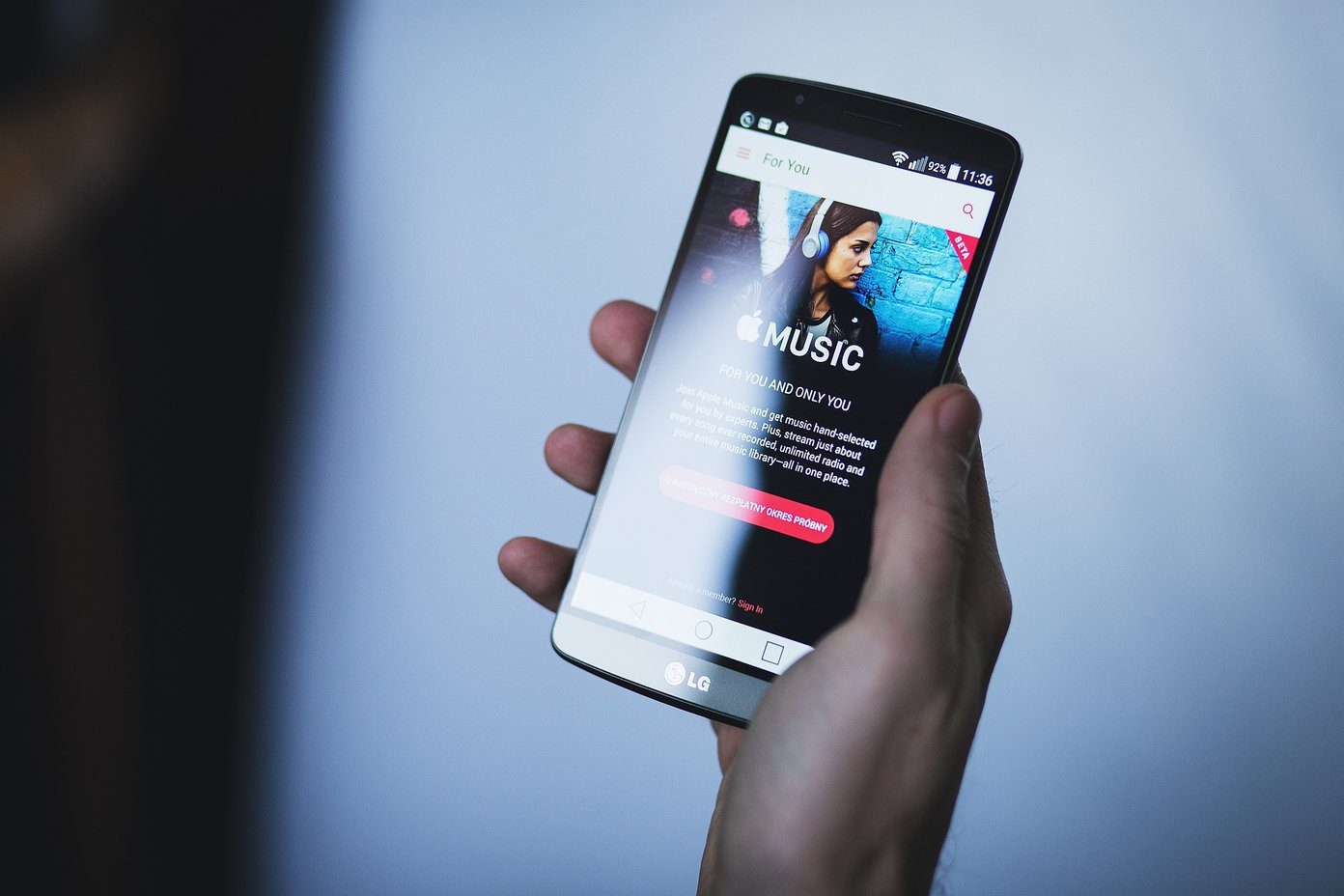To use this feature, you have to create a homegroup on one computer and join it from other computers. Once the process is complete, you can start sharing files and folders between those computers.
How to create a Homegroup in Windows 7
Click the “Start” button and type homegroup in the search box. Press Enter. On the HomeGroup window, click on “create a homegroup” button. A password will appear on your screen. This password is needed at the time when you are connecting the other computer to your Homegroup. Write down the password or take a print of it. Click “Finish”. Now select the files you want to share. You can share library files and attached printer. Also you can stream pictures, music and videos to all the devices of your home network. After selecting your choice, click on “save changes” button.
How to join a Homegroup
Suppose you have two computers in your home. On the first computer you created a home group. Now you can join that homegroup on your second PC. In the second computer, click on Start button and type Homegroup in the search box. Press Enter key. A Homegroup screen will appear as shown in the screenshot below. Click on “Join now” button. Now select the library folder you want to share. Here I am sharing my music folder. It will ask you to enter the password. Enter the password generated during creation of Homegroup in the first step, and click the “Next” button. After you have successfully joined the group, click “Finish”. Now, go to system explorer and click on “Homegroup” given on the left. The PC connected with Homegroup appears on the right. Click on it to access the shared files. In the screenshot below, the music folder is shared. I clicked on it to access all the music files of that PC. Here are the music files. Now I can play any music file present inside the folder just like I’d play files on my own computer. That’s how you can easily share files and media between two or more computers. Do you know any other methods to share files and folders, without using a third-party software? Mention those tools in the comments. The above article may contain affiliate links which help support Guiding Tech. However, it does not affect our editorial integrity. The content remains unbiased and authentic.