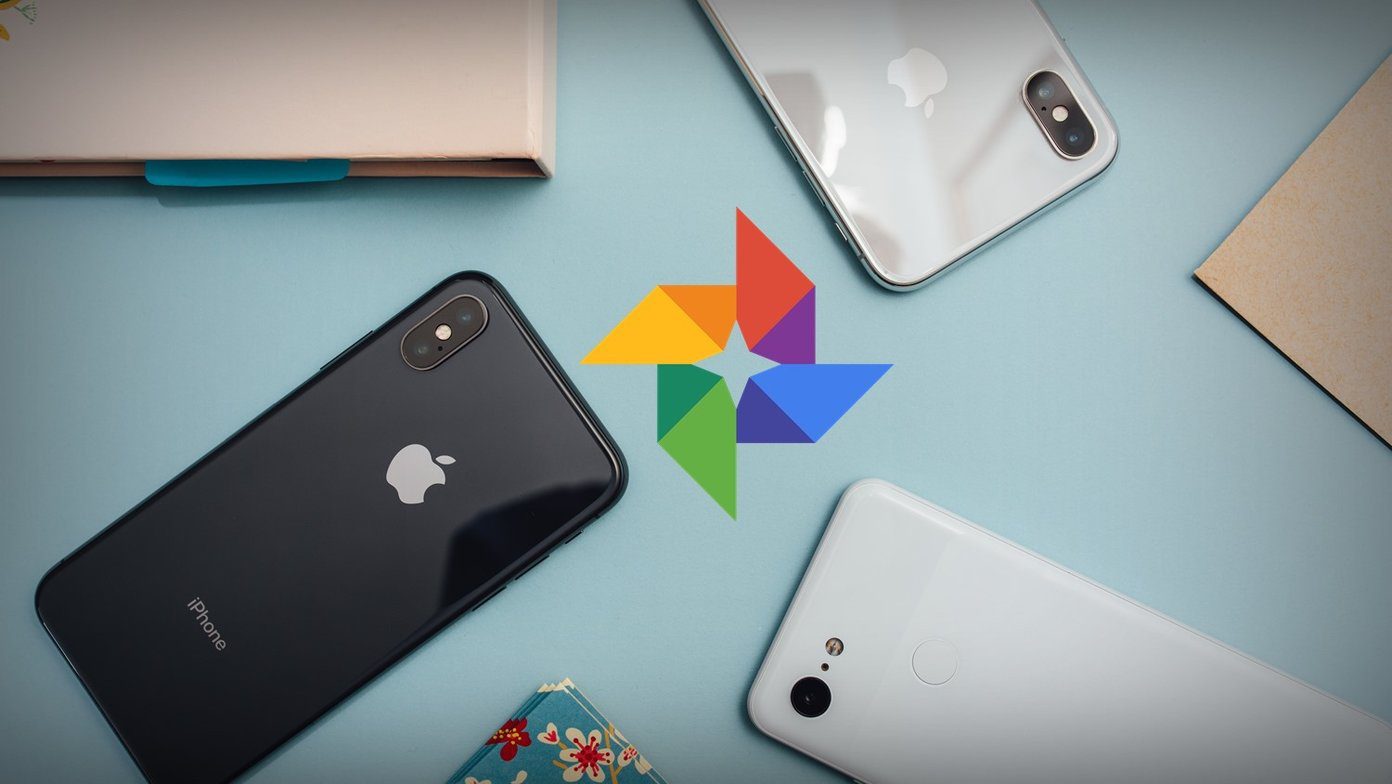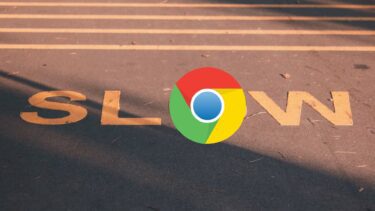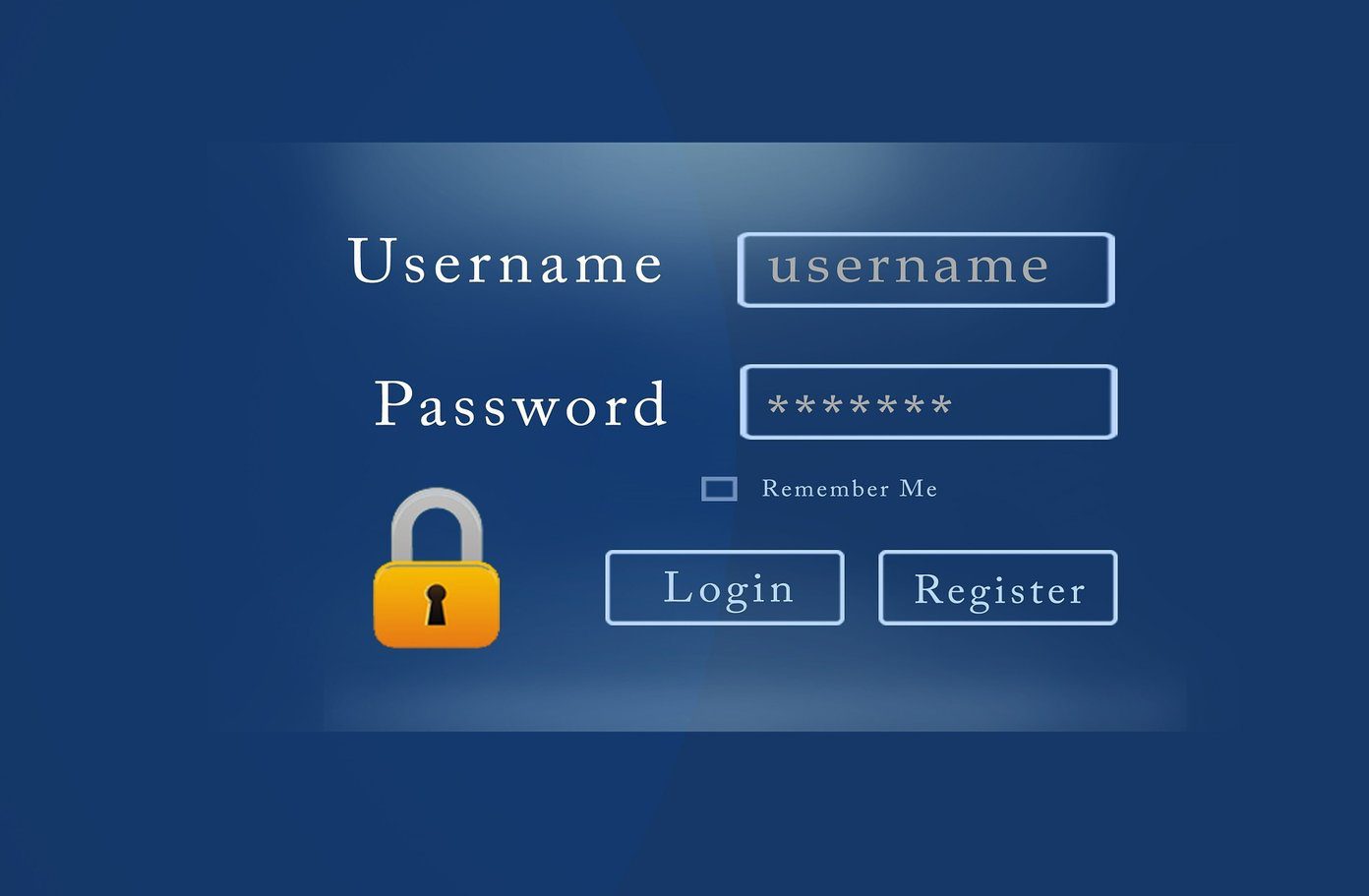Getting a Tab Always on Top
After you have installed the extension from the Chrome Web Store, you will have to enable the pop-out panel support in Chrome. To do it, open a new tab, type in chrome://flags/ in the address barand press enter. This section is just like Labs for Gmail, a hub for experimental features that are not enabled by default. Productivity Tip: Did the chrome:// format make you curious? Well, you’d be surprised to know that there are many such URLs that you can use to make your Chrome-life easier. Here’s our post on using them efficiently. Here look for Enable Panels and enable the option. Having done that, restart the browser for the changes to take effect. Make sure you save everything you were working on the browser before restarting it. Now open a web page that you want to view in the popup frame and copy its link to the clipboard. Then click on the Picture in Picture Viewer extension, paste the URL and press the enter button to open up the window. You will see a new chrome window pop up on the bottom-right of the screen. This particular window will always be on top of other windows even when you are not working on Chrome. This method can be used on many websites to ease multitasking. I personally use the feature to watch YouTube videos and web episodes while working. Facebook chat works great too when opened in mobile view and the comfort of Google hangout without actually sticking to one single tab really increases productivity. The possibilities are endless. You can also play a game of chess while working on emails or have a code snippet open while working on your project. Cool Tip: Always try to work on mobile optimized websites in the Picture in Picture extension, if available. The extension supports word-wrap features for easier access to data while multitasking. For quick access, you can also use the hashtag in front of the URL and directly launch the website in the frame. So, type www.youtube.com#panel in the address bar to open YouTube in the ‘always on top’ window. You can also bookmark this link to open it directly next time. Currently there is no way a user can change the size of the panel and drag it to another location on the screen. You can open more than one pane at a time, but opening three to four of them will use the entire bottom real-estate depending upon the size of the screen. So that’s not recommended.
Video
Here’s a video detailing the entire process.
Conclusion
Picture in Picture Viewer extension was something I’ve been waiting for for quite some time. With online services now evolved to replace our desktop tools, the ability to work on them simultaneously just like different programs on the desktop is a must-have. However, this is still experimental and likely to get better with time. Top Photo Credit: kevin dooley The above article may contain affiliate links which help support Guiding Tech. However, it does not affect our editorial integrity. The content remains unbiased and authentic.