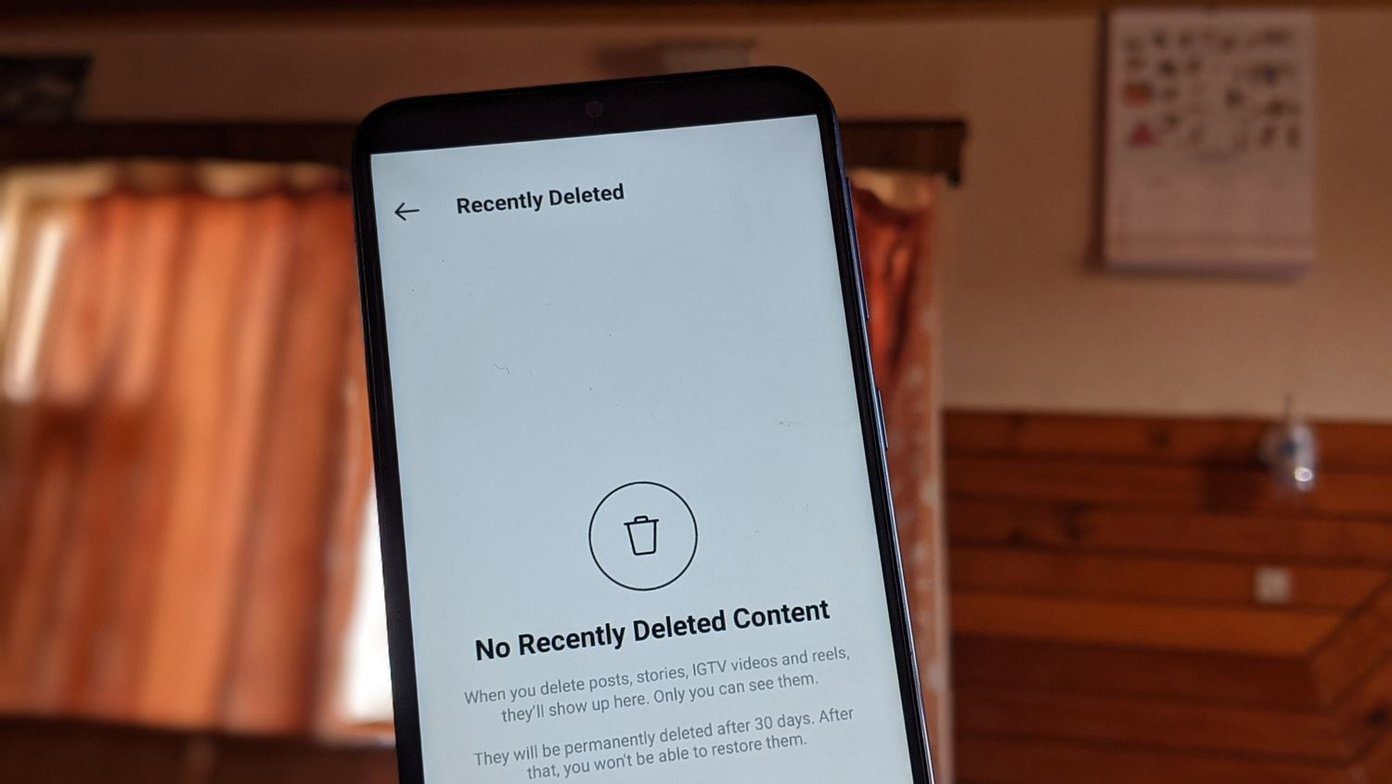Synkron is one of those handy apps that look simple on the outside but come with all the goodies that soon could become indispensable for your digital lifestyle. Synkron is not only a file-synchronizer but also a backup tool that can be your failsafe in case something goes wrong with your computer’s hard drive. I hope I have got your attention enough to check out Synkron in more detail.
Synkron is Open Source and Cross-Platform
The Synkron installer is a 5.3 MB download. It is an Open Source and cross-platform program that can be really useful if you have multiple devices running on Windows, Mac OS X, and Linux. You get the same easy-to-use interface across the three OS. Synkron has a tabbed interface with one tab for each synchronization job. Synkron can thus, sync and backup multiple folders in one single run. Immediately, after installing you can line-up a source folder and a destination folder in a single tab. You can rename the tab to reflect the sync. In the screen above, I have renamed it as “Work”. Similarly, you can set up multiple tabs for other sync tasks by clicking on “New Tab”. Press the Sync button to begin the folder backup.
Analyze Before You Sync
Before you sync, you can do a precautionary check on how your sync will turn out. The Analyze feature takes a moment to show you any mismatch between the source and destinations. For instance, it will verify the structure of folders (folders, subfolders, files) and display a NOT FOUND notice if any of the subfolders don’t exist on the target hard drive. The neat thing is that the software will automatically create any required subfolders to match the original folder structure of the source.
The Advanced Features
Blacklist: You can give this app some intelligence by creating a blacklist. A blacklist helps to ignore files you don’t want to sync. Wildcards can also be used to sync specific files you want. You don’t have to type it in; simply browse to the files and add them. Use the blacklist extensively for large files you don’t want to sync every time. Multisync: If you want to sync multiple distributed files and folders from different destinations into one central location, then Multisync is the feature for you. Scheduler: You can automatically set Synkron to start syncing operations with the help of schedules. The Scheduler works for multiple sync jobs just as it does for one. Restore: If you delete or overwrite a file in one run, you can easily recover it with the Restore feature. You just have to select the date you had performed the sync and the original file path.
Fine-tuning Advanced Features
In my opinion, the Advanced Features (click on the Advanced button for the dropdown), really give this small app something extra when it comes to carefully configuring your sync and backup jobs automatically. You can choose to ignore already updated files, ignore the blacklist, move contents instead of syncing them, and more. A little note here: if you have lots of files to sync, exit from processor intensive programs like Firefox and others to quicken the speed of the Synkron sync. Synkron could easily become your default file syncing app. If it does, do tell us what you like about it. Even if it doesn’t, let us know. (via CybernetNews) The above article may contain affiliate links which help support Guiding Tech. However, it does not affect our editorial integrity. The content remains unbiased and authentic.