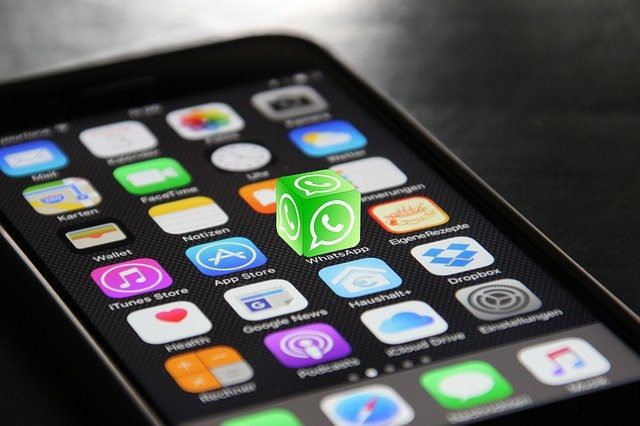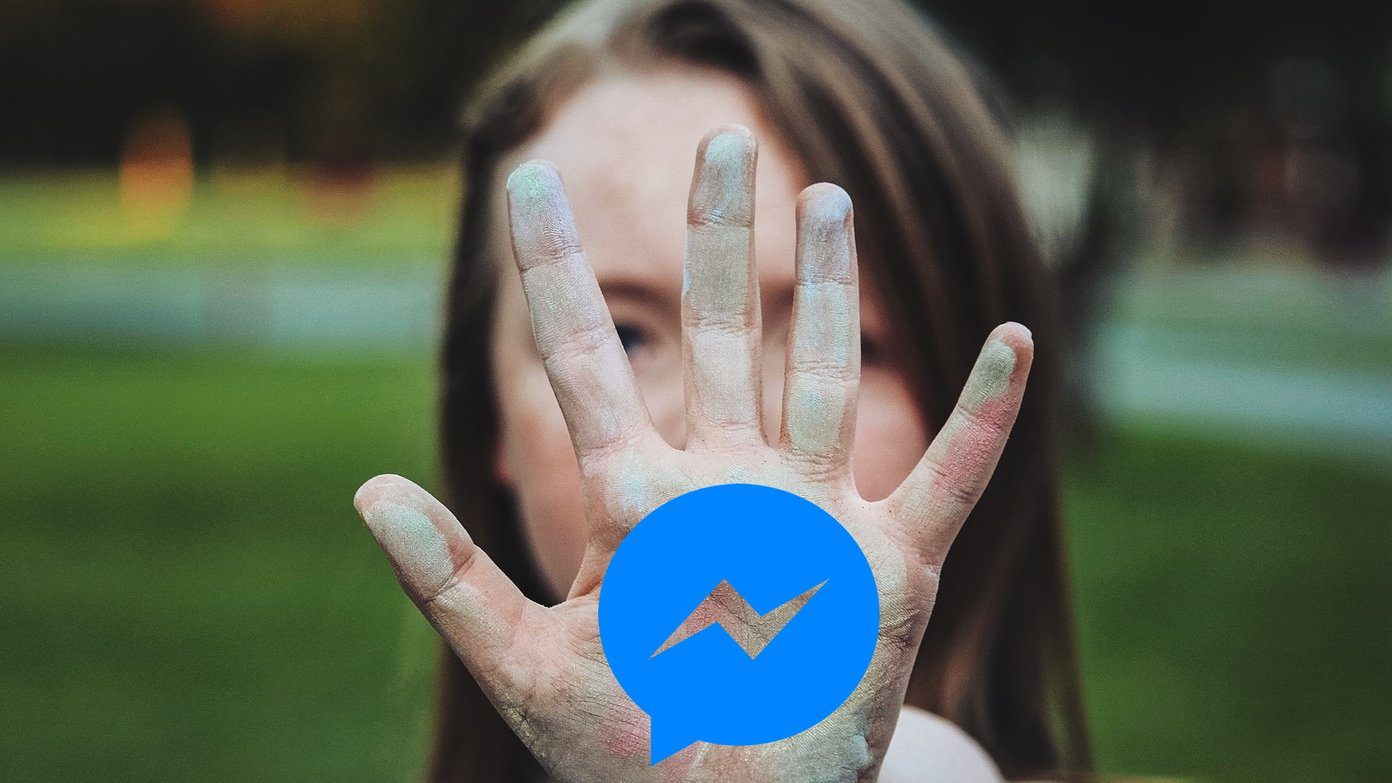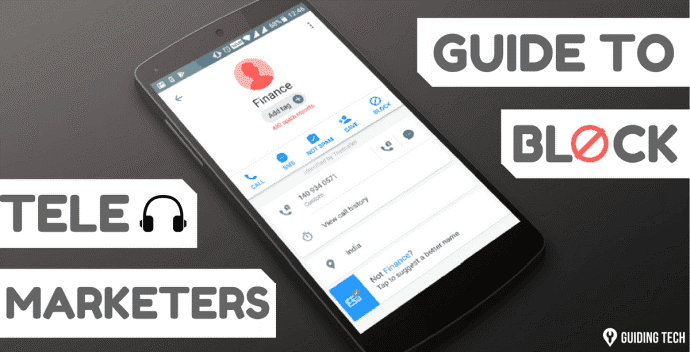iOS 7 Apple added a lot of new features to all of its applications. The curious thing however, is that most of these are might not be too well known, but they can significantly improve how you use your iOS device. Let’s take a look at a couple of really cool, but little-known features of Safari on iOS 7 that you will surely appreciate.
Block Specific Websites To Make Browsing Safer
If you happen to be the sole owner of an iPad, iPhone or iPod Touch at home and you also are part of a larger family, then there is a high chance of children having access to your iOS devices for either gaming or browsing the web. Of course, while it is fairly easy to control which games you let children play on your iPhone, when it comes to the web, things can get far riskier. Because of that, you can never learn enough about any features that can make your iPhone or other iOS device more secure for those around you. And that is exactly what you will learn with this tip: How to make any child’s browsing experience more secure on your iOS device by blocking specific websites from being accessed by Safari. Here’s how to do it: Step 1: From your iPhone’s home screen, head to Settings. Once there, tap on General and look for the Restrictions option. Tap on it. Step 2: On the next screen, tap on Enable Restrictions and set up a password. Tip: Make sure that this password is different from any other on your iPhone, so as to make it impossible to guess by any child with frequent access to your device. Step 3: There, under the section labeled Allowed Content, look for the Websites option and tap on it. Step 4: On the next screen, you will see three different options that allow you to choose how you will limit the websites you can browse using Safari. The best option to pick here is the second: Limit Adult Content. This will limit access to most websites with adult content. On top of that, it will also let you add any specific website to a list of sites that your iPhone will restrict access to. Step 5: Adding a website to that list is as easy as tapping on that option and typing its URL address. Important: Several sites have mobile versions with different URLs. So make sure to add each one of these manually to Safari’s block list, since blocking, say, the desktop version of an adult site does not guarantee its mobile version will be blocked as well.
Use iOS 7’s ‘Shared Links’ Feature
This is a very neat and little-known feature of Safari on iOS 7. It allows you to centralize or group all the links your contacts and acquaintances share via social networks on a single place within Safari while at the same time not mixing them with other important links like your bookmarks for example. To access them, make sure to be signed up to your social networks on your iPhone, like Twitter and Facebook. You can do this by heading to Settings and then tapping on any of these social networks (Twitter in our example). Once you do, just head to Safari and tap on the bookmarks icon at the bottom of the screen (shaped like a book). There, tap on the rightmost tab with the “@” symbol and you will then see all the links your contacts are sharing with you on social networks. There you have them. These little known tips will definitely improve your experience with Safari on iOS 7, all the while making it a lot safer for anyone around you. The above article may contain affiliate links which help support Guiding Tech. However, it does not affect our editorial integrity. The content remains unbiased and authentic.