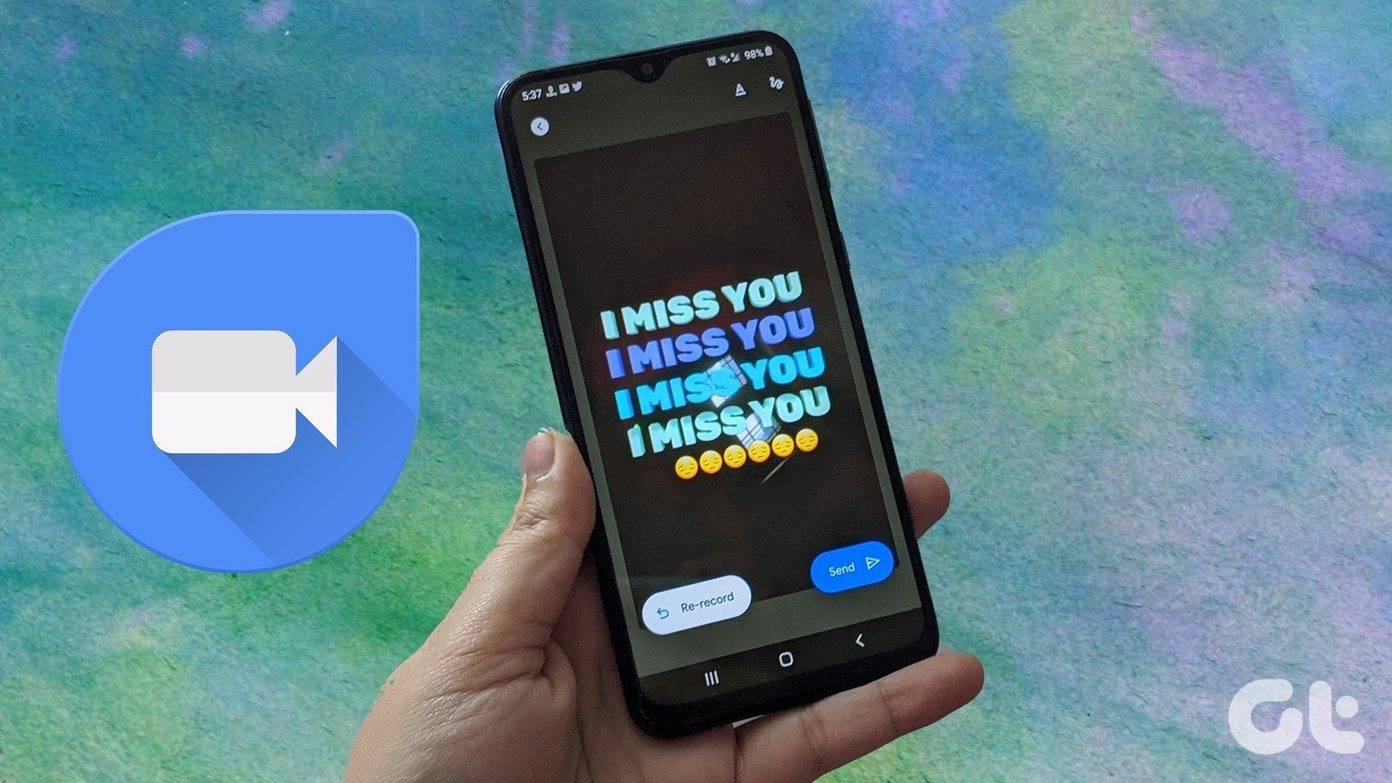Not only are they fun but they’re also great for growing your engagement and even building brand awareness. But what is Instagram Stories and how can you get the most of it? We have put together answers to all the frequently asked questions. Let’s dive in.
What is Instagram Stories
An Instagram Story is a feature that lets you post photos and videos that disappear from your profile and feed after 24 hours unless you add it as a Highlight. It is a great way to post photos and videos and not worry about cluttering your Instagram feed.
How to Add Instagram Stories
There are three ways in which you can post a Story. All the above actions activate the camera and you can now snap a photo or tap and hold to shoot a video (up to 10 seconds). Once you are done recording, tap on the Your Story option at the bottom. Voila! Your story has now been posted. You can see who has viewed it at the bottom-left corner of the screen.
How to Choose an Instagram Story Format
You can take your Story game to next level by selecting from five different formats.
- Normal – When you first open your Story, you will be in the Normal format by default. You can click photos and shoot a video by tapping and holding the camera button.
- Boomerang – You can capture GIF-like photos by tapping the camera button. This will record a small looping video that moves forward and backward. The Boomerang effect can be fun for recording a quirky video when you are with your friends or colleagues.
- Superzoom – This relatively new format lets you record a video that automatically zooms in on an object and plays a dramatic sound. Simply tap anywhere on the screen to select an area or object to zoom in on, then tap the circle to start recording. Superzoom recently added TV Shows, Bounce, and Beats effects.
- Rewind– As the name suggests, the recorded video will play in reverse. You can use this format while walking or when you are in a motion.
- Hands – free – You can record a 15-second video by simply tapping the camera button. Unlike the Normal format, you don’t need to tap and hold the button to record a video.
How to View Instagram Stories
Stories of people you follow will appear at the top of the home screen in a chronological order to the right while your story will be to the left. Each story shows the profile photo of the person you follow. A colorful rim around the story indicates that it is not seen while a story with a gray rim indicates that you have already viewed it. You can tap on the right and left of the screen to move between stories. You will also see Stories from popular accounts in your Explore feed.
How to Add Text, Stickers, and Filters to Instagram Stories
One of the best features of Stories is that you can spice them up with an array of stickers, text, and doodles. Instagram adds new stickers regularly with respect to season, holidays and location. You can shrink or expand the sticker anyway to fit in the story. You can become more creative with Stories with the right use of text and doodles. You can change the size of the text and doodle using three brushes: Regular, Highlighter and Glowing. Stories also offer a bunch of filters that can be selected by simply swiping right.
How to Mention People in Your Story
You can tag people in your story. Just type the ‘@’ symbol before typing the username and you will get suggestions as you continue typing. Tap on the user and they will get notified when you post the story.
How to Archive Instagram Stories
Instagram recently introduced Stories Highlight and Story Archive features to keep Stories around for more than 24 hours. These two ways will let you hold on to your favorite Instagram Stories by archiving them to a folder within your account. You can select your pick from archived Instagram Stories and highlight them in your profile.
How to Use Face Filters in Instagram Stories
Similar to Snapchat Lenses, Instagram face filters add visual effects to a detected face. You can use face filters with the front camera as well as the rear camera. Just tap on the face filter icon which is present next to the reverse camera button. You can now select from an array of face filters that includes a beam of light, flower tiara, cool glasses and more. Some filters are static while others come with cute animations.
How to Hide Your Instagram Story
You can block specific people from viewing it at all and also select the group of people who will be able to reply to the story. Just head to camera view and tap the Settings button. Tap on the Hide Story From button and select the users you want to block. You can also choose to allow replies from everyone, just your followers, or turn them off completely.
How to Save and Share Instagram Stories
You can save your Stories and revisit them anytime. Head to the Settings and enable the Save to Gallery toggle. All your Stories will be automatically saved to your gallery. If you want to save a single story just tap the three-dot menu button at the bottom-right of the screen and tap Save. It must be noted that you can only save your Stories. You can also share a photo or video from your story as an Instagram post. Just tap the menu button and select Share as Post. However, you can share Stories of people you follow with your friends via direct message. Simply tap on the story you want to select and then tap on the Share button represented as an arrow at the bottom-right corner. Now, select a receiver whom you want to send the story and hit Send.
How to go Live on Instagram Stories
Similar to Facebook’s Live feature, Instagram lets you share live videos via Stories. After you open the camera from the app, scroll till you see the Live option at the bottom of the screen. Now tap on Start Live Video. Once you start to go live, the app will notify all your followers about the Live broadcast. People can now request to join your live video by simply tapping the Request button in the comments section.
Do More With Instagram Stories
Instagram Stories is the talk of the town these days and the buzz is not gonna fizzle out anytime soon. Make the most of all the available stickers and tools and stay on top of your Story game. I love Instagram Stories and I am always looking out for moments and situations where I can be creative and use this awesome feature. How often do you post Instagram Stories? We’d love to know. The comments section is below. The above article may contain affiliate links which help support Guiding Tech. However, it does not affect our editorial integrity. The content remains unbiased and authentic.