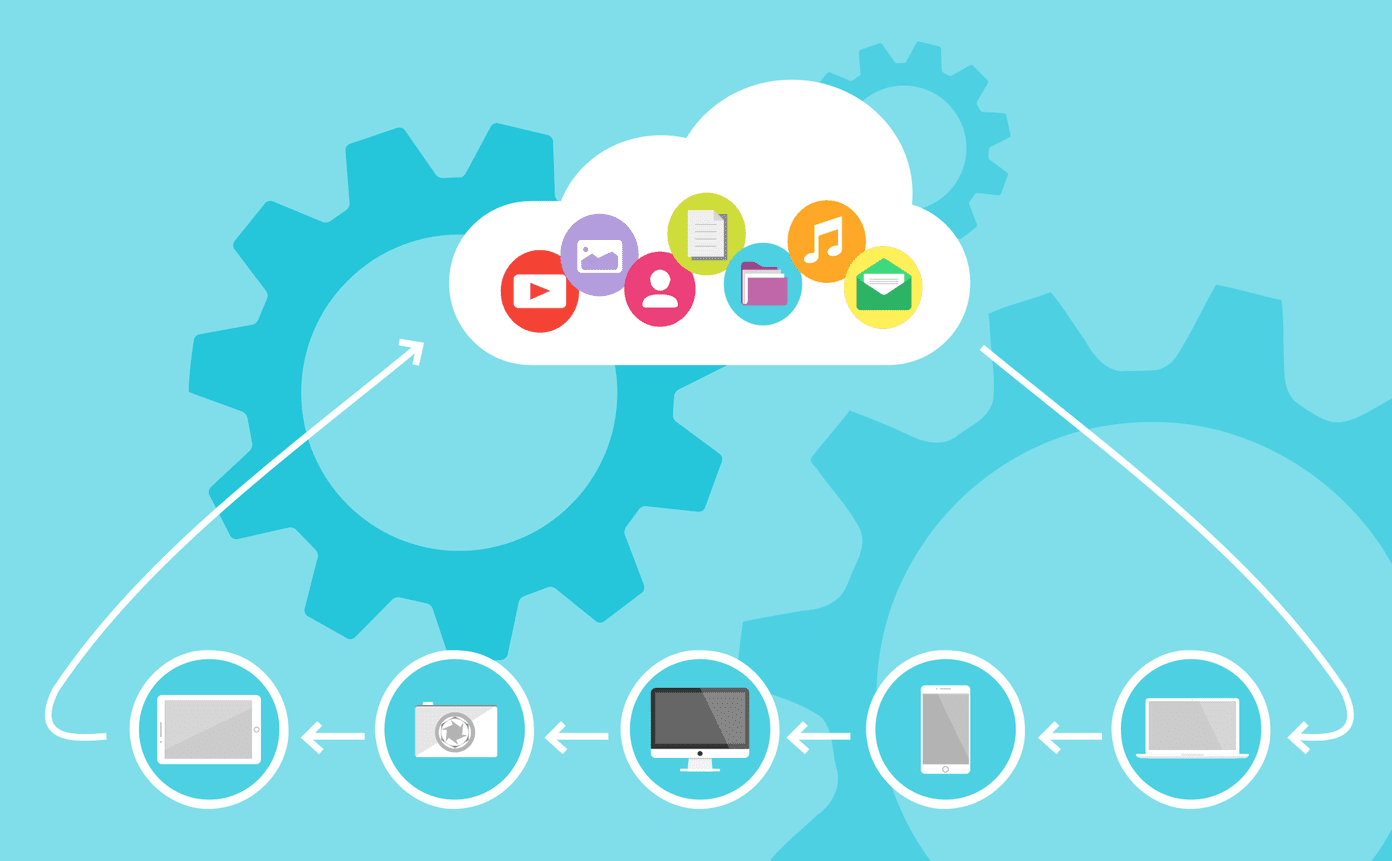For those of you who have just joined the Android family and don’t know what rooting means, it’s nothing but a process to gain the administrative privileges on your device. When you buy a new Android phone, your device comes locked, and you only have the guest privileges on your phone. Once you root it, you can control and modify it the way you want. It’s obviously a bit geeky and not for every Android user out there. Note: Some images of the bootloader were captured using a camera so they might look a bit blurry. This guide was tested on HTC One X and worked for me. They should for you to, but as I mentioned, this isn’t for everyone and things could go haywire in the process. So proceed with caution and don’t blame us if you brick your phone in the process. Having said that, this isn’t rocket science either so we don’t go too far with the scaremongering here.
Take Care of These Before You Proceed
You should have an unlocked HTC bootloader. If you haven’t done it yet, check the first part of this guide.Make sure your battery is at least 70% charged.Download and extract Fastboot files to a folder on your computer and install HTC drivers as well (If you have an unlocked bootloader, you must have it already).No need to backup anything, we will do a Nandroid backup in the process.
Lets Start Rooting HTC One X
Step 1: Download both the files of Clockworkmod (CWM) recovery and transfer them to the folder in your computer where you have extracted the Fastboot files while unlocking the bootloader. (both the files are on that page we linked to) Step 2: Download ClockworkMod Flashable version of SuperSU and copy it to your phone’s SD card. ( You may also download the zip file on this page ..scroll down to find the attached zip file just after the first post in the thread) Step 3: Switch off your phone. Now press and hold the Volume down+Power button to boot into the recovery mode and connect your phone to the computer via USB cable. Navigate to Fastboot option using the volume key and press the power button to enter. Step 4: Open the command prompt on Windows with administrative privileges (search for cmd in Start, right-click, click Run as administrator) and navigate to the folder where you have extracted the Fastboot and the two IMG files mentioned in step 1. Copy/paste the command fastboot flash recovery r1-modaco-recovery-clockwork-touch-endeavoru.img and press enter. Fastboot will now flash Clockwork Mod to your HTC One X. Step 5: Restart your phone and then switch it off again to reboot into the recovery (using the Volume down+Power button). In the bootloader, select RECOVERY to start the phone in ClockworkMod Recovery Step 6: Navigate to Backup/Restore to take a full Nandroid backup of your phone. Nandroid backup is mother of all backup tools for Android and can restore every aspect of your phone if anything goes wrong. Step 7: After the Nandroid backup is done, select Install Zip from SD card and flash CWN-SuperSU-vx.xx.zip (x.xx can be any number depending upon the update you are using). That’s all, you have finally rooted your HTC One X and you can now install applications that require root access. Furthermore, the ClockworkMod we flashed will help you to install custom ROMs on your device and make your device different from the usual crowd. So go on, and root your HTC One X now. If you need any technical assistance, you can ask me in the comments section. Furthermore, if you are confused, drop a comment and wait for us to reply before you take any hasty decisions. Also, stay tuned for more amazing articles on HTC One X. The above article may contain affiliate links which help support Guiding Tech. However, it does not affect our editorial integrity. The content remains unbiased and authentic.