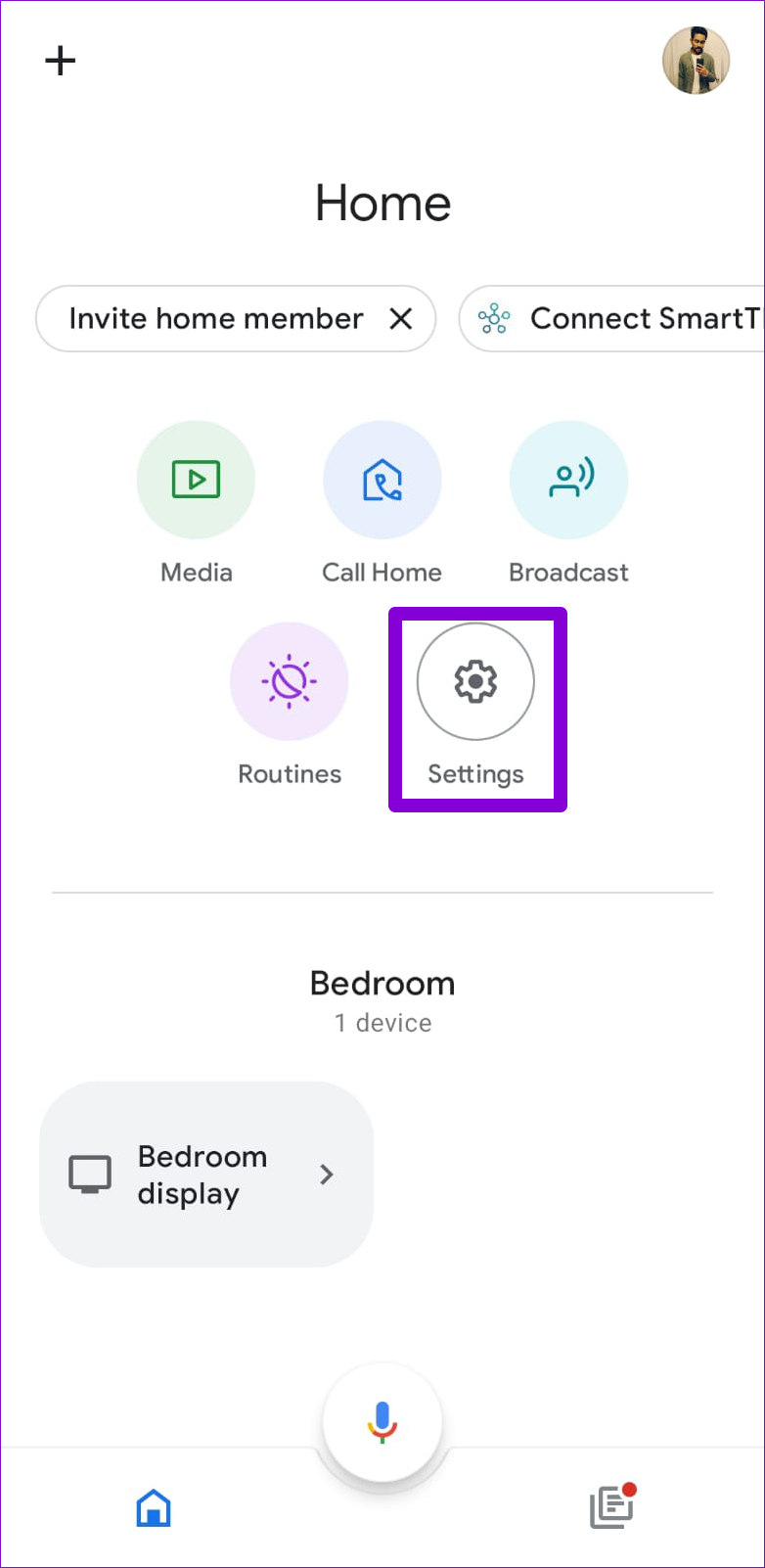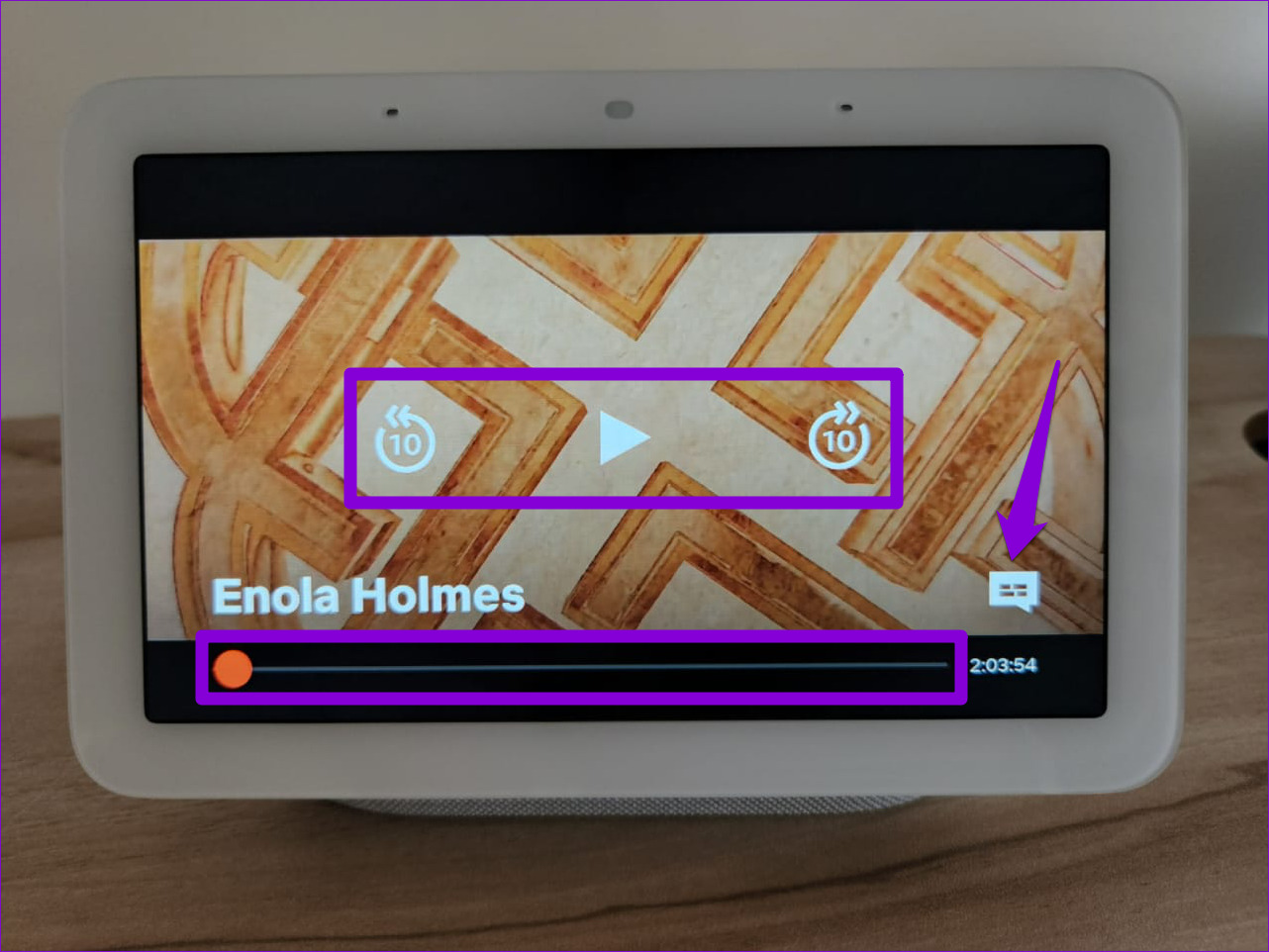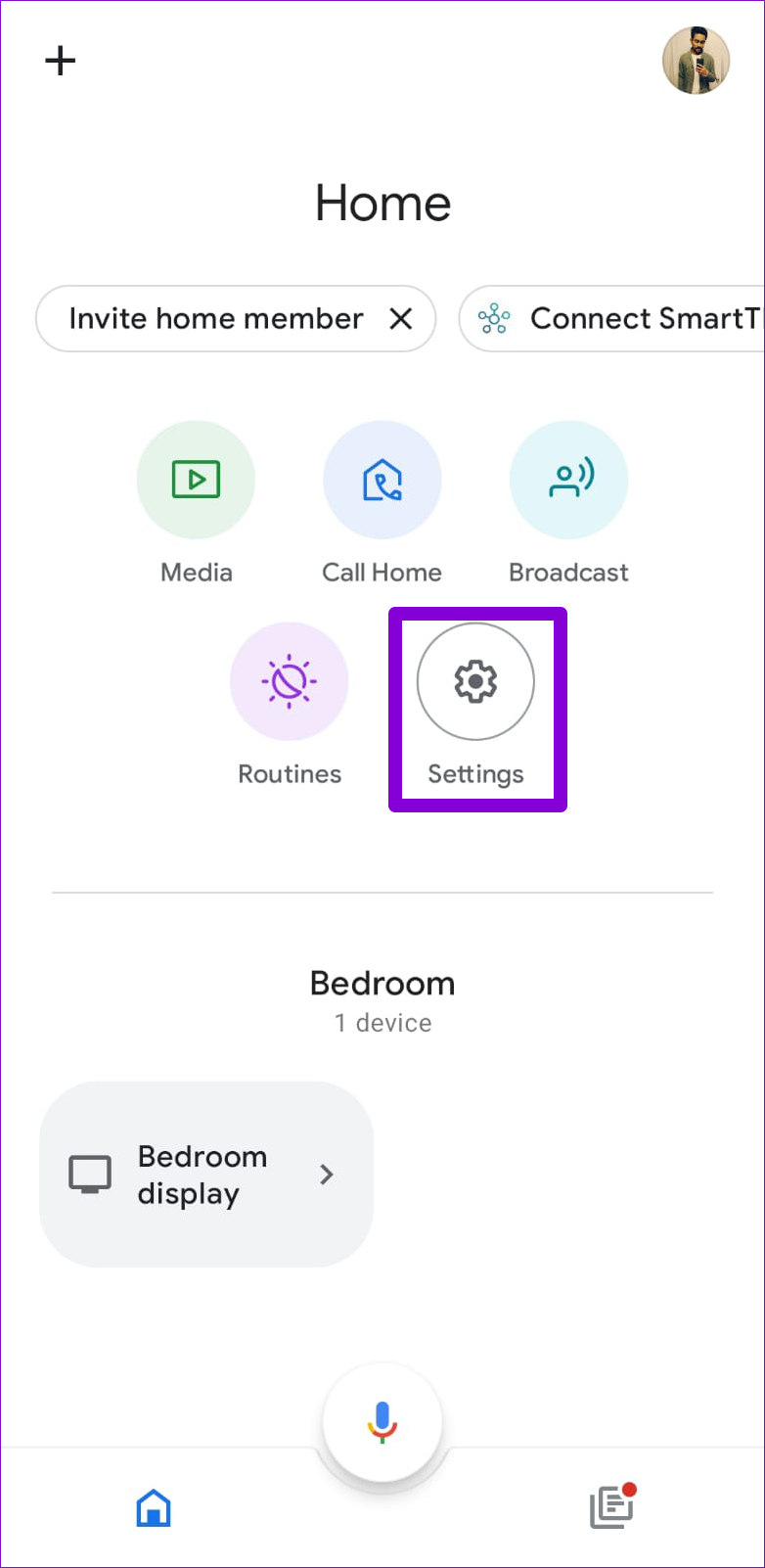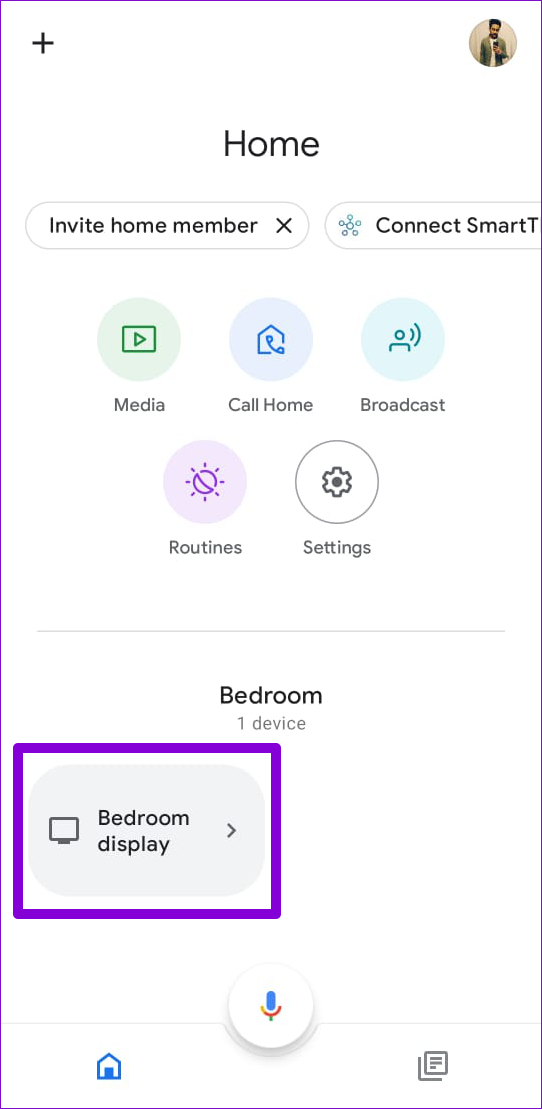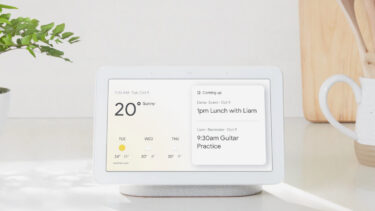You can use your Nest Hub device to watch Netflix while cooking or doing other chores. Of course, you’ll need an active Netflix subscription to make that happen. In this post, we’ll show you how to set up and watch Netflix on Google Nest Hub and Nest Hub Max. So, let’s start.
How to Link Your Netflix Account With Google Nest Hub
To start watching Netflix on your Nest Hub, first, you’ll need to link your Netflix account with your smart display. For that, you can use the Google Home app on your phone. Step 1: Open the Google Home app on your phone and tap on Settings.
Step 2: Under Services, tap on Video.
Step 3: Tap Link under the Netflix icon. Then, select Link Account.
Step 4: Enter your Netflix account details and tap on Sign in and Link.
Step 5: Select the Netflix profile you wish to link with your Nest Hub and tap on Confirm.
And you’re set. Your Nest Hub device will link your Netflix account.
How to Play Netflix on Google Nest Hub
After linking your Netflix account with the Google Home app, you can start streaming your favorite TV shows and movies on your Nest Hub device. Here’s how. Step 1: On your Nest Hub device, swipe up from the bottom of the screen and open the Netflix app.
Step 2: Scroll through the suggestions and tap the Play button to start watching a TV show or movie.
You can use the on-screen controls to play/pause, move forward or backward, and enable subtitles.
You can use voice commands to ask Nest Hub to play a TV show or movie. For instance, you can say ‘Hey Google, play Narcos’ and it will start streaming Narcos. Here are a few voice commands that you can use while watching Netflix on Nest Hub.
Hey Google, next episode. Hey Google, skip back 30 seconds. Hey Google, turn on subtitles. Hey Google, turn on Spanish subtitles. Hey Google, change the language to German.
How to Cast Netflix to Google Nest Hub
While you can play Netflix from your Google Nest Hub, the app experience is quite limited. Luckily, you can also use your phone to cast your favorite shows and movies to your Nest Hub device. Here’s how. Step 1: Open the Netflix app on your Android or iPhone. Step 2: Tap the Google Cast icon at the top and select your Nest Hub device.
After that, you can cast any TV show or movie to your Nest Hub. Alternatively, you can start playing a Netflix TV show or movie on your phone and tap the Google Cast icon to send it to your Nest Hub.
How to Change the Netflix Profile Linked to Your Google Nest Hub
Whether you’ve linked an incorrect profile or want to handover the control for your kids, it’s a good idea to link a specific profile for that. You can change the Netflix profile associated with your Nest Hub easily. Here’s how. Step 1: Open the Google Home app on your phone and tap on Settings.
Step 2: Under Services, tap on Video.
Step 3: Tap Manage under Netflix and select Change profile from the following screen.
Step 4: Select the profile that you’d like to use and tap on Confirm.
Bonus Tip: Use Gesture Control to Play or Pause Netflix Videos
With the second-generation Nest Hub and Nest Hub Max, you can use gesture controls to pause or play the Netflix video without touching the display. To do so, you’ll have to enable gesture controls on your Nest Hub. Step 1: On your Nest Hub, swipe up from the bottom of the screen and tap the gear icon to open System settings.
Step 2: Tap on Motion Sense and enable it from the following screen.
Step 3: On your phone, open the Google Home app and tap on your Nest Hub device.
Step 4: Tap the gear icon at the top to open the settings menu.
Step 5: Under Device features, tap on Quick Gestures. Then, toggle on the switch next to Quick Gestures.
Step 6: Enable the ‘Play or pause media’ feature.
After this, you can use hand gestures to pause or resume the Netflix video on your Nest Hub. If you’re using a Nest Hub Max, hold your hand up with your palm facing the camera to pause or resume the Netflix video. Similarly, if you have a Nest Hub (2nd generation), you can play or pause the video with the tapping gesture in front of your display.
Chill With Your Nest Hub
Google Nest Hub provides a Netflix viewing experience that’s similar in size to a smartphone. Apart from Netflix, your Nest Hub device can also stream content from Disney+, Hotstar, and Hulu. When you love watching Netflix while traveling or between breaks, check these top Android apps to improve your Netflix experience. The above article may contain affiliate links which help support Guiding Tech. However, it does not affect our editorial integrity. The content remains unbiased and authentic.