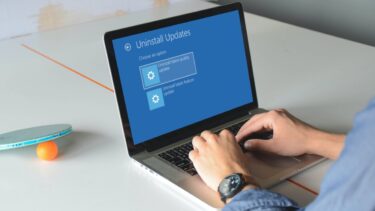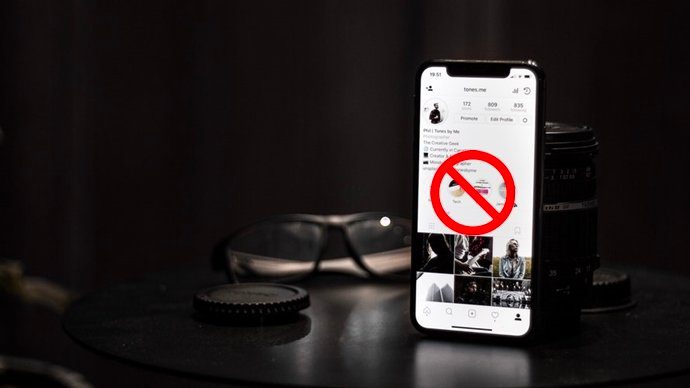However, there was still no way a PC user could uninstall the modern apps that came pre-installed with Windows even when he has no intention of using any of them. For example, for me, apps like Mail and Finance hold no significance at all. There’s no option to uninstall these apps directly, but still, Microsoft has provided a way to remove them from the system using the PowerShell menu. So let’s have a look at how we can remove the Modern system apps from Windows 10.
Uninstall Modern System Apps in Windows 10
Step 1: Open the Windows 10 Start Menu and search for Windows PowerShell. Right-click on the icon and select the option Run as administrator. Step 2: Once the PowerShell opens up, type in the command [Environment]::UserName and press enter. This will give you the username of the computer which will be needed later in the course of the article. If you are using an online Microsoft account, your username will not be your email address. Therefore this is the best way to find it. Step 3: After you have the username, run the command Get-AppxPackage -User username. This will display a long list of all the apps installed for the current user. Along with the name of the app, you will also get the publisher, package name, version as few of the useful information on each of the apps installed on your computer. For example, in my case, the command should be Get-AppxPackage -User mashi Step 4: Now search for the app you wish to remove. Once you find the app, make a note of the Package Name mentioned as PackageFullName in the PowerShell. Hilight the name and use the right-click option in the title bar to copy the name. Step 5: Finally, to remove the package, type in the command Remove-AppxPackage PackageFullName and hit enter. If the command is right, you will see an uninstall bar and a package removal confirmation in a short time. If you see any red error message check one of the followings.
PowerShell must run in administrative mode. Use the correct option from the right-click menu while launching it.You must use PackageFullname and not Name while uninstalling the package.Make sure you type the name correctly. Copying the package name would be the best idea.
Windows 10 Corner: Here’s how you can get started with Windows 10 and learn about it’s new Edge Browser too, while you’re at it.
Conclusion
So that was how you can remove core (system) apps from Windows 10. One should be very careful while removing apps using the PowerShell. You will get list of apps like Cortana, Edge and .Net Framework, but I would recommend not to unsinstall them. Apps like Mail and Games can be uninstalled without any issues if you have no intention of using them. The above article may contain affiliate links which help support Guiding Tech. However, it does not affect our editorial integrity. The content remains unbiased and authentic.