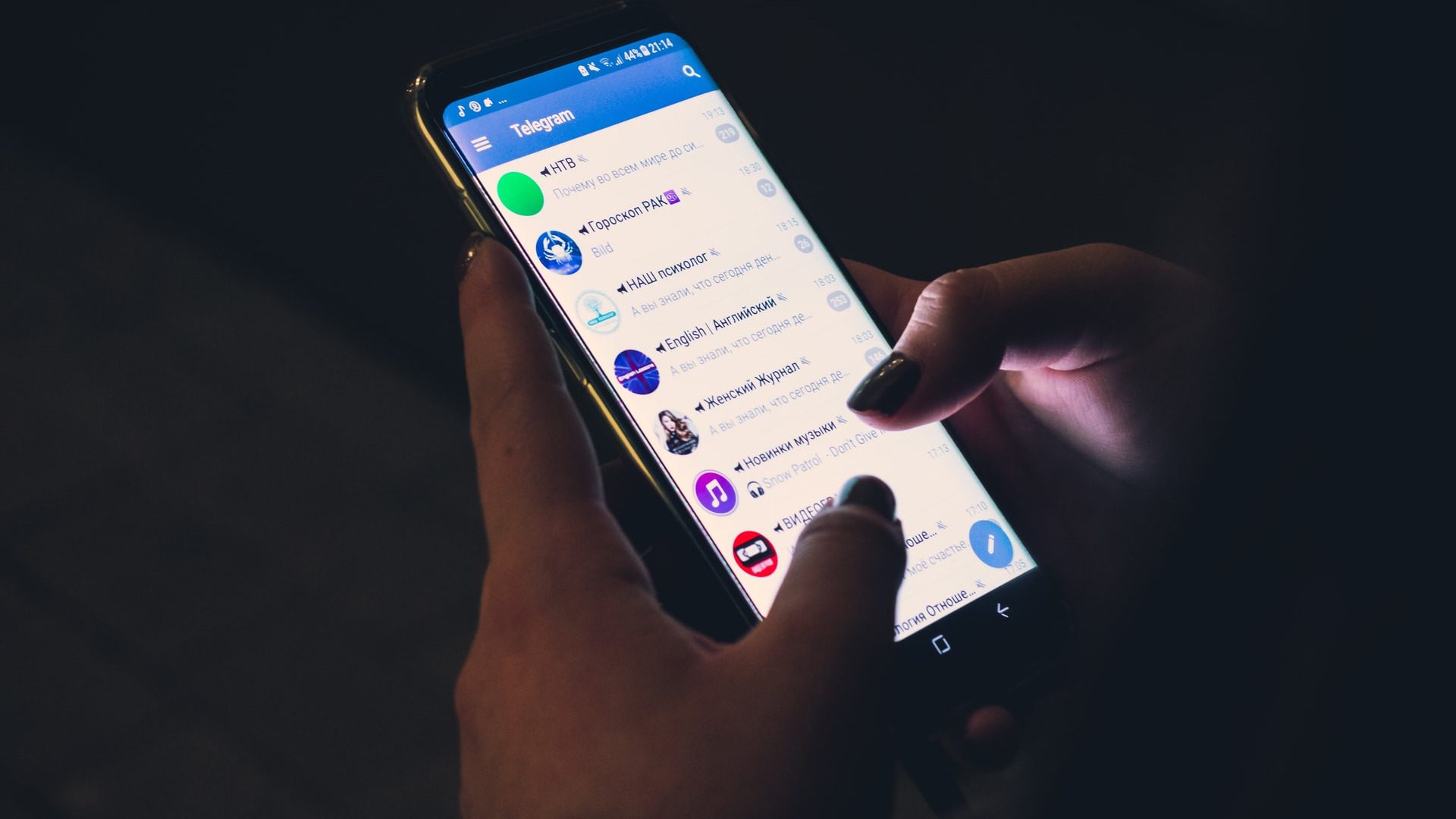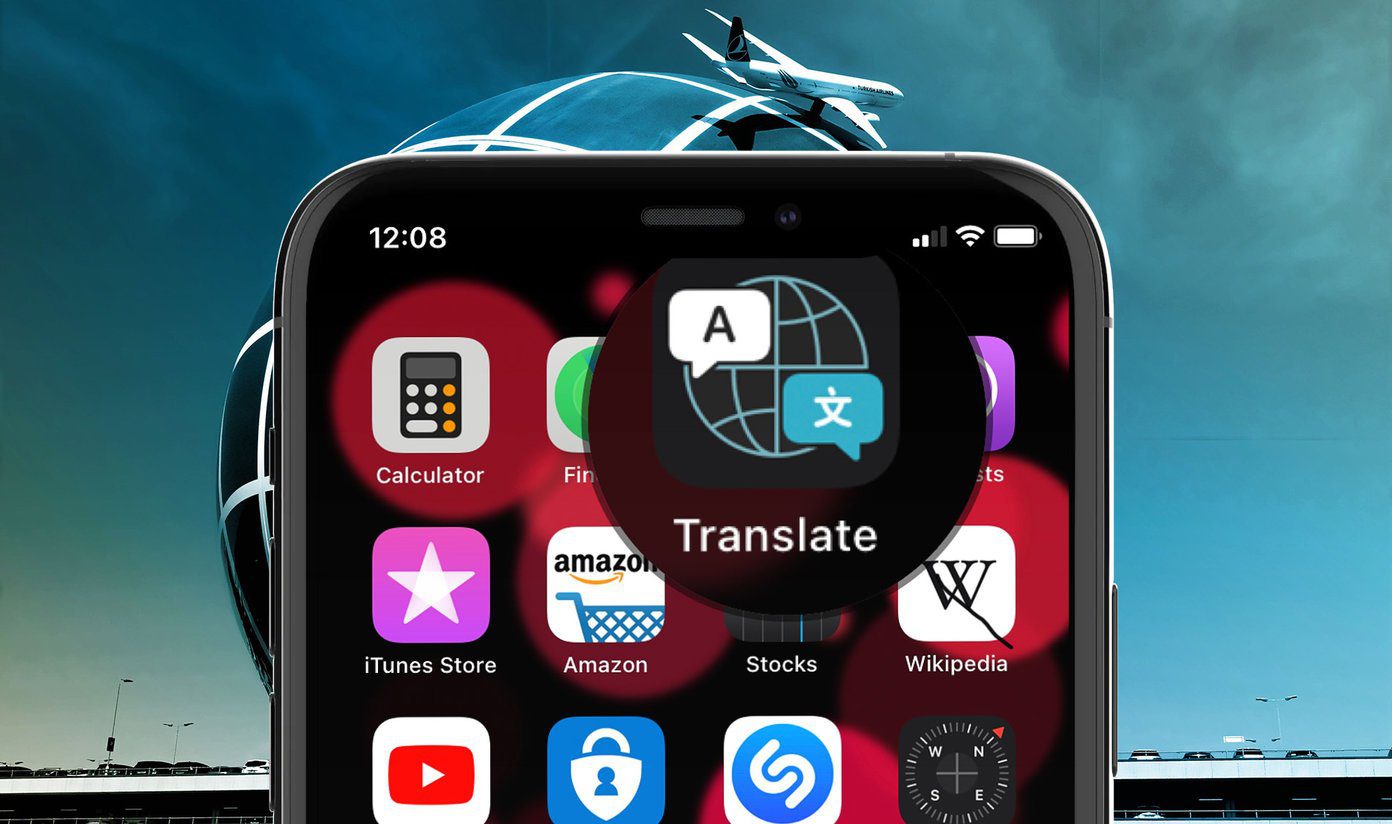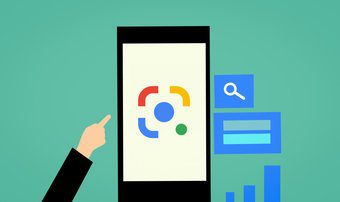Being part of several interest-driven Telegram groups, you’re bound to make friends with people who might struggle with typing in proper English. Telegram’s new translation feature lets you see translations of messages you’ve received in your non-native language without even leaving the chat window. Here’s how you can take advantage of the feature.
How to Turn on Telegram’s Translation Feature
Telegram’s translation feature is nested inside the Settings. As a good practice, update the Telegram app on your phone before enabling this option. After that, follow the steps below to activate the translation feature. Step 1: Open the Telegram app on your Android or iPhone. Step 2: Tap on the hamburger menu in the upper-left corner of the display.
Step 3: Select Settings.
Step 4: Scroll down to the Language option under the Settings section.
Step 5: At the top of the window, toggle on the ‘Show Translate Button’ option.
Step 6: After you do that, Telegram will make the second option visible. It says ‘Do Not Translate’ and is set to English if the app’s default is English. Step 7: To translate the messages you receive in a foreign language into another one, such as Dutch, you’ll need to change the app’s default language. Under the Language options in Settings, you’ll need to choose the available and supported languages – Dutch, French, German, Arabic, Belarusian, Catalan, etc.
Note that while you can activate the translation feature only from the mobile app, you can’t do so using the desktop client or the web version of Telegram. You’ll need to change the app’s default language on your computer.
How to Translate Messages in Real-Time Using Telegram
After activating the translate feature, all the text you receive in a foreign language (supported ones) will translate to the language of your choice. At the time of writing, the real-time message translation was available only through the Telegram app for mobile. Telegram uses Google Translate to deliver the results. So the translation may not be accurate, and take it with a grain of salt. Also, the messages first travel to Google’s servers for interpretation, and then the translation appears in Telegram. So avoid sending or conversing about sensitive information. Step 1: In Telegram, open up a chat that contains a message in a foreign language. Step 2: Tap on the message once. Do not long-press the message, or it will bring up a different set of features. A small menu featuring various options will appear. Select the Translate from it.
Step 3: The translation will pop up at the bottom of the screen in the chosen language. Telegram’s will auto-detect the source language.
Step 4: After reading the translation, press the ‘Close Translation’ button to continue the conversation.
Telegram App: iOS vs Android
If you’re using Telegram on Android, you get limited options while translating a message. You will view the translated text in a box, but there’s not much else you can do with it. Sure, you can long-press and manually select the text by dragging your finger over it and then Copying or Sharing it with someone else. On iOS, the translate feature in Telegram offers a few more options. For instance, you can “Copy Translation” with a single tap. You can also “Change Language” directly from the translation box and have the text translated into a different language without leaving the conversation to change the app’s default language.
Translation Made Easy
Telegram’s translation feature provides a convenient way to communicate with people who don’t speak English or your native language. If you’re mostly on Telegram for casual chatting, you should be good to go without a problem. Also, make sure you keep things organized and neat in Telegram by learning how to create and manage chat folders. The above article may contain affiliate links which help support Guiding Tech. However, it does not affect our editorial integrity. The content remains unbiased and authentic.