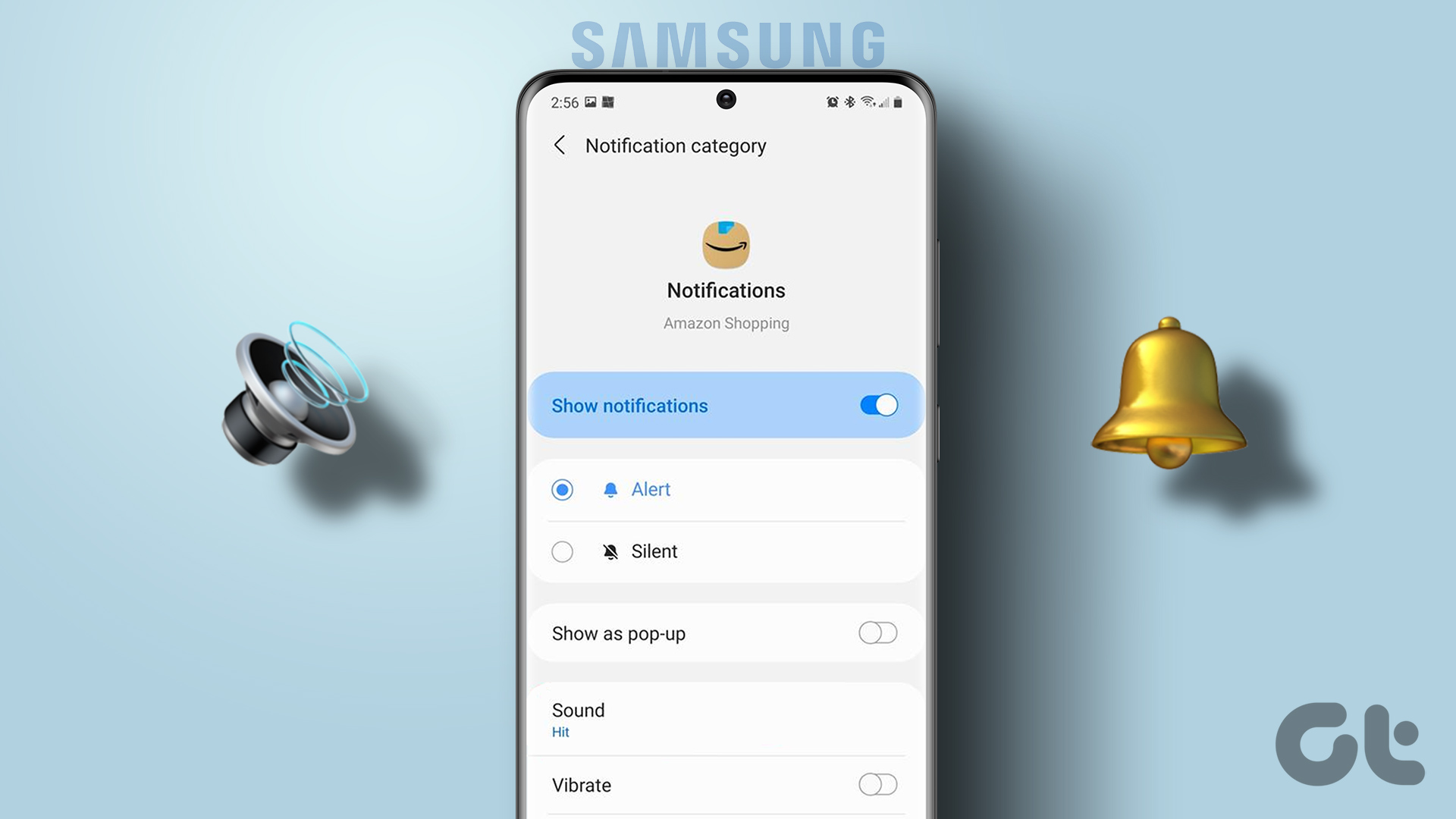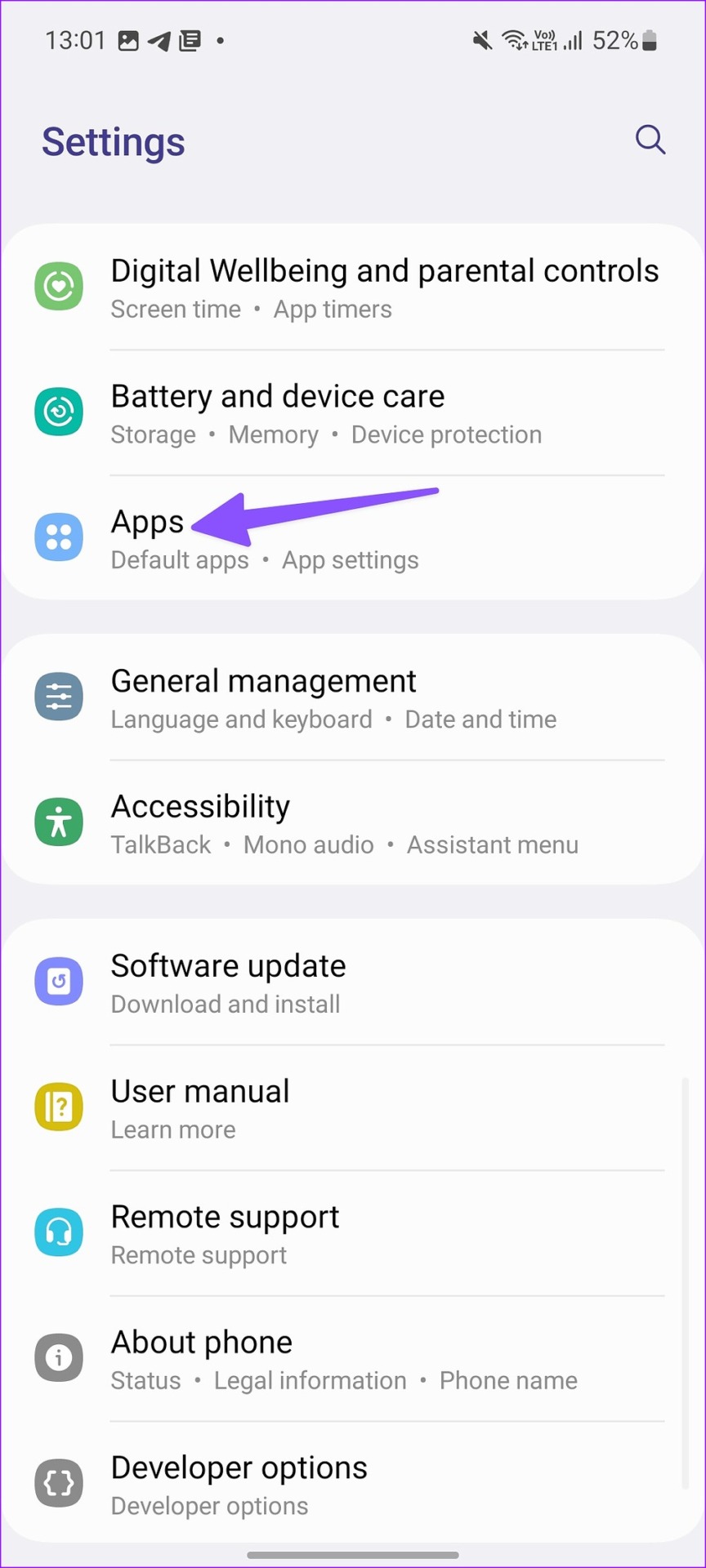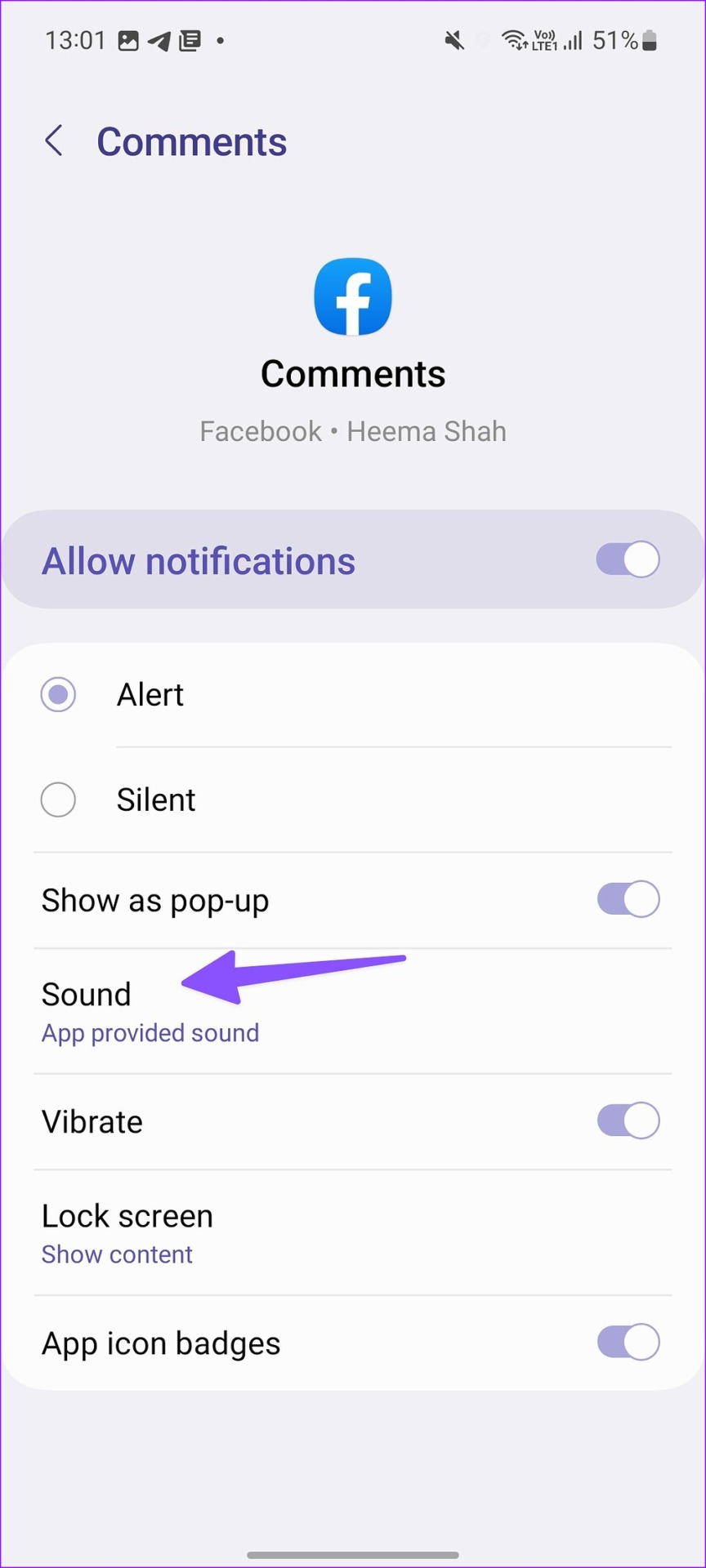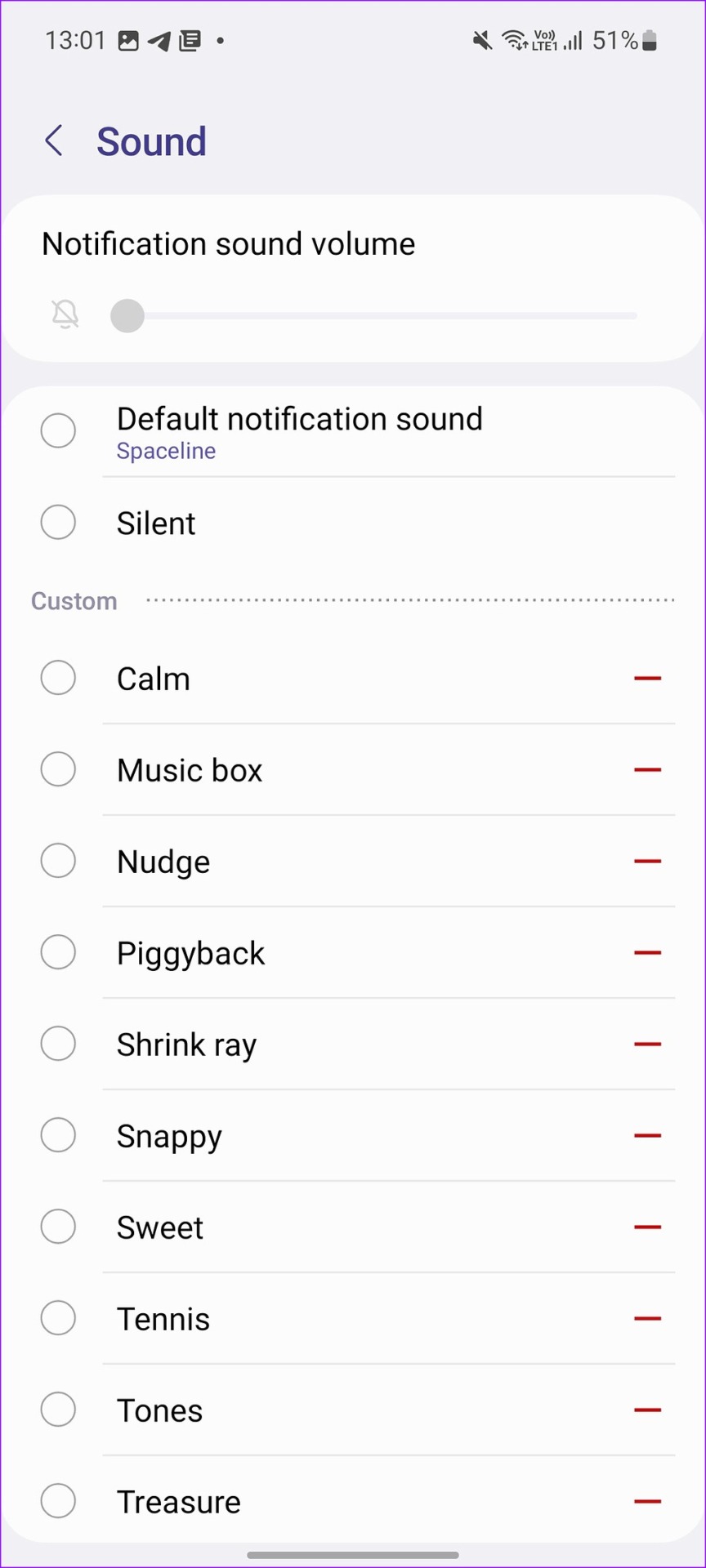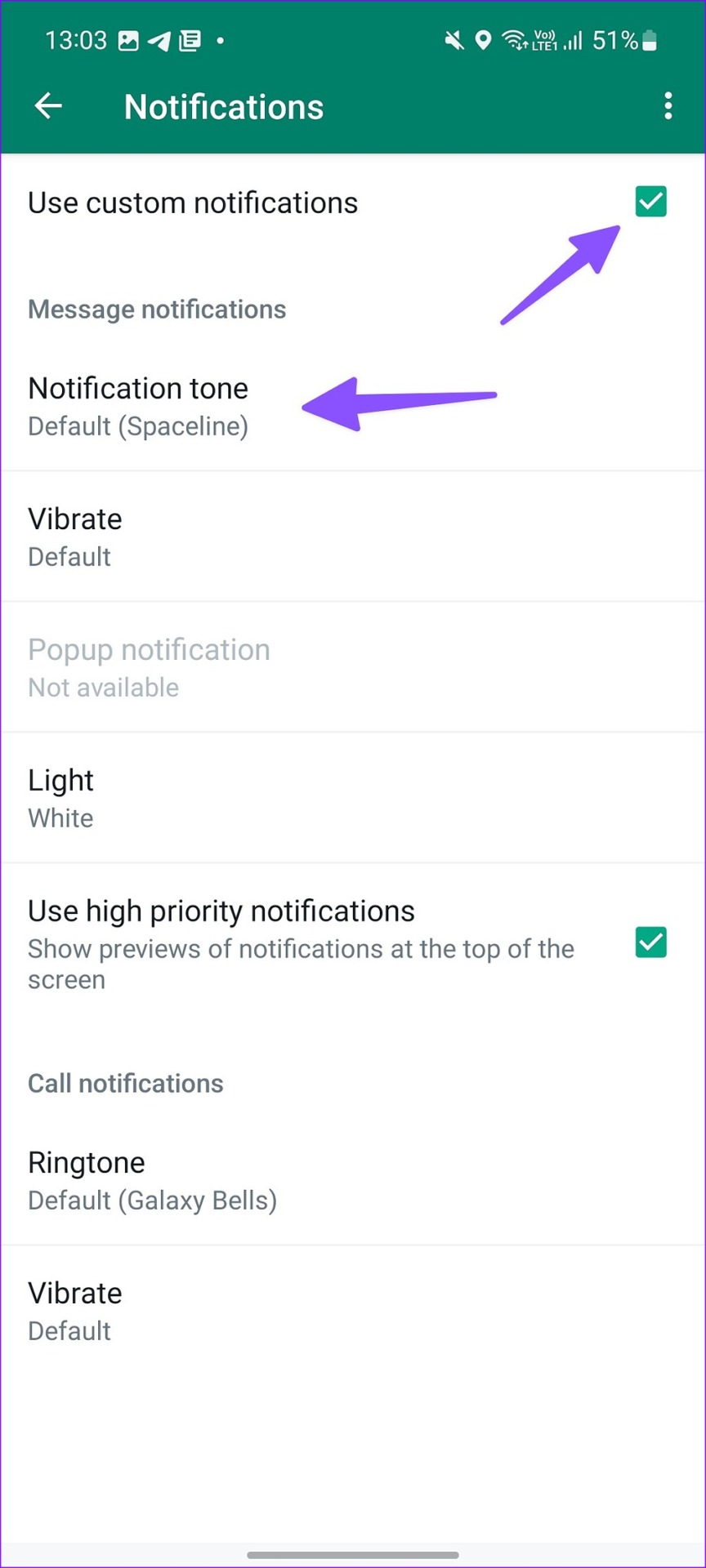You can make changes from the Android Settings menu or set custom notification sounds from app settings. For specific apps like WhatsApp or Telegram, you can set a different sound for individual chats or groups. Let’s set it for popular apps like Gmail, WhatsApp, Facebook, and Slack.
Use Phone Settings
Samsung uses a different Settings menu in One UI Android skin. The ability to change app sound is buried in Settings. You can set a custom notification sound for every category. Let us show you how. Step 1: Swipe up from the One UI home screen to open the app drawer menu. Step 2: Open Settings app. Step 3: Scroll to Apps. Step 4: Check all your installed apps in alphabetical order. Select any app. Let’s check Facebook for an example. Step 5: Open Notifications. Step 6: Select ‘Notification categories.’ Step 7: Select notification type from the following menu. Step 8: Tap Sound and select the sound picker menu. Step 9: Select a custom sound. You’ll need to repeat these steps for all the app notification categories for a customized experience.
Set Different Notification Sounds for Email Accounts in Gmail
You can also set custom notification sounds for different email accounts in Gmail. So that you know if the incoming email is from the work account or the personal one. Step 1: Open the Gmail app on your Android phone. Step 2: Select the hamburger menu in the top-left corner. Step 3: Open Settings. Step 4: Select an email account. Step 5: Tap Notification sounds. Step 6: Select Notification sound and tap See more. Step 7: Pick a different sound from the following menu.
Set Different Notification Sound for WhatsApp on Android
WhatsApp for Android allows you to set separate notification sounds for individual chats and groups. You can even set a different sound alert for a specific contact or group. For instance, you can pick a custom notification sound for your loved one in WhatsApp and remove sound alerts for annoying groups. Here’s what you need to do. Step 1: Launch WhatsApp on your Samsung Galaxy phone. Step 2: Tap the kebab (three vertical dots) menu in the top-right corner and open Settings. Step 3: Select ‘Notifications.’ Step 4: Open ‘Notification tone’ under Messages and pick a custom sound. Step 5: You can change WhatsApp group notifications from the same menu.
Set Custom Notification Sound for a Specific Contact in WhatsApp
As we mentioned above, you can set a custom notification sound for specific contacts and groups in WhatsApp. Here’s how. Step 1: Open any contact or group in WhatsApp. Step 2: Tap the name at the top. Step 3: Select Custom notifications. Step 4: Enable the checkmark beside ‘Use custom notifications’. Step 5: Change notification tone, vibrate pattern, and even WhatsApp call ringtone.
Set Different Notification Sounds for Messenger on Android
Messenger is yet another popular IM (Instant Messaging) app on Android. You can set a custom notification sound for Messenger contacts too. Step 1: Launch Messenger app and select any chat thread. Step 2: Tap the contact name at the top. Step 3: Select Notification sounds. Step 4: Tap the radio button beside a new notification sound, and you are good to go. You can repeat the same for your frequently-used contacts in Messenger for a better experience.
Set Custom Ringtone for Different Contacts on Samsung
After you have set custom notification sounds for different apps on Samsung, it’s time to do the same for call ringtones too. You can easily set a different ringtone for your parents or spouse. Step 1: Open the Contacts app on your Samsung phone. Step 2: Select a contact and the Edit icon at the bottom. Step 3: Tap View more. Step 4: Tap Ringtone. Step 5: Pick a different ringtone for the contact. You can set a custom call vibration for the selected contact too.
Customize Your Galaxy Experience
You don’t need to keep checking your Samsung phone for new notifications. You can guess from the notification sound and give attention accordingly.