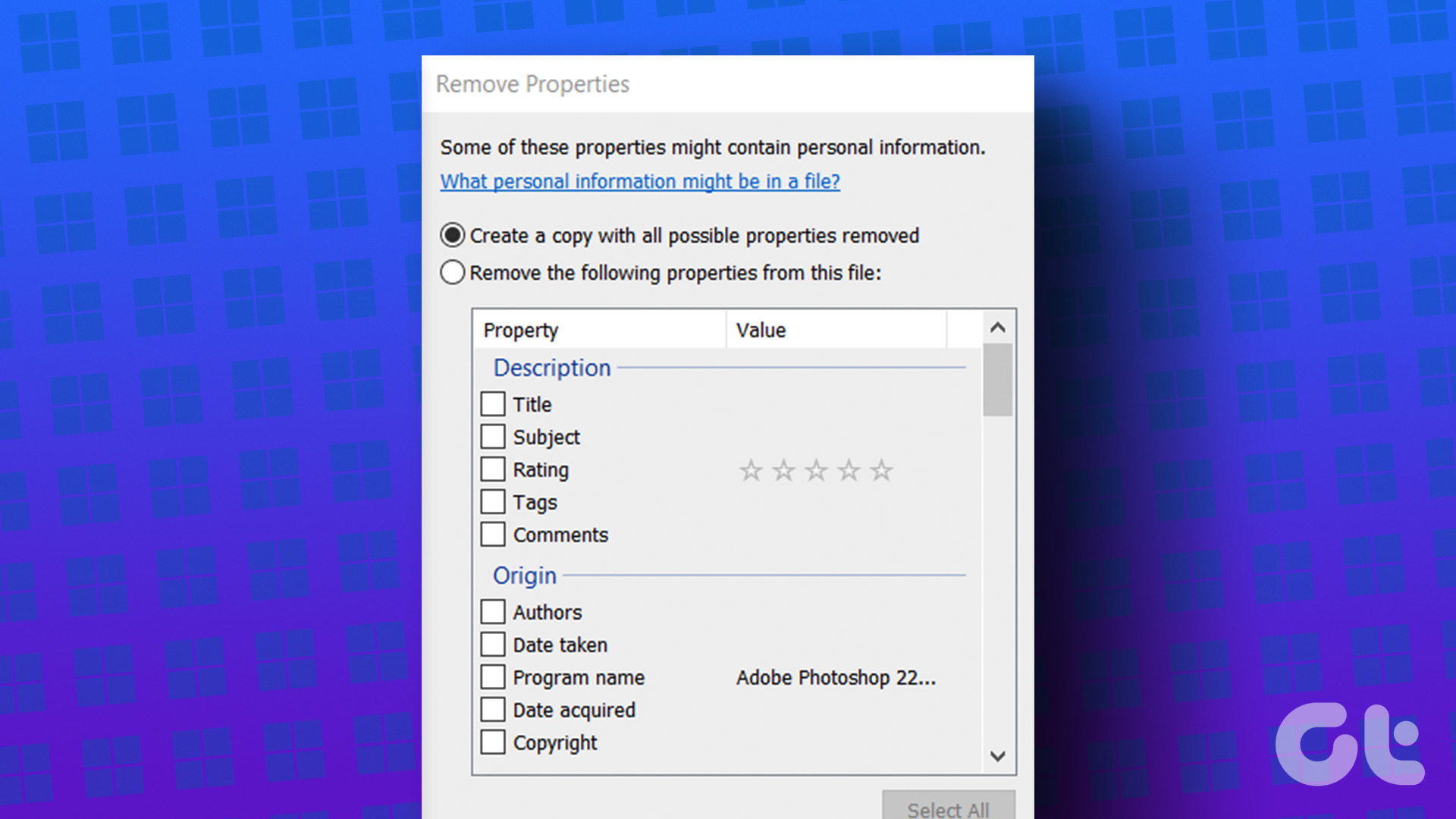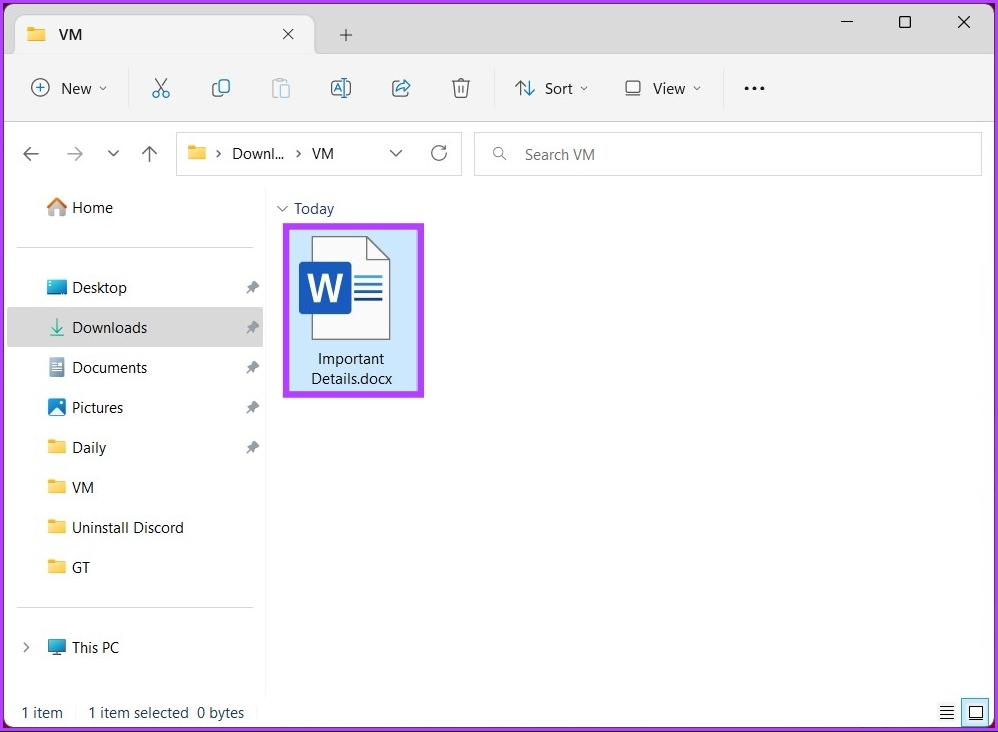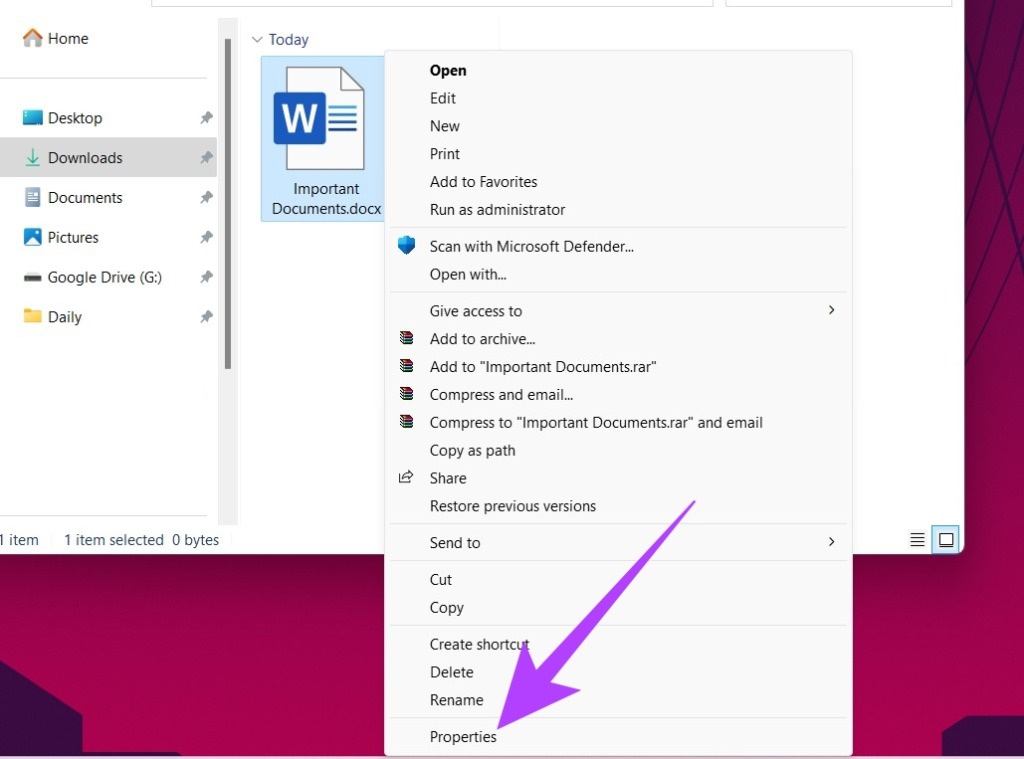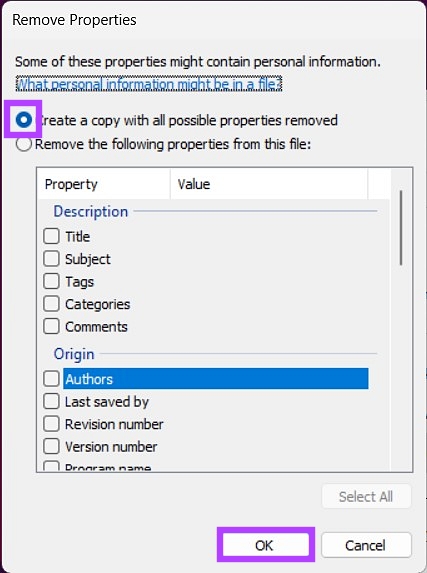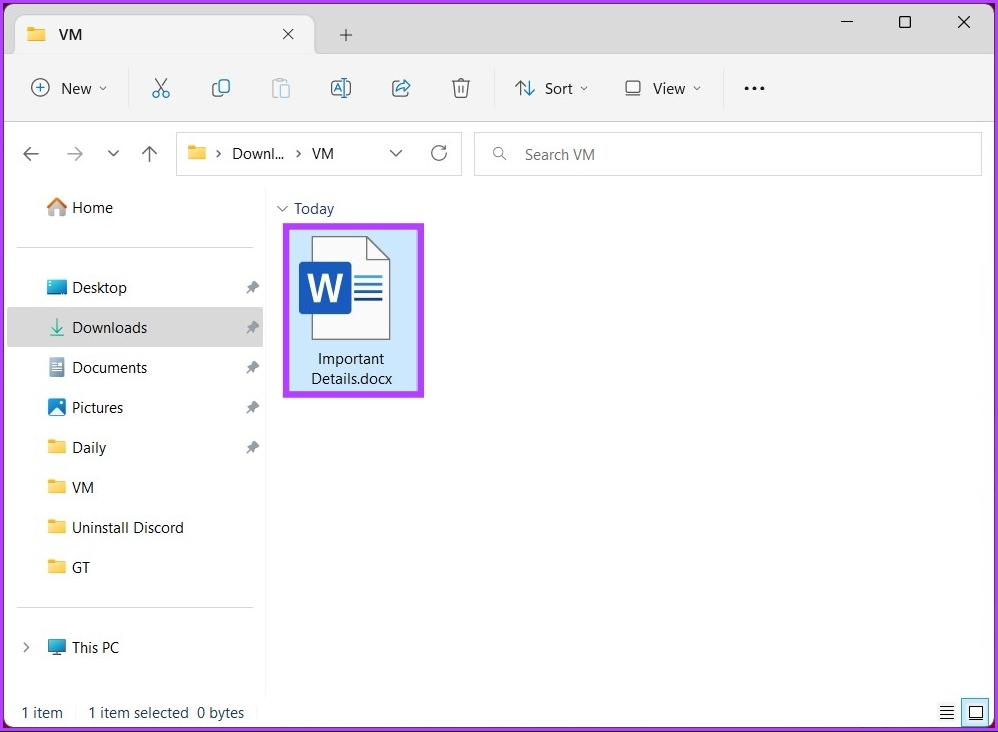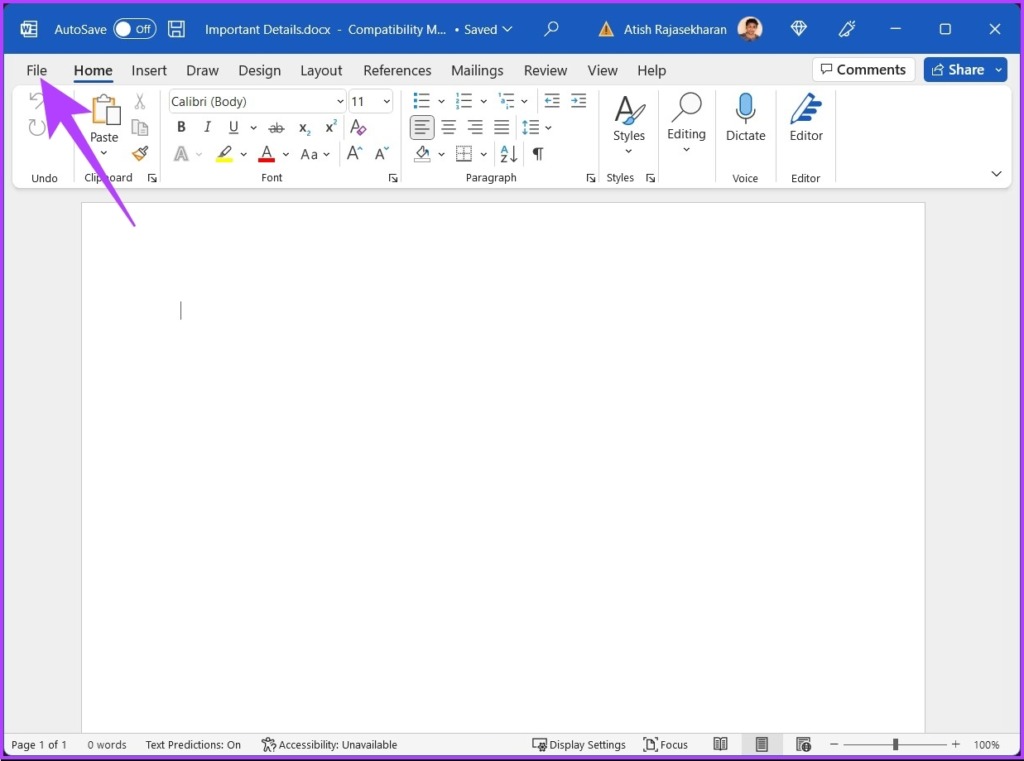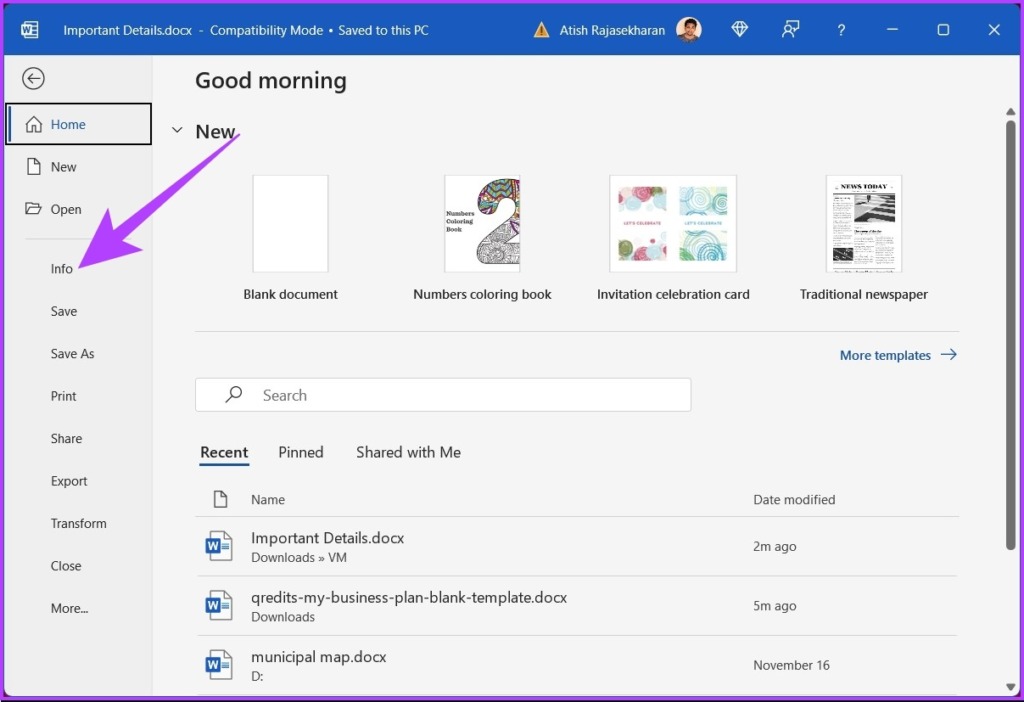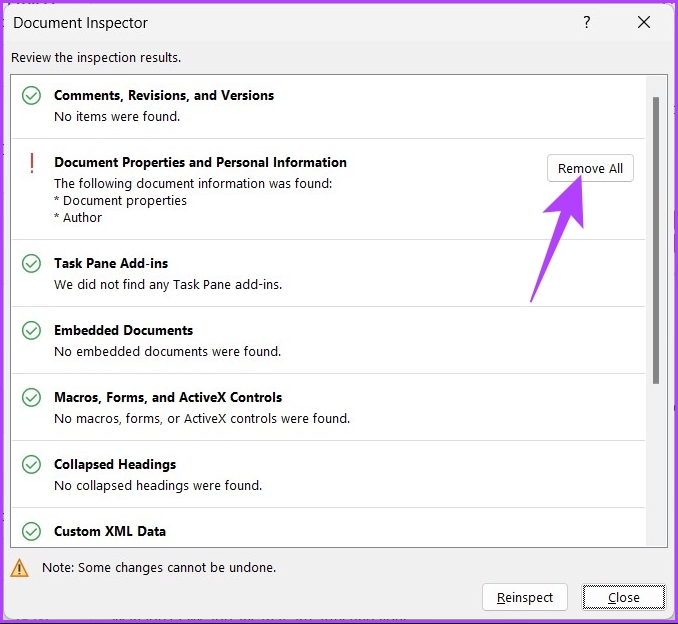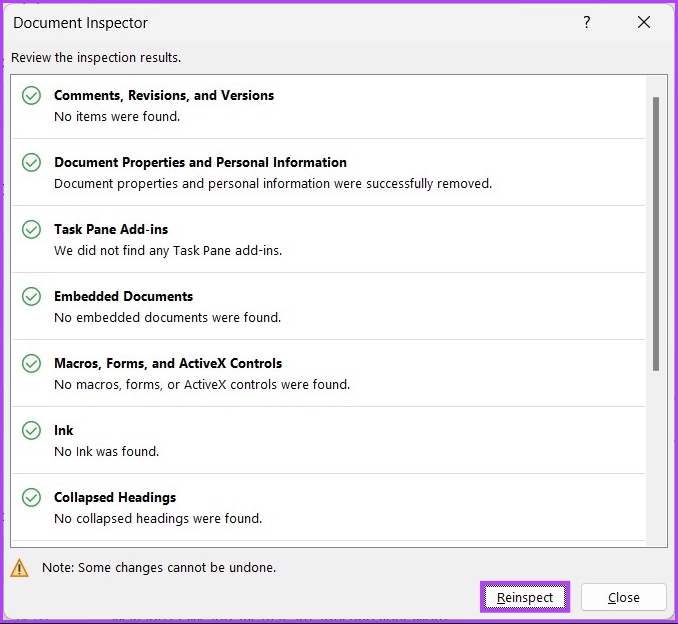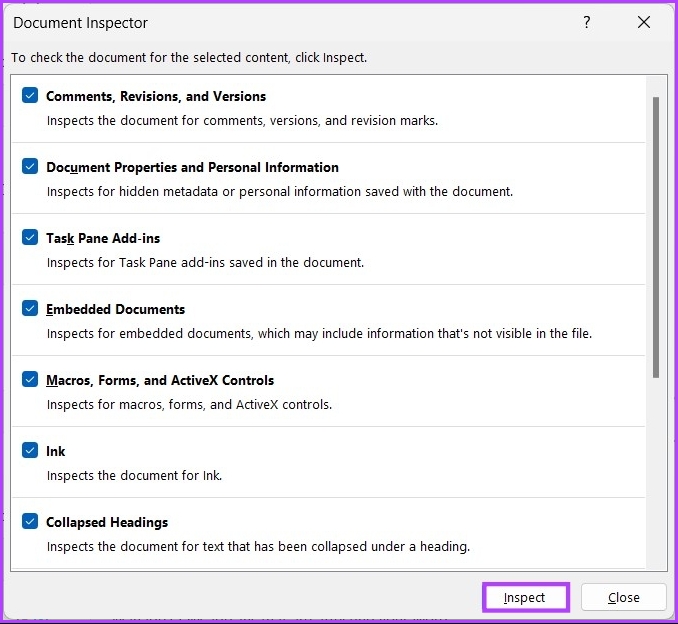You might be wondering, what’s the use of metadata? Well, the metadata that gets transferred along with the file is used to label, classify, and understand the data. It also helps sort, locate, or search a file on your computer effortlessly, especially when dealing with a lot of data. Before moving on to removing information, let’s first understand what types of personal information are saved in the files you share.
Type of Personal Information Saved in Windows Files
You may have seen that the image/photo file contains information about the camera model used to capture the image, lens, aperture setting, color scheme, etc. Similarly, depending on the file type, the metadata or type of personal information differs.
The metadata may contain the author’s name, the number of revisions made, the last saved user, dates of creation, last access, security settings, size, and so on. So, before sharing or uploading a file on the internet, removing the location and other information is a good practice. Now, let’s understand how to remove the metadata from files and folders.
How to Remove Personal Metadata from Files on Windows 11
Step 1: Press the Windows key on your keyboard, type File Explorer, and press Enter.
Step 2: Navigate to the file you want to share.
Step 3: Right-click on the file and select the Properties option.
Step 4: In the properties window, go to the Details tab.
Step 5: Click the ‘Remove Properties and Personal Information’ option.
It will open up a new window. Step 6: In the new Remove Properties window, check the ‘Create a copy with all possible properties removed’ option. And click OK. Note: Instead of choosing all the properties to be removed, you can choose the ‘Remove the following properties from this file’ option and check the metadata items you want to remove from the file.
Step 7: Finally, on the file properties window, click OK.
There you go. Following the above steps, you have removed the metadata from the file you wanted to share with others. However, when you are sharing Word, Excel, or PowerPoint documents, Microsoft may include other data such as add-ins, revisions, macros, etc. So, if you want to remove the metadata, we recommend you continue reading.
How to Remove Metadata from Office Files
For this method, you will need Microsoft Office apps. Once the app is installed on your computer, follow the steps below. Step 1: Open the document you want to tweak from the file location before sharing.
Step 2: Go to File from the top menu.
Step 3: Click on the Info tab in the left pane.
Step 4: On the right pane, click ‘Check for issues’ and select the Inspect Document from the drop-down menu.
Step 5: In the Document Inspector window, check the options you want to inspect, and then click Inspect. Note: The options may change from application to application.
Step 6: Now, click the Remove All button for the information you want to get removed from the file.
Step 7: After which, click the Reinspect button.
Step 8: Click the Inspect button again.
Step 9: If the document is clean, click the Close button. Note: If you want to remove more info data, you can repeat Steps 6 and Step 7.
Frequently Asked Question
Scrub Metadata From Files
Now that you know how to remove personal information from file metadata on Windows 11. Make sure you remove all the metadata before sharing the files. The methods and ways mentioned in this article are enough for you to remove unwanted details from the files you share.