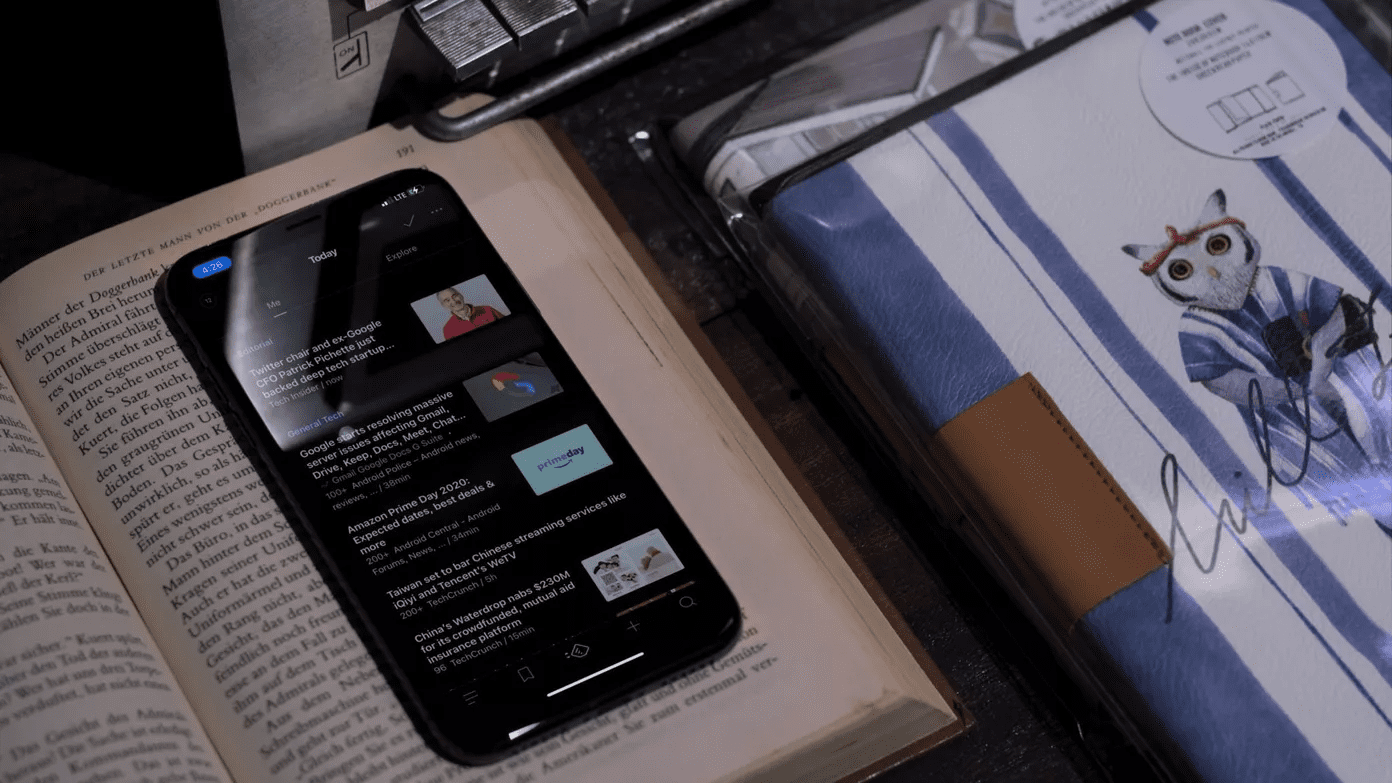But one problem when using Safari is not being able to load Flash content. Macs don’t come preloaded with Flash. And while you can install it on your Mac, that’s going to be a whole another issue of its own. So what a lot of people do is have Chrome installed (which comes pre-installed with Flash), just in case. When they come across a page that won’t load in Safari for some reason or because of Flash content, they just open the page in Chrome. Mac users have been doing this for a long time, usually using Applescript and Automator actions. But now there’s an easier way. As easy as installing an extension. Let’s get to it.
How to Install Open in Chrome Extension
The Open in Chrome extension for Safari is basically just Applescript wrapped up in an extension. It takes care of the nuts and bolts for you. Step 1: First, go to the project’s GitHub page, scroll down and click the Download button. This will download a zip file. Step 2: Extract the zip folder. You’ll see a couple of files. Install the extension by double-clicking OpenInChrome.safariextz. Step 3: To be able to open the links in Chrome, you’ll need to activate the ChromeHelper app in the folder you downloaded. You can move this someplace you won’t accidently delete. Then double click it and click Open. That’s it, you’ve installed the extension.
How to Open a Safari Tab in Chrome
Now, open Safari and in the top toolbar you’ll see a new right-arrow icon. All you have to do is click it and the tab will open in Chrome. It works flawlessly as you can see in the GIF below.
What’s Your Browser of Choice?
Do you use Safari or Chrome on your Mac? I know Chrome has its problems and I’m sacrificing around 2 hours of battery life, but I just can’t make the move to Safari. I’m too used to Chrome and Chrome extensions are where the action’s at. Share your views in the comments below. The above article may contain affiliate links which help support Guiding Tech. However, it does not affect our editorial integrity. The content remains unbiased and authentic.