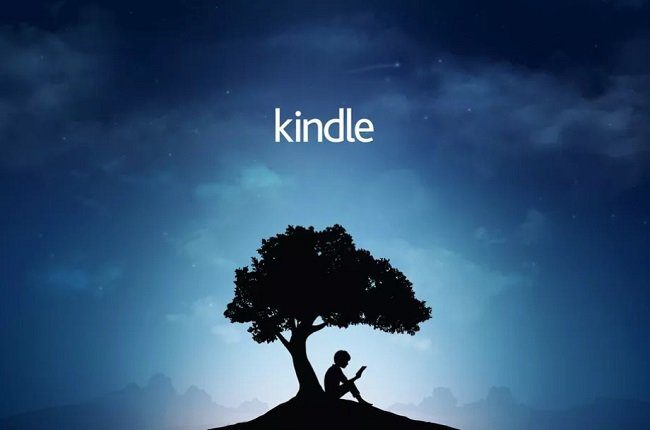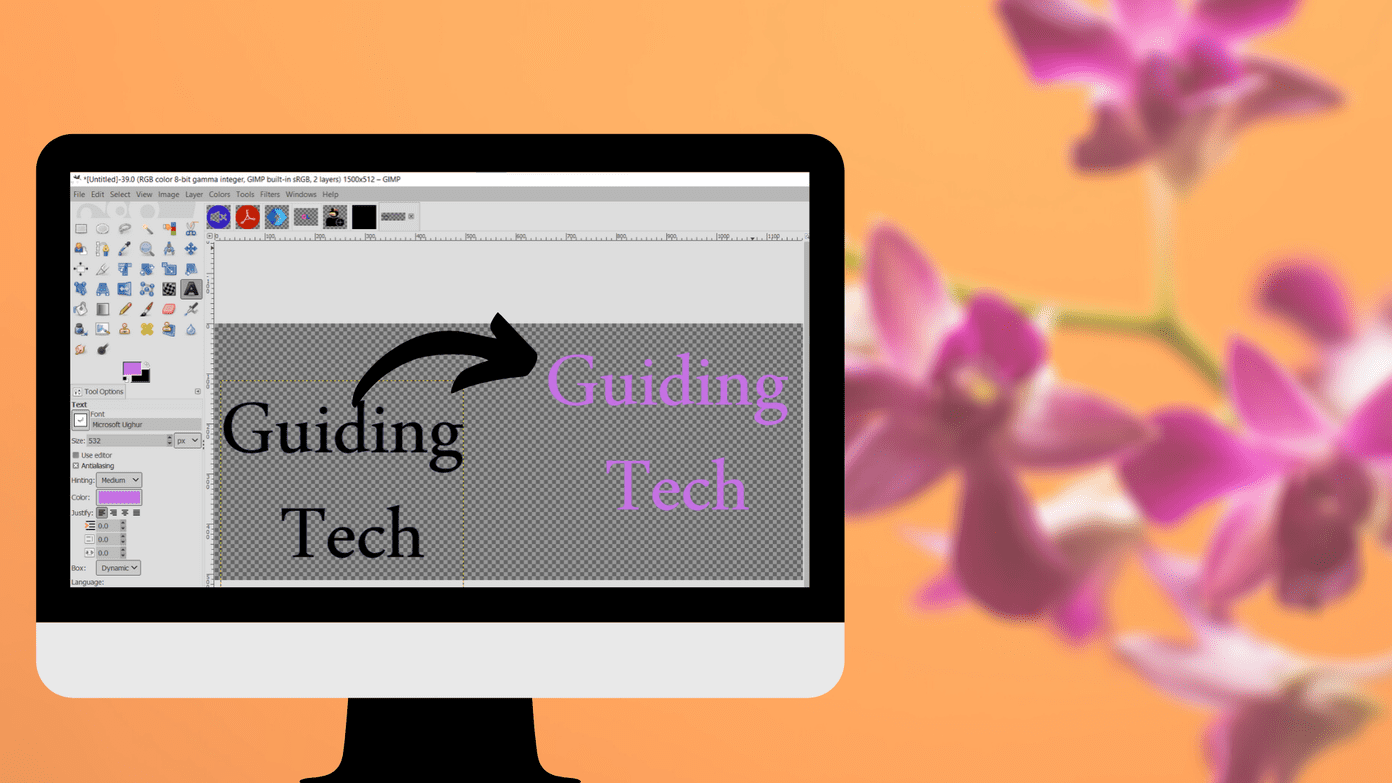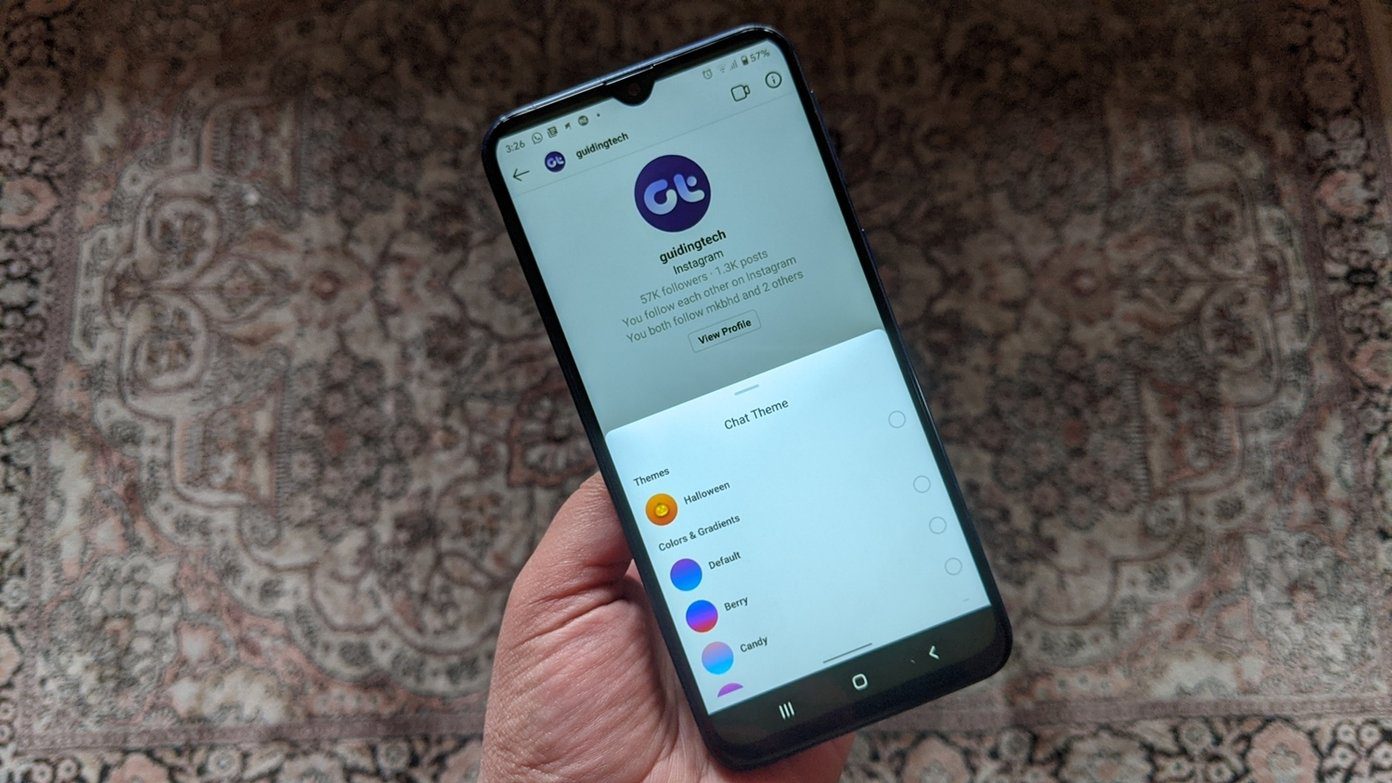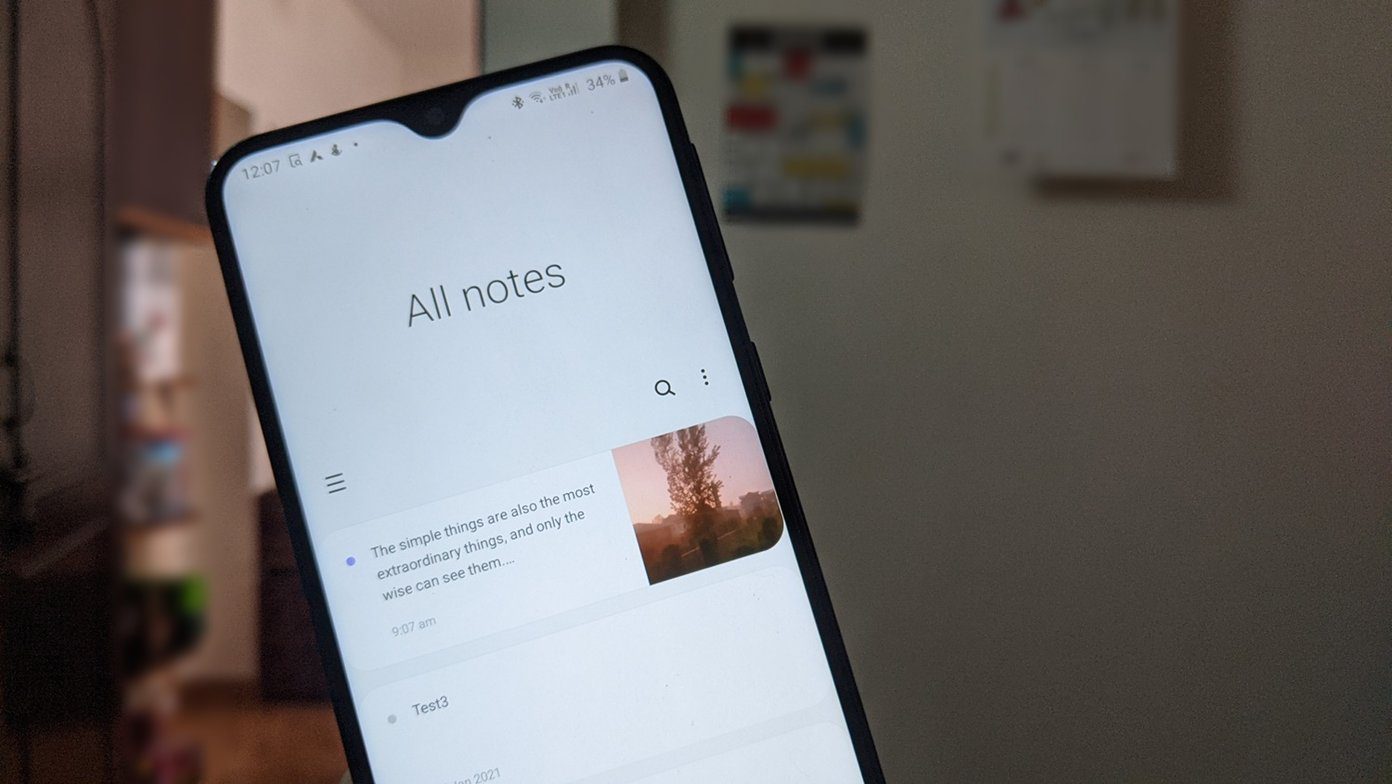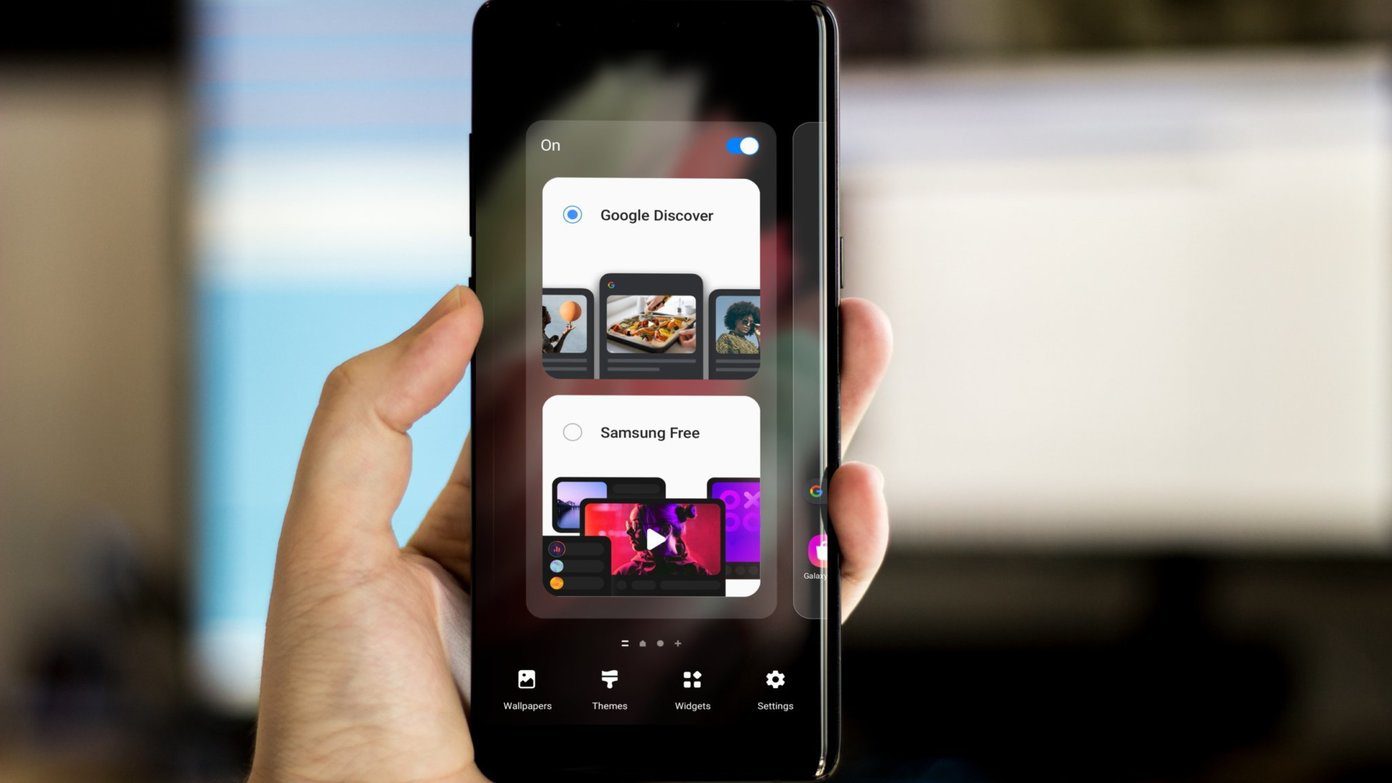To use the CXMB theme your PSP should be running a custom firmware with CXMB plugin installed on it. We have already seen how you can install custom firmware on PSP, so let us now see how to install the CXMB plugin to use custom themes. Note: I have tested the process on my PSP E-1004 Street running on Pro B9 LCFW but I am sure the process will work on almost all the PSPs that have a memory stick support and are running on a custom firmware. So let’s see how you can use amazing custom themes on your PSP.
Using Custom Themes on PSP
Step 1: Download the CXMB plugin for your PSP and extract the contained files to a folder in your computer. You will get a CXMB folder along with a text file. Leave it as it is for a while Step 2: Make sure your PSP is running on a custom firmware and mount your PSP Memory Stick onto your computer and transfer the CXMB to Memory Stick root folder. Step 3: Now, navigate to seplugin folder on your Memory Stick folder and open the vsh.txt text file. If you don’t have this file and folder on your PSP Memory Stick already, you will have to create them manually. The folder seplugin folder should be created in the Memory Stick root and the vsh.txt should be created in the seplugin folder. Step 4: In the vhs.txt go to a new line, paste the text ms0:/cxmb/cxmb.prx 1 and save the file. Now copy all the theme files you have to X:/PSP/THEME folder. I have made a collection of some good themes for you to get started (find them at the end of this post). Download and extract them to the theme folder. Step 5: Having done that, press the Select button on your PSP to open the VHS menu and navigate to Recovery Menu—>Plugins. Here, enable the plugin cxmb.prx [VHS] and reset the VHS on your device. Step 6: That’s all, you will now see all the custom themes you have on your Memory Stick in PSP Settings—>Themes Settings. Simply select the theme you would like to apply and wait for your device to restart.
Conclusion
You can now make your PSP look really cool and funky. To get started, you can browse and download PSP themes from psp-themes.net and pspthemes.biz. I am sure you will love your PSP’s new look. Don’t forget to ask questions if you get stuck on any of the steps mentioned above. I am always happy to help. The above article may contain affiliate links which help support Guiding Tech. However, it does not affect our editorial integrity. The content remains unbiased and authentic.