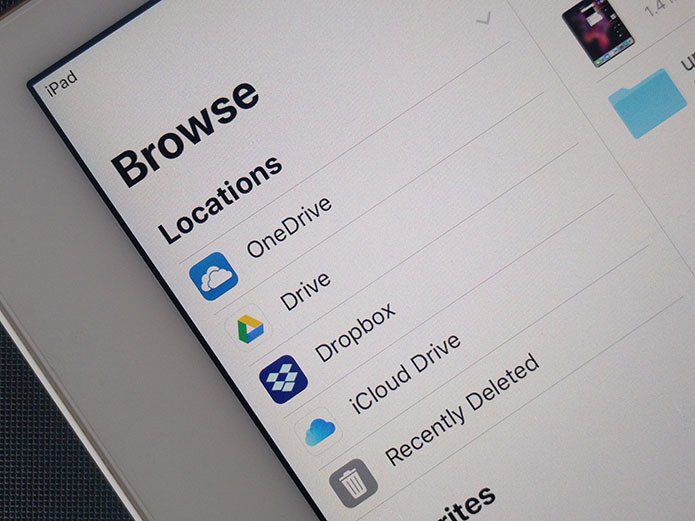radically new iOS 7 , which brought a fresh, modern look to iOS devices. However, in the case of the iPhone, if you have an iPhone model that is older than the iPhone 5, you might notice that iOS 7 doesn’t run as smooth as on Apple’s most recent smartphones. Now, while this is to be expected, there are ways in which you can improve the performance of iOS 7 on the iPhone 4S and older devices. Let’s take a look at a few of them.
Have Some Free Space On Your iPhone
One aspect of smartphones that is both a blessing and a curse is that you can get your apps, songs, movies and other content right from them. On the iPhone, this means that you can run out of space pretty soon, especially if you use it to watch videos or if you take a lot of photos. To see how much space you have on your iPhone, just head to Settings > General > Usage. Even better, you will be able to free space by deleting apps and content right from that screen. As a personal rule of thumb, I always like to have at the very least, 20 percent of my iPhone’s storage space free so as to not constrain the system.
Get Rid of Unnecessary Features
Being targeted mainly to newer devices, iOS 7 packs some neat features like background processing and dynamic backgrounds. These are cool and useful in some scenarios, but they also affect iOS 7’s performance, especially on older devices. On top of that, most users can definitely live without them. Head to this article to learn more about these features and, most importantly, about how to turn them off.
Disable Blur/Transparency Effects
Do you like the blurry background/transparency of Notification Center and Control Center? It is definitely cool to see, but they are also completely unnecessary. Even worse, since the iPhone 4 and 4S are older, less powerful models, their graphic processors actually can’t display the effects appropriately. So instead of wasting performance on those effects, why not just turn them off completely? To do that, on your iPhone or other iOS device head to Settings > General. There look for the Accessibility option and on the next screen, under VISION tap on Increase Contrast. Once there, turn the Increase Contrast with ON. With this change, Notification Center will instead display a flat dark background, while Control Center will show a clear one. Both easier on the eyes and less consuming when it comes to processing power. There you have them. Make sure to implement all these tips on your iPhone 4 or 4S and you will see a noticeable improvement in the way iOS 7 runs. You are welcome! The above article may contain affiliate links which help support Guiding Tech. However, it does not affect our editorial integrity. The content remains unbiased and authentic.