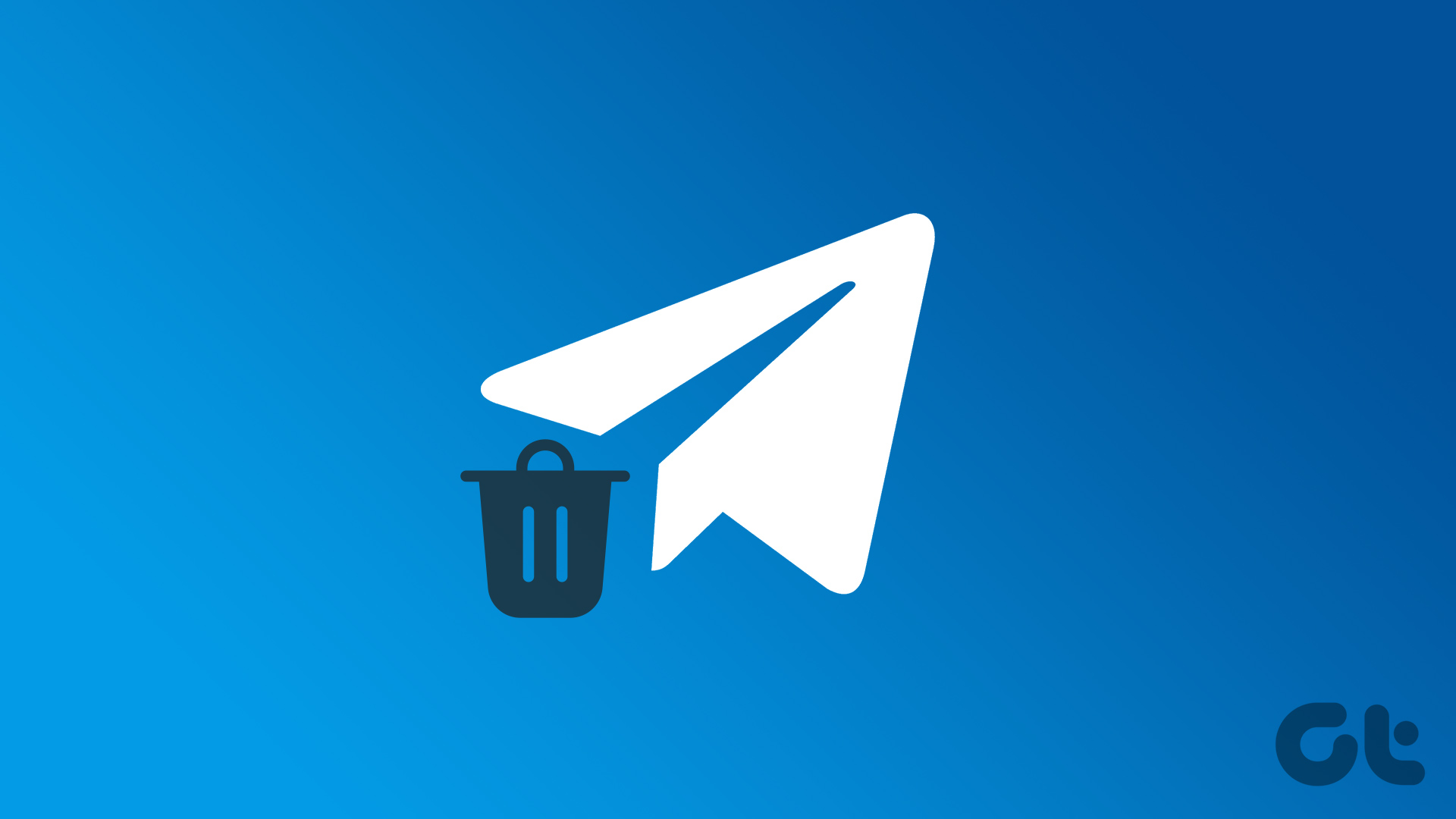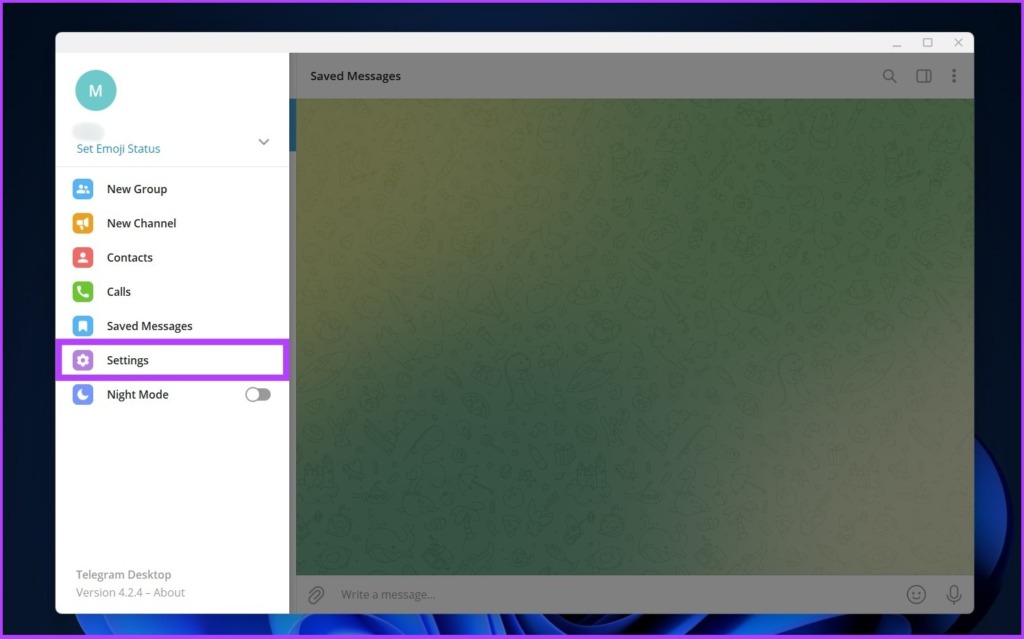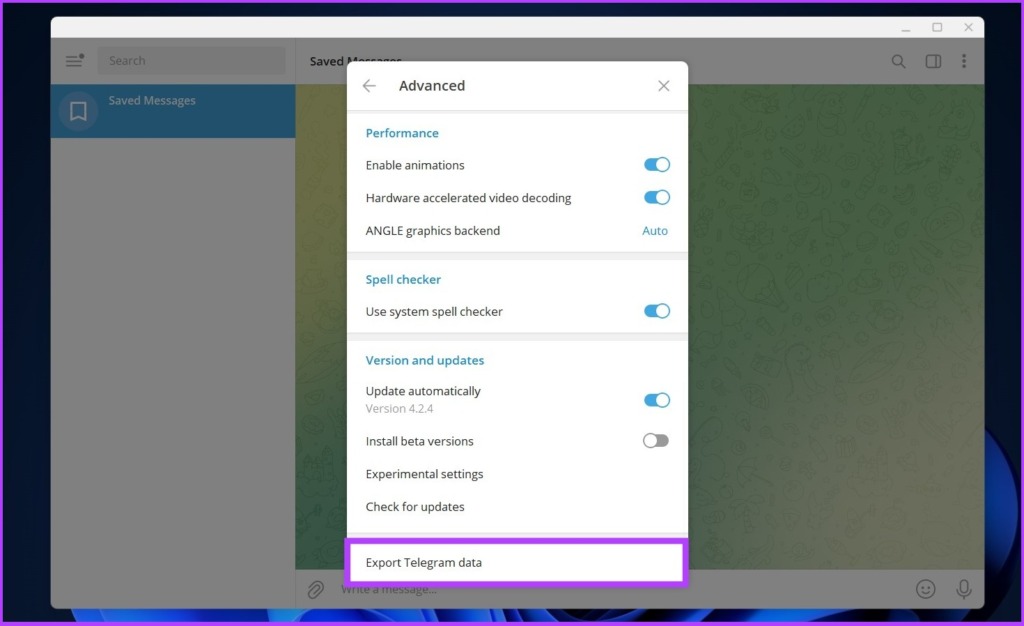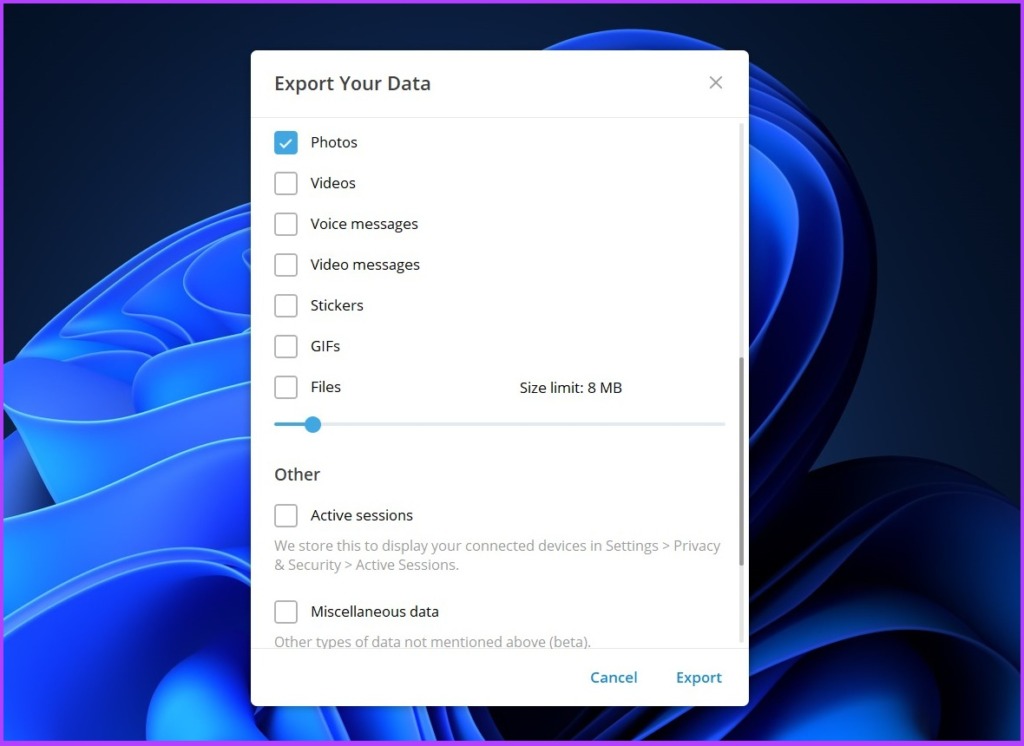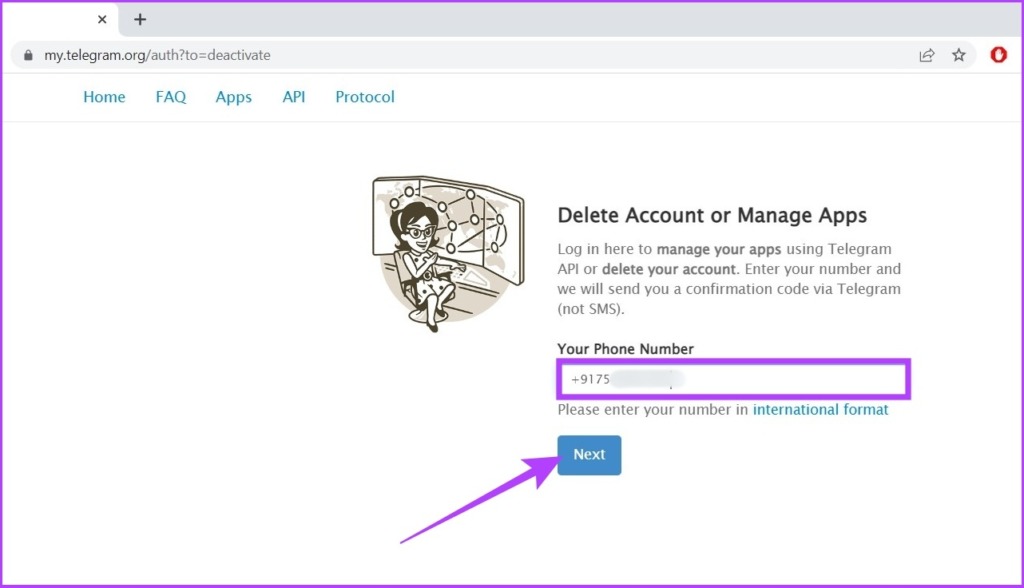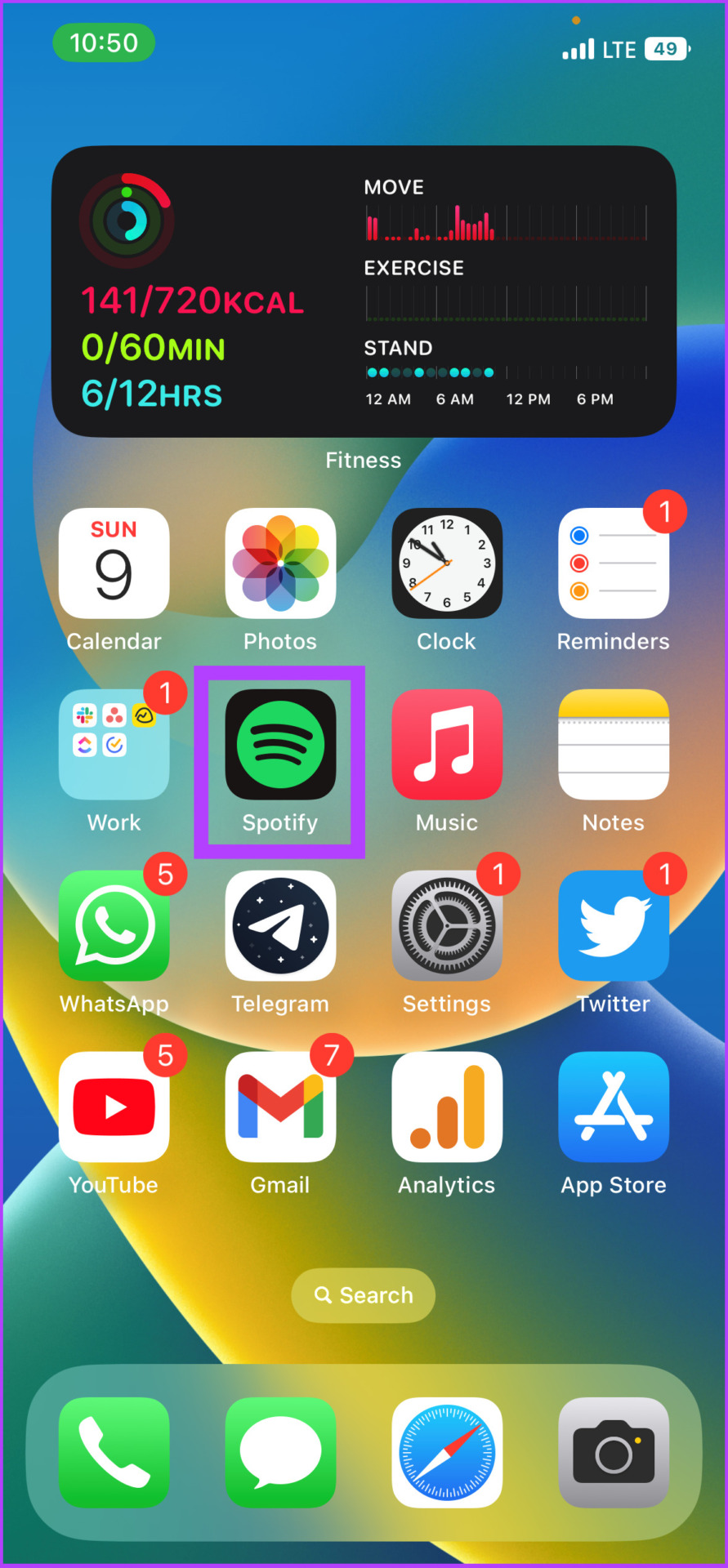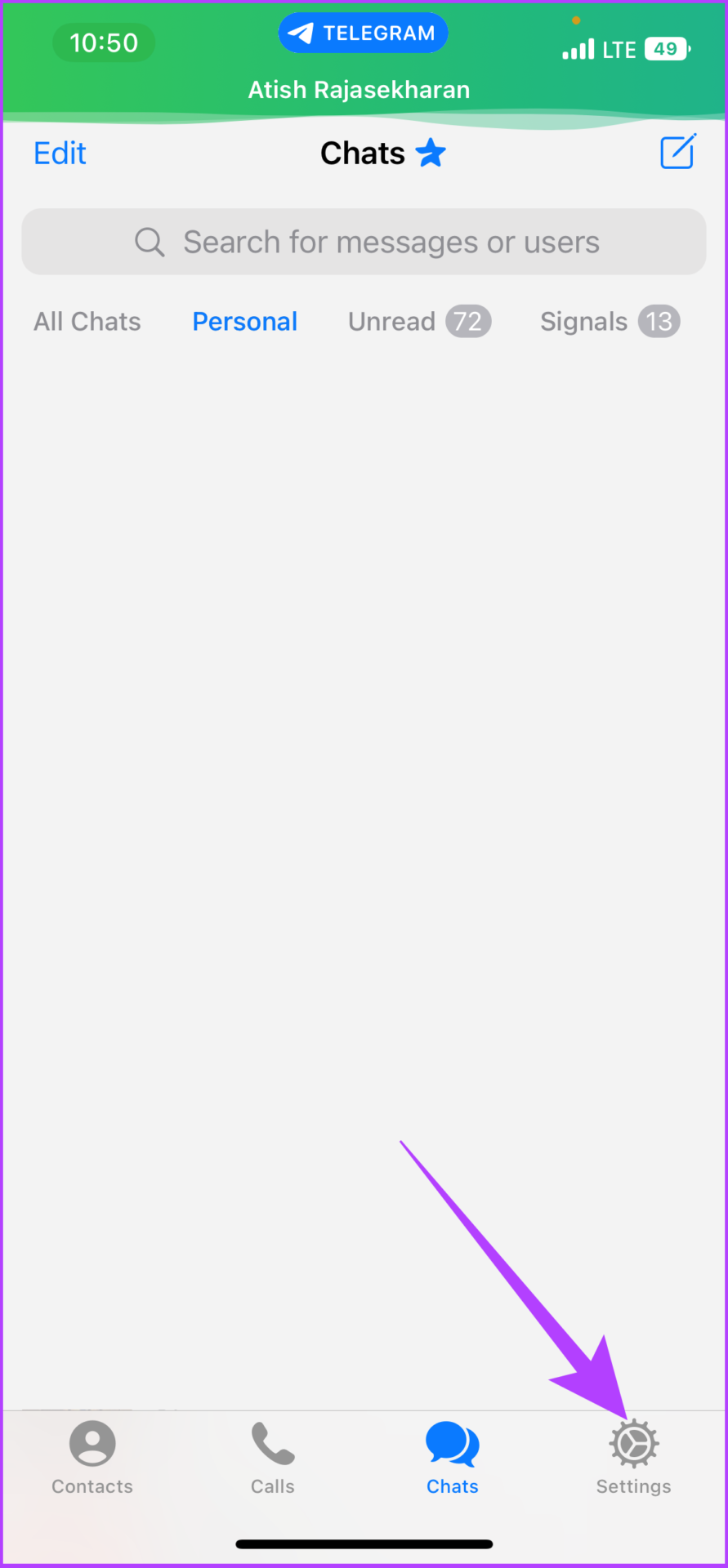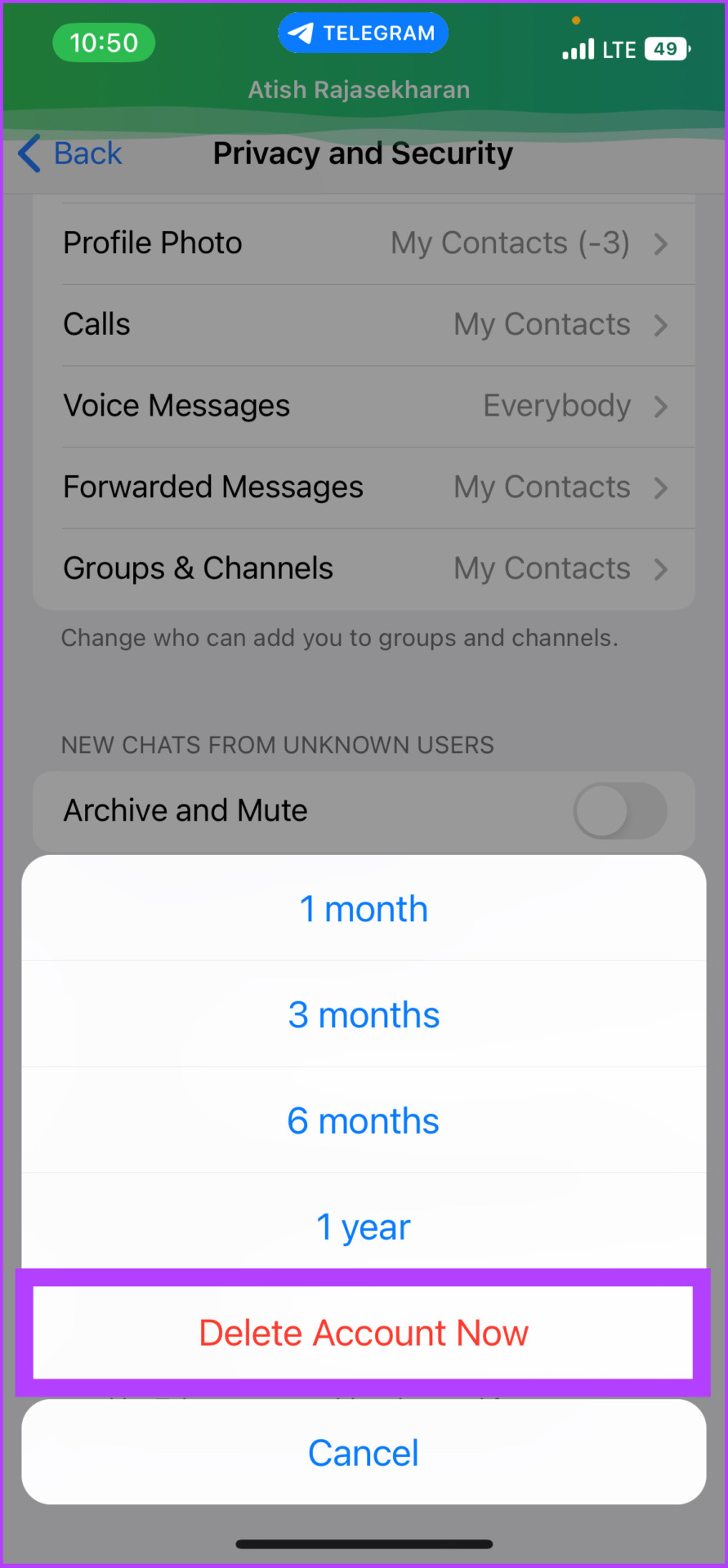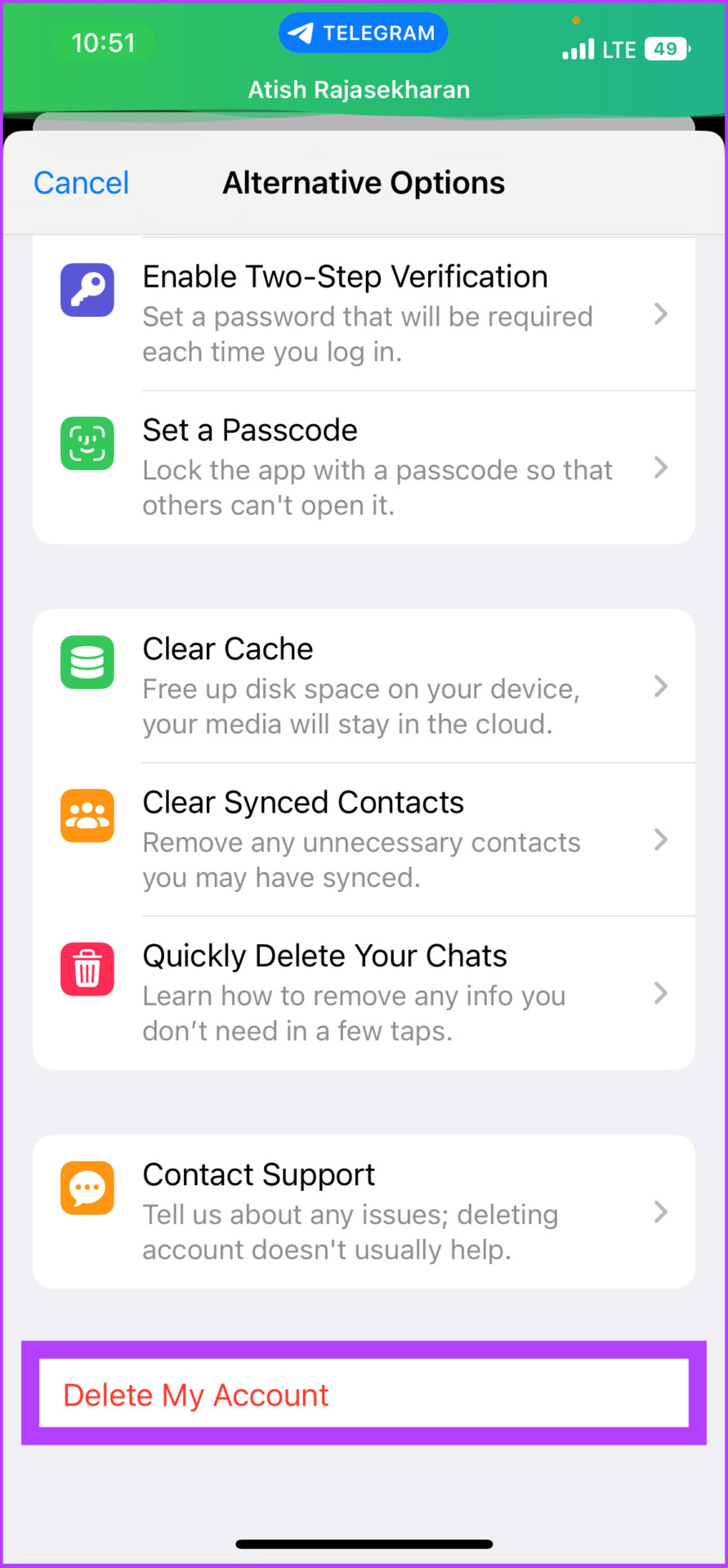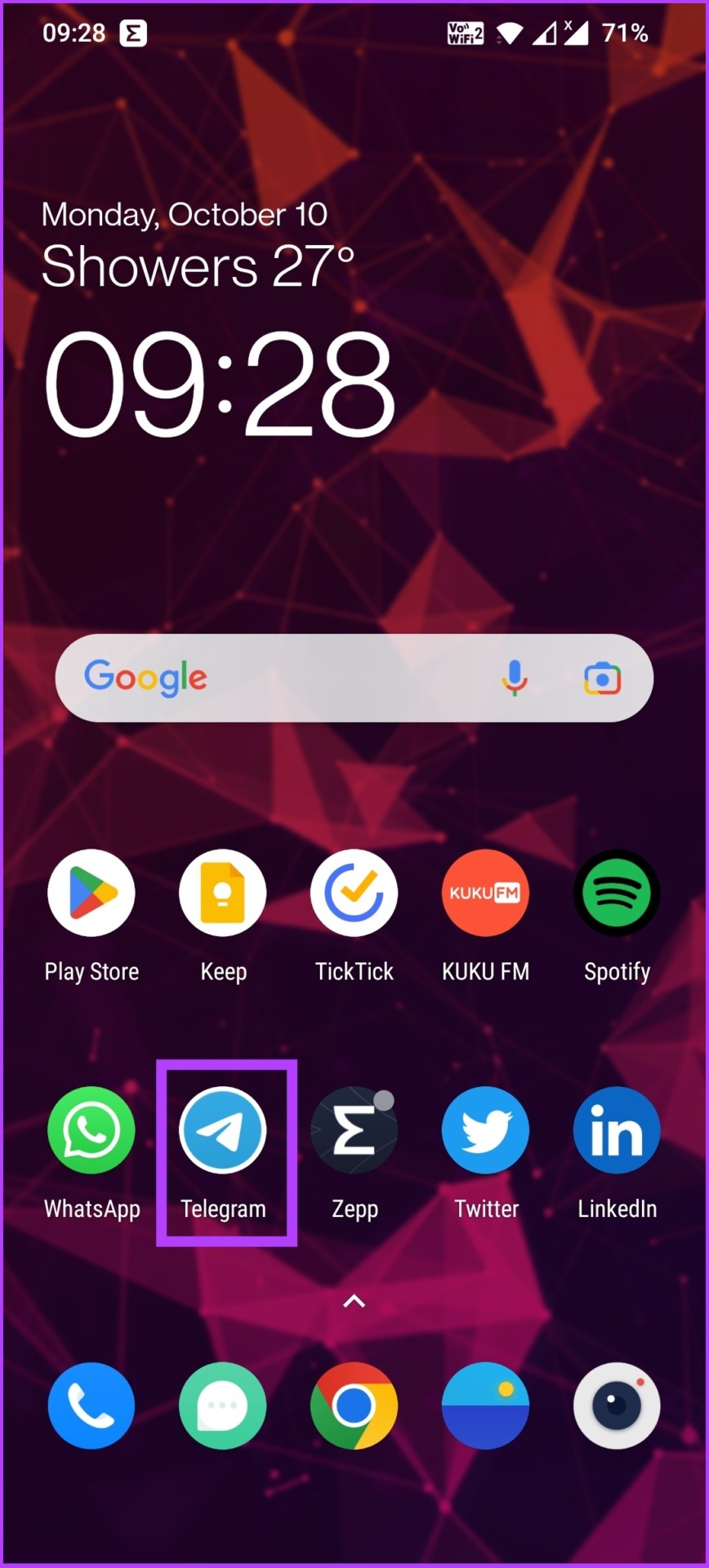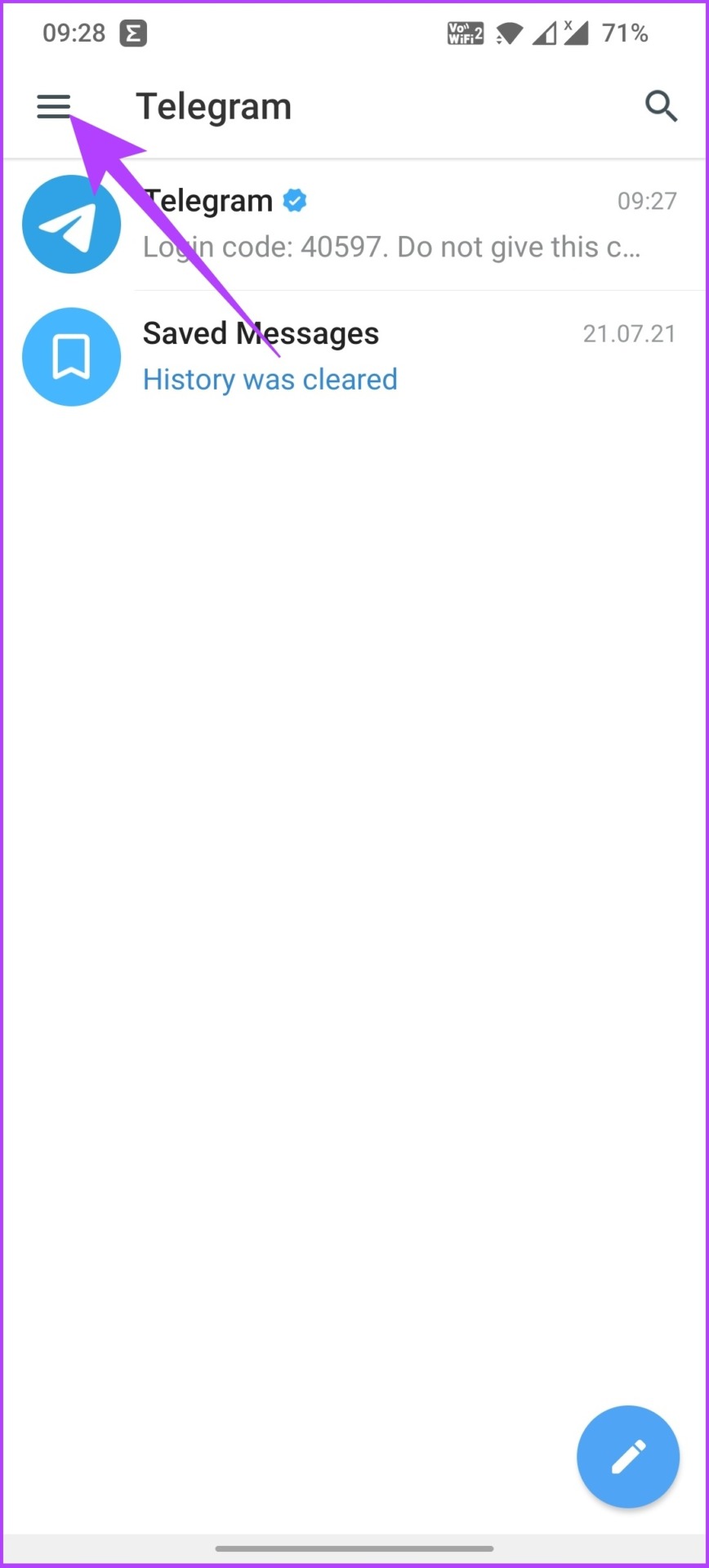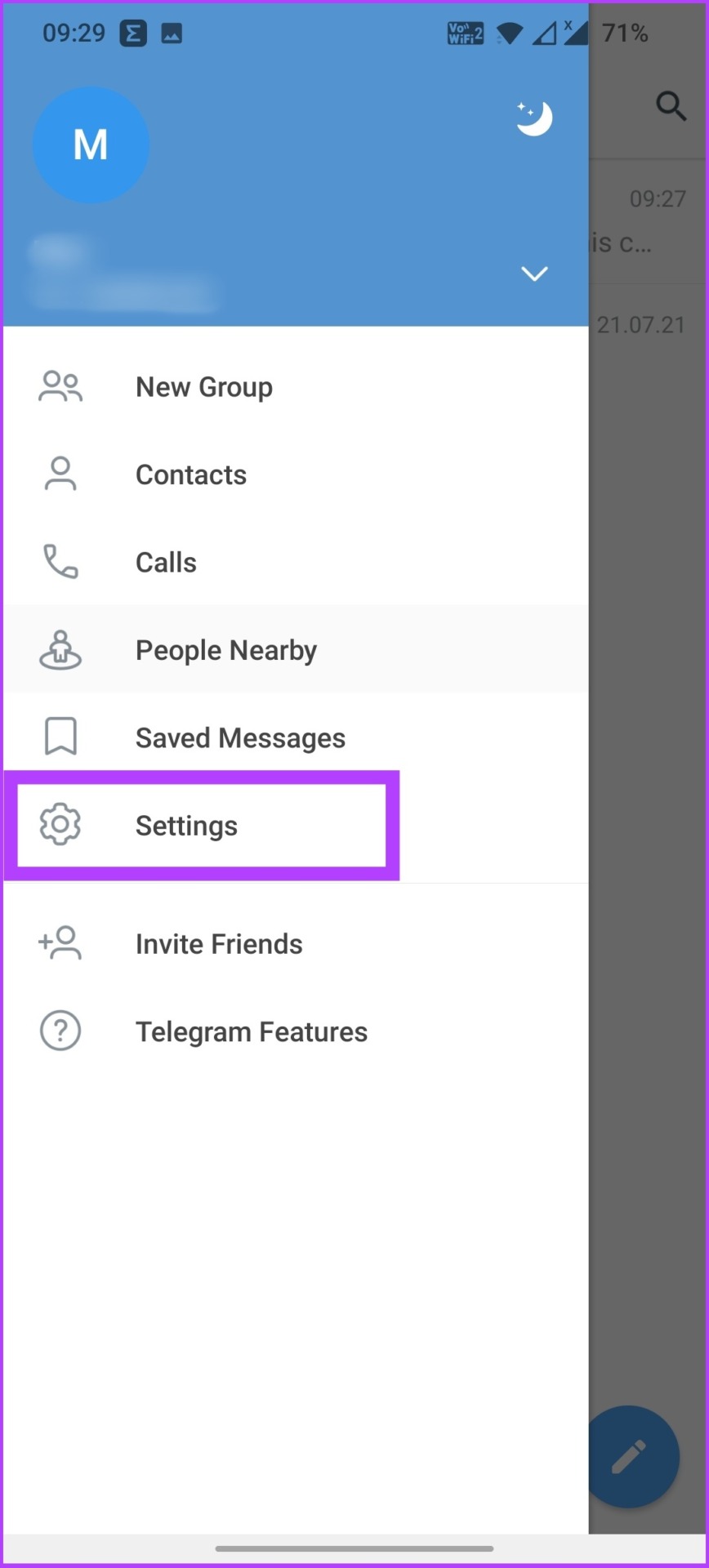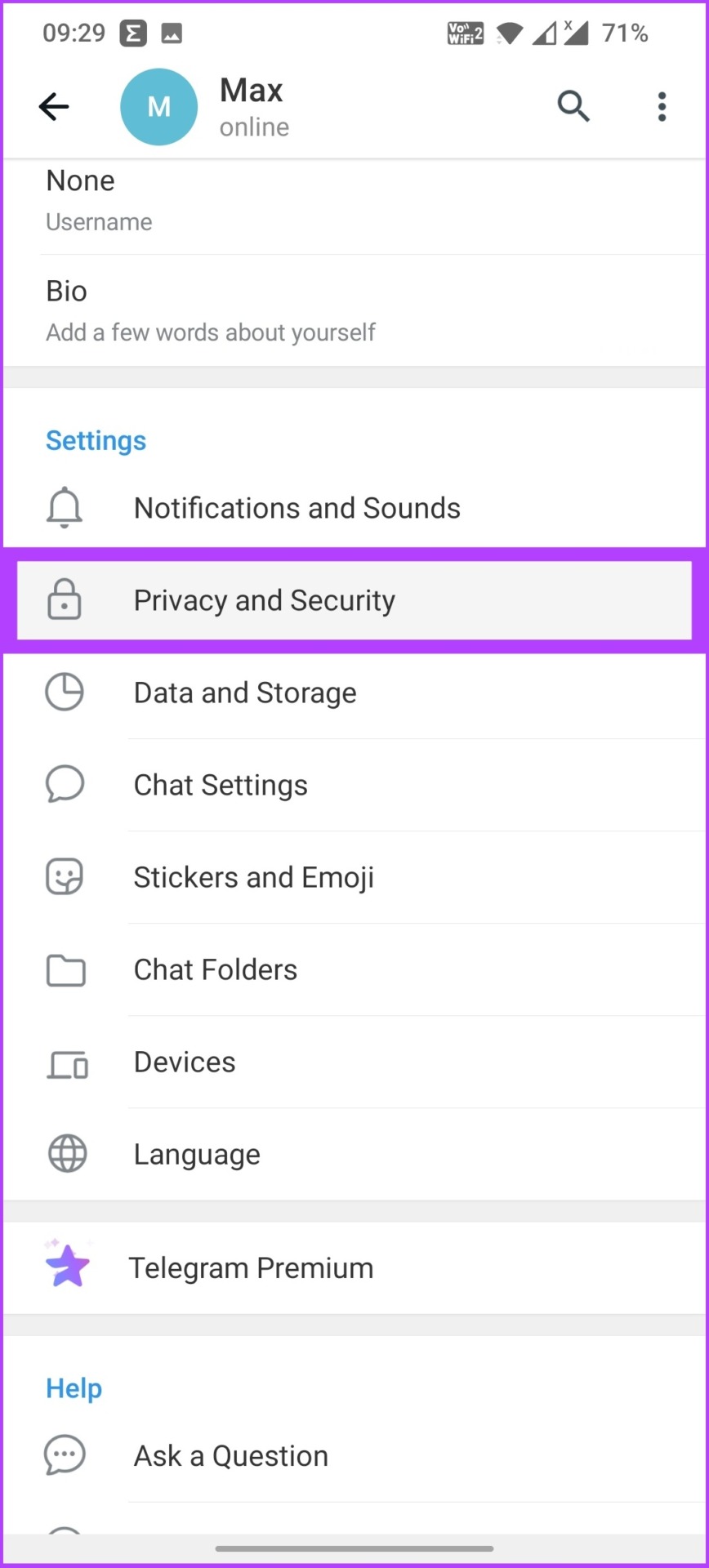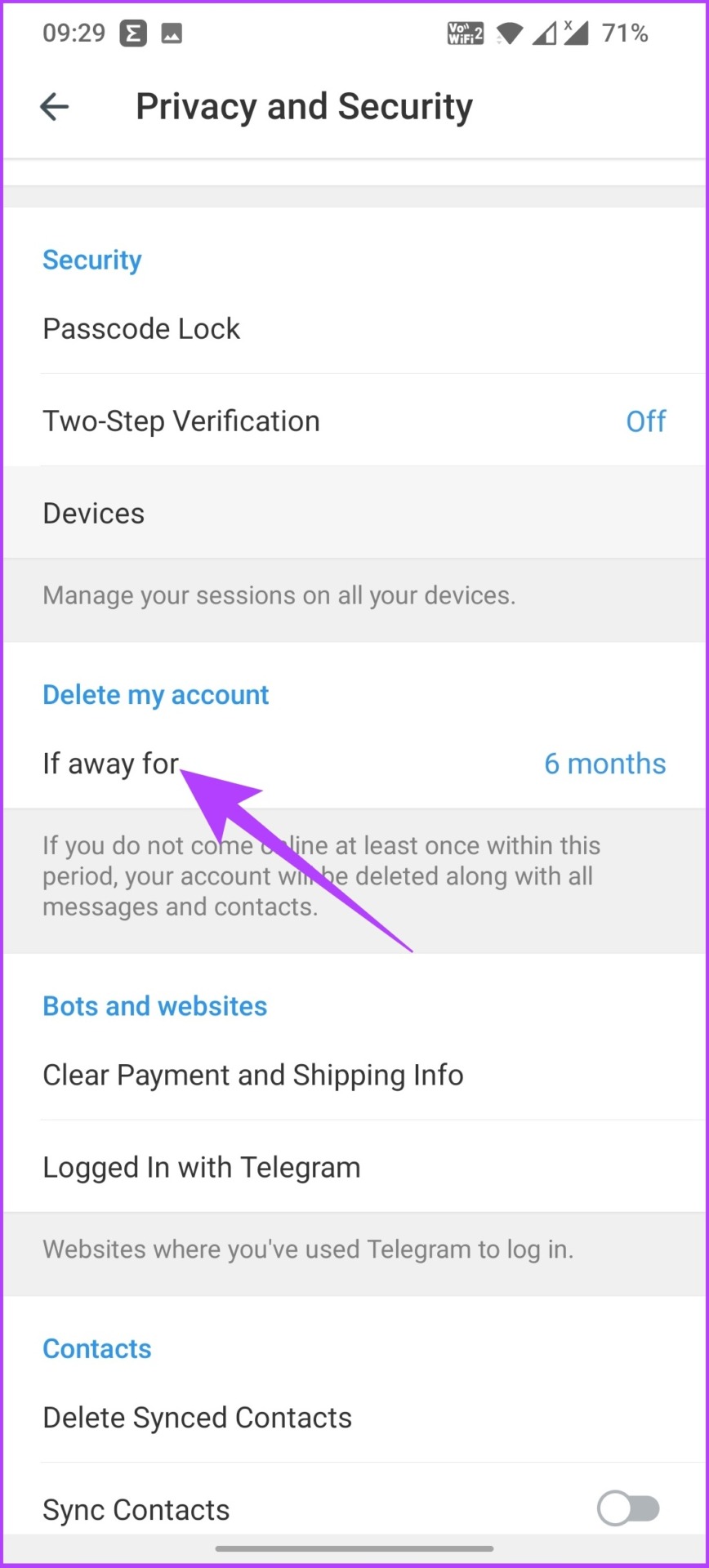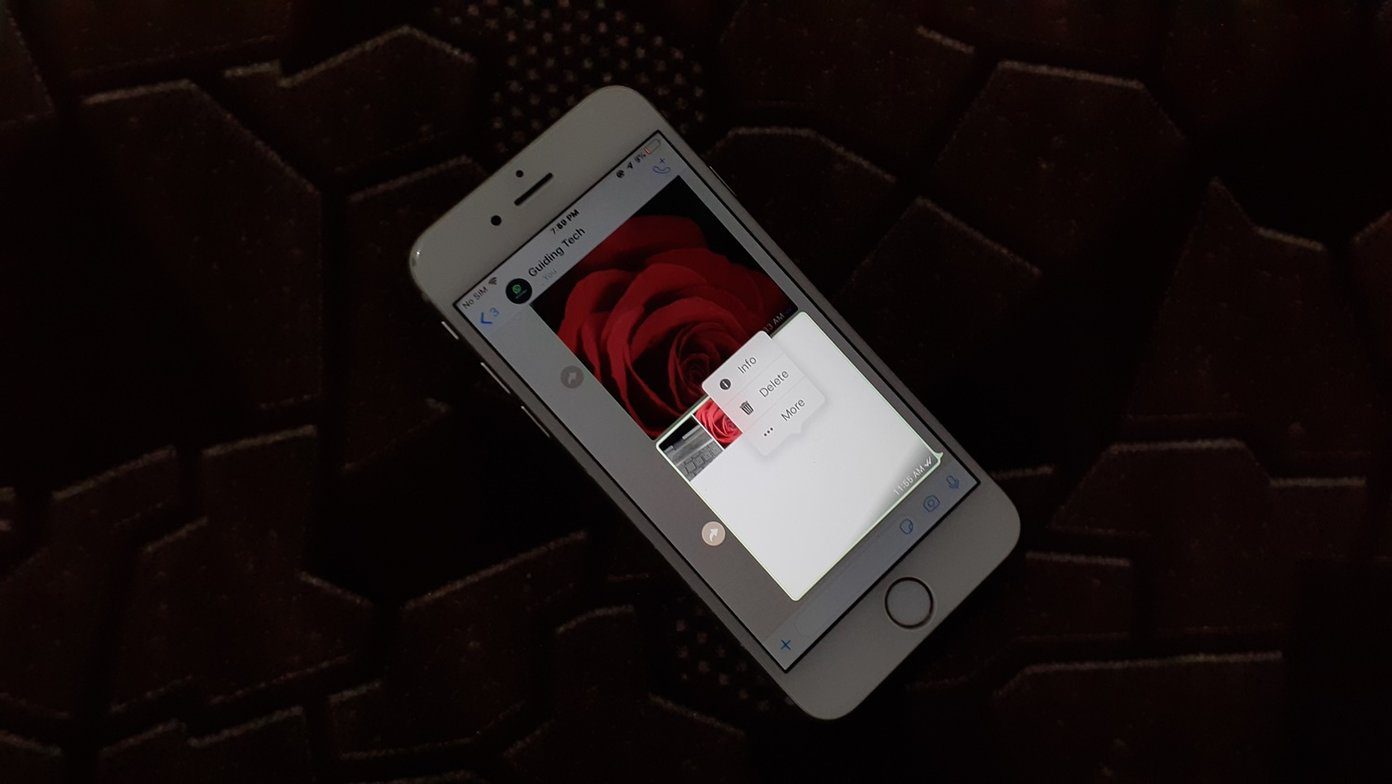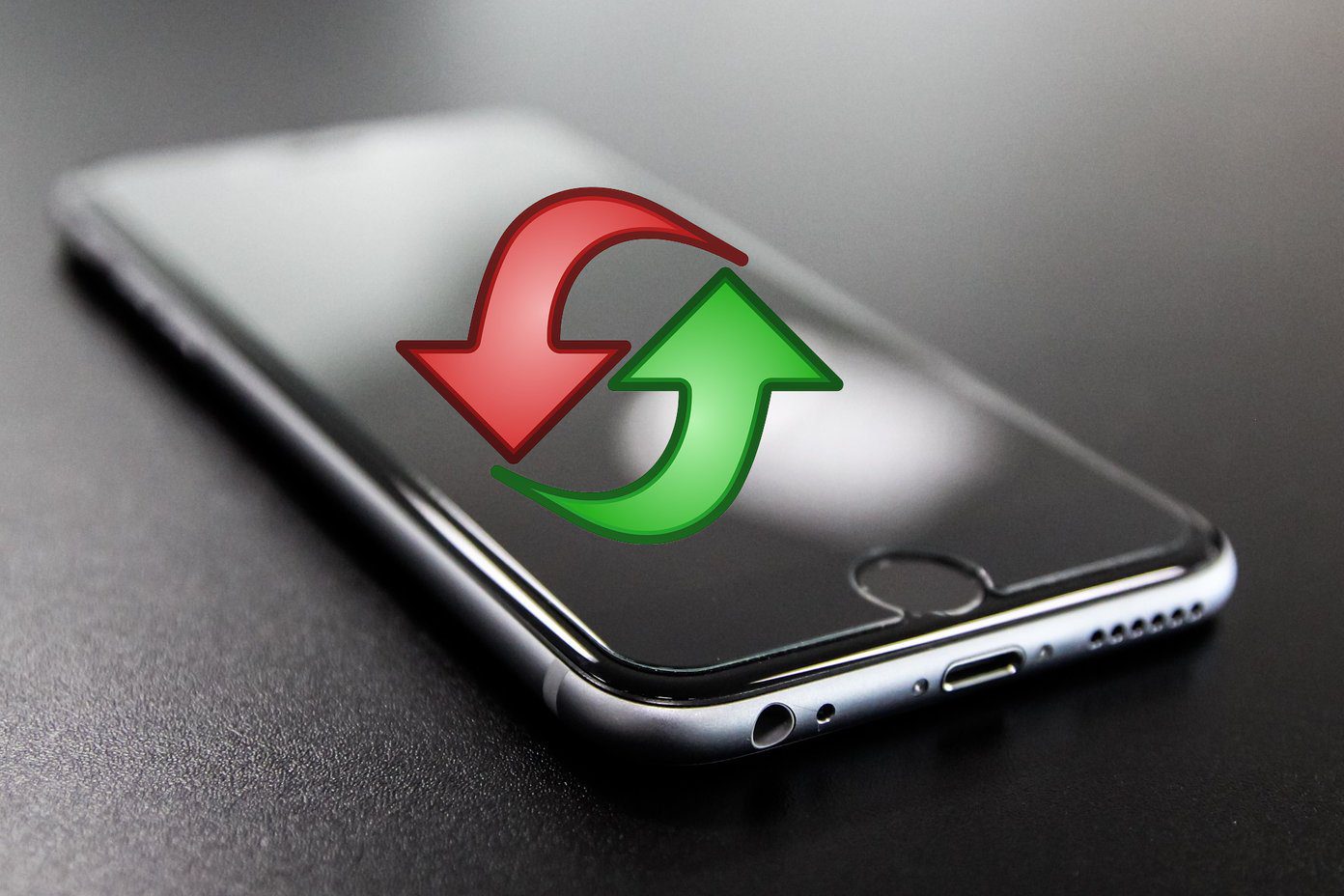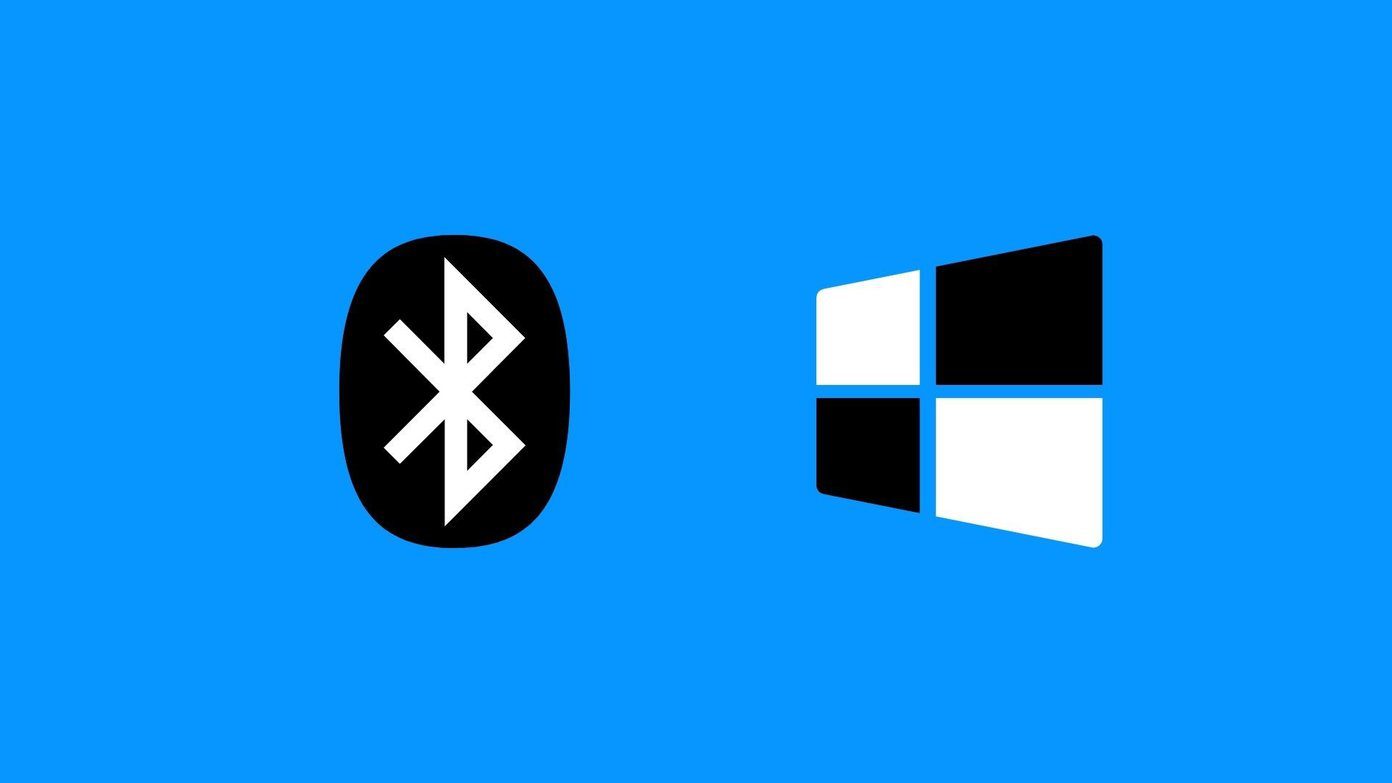Unfortunately, you cannot temporarily deactivate your Telegram account. The only option is to delete it permanently. So, if you do want to use Telegram for some time, we recommend uninstalling the Telegram app rather than deleting the account. This way, when you’re ready, you can re-install Telegram and take it from where you left off. However, if you’ve decided to hit a permanent pause on your Telegram account, follow along. Let’s start with understanding what will happen to your data.
Can You Recover Your Data Once Your Account Is Deleted
Deleting your Telegram account will remove all your messages, contacts, channels, groups, and other data from Telegram’s servers. So, if you delete your Telegram account, you can’t get your old messages back. This is why it is highly recommended that you back up your data before deleting your account. To take a backup of your account, move on to the next section.
How to Export Data Before Deleting the Telegram Account
Before we proceed with this step, you must know that this can only be done from Telegram’s desktop app. That said, now, follow the instructions below to back up your Telegram account data. Step 1: Open the Telegram desktop app, and click on the hamburger icon at the top left.
Step 2: Click on Settings.
Step 3: Go to Advanced.
Step 4: Scroll down, and click on ‘Export Telegram data’.
Step 3: Select the messages and media you want to export. You can set a size limit for downloading media files.
Step 4: Finally, select the format in which you want to export the data and click on Export. We recommend downloading it in HTML format.
Once done with this step, you can move on to deleting your account forever. There are two ways to delete your Telegram account: deleting the account manually and self-destructing your Telegram account after a set period. Let us walk you through both methods, starting with instantly deleting your account.
How to Delete Telegram Account Instantly
Before moving forward, it is necessary to note that Telegram does not allow you to delete your account through the Telegram Android app. However, if you are an iOS user, you can. We mentioned both processes below. Follow along based on the device you use.
I. Delete Telegram Account Permanently via Web Browser
Step 1: Go to the Telegram deactivation page using the below link and enter your phone number with your country code. Telegram deactivation page
Step 2: Fill in the confirmation code sent to your Telegram app and click on Sign In. Note: The code is sent to your Telegram app, not as an SMS.
Step 3: You will be directed to a page explaining the consequences of deleting your account. Read thoroughly and click on the ‘Delete My Account’ button. You can add your reason for leaving Telegram if you want.
Step 4: Finally, you have to confirm by clicking on ‘Yes, delete my account.’
Once you click on Yes, you’re permanently out of Telegram. It takes a few days to be able to create a new account if you wish to go back.
Delete Telegram Account Permanently using iPhone
It is pretty odd, but the Telegram app on iOS allows you to delete your account from the app. Here’s how to do it. Step 1: Open the Telegram app on your iPhone and go to Settings. Step 2: Under Settings, click on ‘Privacy and Security’. Step 3: Now, tap on ‘If Away For’ under Automatically Delete my Account. Step 4: Tap on ‘Delete Account Now’. Step 5: Scroll down and tap on ‘Delete My Account’. And there you go. Your Telegram account will be deleted permanently. But what if you don’t want to delete your account right away and would rather give Telegram one more shot? You can set a time of inactivity, after which your account gets deleted automatically. This also gives you time to reconsider in case you wish to change your decision.
How to Automatically Delete Your Telegram Account After a Specific Time
This is a few-step process, and it doesn’t matter what device you use. The steps are common among all operating systems, such as Android, iOS, Windows, and Mac. Note: We are using an Android device to demonstrate the steps. Step 1: Open the Telegram app and tap on the hamburger menu. Step 2: Under the hamburger menu, tap on Settings. Step 3: Now, tap on ‘Privacy and Security.’ Step 4: Scroll down and under Delete my account, tap on ‘If away for.’ Step 5: Now, choose to have your account deleted after 1/3/6 months or 1 year of inactivity. That’s that. Now, all you have to do is wait and be inactive for the specified time for your account to be deleted automatically.
What Happens When You Delete Your Telegram Account
As was mentioned at the beginning, all your data, such as messages, groups, and contacts, will be flushed from Telegram’s server. Moreover, before deleting your Telegram account, we recommend canceling your Telegram subscription if you are a premium user. Mind you, all the groups and channels you made will be orphaned and left without a creator, but admins will keep their rights. Moreover, the group users can still chat without any hindrance and will have a copy of the messages you sent them.
Breaking Up With Telegram Forever
I hope this article helped you delete your Telegram account permanently without any hassles. There are many features on Telegram that can serve as an inspiration for WhatsApp. Despite Telegram’s superior messaging experience, the platform becomes obsolete if your friends and family don’t use it. What’s your reason for leaving Telegram? Let us know in the comment section below. The above article may contain affiliate links which help support Guiding Tech. However, it does not affect our editorial integrity. The content remains unbiased and authentic.