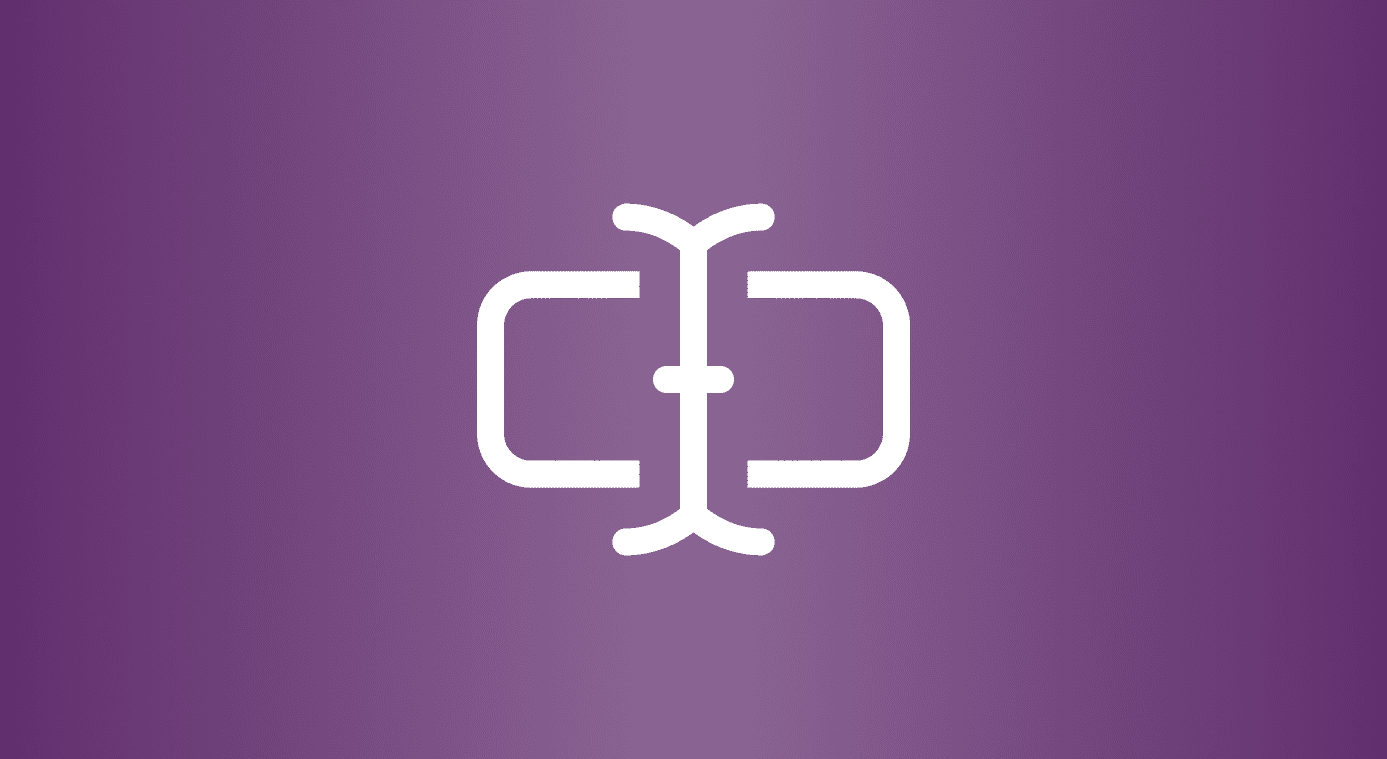However, most of you might be thinking which add-on or extension is the best for switching user agents on your favorite browser. Well, let me tell you that if you use Chrome, Safari or Firefox, there is absolutely no need to download anything else, since the option to change user agents is built in right into these browsers themselves. Let’s take a look at how to change the user agent in each of these browsers.
Changing the User Agent in Safari for Mac
Safari can be a surprisingly flexible web browser but some of its most compelling features (like being able to change the user agent of the browser) require a little bit of tweaking. In this case, you will first need to open the browser’s Preferences panel and click on the Advanced tab. Then, at the bottom of the window, check the box beside Show Develop menu in menu bar. This enables the Develop menu, from which you can select the User Agent option to choose any of the major browsing agents, including mobile ones like Safari for iPhone, iPad or iPod Touch.
Changing the User Agent in Chrome
While this feature is quite unknown to the vast majority of Chrome users, it is available within its options. Follow these steps to implement it. Step 1: On the Chrome menu bar, click on the View menu and look for the Developer sub-menu. Click on it and from the options available select Developer Tools. This will open a small panel on the lower part of the currently active window in Chrome. Step 2: On the newly-open panel, look for the Engine icon (usually located at the bottom right of the panel) and click on it. Once you do, a new sub-panel will open. On the left side of this sub-panel, under Settings, click on the Overrides option. Step 3: Check the box next to User Agent to enable the drop-down dialog from which you will be able to select the agent you want to browse with, including mobiles ones not just for iOS devices, but also (naturally) for Android ones. Note: Here is an alternate way to do this. A bit more complex, but works just as well.
Changing the User Agent in Firefox
Firefox is by far the trickiest browser to change its user agent, since it requires you to tinker directly with its configuration files. However, if you follow these instructions, you will find that this is not that complicated. Best of all, if you do this you won’t even need to download any kind of add-ons for the purpose. Step 1: Open Firefox and in the address bar type: about:config, which will take you to Firefox configuration options after you accept to proceed. Step 2: Once there, right-click on the window where all the strings are and choose to create a New String as shown in the first picture below. Then, in the New String Value window, type general.useragent.override and click the OK button. Step 3: Before you continue, you now need to find the agent you want to switch to in order to paste it on your new String. Here is a website with some of the most important ones. For this example, I chose the iPad agent and copied its string value: And pasted it on the Enter string value window. Once you do, you will see the new string displayed on the configuration window of Firefox. Then all left is to restart the browser and it will mask as an iPad browser whenever you visit any website. And that’s it for today. Now you know how to change the user agent for three of the most important browsers right from their settings and without downloading any extra stuff. Happy browsing! The above article may contain affiliate links which help support Guiding Tech. However, it does not affect our editorial integrity. The content remains unbiased and authentic.