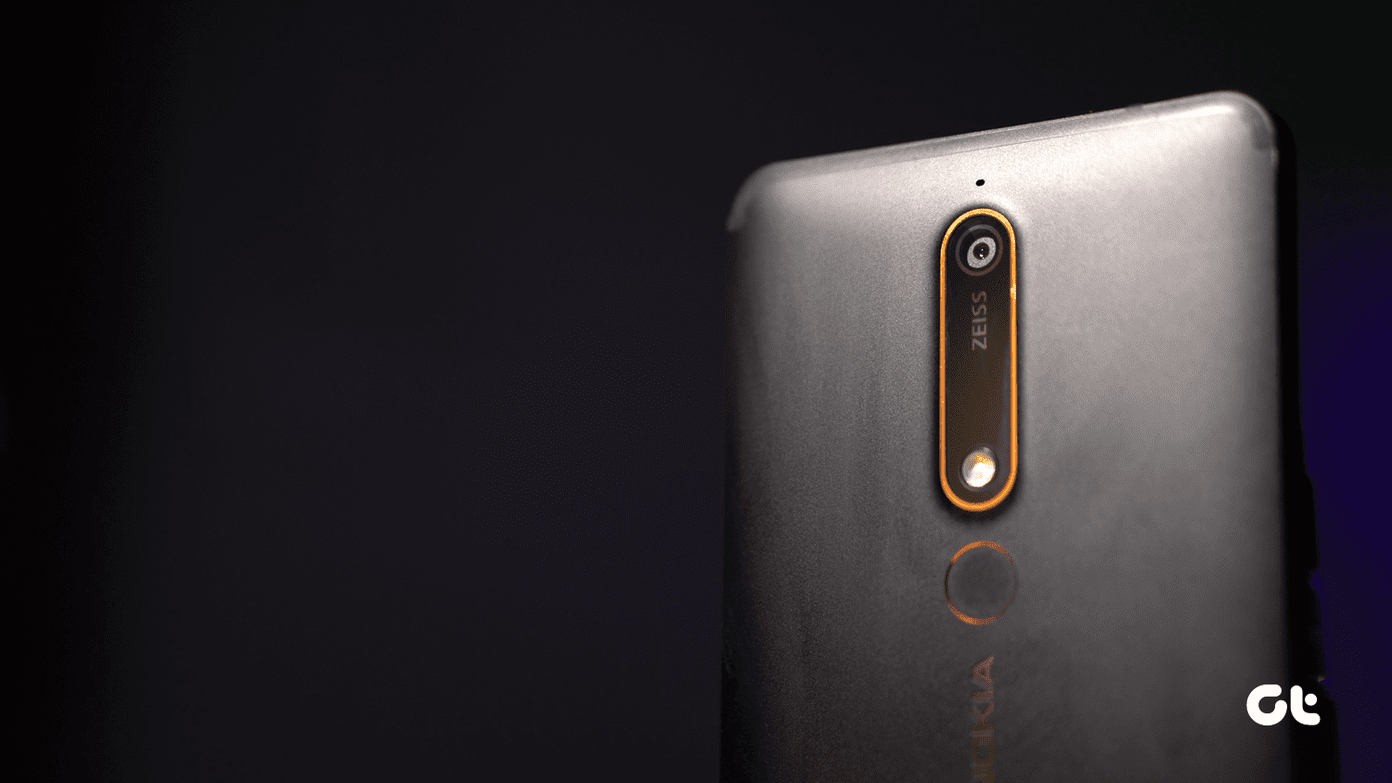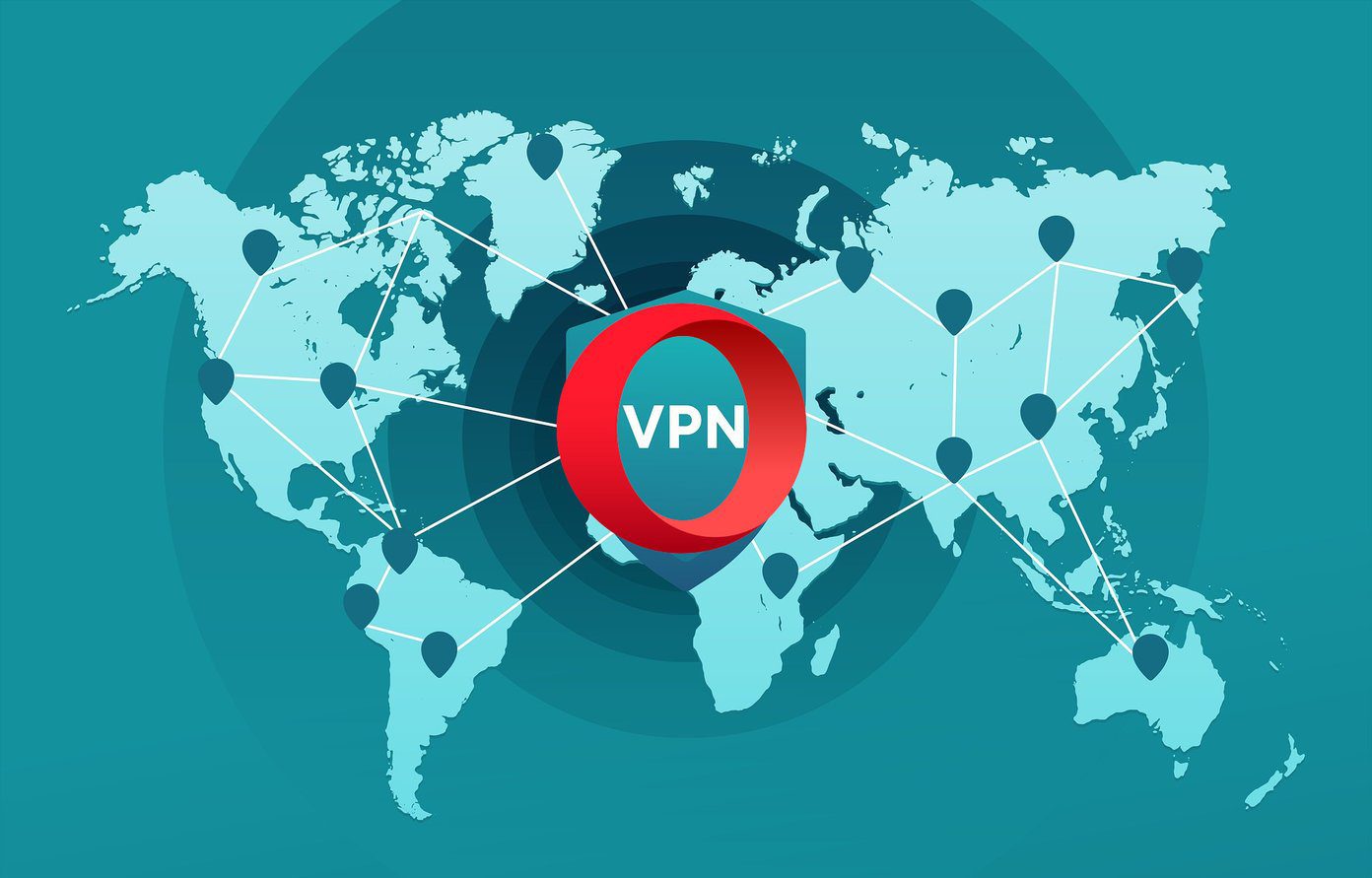While VPN services are used for anonymity primarily, they can be used to bypass geo-locked content like US-only Netflix movies and TV shows. The right VPN can open up the whole catalog of international Netflix titles. So if you want to watch The Flash or any show from outside the US, you can do so. For the time-being, NordVPN and ExpressVPN are two of the best VPN services that allow you to access and stream American Netflix with minimal issues. Let’s see how to get them working, but before that, let’s have a quick overview of the legality of using Netflix over VPN.
Is it Legal to Use a VPN on Netflix
Netflix is known to block VPNs aggressively. On some VPN services, you may see a Proxy Detected error when you press the Play button. Hence, it begets the question — is it illegal to stream Netflix shows using a VPN service? Technically, it’s not illegal. It is just not in the company’s terms of service to stream content outside your home region. Netflix has mentioned in their Terms of Use, “You may view the Netflix content primarily within the country in which you have established your account and only in geographic locations where we offer our service and have licensed such content.” and “You also agree not to: circumvent, remove, alter, deactivate, degrade or thwart any of the content protections in the Netflix service.” So, what happens? As per the same terms of service. “We may terminate or restrict your use of our service if you violate these Terms of Use or are engaged in illegal or fraudulent use of the service.” In short, the company has the power to restrict your account or terminate it. However, it’s unlikely that the company will ban you. So, is there any rule saying that one shouldn’t be using a VPN service? After all, you may use it for privacy purposes. Well, there is a section for VPN in Netflix’s Help section where it’s mentioned, “A VPN or proxy may prevent you from streaming content that isn’t available globally. Disable any VPN or proxy and try Netflix again.” So should you choose to go ahead, here’s how to access American shows on Netflix with the help of NordVPN and ExpressVPN.
1. How to Access Netflix via ExpressVPN for Windows and macOS
Step 1: Open ExpressVPN on your Windows system and click on the Selected Location card. That will prompt the VPN locations to pop out. Then, search for ‘United States’ in the search tab. Click on the tiny arrow icon to see all the sub-locations. Once you have settled on a location, click to select it. Next, click on the Connect icon initiate the connection. Step 2: Next, open Netflix and binge on your favorite shows. Last I heard, The Last Airbender was added to Netflix again. If you face any issue with streaming the shows, connect to a different server and get going. And if you experience any permanent issues, contact the customer support of the VPN service. Guiding Tech Exclusive: Sign up using this link and save 35% on an ExpressVPN yearly plan.
2. How to Access Netflix via ExpressVPN on Fire TV Stick
If ExpressVPN isn’t installed on Fire TV Stick, follow the steps below. Step 1: Go to the Search tab and search for ExpressVPN. Once you have located it, click on the Download button. Once you have installed the app, click on the Sign-in button to well sign in to the app. The only issue you might face is entering a complicated password using the keyboard of the Fire TV remote. Step 2: Having signed in, you will get the option to choose your server. All you need to do is pick a US server from the list and connect. Step 3: Next, head back to the home page of Fire TV Stick and open Netflix and browse through the catalog. After you finish watching a movie or TV Show, disconnect from the VPN connection from the VPN app’s Home page. The best part about Fire TV Stick is that the frequently used apps are always displayed on the home page, thus saving you from the hassle of searching for them.
3. How to Access Netflix via NordVPN for Windows
Step 1: Log in to Netflix on your browser. I have often found that if I log in to Netflix after I connect the VPN, it throws an error. Hence, the best bet is to log-in to Netflix beforehand. Step 2: Once done, open the NordVPN app and choose a US server from the menu. Click on the three-dot menu to select the region and the server. By default, NordVPN connects you to the fastest server in the region. However, if you want to connect to a region-specific server, you have to pick one from the list. Alternatively, you can directly search for ‘United States’ and all the region-specific servers will show up on the left menu. From there, you have to click on a server to connect. Step 3: Once the connection establishes, head back to your browser and refresh the page, and you should be able to see the US-based titles. Even if you find the usual home page, all you need to do is search for the movie title which you want to watch, and the odds are that you will find it there. Try switching to a different server if playback of some titles throws a glitch. Guiding Tech Exclusive: Sign up using this link and get an exclusive 70% discount on a 3-year NordVPN plan.
4. How to Access Netflix via NordVPN for Android and iOS
Accessing Netflix via the NordVPN apps for Android and iOS users is also simple and easy. Step 1: Open the app and navigate over to the US using the Map. Alternatively, you can pull up the server menu and search for the United States. Tap on a server to connect. If you are connecting through a VPN service on an Android phone for the first time, the app will ask you to confirm the connection request. Step 2: Once confirmed, open Netflix and search for the title which you want to binge. That’s all. Did You Know: You can use a PIN pin to lock your Netflix profile.
Sit Back and Binge
So, this was how you could access the American Netflix catalog with the aid of VPNs. The best part about both these VPN services is that they allow quite a few simultaneous connections. That way, you are free from the hassles of signing-in and logging-out from different devices time and again. Next up: Worried about maximizing your data cap while using Netflix? Click on the link below to discover how to reduce data consumption by Netflix. The above article may contain affiliate links which help support Guiding Tech. However, it does not affect our editorial integrity. The content remains unbiased and authentic.