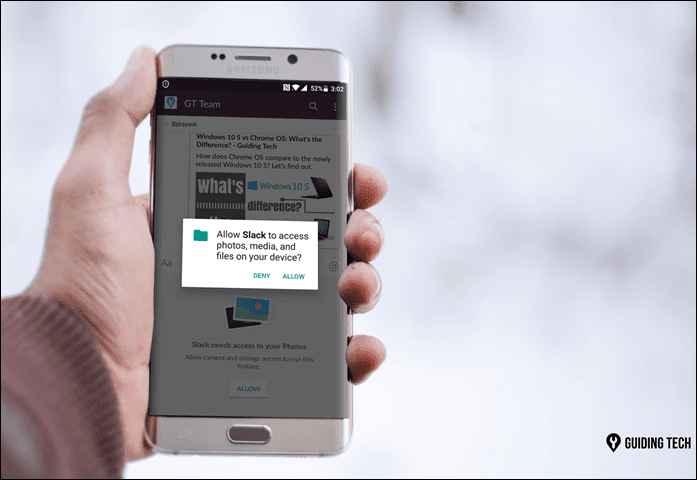The encrypt-decrypt service for Gmail messages that was to come as an extension for Chrome is no longer a Google project and has been turned into an open-source project as of February 2017. While popular messaging services like WhatsApp have successfully implemented end-to-end encryption, Google is still to come forward with something similar for their Gmail users. If you’re tired of waiting for Google to come up with a secure way for you to send and receive messages, then SecureGmail, a browser extension which also happens to be an open source project on GitHub is readily available.
How to Use SecureGmail to Encrypt Emails?
First, you’ll need to install the SecureGmail chrome extension by Streak and then refresh your Gmail page if you already have it opened. Now You’ll see a new ‘lock’ button beside the ‘compose’ button. Clicking on the ‘lock’ will open up an email composer, similar to the usual one but with two changes. The header will show ‘Secured’ with a lock symbol beside ‘New Message’ and the ‘Send’ button changes to ‘Send Encrypted’. Pressing on the send encrypted button will open up a new pop-up which will require you to enter a password — that can be used to decrypt the email — and a password hint which is optional. The password will have to be shared with the recipient separately as they’ll only receive the password hint alongwith the email — which is practical. And best is to either set up a password hint that helps the recipient decipher the password or send it via a secure messaging service. Since SecureGmail itself facilitates the end-to-end encryption, the recipient will also need to have the SecureGmail extension in order to be able to decrypt the email. Since this is a Chrome browser extension, users who’re accessing Gmail on some other browser or on a smartphone will not be able to read the encrypted message. Even with this plugin active, you can still send unencrypted emails using the compose button which will open the normal composer for you. The above article may contain affiliate links which help support Guiding Tech. However, it does not affect our editorial integrity. The content remains unbiased and authentic.