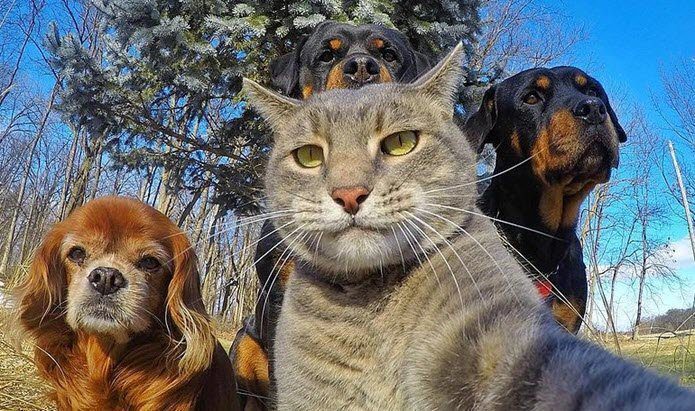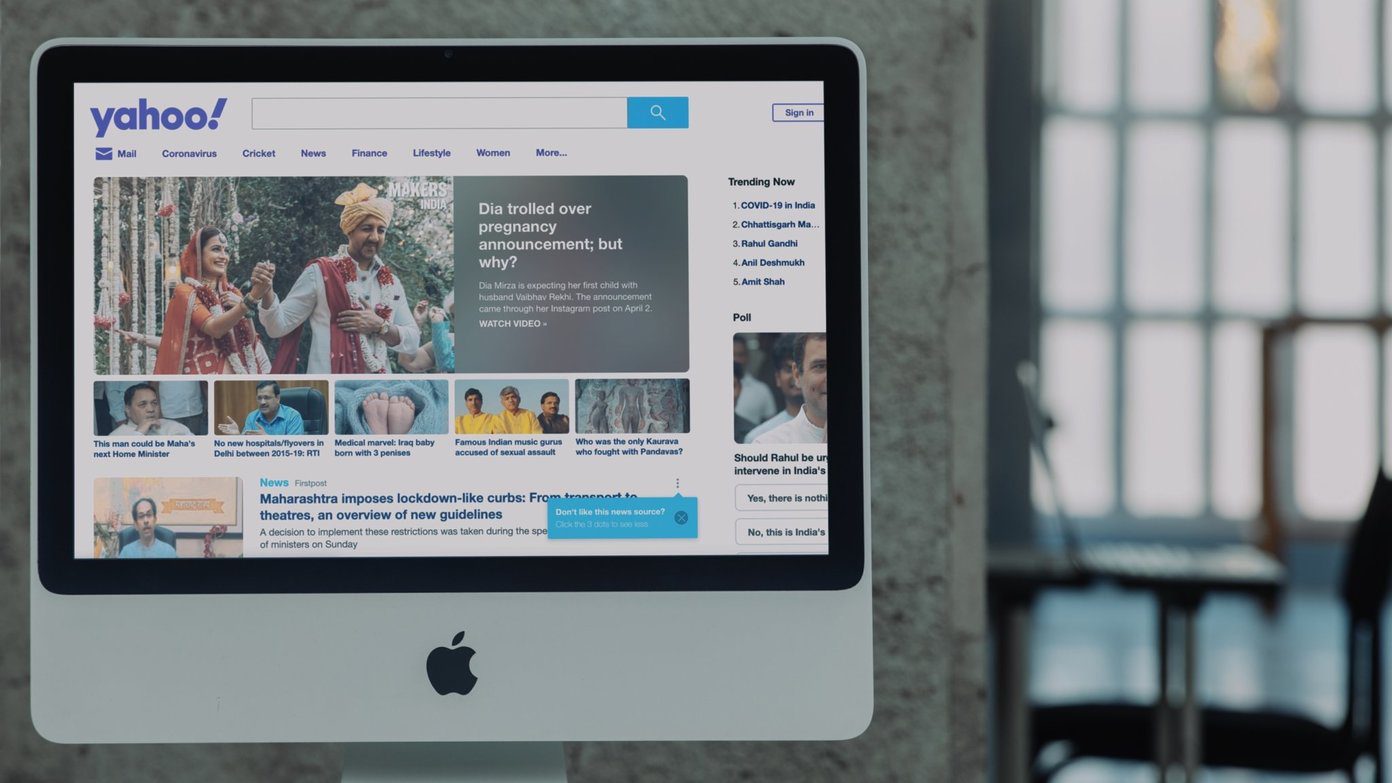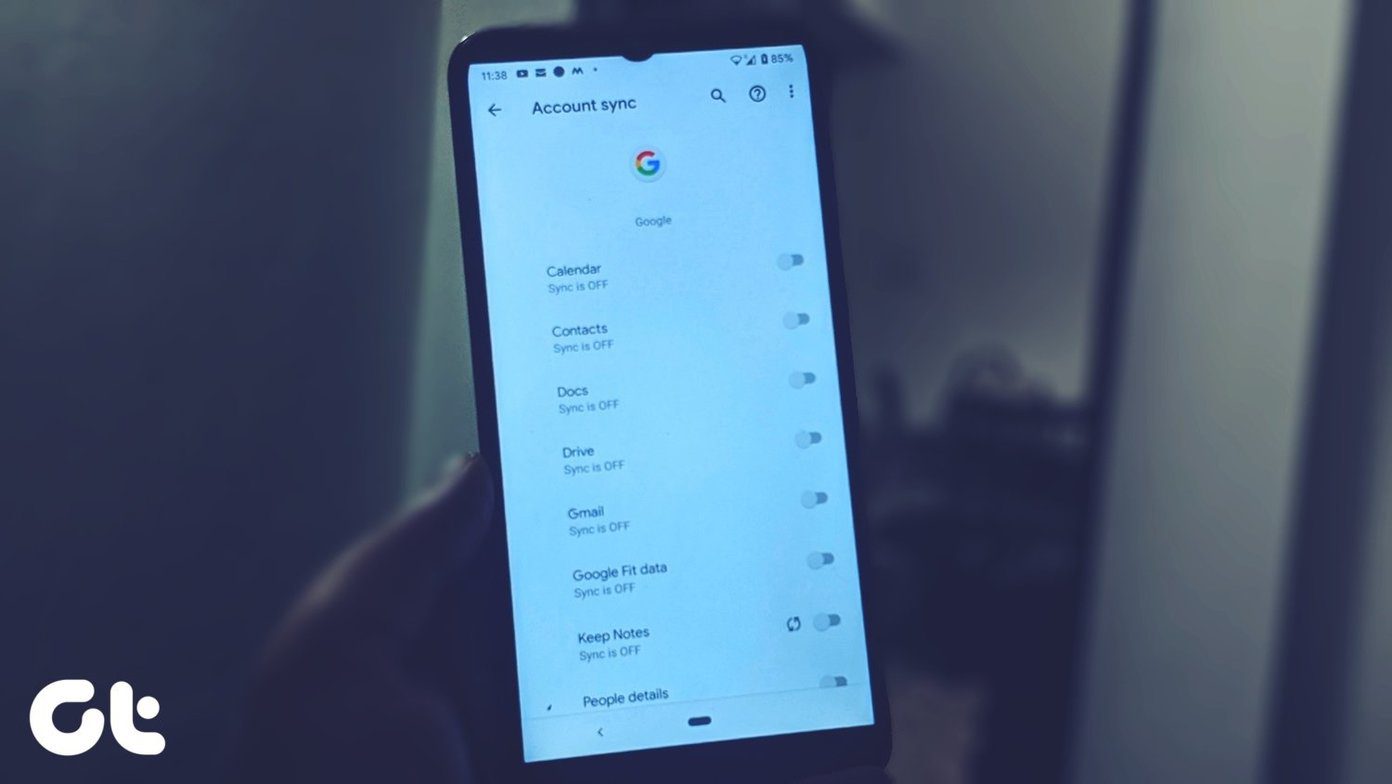When you hand over your password, you not only share complete access to Gmail but also all the Google services that can be accessed using it. It’s not that secretaries don’t have the access to their bosses’ email accounts, but why reveal the password when there’s an other way out? Gmail Email Delegation is the feature that comes to rescue in such scenarios. Using the feature of Gmail delegation, you can give other Gmail account holders access to some basic permissions over your account using which that person can access your inbox without knowing your password. So let’s see how it’s done.
Giving Access to Someone Else to Your Gmail
Step 1: Open your Gmail inbox and click on the Gear icon on the top right corner to select Settings. Step 2: In Gmail Settings, navigate to Accounts and Import Tab and click on the link Add another account under the option Grant access to your account. Step 3: Now enter the email address you want to delegate your emails rights to and remember that it has to be a Gmail address. After you set up the delegation, Gmail will send an email to the delegated account asking for his confirmation. Once the verification process is complete, it might take up to 30 minutes for Google to set up the request. Once the delegate has confirmed your request, you will be able to see him under the Grant access to your account section. So that was how you can delegate your email address to another Google Mail user. Let us now see how that user will access the shared inbox to read and send emails.
Access to Delegated Inbox
To access the delegated account, the delegate would have to open his Gmail inbox and click on the profile photo on the top-right corner. If the email as being delegated successfully, you will see the delegated email address here. Simply click on it to open the inbox in a new tab. The delegate will have basic control over your Gmail inbox and he will just be able to read and send emails. All the emails sent by the delegate will have a sent by clause associated with them in the from section. The recipient will clearly be able to make out that a delegate has sent the email on the user’s behalf. For example, if [email protected] delegates his account to [email protected] the email from address will be something like [email protected] sent by [email protected] The delegate will also be able to access all your contacts and thus he or she will never have problems sending emails. Apart from that, the delegate will not have any administrative right on the email and will not be able to change the account password or create personal labels.
Removing Delegation
If you don’t want to delegate your email account anymore, open the Accounts and Import tab again in Gmail account settings and click on the Delete link next to the account you want to remove. You can delegate your account to up to 10 Gmail users at any given time.
Conclusion
So that was how you can share access to your email to your subordinates, personal secretaries or spouse without revealing your Google account password. I am sure you are going to like this trick. The above article may contain affiliate links which help support Guiding Tech. However, it does not affect our editorial integrity. The content remains unbiased and authentic.