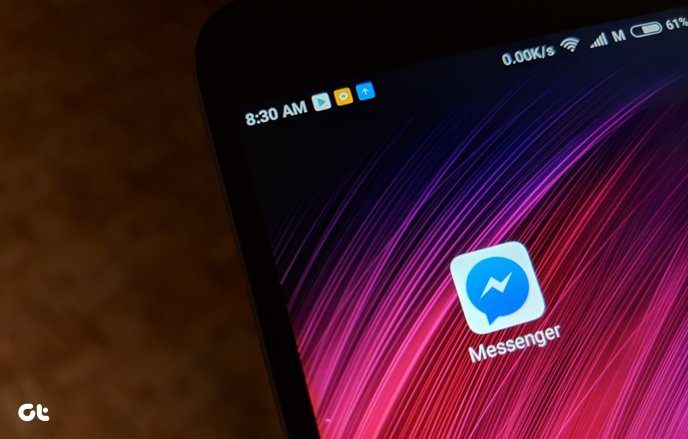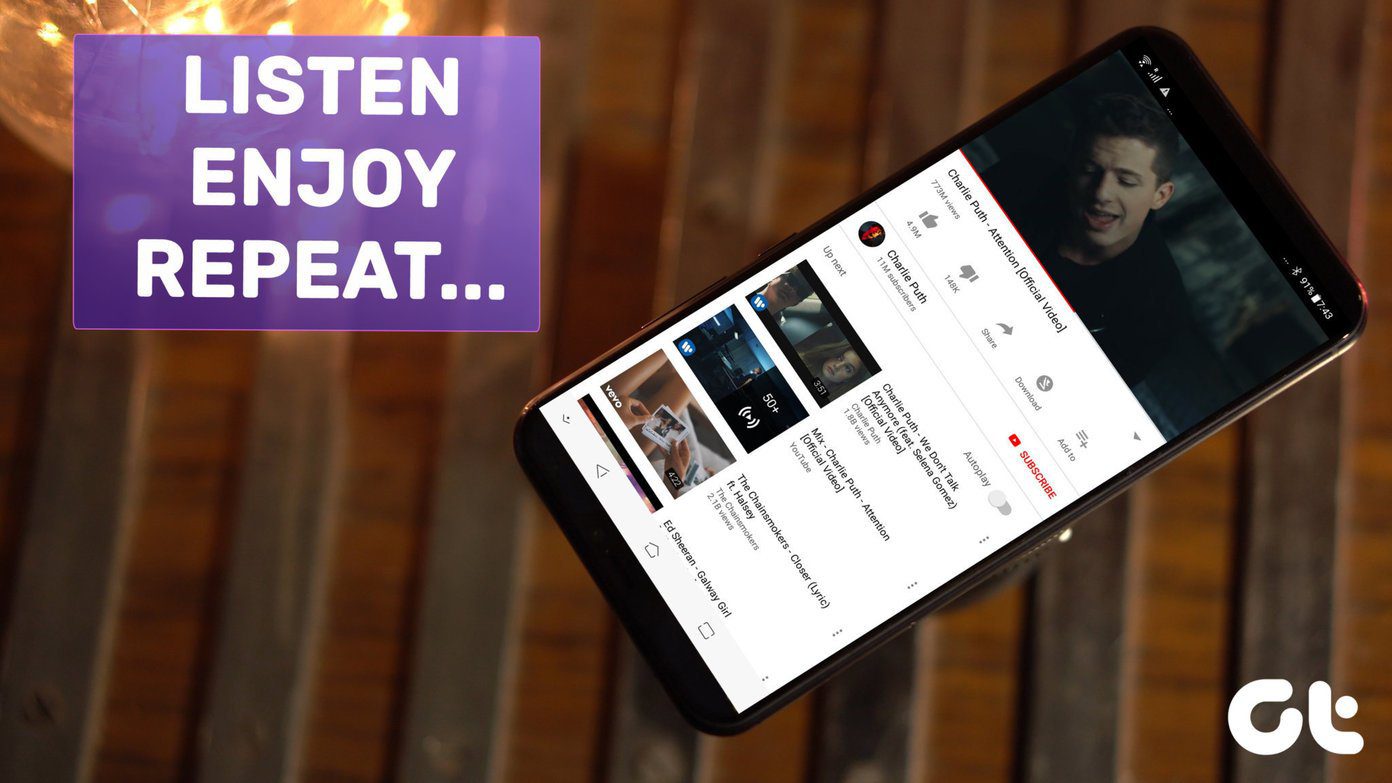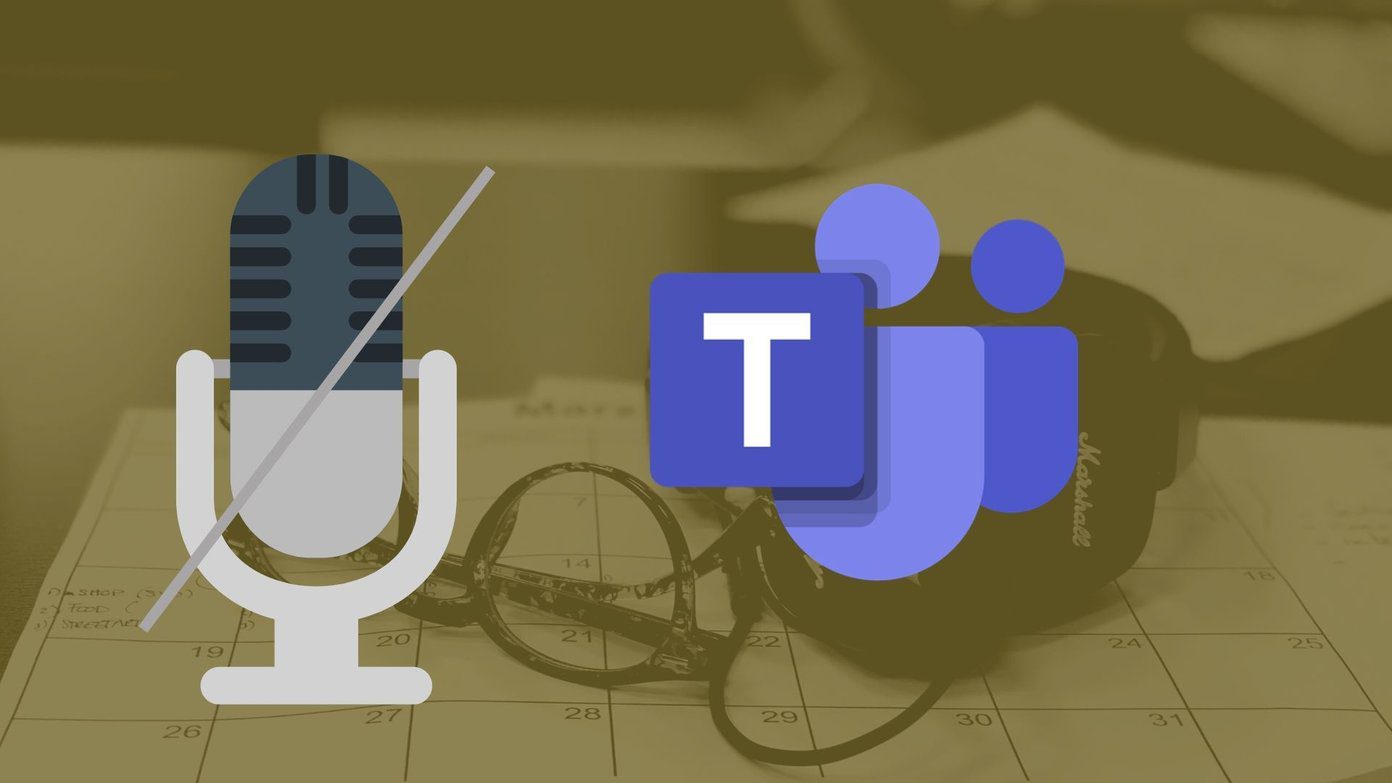Of course, all touchpads provide edge horizontal and vertical scrolling but when compared to two finger scrolling, they are usually not that smooth. Moreover, it was not only about scrolling. It was about all the multi-touch gestures like swiping photos left and right with three fingers, two finger tap on the touch pad to open the right-click context menu and much more.
Touchpad Gestures on Windows
Like every other human, I wanted the grass on my side to be greener as well and after some research I did get the feature to work on my Windows. As a part of my research I came to know that the devices that support Synaptics official drivers can straightaway install the drivers and get all the multi-touch features in a jiffy. However, Synaptic has locked it’s multi-touch feature on many non supported laptops and notebooks and unfortunately my device was one of them. Note: Make sure your touchpad supports multi-touch before you continue. There are no tools that I know of to test that feature online and you might have to consult your device manufacturer to figure that out. However, I wanted the feature desperately and after doing some research I stumbled across a nifty program named TwoFingerScroll that helped me out. This tool aims to bring the missing two finger gesture to Synaptics Touchpads. The tool needs Synaptic drivers installed on the system and therefore you must install it before you proceed. Don’t forget to restart your computer after installing the drivers, it’s necessary for the tool to function. Having done that, download and extract TwoFingerScroll file to a folder and run it. The program will initiate and minimize itself to the Windows system tray. If you test now, you would be able to scroll your documents using two finger gestures. If that works, double click on TwoFingerScroll in the system tray to control speed and acceleration. You can also get three finger gestures through advanced tapping in the Gesture and Tapping tab respectively. Before minimizing the app, make sure that the Start with Windows option is enabled.
Resolving Error
In some cases a user might get an error saying Class not registered, ClassID: while launching the application. In such a scenario, launch the command prompt with administrative privileges and run these commands one after another.
After executing these commands, restart your computer and try to launch the tool again. If all goes well, you should not get the error anymore.
Conclusion
Do keep a check on the tool updates as the tool is refined with added functionalities in every update. I am sure you would love the ease of access TwoFingerScroll provides. Now I don’t carry my mouse in my laptop bag anymore. What about you? The above article may contain affiliate links which help support Guiding Tech. However, it does not affect our editorial integrity. The content remains unbiased and authentic.