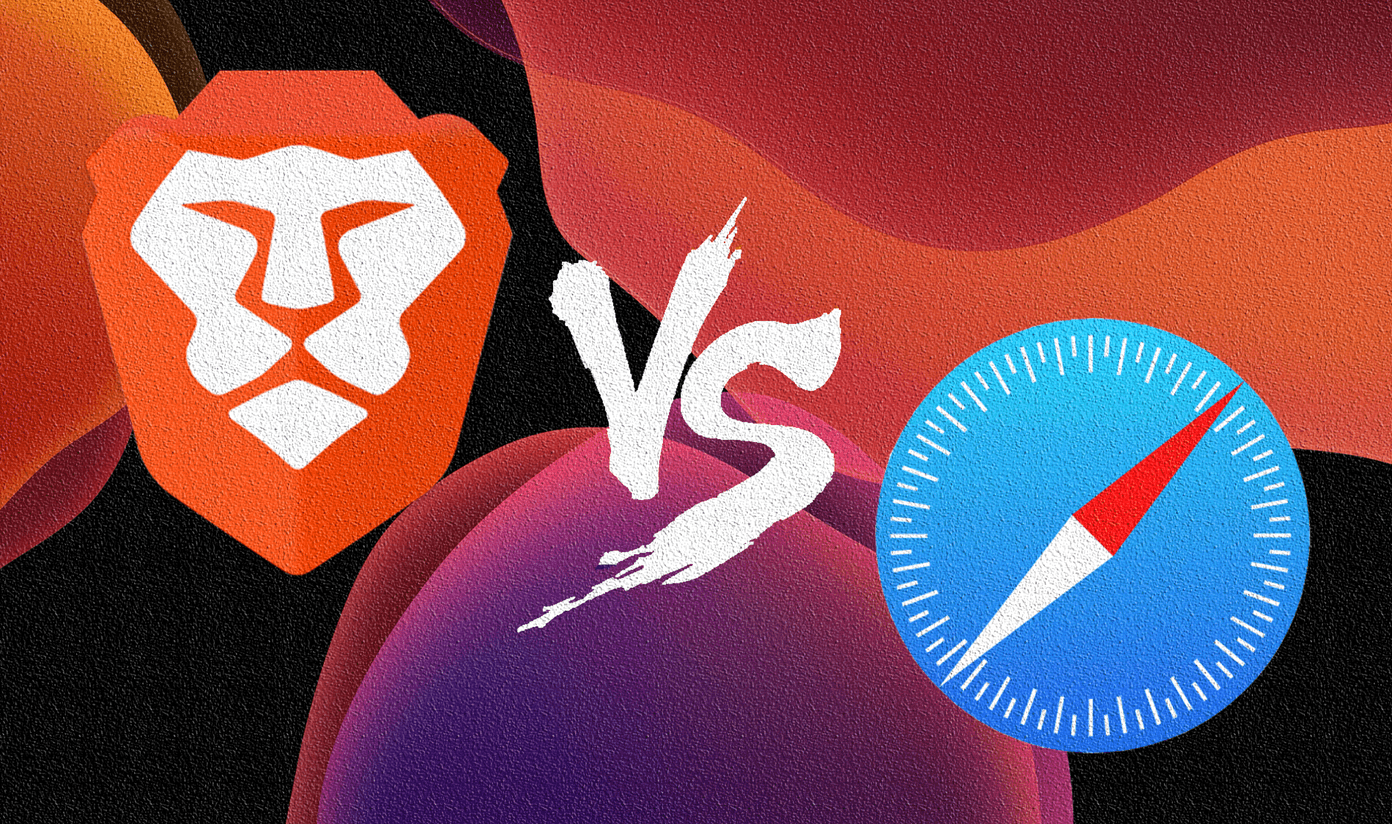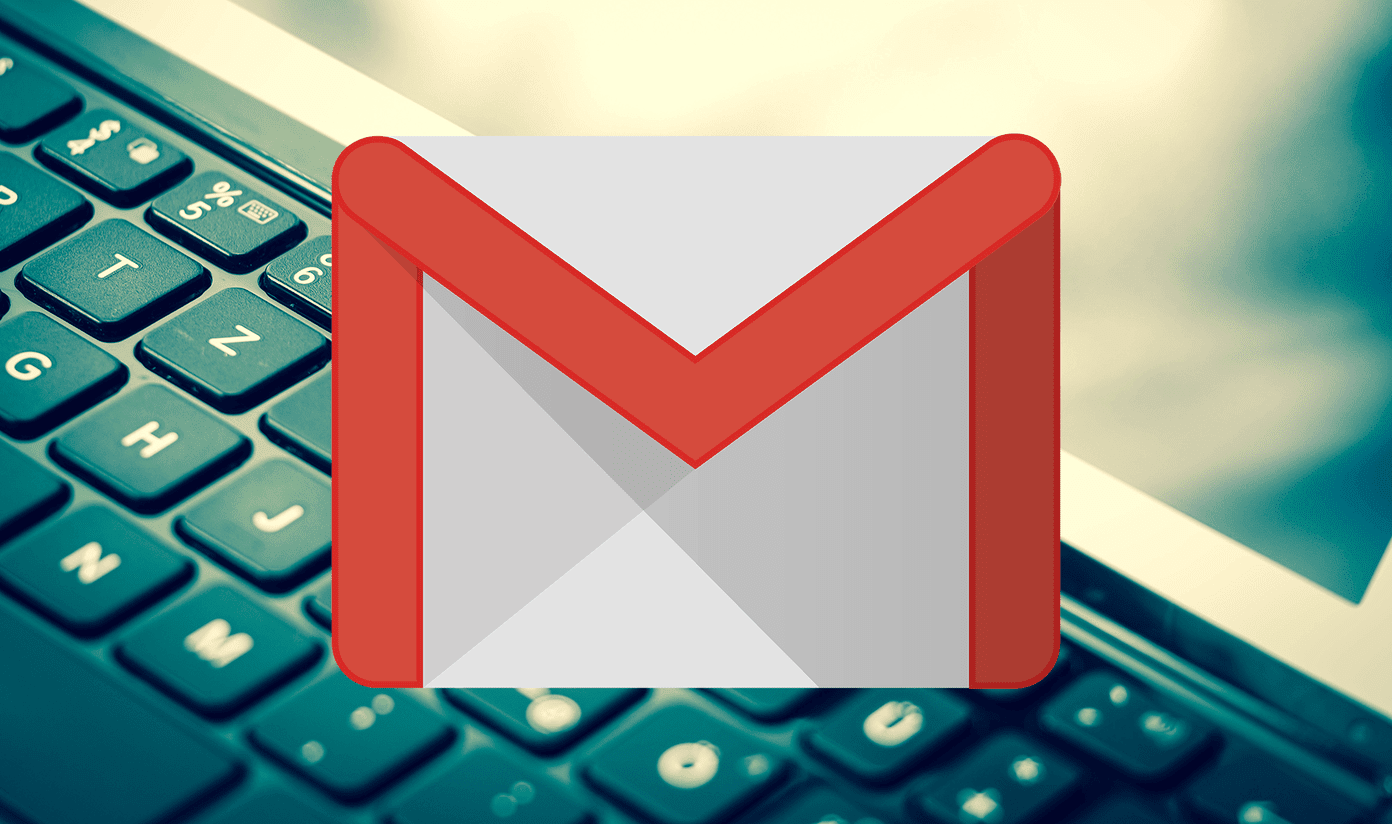With a special focus on speed and reliability, Gboard is one of the most popular keyboard apps. So, should you ditch the default Samsung keyboard in favor of Gboard? Well, let’s find out!
1. Google Search: Gboard has an Upper Hand
The main advantage that Gboard has over any other keyboard, at present, is its built-in Google search. All you need to do is type in the query, hit the search button and the results will be loaded immediately. The search cards are easy on the eyes sharing them is simple and straightforward. This feature comes in handy especially during chatting where you can share information from the Internet without leaving the current app. Needless to say, the power of Google is not with Samsung Keyboard. So, you’d have to exit the current app in order to search something, or you can switch to the multi-window view.
2. Swipe Controls: Glide and Type
Both Samsung Keyboard and Gboard support swipe controls or gesture typing. Though both of them manage to get the words correct, it’s the execution which is a tad different. Gboard will show you the word that is being formed as you glide over the keypad. This way, you get to know whether the words are formed correctly and if not, you’d know when and where to stop. On the other hand, Samsung Keyboard goes the more conventional way of showing you the word once your fingers have stopped gliding. Though this method of execution might not be that significant an issue for some, I find it irksome. I would rather save time rather than typing out the full word and then seeing the results not meeting expectations.
3. Cursor Control: Quick Typing & Editing
Aside from the above fact, Gboard has the additional option of cursor control. This feature lets you move the cursor through the lines of text by sliding your finger across the space bar. Similarly, you can remove text in bulk by sliding your finger across the backspace. Interestingly, Samsung’s keyboard app also supports cursor control but you can enable only one feature at a time. It’s either Glide Typing or Cursor Control. So, you’d have to decide which of these features holds more priority for you — is it forming the words swiftly or selecting/deleting texts in bulk. If you ask me, it’s 2018 and a keyboard should give you the option to do both.
4. Text Shortcuts: Take the Shorter Route
Thankfully, both Gboard and Samsung Keyboard have the option of text shortcuts. You can add your own shortcuts for frequently-used phrases or sentences. Both the app’s shortcuts work in a similar manner and the addition of text shortcuts are also alike.
5. GIF and Emojis: Search and Share
It’s true that emojis and GIFs add the fun element to any conversation. Both the keyboards have you covered in that field as they have a bunch of emojis and stickers to fill up the gaps in conversation. However, there’s a slight difference. Gboard lets you search through the emojis, stickers, and GIFs. Just type the keyword and the list would be displayed instantly. Things are a bit different with the Samsung Keyboard. Here, you’d have to scroll through the long pages of emojis and stickers. Bummer, if you ask me. On the bright side, the Samsung Keyboard supports a few additional stickers to add to the fun element. Gboard’s tryst with GIFs doesn’t end here. In fact, it keeps getting better and better. You can even create your own personalized GIFs and it’s pretty awesome. The best thing about this feature is that it works on both the front camera and the rear camera and lets you create it without leaving the current app.
6. Clipboard: Easily Copy Reusable Text
A clipboard has its own set of advantages for someone who is as lazy as me. I generally prefer copying reusable text snippets during chats, instead of typing them out (addresses, greetings, etc). Though, both the apps have clipboard support, it’s pretty basic and resembles the stock Android clipboard and is nowhere near the clipboard functionality you’d find in SwiftKey. You’d be able to use the clipboard during your chats in WhatsApp, Messenger and standard messages. However, it gets disabled once you open Gmail. So, there you’d have to resort to the old way of typing out the details. A point of difference between both the apps is that you’d have to long-tap to get the clipboard option in Gboard while Samsung Keyboard has a dedicated icon at the top of the keyboard.
7. Special Characters: How Quick Can You Access Them
Here’s the thing – special characters are as important as punctuation marks in conversations. Of course, both the apps have these special characters, but the point boils down to how quick can you access them. Samsung Keyboard lets you long-press on the period key and all the special characters would show up right there. And until you choose a key, the prompt would be there waiting for you. Gboard adopts a speedier execution of the above process. You’d have to tap on the period key and slide the finger to the character which you need, without lifting the finger. Very minute differences, yes, but very important ones. Another feature which I loved about the Samsung Keyboard is that you can choose which symbol you’d want on the character tray.
8. Themes
Gboard is the ultimate winner when it comes to themes. It supports around twenty different themes, both in plain background and picture backgrounds. Unfortunately, Samsung keyboard doesn’t have any themes. You heard that right — none! You just get to choose from the plain white one, or you can choose to have a bit of color from the Accessibility options.
9. Text Prediction
Unarguably, the main actor in any keyboard app is word prediction and Gboard does a pretty good job at it. It adopts your style of writing and takes no time in suggesting the words that you’d normally use. After all, it’s Google we are talking about. Samsung keyboard is also pretty good at text prediction and gets them right most of the time, but there’s a slight gap in the execution. So, when it comes to comparing the two apps, I would rather side with Gboard. However, at the end of the day, text prediction is a long-term process and it takes time for a keyboard to know your typing style and vice-versa.
10. UI & Design
Both Gboard and Samsung Keyboard look quite similar at the first glance. There isn’t much difference in the user interface, after all, it’s a keyboard we are talking about. All the additional features of the Gboard such as search, emoticons, etc, have been neatly placed without cluttering the app. Plus, the Settings menu has a horde of customizable options which you can tweak as per your preference. The interface of Samsung keyboard has a smart twist. A key on the corner of the keyboard lets you quickly switch between predictive text and the miscellaneous options. If you ask me, I found this approach a lot better than Gboard’s. Since there are no additional keys for emojis and the likes at the bottom of the keyboard, it’s big and free from clutter. It lets me type freely without having to worry about my big thumbs. Of course, I could increase the keyboard size of Gboard, but then it would increase the overall size, which I don’t fancy.
Which One is the Best?
The Samsung Keyboard may not have all the bells and whistles as its competitor, but it’s not as if it’ll be needing those. Usually most of us rarely use a Google Search card on our day to day chats or make a GIF on a daily basis. It’s safe to say that the Samsung Keyboard is good at what it does i.e. getting your thoughts across to the other end and it stops there. Gboard, on the other hand, promises to do more than just get your thoughts penned down. It’s more about productivity and how quickly can it get your work done. So, if you’re all about productivity, then yes, it’s worth switching over! The above article may contain affiliate links which help support Guiding Tech. However, it does not affect our editorial integrity. The content remains unbiased and authentic.