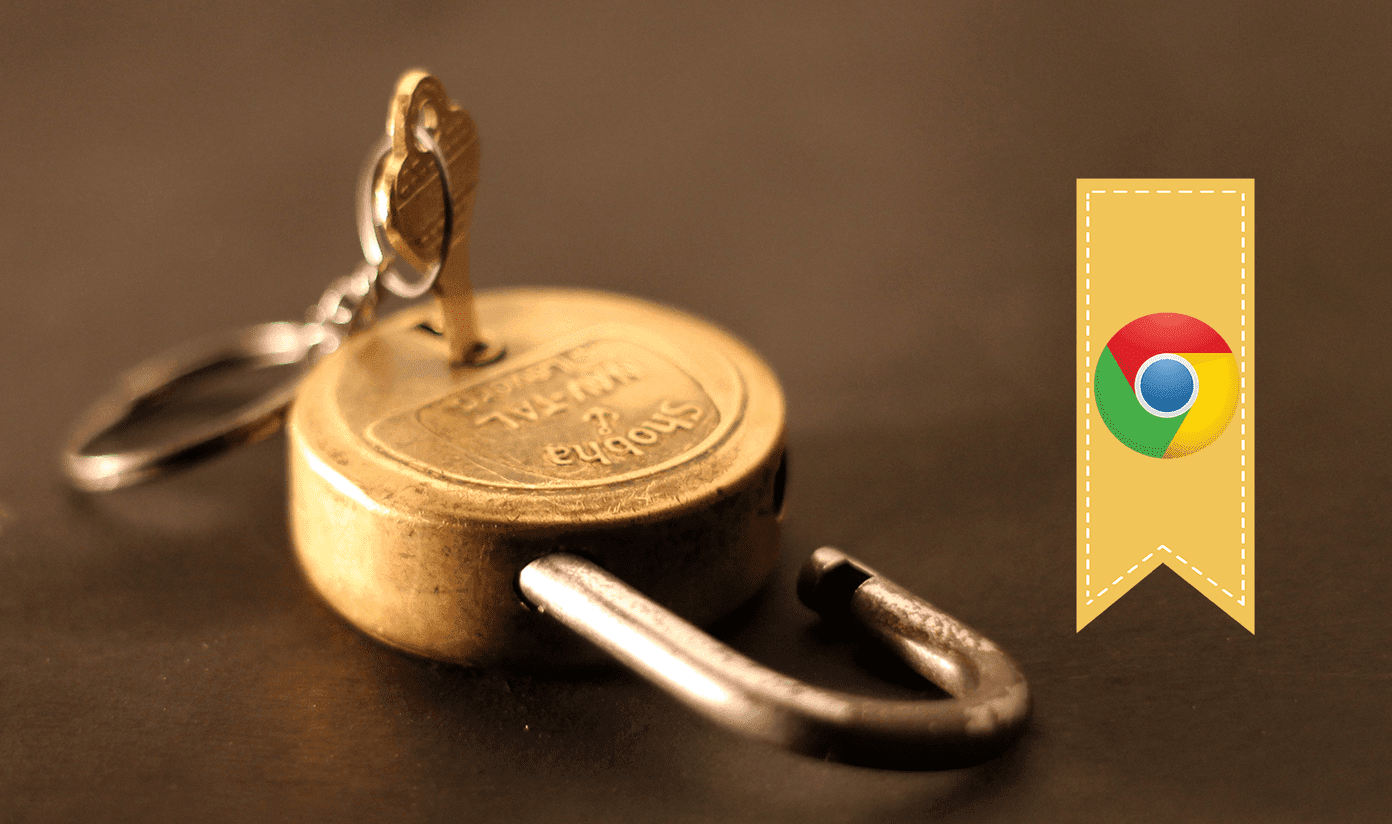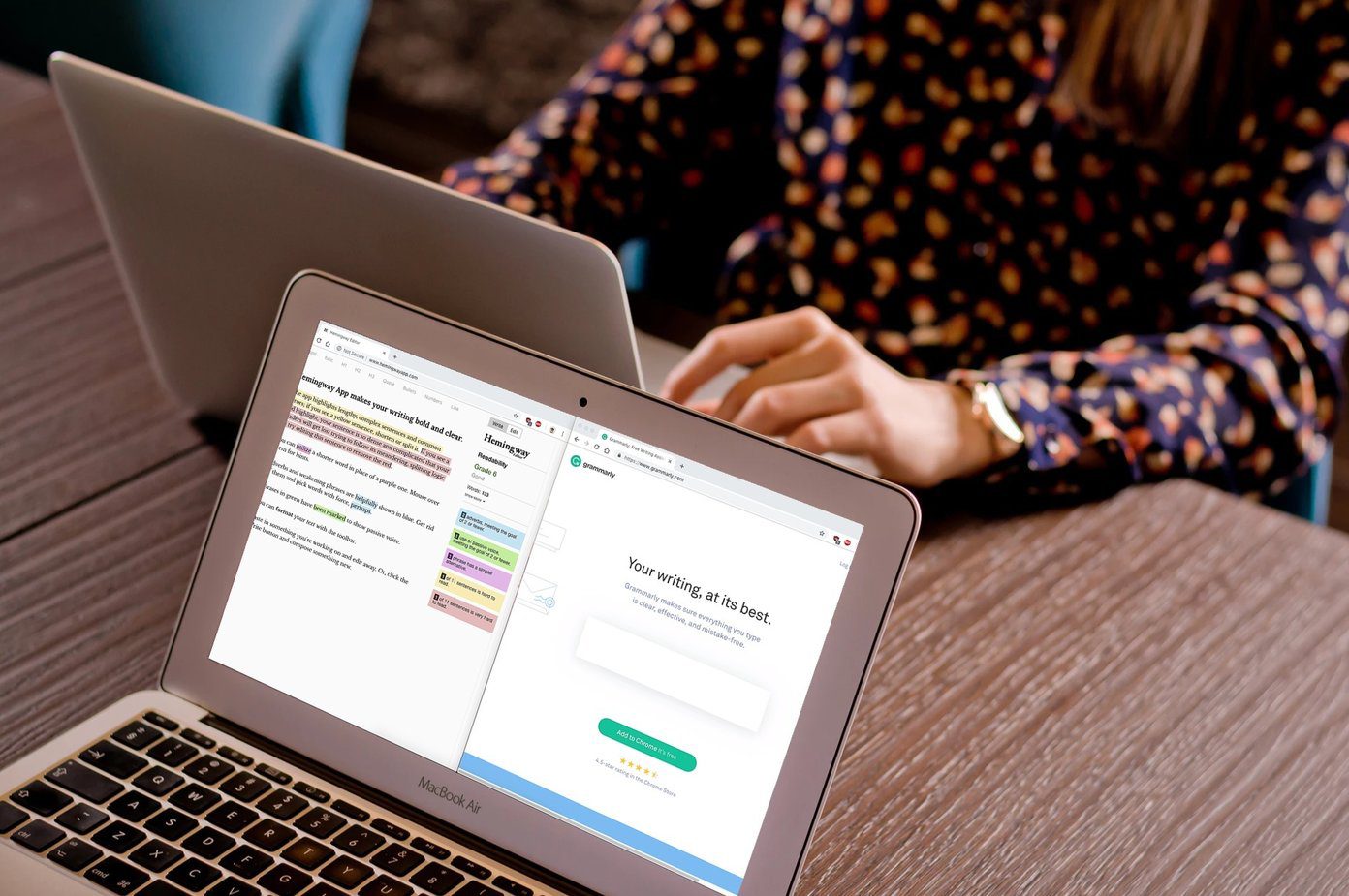Whether you’re looking for a completely incognito mode (like with guest browsing) or simply another profile for your guests to use, read on below to find out how either method is performed. We’ll also look at creating a shortcut directly to a specific Chrome user profile. You can add this shortcut to your desktop for an easy way for guests to open a unique browser for their visit.
Enable Guest or Other User Account Profile Switching
Step 1: Open a new Chrome tab and enter the following in the address bar: chrome://flags/#enable-new-profile-management If the above page doesn’t show in your browser, press Ctrl + F to search for the title Enable new profile management system. Click the link called Enable, then relaunch Chrome to confirm and enable the changes. Step 2: A new icon will be loaded to the left of the browser tabs. This is how new users are added or existing ones are signed out. Choose the button called Guest browsing to open a new Chrome window with an entirely new location for cookies and other personal data and temporary files. Note that technically Guest browsing is actually just an incognito window. Ctrl + Shift N will open the exact same window. Step 3: However, to go a bit further and ensure you have a specific, named profile for guests who use your computer, consider making an alternate user. The characteristics of a new user account versus a guest account is the fact that user accounts retain history and other identifiable information. At the same time, however, it’s more a user account for your guests and not just a regular incognito window. A new user can be added with the Users link from above and then choosing Add user on the bottom left. Step 4: Enter a unique name and select a picture to be used. Now the new user can have a regular browsing window and can be switched back and forth with ease between the other accounts.
Create a Shortcut to a Chrome User
Make it super easy for your guests to use this profile with a shortcut on the desktop titled Guest Browser. Make it a regular Chrome shortcut, but add the following to the target path: -profile-directory=”Guest Users″ Cool Tip: Assign Keyboard Shortcuts To Launch Google Chrome Change Guest Users to whatever you’ve named your guest profile. Now guests can simply launch this shortcut to open a dedicated browser profile just for them.
Conclusion
An incognito window may be desirable if you want to ensure the history and other personal files aren’t saved when exiting the browser, which really is great for guests. But to have a bit more personalization, maybe a new profile is all you really need to use. The above article may contain affiliate links which help support Guiding Tech. However, it does not affect our editorial integrity. The content remains unbiased and authentic.