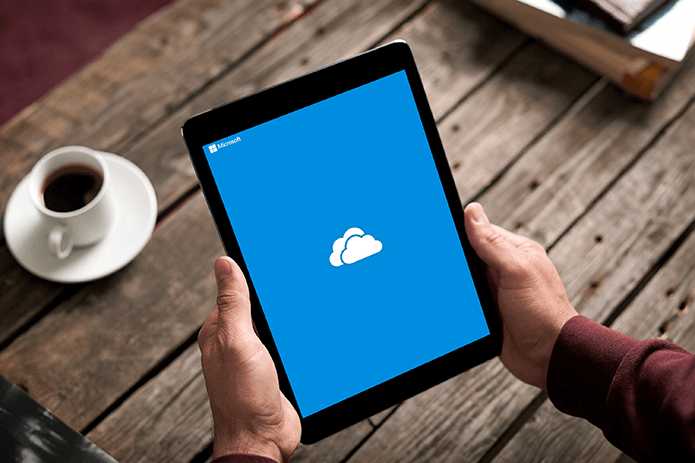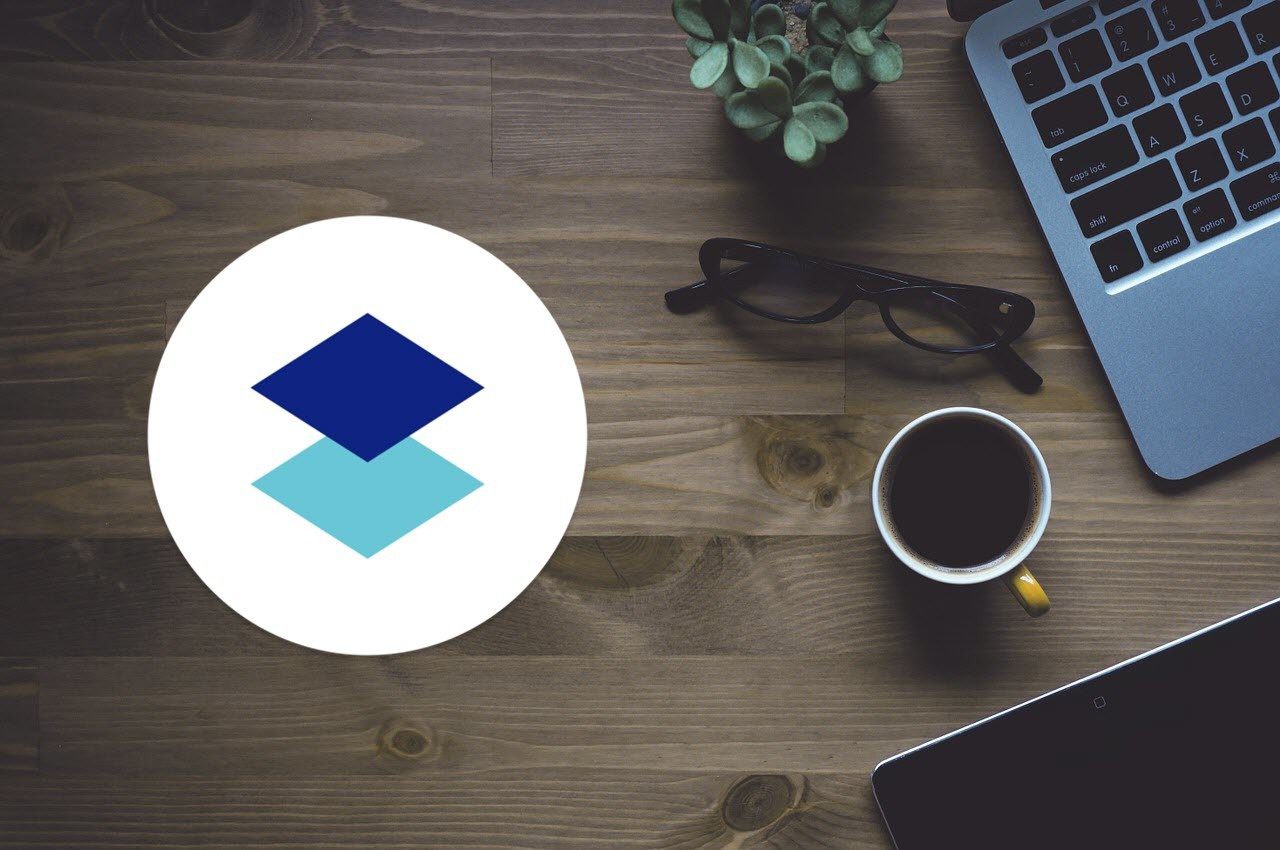OneNote is known to be a digital notebook that integrates deeply with Microsoft’s Office 365 Suite of apps. It can handle pretty much every file type, can perform simple mathematical calculations inside notes (no one else does it), and comes with one of the best OCR technology in the category. Get OneNote Dropbox Paper has decided to take a different approach. With no desktop apps for Windows and Mac, it wants to win hearts on the back of a minimalist design with a robust set of features. Get Dropbox Paper We decided to compare these apps to find out how they fare against each other.
1. Noting It Down
Getting started with the most basic function of a note-taking app, OneNote will let you create notebooks. Inside each notebook, there are sections to create text, audio, and image notes. These notes are also searchable, and you can also attach links and videos to the notes. Fan of using the stylus or just your finger? You can get creative and draw your heart out. Finally, you can add tags to group similar notes across notebooks. Useful when you have hundreds of notes. Dropbox Paper is not ideal as a digital notebook. It takes a leaf out of Google Drive and creates folders in which you can create sub-folders and notes (documents in Dropbox’s language). Not the best way to create notes as it takes more time going back and forth. Also, no way to get a bird’s eye view of the hierarchy resulting in losing track of what’s noted and what’s not. No tags either. Dropbox Paper also supports text, image, audio, and video but there is no way to draw. Maybe in a future update? OneNote can also take voice notes which is not available in Paper.
2. Formatting Options
OneNote takes the lead when it comes to formatting options. The ribbon-style interface is jam-packed with options like bold, italics, and underline. There are many font types and colors to choose from and highlight important parts quickly. Other options include bullet, number, and checklists, indentation, and font styles. Explore the Insert tab if you want to create tables, audio/video notes, add emojis or different file types like audio and images. Finally, there is the Draw tab that reminds me of the simplicity of Paint. Limited but adequate for a note app where you can choose colors, pen thickness, highlight, and use marquee. Dropbox, following its minimalist strategy, does away with the ribbon-style menu altogether. A small menu with limited options will pop-up only when you select a piece of text. Why? To keep the UI uncluttered and simpler. Why show it when you don’t need it. There are a limited number of formatting options available like bold, header, highlight, bullet and checklists, and links. A few others like underline and italics can be enabled using keyboard shortcuts. Where Dropbox differs is its ability to handle file types. It is mind-boggling. You can add and play live videos, audios, and even image galleries from pretty much any site you can think of right inside the document without leaving the interface. For example, you can enjoy YouTube, SoundCloud, Vimeo, Imgur, snippets of codes with syntax, Spotify, and so on. This makes Dropbox suitable for the creative folks who have to work with different file types and create rich media documents using multiple services.
3. Work, Share and Collaborate
After you are done taking notes and formatting it the way to you want, you may need to share it with your peers for further input. You can share entire notebooks or individual notes in OneNote by clicking on the Share button on the top right corner. Just enter the recipient’s email ID, and he/she will be able to edit the note in their copy of OneNote. Permissions option includes whether the recipient can only view or can also edit and whether he/she will need a Microsoft account to do so. OneNote will allow you to share notes but lacks advanced options like permissions. Paper will let you share documents with peers where you can decide whether they can only view, comment, and share the document or can also edit them. If it is an open document, anyone with a link can access it. But if not, then only those with invite link will be able to do so. To do this, you will first have to change the Share settings and then send an Invite as shown above. Paper, just like Dropbox’s cloud storage platform, will maintain a history of all edits that you have made to the document. Version history can be especially useful when you are collaborating on a single document, and someone makes an edit by mistake or the one which isn’t required. OneNote also maintains a history of all edits made to a note, so you know what has transpired in your absence.
4. Uncommon Features
OneNote can perform simple mathematical calculations like addition, multiplication, and division right inside the notes. Good for those who use it for budgeting or keeping tabs on trip expenses. Paper comes with a few sample templates for meetings and presentations, but if you are creative, you can create custom templates for repeated use. OneNote has advanced OCR functionality where you can scan images and turn them into notes. Possible user case includes business cards, sign and message boards, and classroom or meeting boards. Also useful while traveling. OneNote also comes with a built-in thesaurus and language translation tools for those who may use it for writing purposes. OneNote integrates tightly with Office Suite which is why you can convert and send notes in PDF and Word formats too. The PDF format is convenient for sharing notes. Finally, where OneNote is available on all platforms including Android and iOS, popular browser add-ons/extensions, for Windows and Mac. On the other hand, Paper is only available for browsers, and there are no browser extensions which means no way to clip web pages. Note that Paper is not part of the Dropbox cloud platform and is completely free with unlimited storage. OneNote, if not part of Office 365 Suite, offers up to 5GB storage only.
Take Note of the Differences
Let me make this simple for you. If you need a digital notebook that integrates deep with the Microsoft Office Suite of apps, with formatting options and tags, then OneNote is pretty cool. Also useful in case you need record voice and video notes. If collaborating with peers, think business and enterprise solutions, is your priority and you need something less flashy with third-party app support, go for Dropbox Paper. Next up: Want to know how OneNote stacks up against Google Keep? Find out by clicking on the link below. The above article may contain affiliate links which help support Guiding Tech. However, it does not affect our editorial integrity. The content remains unbiased and authentic.