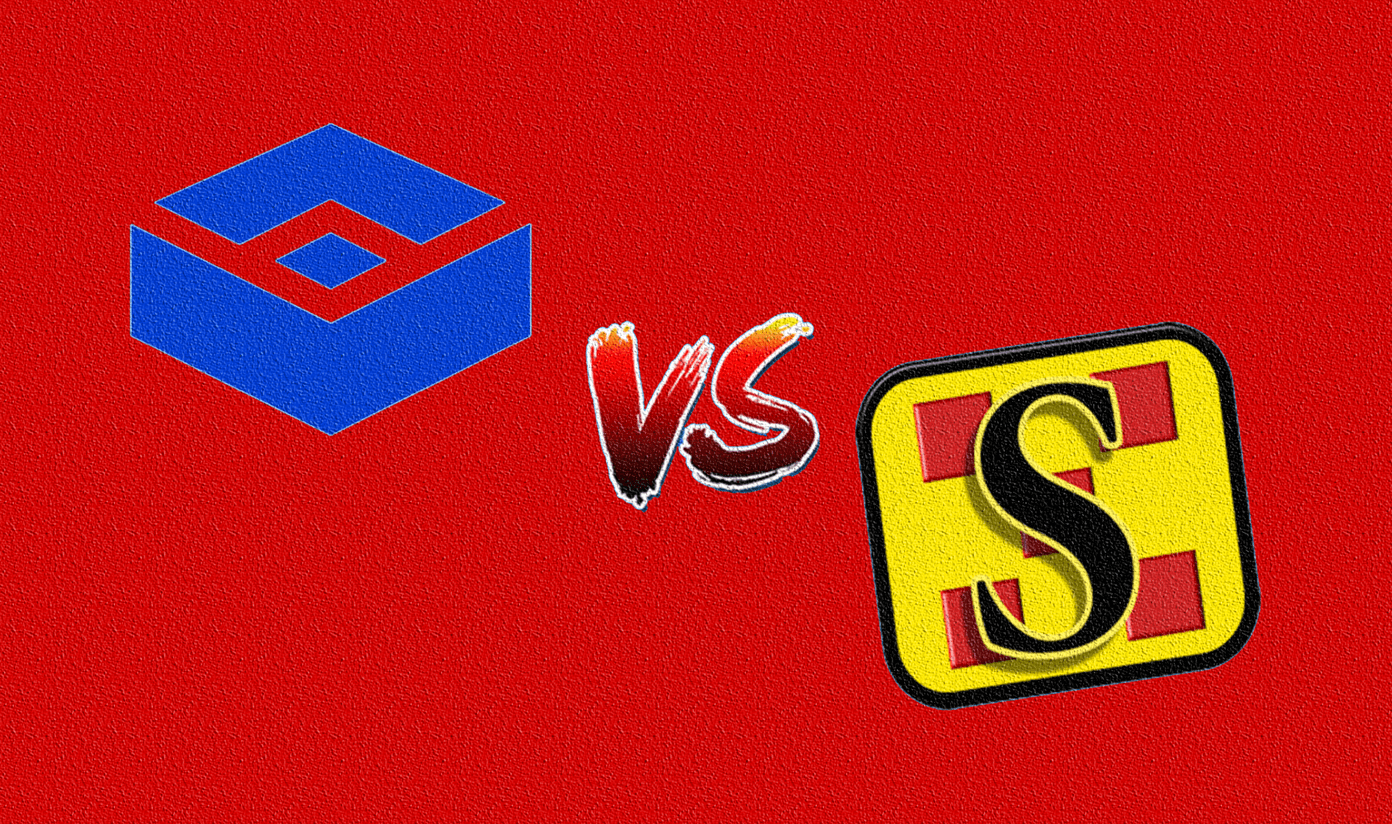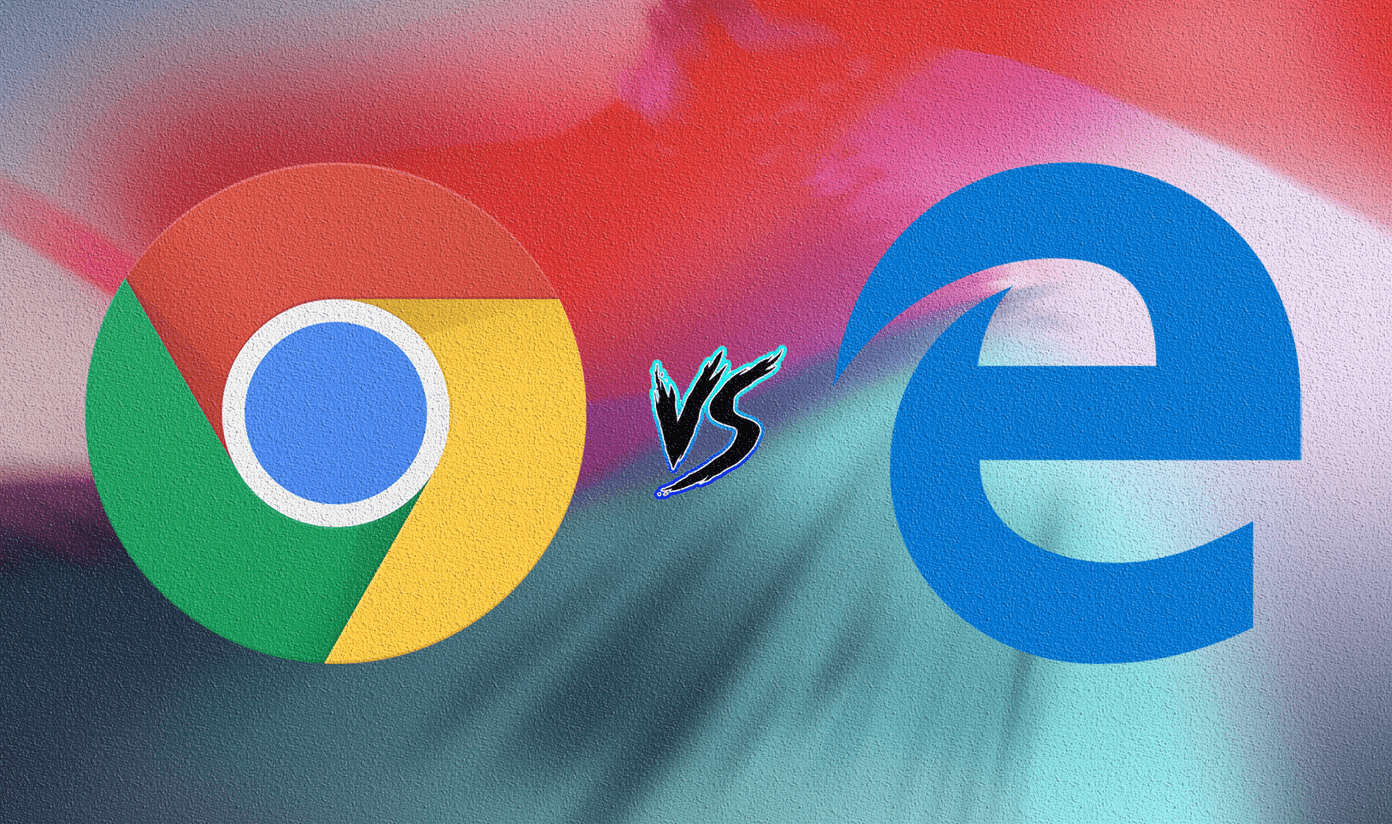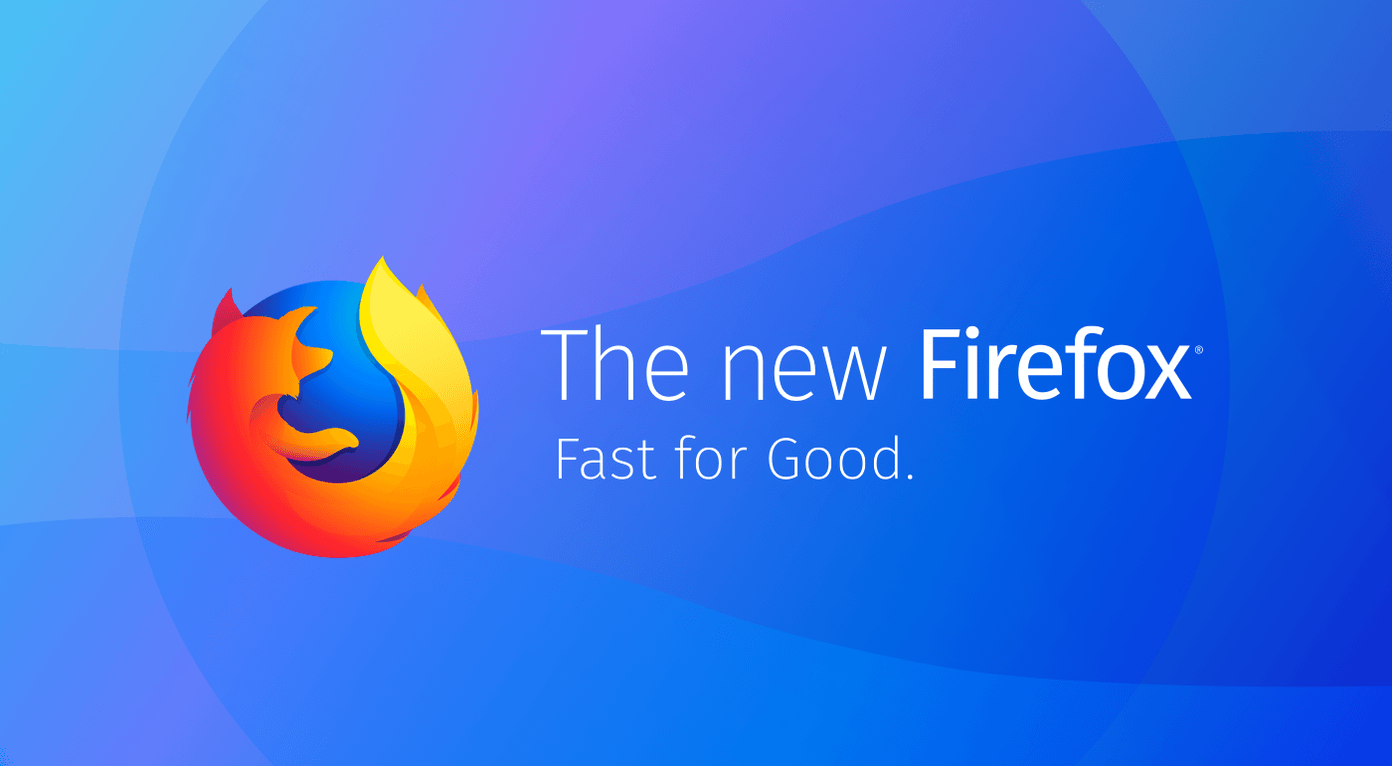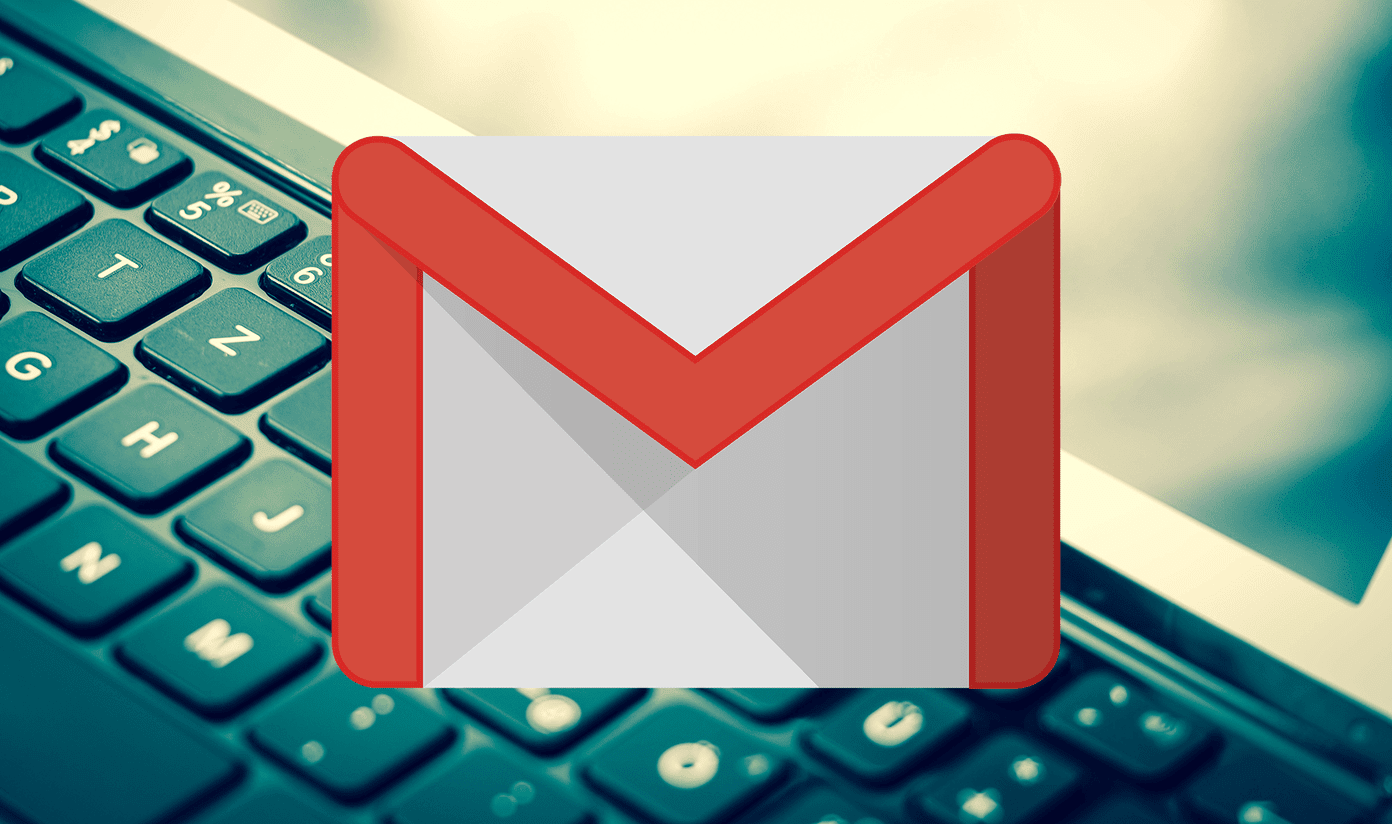newly-released iOS 7 is AirDrop, which allows you to transfer files wirelessly across iOS devices. However, as is sadly the case with other Apple services, AirDrop is somewhat limited, and it doesn’t support Macs and devices running other versions of iOS, like iOS 6 for example and not even iPhone 4’s running iOS 7. Thankfully, if you had hoped for AirDrop to come to all these devices, you will be happy to learn that there is a solution that is even better: DeskConnect, which provides an easy and efficient way to transfer different kinds of files across your Apple devices. In order to get DeskConnect to work, you first need to install the DeskConnect iPhone app on your iOS device and its Mac counterpart on your Mac desktop. Once installed, you will have to create an account for this service, which can be done from any device where the app is installed. Note: There’s no limit on the number of iPhones or Macs that you can used DeskConnect with. However, the service only keeps track of your transferred files for 30 days, so you might want to save your transferred files locally before that time expires. On your iPhone, DeskConnect allows you to send photos, documents, websites and even your clipboard’s contents with just a tap. The app is integrated with Notification Center, so when you get the files on your Mac, you will be notified about it. If you want to access the most recent transfers on your Mac, DeskConnect is located on the menu bar and provides an option there to do so. Additionally, in the application’s settings you can choose to have your transferred files open immediately or to just preview them. Sending files from your Mac to your iPhone can be done in different ways. For example, if you have an open document, all you need is to have it on the front and clicking on the DeskConnect icon on the menu bar on your Mac will already show you the option to send it to your iPhone. You can also just drag and drop files directly on the menu bar icon and they will be transferred to your iPhone, where you will be able to see them on the app’s dashboard.
Additional Features
Now, in addition to everything already mentioned, DeskConnect also comes with a couple of really neat features that makes it stand out from any similar service/app. For example, you can use the application on your Mac to start a phone call on your iPhone. To do this, you just have to send the phone number from one of your contacts on your Mac to your iPhone by clicking on the phone number and selecting the Dial option. Additionally, DeskConnect fully supports AppleScript and Automator, which makes it a great option for advanced users. All in all, DeskConnect proved to be a really convenient transfer service that I wish Apple implemented by default. It has its small flaws (like starting a phone call from your Mac not always working), but it already accomplishes more as it is than AirDrop will ever do. Best of all? The app’s completely free, so there really is no reason not to try it. The above article may contain affiliate links which help support Guiding Tech. However, it does not affect our editorial integrity. The content remains unbiased and authentic.