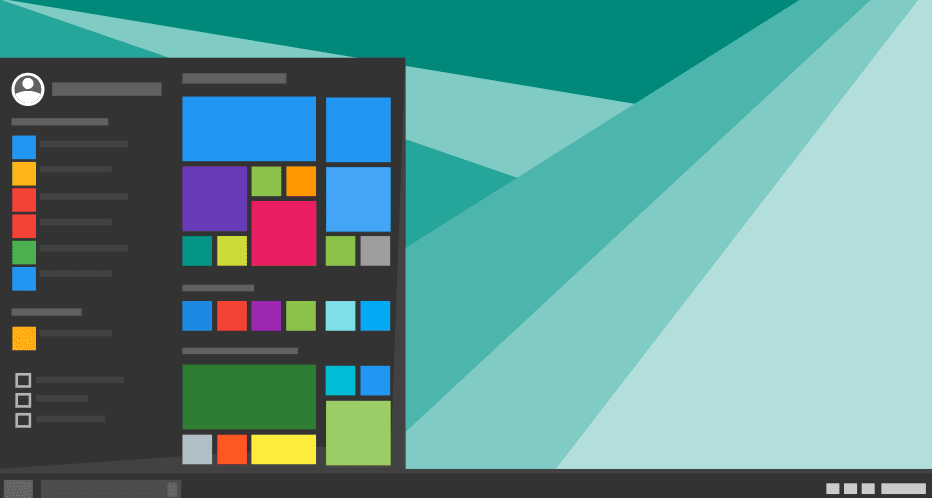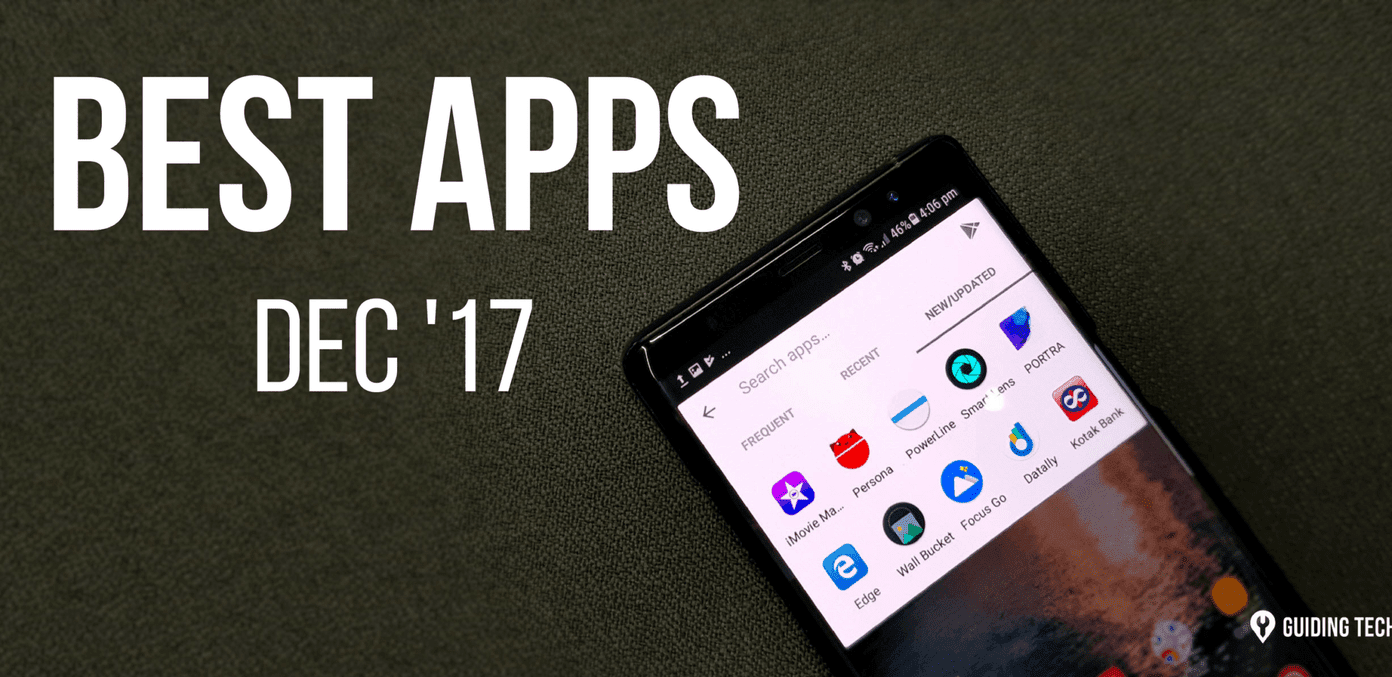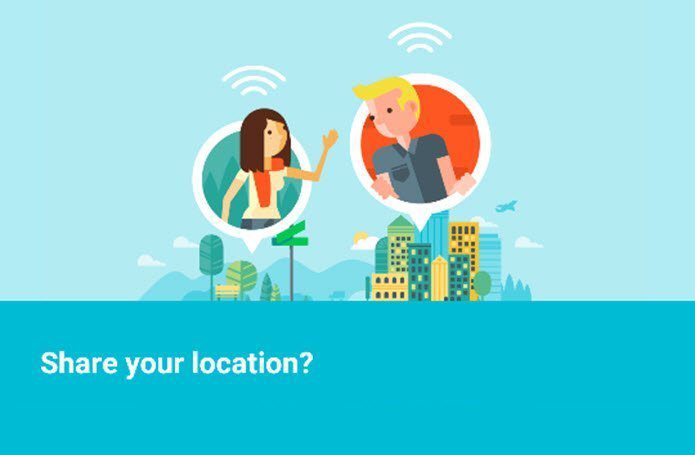If you find that you’re running low on Google Drive storage, you can explore several options to alleviate this problem. Outlined below are some of the best tips for gaining additional storage space and using what you already have more efficiently.
Empty Your Trash Periodically
When you delete files in Google Drive, they don’t initially delete forever. They get sent to the Trash where they can sit and accumulate. Over time, they add up and unnecessarily use up storage. Be sure to head into Trash and permanently delete files you don’t need anymore. Just click Trash in the sidebar of Google Drive for desktop, select the files you want to delete and click the trashcan icon to rid of them for good. Hold down the Shift key to select multiple items for deletion.
Sort Through and Delete Large Files
The best way to quickly free up large amounts of storage is to delete the biggest files that are hogging up too much space. Google Drive lets you sort by file size so you can see large files first and delete them if you don’t need them anymore. In the sidebar underneath Trash, hover over the amount of storage space you’re using to see a breakdown between services: Drive, Gmail and Google Photos. Click Drive to view all your files in drive starting with the largest. If you’re able to comfortably delete any of the large files at the top of the list, go for it. Just don’t forget to click Trash and delete them permanently from there too. You’ll also notice that when you hover over your storage, Gmail attachments and Google Photos are taking up space. Consider opening these services separately and exploring if they house any files worth deleting too.
Add Dropbox or OneDrive Into the Mix
Plenty of other cloud services beyond Google Drive offer free base storage. Dropbox offers 2 GB (with free options for small upgrades) and OneDrive offers 5 GB free. If you’ve done everything you can to free up space and still don’t want to pay for more storage, add one of these additional services into your life. Sure, it means you have to remember multiple logins and use multiple services, but you won’t pay for the extra storage. To make your life easier, dedicate certain file types to certain services. For instance, if you sign up for Dropbox for the extra storage, keep all your videos there and keep all other files in Drive. That way you know where to look for a particular file without searching across multiple services. Plus, you can always transfer files in between services as needed.
Upgrade Your Storage
When all else fails, maybe it’s time to face the facts: you need to pay for more storage. Fortunately, Google Drive storage is dirt cheap. Click Upgrade Storage in the sidebar to view your options, but basically they work as subscription packages:
15 GB is free (or 30 GB for Google Apps for Work)100 GB is $1.99 per month1 TB is $9.99 per month10 TB is $99.99 per month20 TB is $199.99 per month30 TB is $299.99 per month
Unless you’re part of a business or enterprise, it’s hard to imagine anyone needing any more than 1 TB let alone 30. Enter your payment information and you’re set to get plenty of additional storage without having to delete anything. ALSO READ: Top Google Drive Keyboard Shortcuts to Increase Productivity The above article may contain affiliate links which help support Guiding Tech. However, it does not affect our editorial integrity. The content remains unbiased and authentic.