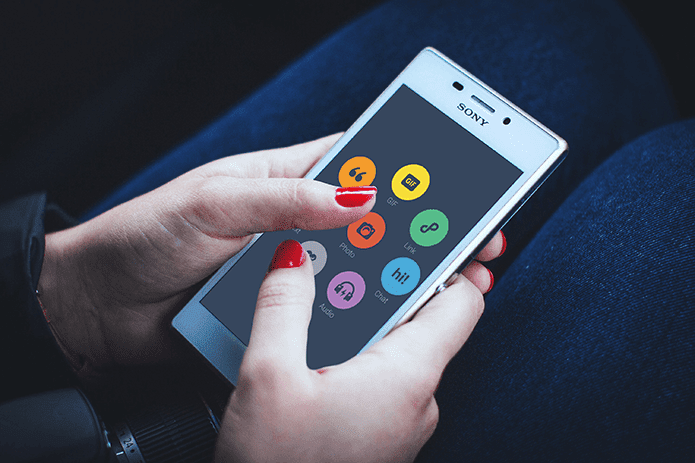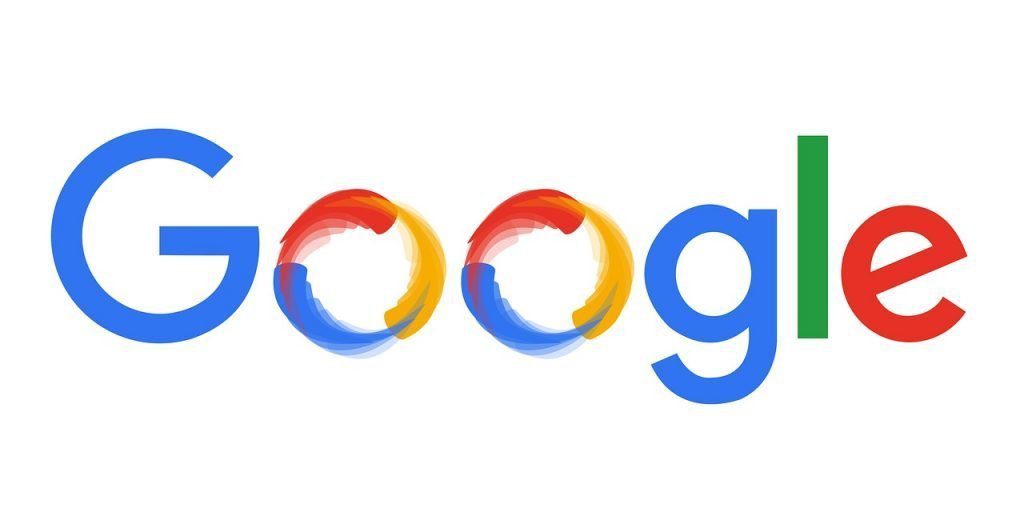While there are many task killers available for Android, if you have a rooted phone there’s nothing quite like the Xposed module called the Recent App Cleaner. Using the Xposed module, you can automatically kill a certain number of inactive apps and also define a kill behavior that will not impact the app and battery performance.
Recent App Cleaner
So let’s get started by installing the module from the Xposed framework. Search for the Recent App Cleaner module, install it and reboot the device. The app can be launched from the Xposed module list but a shortcut on the home screen can be added from the settings. Under Clean preferences, you can set the number of recent apps you would like to exclude when you kill all the apps. There are three Clean strategies I will be talking about shortly that you can choose from. Finally, you can select Clean When Screen Off if you would like to auto-kill apps when you turn off the screen.
Cleaning Strategies: Which One to Choose?
Let’s have a look at the cleaning strategies the app provides to understand how each one of them works.
Remove Task Only
The strategy will not affect any background and foreground processes on the app and it will only clear the recent apps list without freeing up any memory.
Remove and Kill Foreground Process
This will remove apps from the recent app list and only kill the foreground processes. The app will not be force closed and will still be able to function in the background. Let me give you an example. Suppose you are uploading a photo on Facebook and you close the app using this mechanism. The app’s foreground process will be affected and the photo upload will be stopped abruptly. However the app will still run in background and continue to give you notifications whenever you receive one.
Remove and Force Stop Apps
This mechanism will clear everything that the app has on the memory and force close it abruptly. The app will then remain in a closed state until you launch it again and will not be able to work, even for background notifications.
Conclusion
Ideally speaking, the first strategy does nothing at all and the third one impacts the battery and app performance. Therefore if you are choosing to kill an app, you should only kill the foreground activities. The Winner: Remove and Kill Foreground Process is the best cleaning strategy. The optional donation version of the app brings in added functionality like delayed kill and white-listing of apps. The recent apps can also be tweaked in the settings. Recent App Cleaner is designed for entry level devices that fall short of free memory quite frequently and have management issues. High end devices will with octa-core processors and a couple gigs of RAM to spare would definitely not require a task killer. So try out the app and let us know what you think about using a task killer on your Android. The above article may contain affiliate links which help support Guiding Tech. However, it does not affect our editorial integrity. The content remains unbiased and authentic.